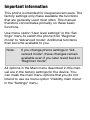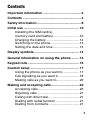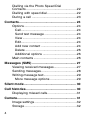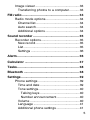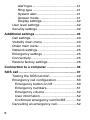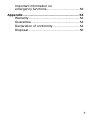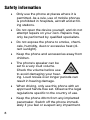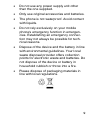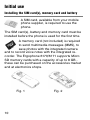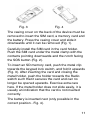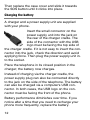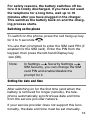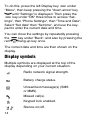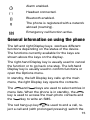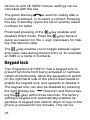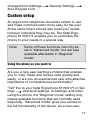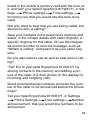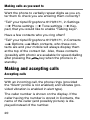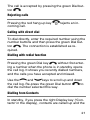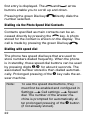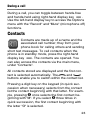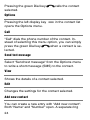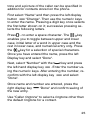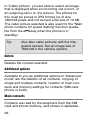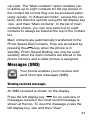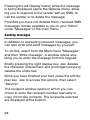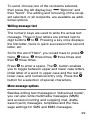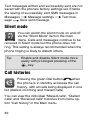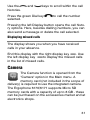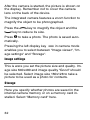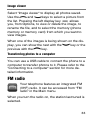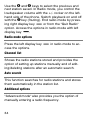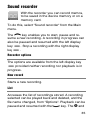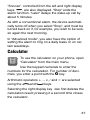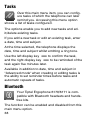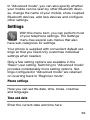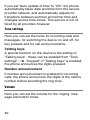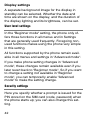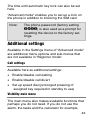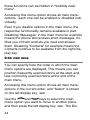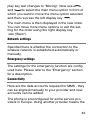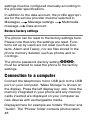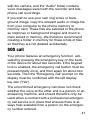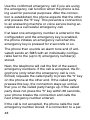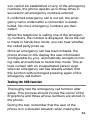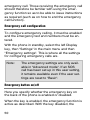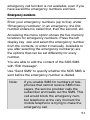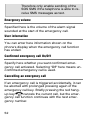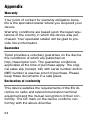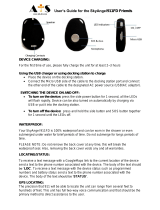Tiptel Ergophone 6171 Owner's manual
- Category
- Telephones
- Type
- Owner's manual
This manual is also suitable for

User Guide (en)
tiptel Ergophone
6170/6171
tiptel

Important information
This phone is intended for inexperienced users. The
factory settings only make available the functions
that are generally used most often. This manual
therefore concentrates primarily on these basic
functions.
Use menu option "User level settings" in the "Set-
tings" menu to switch the phone from "Beginner
mode" to "Advanced mode". Additional functions
then become available to you.
Note: If you change phone settings in "Ad-
vanced mode", these changes remain
available even if you later revert back to
"Beginner mode".
All options in the Main menu described in this man-
ual are in the factory settings for the device. You
can mask the main menu options that you do not
intend to use via menu option "Visibility main menu"
in the "Settings" menu.

3
Contents
Important information ........................................ 2
Contents ............................................................. 3
Safety information .............................................. 8
Initial use .......................................................... 10
Installing the SIM card(s),
memory card and battery ............................. 10
Charging the battery .................................... 12
Switching on the phone ............................... 13
Setting the date and time ............................. 13
Display symbols ............................................... 14
General information on using the phone ........ 15
Keypad lock ...................................................... 16
Custom setup ................................................... 17
Using the phone as you want to .................. 17
Call signalling as you want it........................ 18
Making calls as you want to ......................... 20
Making and accepting calls ............................. 20
Accepting calls ............................................. 20
Rejecting calls .............................................. 21
Calling with direct dial .................................. 21
Dialling with redial function .......................... 21
Dialling from Contacts .................................. 21

4
Dialling via the Photo Speed Dial
Contacts ....................................................... 22
Dialling with speed dial ................................ 22
During a call ................................................. 23
Contacts ............................................................ 23
Options ......................................................... 24
Call ............................................................. 24
Send text message ................................... 24
View ........................................................... 24
Edit ............................................................. 24
Add new contact ....................................... 24
Delete ........................................................ 26
Additional options ..................................... 26
Main contacts ............................................... 26
Messages (SMS) .............................................. 27
Viewing received messages ......................... 27
Sending messages ....................................... 28
Writing message text .................................... 29
More message options ............................. 29
Silent mode ....................................................... 30
Call histories ..................................................... 30
Displaying missed calls ................................ 31
Camera .............................................................. 31
Image settings .............................................. 32
Storage ......................................................... 32

5
Image viewer ................................................ 33
Transferring photos to a computer ........... 33
FM radio ............................................................ 33
Radio mode options ..................................... 34
Channel list ................................................ 34
Auto search ............................................... 34
Additional options ..................................... 34
Sound recorder ................................................ 35
Recorder options .......................................... 35
New record ................................................ 35
List ............................................................. 35
Settings ..................................................... 36
Alarm ................................................................. 36
Calculator ......................................................... 37
Tasks ................................................................. 38
Bluetooth .......................................................... 38
Settings ............................................................. 39
Phone settings ............................................. 39
Time and date ........................................... 39
Tone settings ............................................. 40
Talking keys ........................................... 40
Number announcement ......................... 40
Volume ...................................................... 40
Language .................................................. 41
Additional phone settings ......................... 41

6
Alert type ................................................ 41
Ring type ................................................ 41
System alert ........................................... 41
Answer mode ......................................... 41
Display settings ...................................... 42
User level settings ........................................ 42
Security settings ........................................... 42
Additional settings ........................................... 43
Call settings .................................................. 43
Visibility main menu ..................................... 43
Order main menu ......................................... 44
Network settings ........................................... 45
Emergency settings ..................................... 45
Connectivity .................................................. 45
Restore factory settings ............................... 46
Connection to a computer ............................... 46
SOS call ............................................................ 47
Testing the SOS function ............................. 49
Emergency call configuration ...................... 50
Emergency button on/off .......................... 50
Emergency numbers ................................. 51
Emergency volume ................................... 52
User information ........................................ 52
Confirmed emergency call On/Off ............ 52
Cancelling an emergency call ...................... 52

7
Important information on
emergency functions .................................... 53
Appendix ........................................................... 54
Warranty ....................................................... 54
Guarantee ..................................................... 54
Declaration of conformity ............................. 54
Disposal ........................................................ 55

8
Safety information
Only use the phone at places where it is
permitted. As a rule, use of mobile phones
is prohibited in hospitals, aircraft and at fill-
ing stations.
Do not open the device yourself, and do not
attempt repairs on your own. Repairs may
only be performed by qualified specialists.
Do not expose the phone to smoke, chemi-
cals, humidity, dust or excessive heat (di-
rect sunlight).
Keep the phone and accessories away from
children.
The phone's speaker can be
set to a very loud volume.
Check the volume before use
to avoid damaging your hear-
ing. Loud noises over longer periods can
result in hearing damage.
When driving, only use this phone with an
approved hands-free set. Observe the legal
regulations specific to the country of use.
Keep the phone 20cm from any implanted
pacemaker. Switch off the phone immedi-
ately if you feel or suspect any impairment.

9
Do not use any power supply unit other
than the one supplied.
Only use original accessories and batteries.
The phone is not waterproof. Avoid contact
with liquids.
Do not rely exclusively on your mobile
phone's emergency function in emergen-
cies. Establishing an emergency connec-
tion may not always be possible for tech-
nical reasons.
Dispose of the device and the battery in line
with environmental guidelines. Your local
waste disposal provider offers collection
points for electronic waste and batteries. Do
not dispose of the device or battery in
household rubbish or throw into a fire.
Please dispose of packaging materials in
line with local regulations.

10
Initial use
Installing the SIM card(s), memory card and battery
A SIM card, available from your mobile
phone supplier, is required to use the
phone.
The SIM card(s), battery and memory card must be
installed before the phone is used for the first time.
A memory card (not included) is required
to send multimedia messages (MMS), to
save photos with the integrated camera
and to record voice notes with the integrated re-
corder. The Ergophone 6170/6171 supports Micro
SD memory cards with a capacity of up to 8 GB -
these can be purchased on the accessories market
and at electronics shops.
Fig. 1 Fig. 2

11
Fig. 3 Fig. 4
The casing cover on the back of the device must be
removed to insert the SIM card, a memory card and
the battery. Press the casing cover and slide it
downwards until it can be removed (Fig. 1).
Carefully install the SIM card in the card holder.
Push the SIM card under the metal clamp with the
contacts pointing downwards and the notch facing
the SOS button (Fig. 2).
To insert an SD memory card, push the metal clip
towards the keypad lock switch, and fold it upwards
(Fig. 3). After inserting the card and closing the
metal holder, push the holder towards the Radio
switch such that it secures the card and can no
longer be opened upwards. Exercise extra care
here. If the metal holder does not slide easily, it is
usually an indication that the card is not inserted
correctly.
The battery is inserted next (only possible in the
correct position - Fig. 4).

12
Then replace the case cover and slide it towards
the SOS button until it clicks into place.
Charging the battery
A charger and a power supply unit are supplied
with your phone.
Insert the small connector on the
power supply unit into the jack on
the rear of the charger cradle. The
side of the connector with the USB
logo must be facing the top side of
the charger cradle. If it is not easy to insert the con-
nector into the jack, check the direction and avoid
applying force. Then plug the power supply unit in-
to the socket.
Place the telephone in its closed position in the
charger; the battery now charges.
Instead of charging via the charger cradle, the
power supply plug can also be connected directly
to the jack on the side of the telephone. The battery
can also be charged via a computer's USB con-
nector. In both cases, the USB logo on the con-
nector must be facing the front of the phone.
Battery performance diminishes over time. If you
notice after a time that you need to recharge your
phone more frequently, replace the battery.

13
For safety reasons, the battery switches off be-
fore it is totally discharged. If you have not used
the telephone for a long time, wait up to 10
minutes after you have plugged in the charger.
This switches the battery back on and the charg-
ing process starts.
Switching on the phone
To switch on the phone, press the red hang-up key
for 3 to 5 seconds
.
You are then prompted to enter the SIM card PIN (if
enabled for the SIM card). Enter the PIN from the
keypad, then press the left-hand Display key
(OK).
Note: In Settings Security Settings
SIM Security, you can change the SIM
card PIN and enable/disable the
prompt for it.
Setting the date and time
After switching on for the first time (and when the
battery is removed for longer periods), the tele-
phone automatically synchronises date and time
from the service provider network.
If your service provider does not support this func-
tionality, the date and time must be set manually.

14
To do this, press the left Display key
under
"Menu", then keep pressing the "down arrow" key
until "Settings" is displayed. Then press the
key under "OK" three times to access "Set-
tings", then "Phone Settings", then "Time and Date".
Select "Set date" then "Set time", and use the key-
pad to enter the current date and time.
You can close the settings by repeatedly pressing
the
key under "Back", and also by pressing the
red
hang-up key once.
The correct date and time are then shown on the
display.
Display symbols
Multiple symbols are displayed at the top of the
display depending on your current situation.
Radio network signal strength.
Battery charge status.
Unread text message(s) (SMS
or MMS).
Missed call(s).
Keypad lock enabled.
Silence on/off.

15
Alarm enabled.
Headset connected.
Bluetooth enabled.
The phone is registered with a network
abroad (roaming).
Emergency call function active.
General information on using the phone
The left and right Display keys have different
functions depending on the status of the device.
The functions currently available for the keys are
shown above the keys on the display.
The right-hand Display key is usually used to cancel
the function or to go back one step. The left-hand
Display key is usually used to confirm functions or
open the Options menu.
In standby, the left Display key calls up the main
menu, the right Display key opens the contacts.
The
and keys are used to select entries in
menu lists. When the phone is in standby, the
key is used to access the main photo contacts and
the
key to write an SMS.
The red hang-up key
is used to end a call, re-
ject a call and (with prolonged pressing) switch the

16
device on and off. Within menus, settings can be
cancelled with this key.
The green Dial key
is used for calling after a
number is entered, or to select a contact. Pressing
this key in standby opens the list of recently called
numbers for redial.
Prolonged pressing of the
key enables and
disables Silent mode. Press the
key twice in
quick succession for the + sign (necessary for mak-
ing international calls).
The
key enables you to toggle between upper
and lower case during the text entry of, for example,
an SMS or a name in Contacts.
Keypad lock
Your Ergophone 6170/6171 has a keypad lock to
prevent functions from being activated or numbers
called unintentionally. Move the keypad lock switch
on the right-hand side of the phone downwards to
enable the keypad lock, and upwards to disable it.
The keypad lock can also be disabled by pressing
the right Display key
("Unlock") and then press-
ing the
key within three seconds. The factory
setting is keypad lock automatically enabled (re-
gardless of keypad lock switch) when no key on the
phone is pressed for five minutes. This can be

17
changed from Settings
Security Settings
Auto Keypad Lock.
Custom setup
An ergonomic telephone should be simple to use
and make communication more easy for the user.
At the same time it should also meet your needs,
however individual they may be. The tiptel Ergo-
phone 6170/6171 enables you to customise the
phone to your needs in a special way.
Note: Some of these functions can only be
set in "Advanced mode", but are also
available afterwards in "Beginner
mode".
Using the phone as you want to
Are you a new user wanting a mobile that enables
you to "only" make and receive calls quickly and
easily, or are you an experienced user who attaches
importance to comprehensive functionality?
"Tell" this to your tiptel Ergophone 6170/6171 in Set-
tings Userlevel settings. In Settings, and when
using the phone, the "Beginner mode" setting only
makes available functions that are normally used
frequently. "Advanced mode" gives you access to
the full functionality of the device. As a new user,

18
you are able to read and write text messages (SMS)
for example. As an experienced user, you can in
addition use templates, create drafts and create
multimedia messages (MMS).
Not using all of the phone's functions and do not
want to be shown functions that are not used?
"Tell" your tiptel Ergophone 6170/6171, in Settings
Visibility main menu, which functions you want
to be shown in the main menu.
You want quick access to frequently used func-
tions?
„"Tell" your tiptel Ergophone 6170/6171, in Settings
Order main menu, the order in which you want
functions to be displayed.
The function assignments of keys
and in
standby mode for calling main photo contacts and
writing an SMS not as you would like them?
"Tell" your tiptel Ergophone 6170/6171, in Settings
Phone Settings Arrow Keys, which func-
tions you want to be assigned to these keys in
standby mode.
Call signalling as you want it
Have a favourite tune and want to use it as the ring-
tone for your mobile?

19
Install in the mobile a memory card with the tune on
it, and "tell" your tiptel Ergophone 6170/6171, in Set-
tings
Phone settings Tone settings
Incoming call, that you would like this tune to be
used.
Not only want to hear that you are being called, but
also know who is calling?
Save your contacts in the telephone's memory and
select, in the contact details with caller ringtone, a
specific ringtone for this caller. Or use the integrat-
ed sound recorder to record a message, such as
"William is calling", and select it as your caller ring-
tone.
Do you also want to see as well as hear who is call-
ing?
"Tell" this to your tiptel Ergophone 6170/6171 by
storing contacts in the memory and adding a pic-
ture of the caller. It is then shown on the display for
incoming and outgoing calls.
Good at remembering numbers and want the num-
ber of the caller to be announced before the phone
rings?
Tell your tiptel Ergophone 6170/6171, in Settings
Phone Settings Tone settings Number
announcement, that you would like numbers to be
announced.

20
Making calls as you want to
Want the phone to verbally repeat digits as you en-
ter them to check you are entering them correctly?
"Tell" your tiptel Ergophone 6170/6171, in Settings
Phone settings Tone settings Key-
pad, that you would like to enable "Talking keys".
Have a few contacts who you ring often?
"Tell" your tiptel Ergophone 6170/6171, in Contacts
Options Main contacts, who these con-
tacts are and your mobile will always display them
at the top of the contact list. Also, these contacts
(possibly with photo) are available for speed dialling
after pressing the
key when the phone is in
standby.
Making and accepting calls
Accepting calls
With an incoming call, the phone rings (provided
the "Silent" profile is not enabled) and vibrates (pro-
vided vibration is enabled in alert type).
The caller number is shown on the display. If the
caller having the number is stored in Contacts, the
name of the caller (and possibly picture) is dis-
played instead of the number.
Page is loading ...
Page is loading ...
Page is loading ...
Page is loading ...
Page is loading ...
Page is loading ...
Page is loading ...
Page is loading ...
Page is loading ...
Page is loading ...
Page is loading ...
Page is loading ...
Page is loading ...
Page is loading ...
Page is loading ...
Page is loading ...
Page is loading ...
Page is loading ...
Page is loading ...
Page is loading ...
Page is loading ...
Page is loading ...
Page is loading ...
Page is loading ...
Page is loading ...
Page is loading ...
Page is loading ...
Page is loading ...
Page is loading ...
Page is loading ...
Page is loading ...
Page is loading ...
Page is loading ...
Page is loading ...
Page is loading ...
Page is loading ...
Page is loading ...
Page is loading ...
Page is loading ...
Page is loading ...
-
 1
1
-
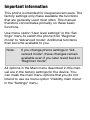 2
2
-
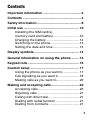 3
3
-
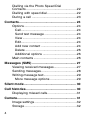 4
4
-
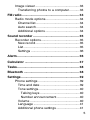 5
5
-
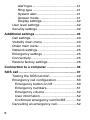 6
6
-
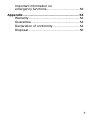 7
7
-
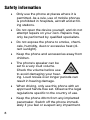 8
8
-
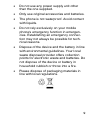 9
9
-
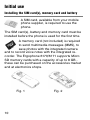 10
10
-
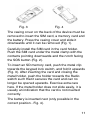 11
11
-
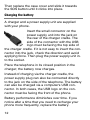 12
12
-
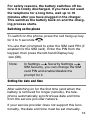 13
13
-
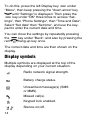 14
14
-
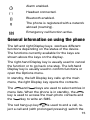 15
15
-
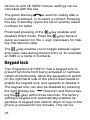 16
16
-
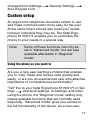 17
17
-
 18
18
-
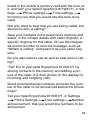 19
19
-
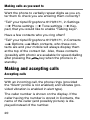 20
20
-
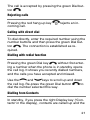 21
21
-
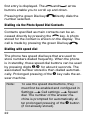 22
22
-
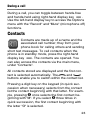 23
23
-
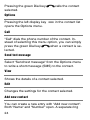 24
24
-
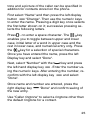 25
25
-
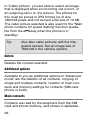 26
26
-
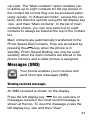 27
27
-
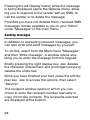 28
28
-
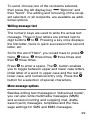 29
29
-
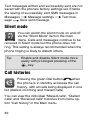 30
30
-
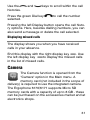 31
31
-
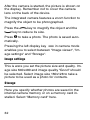 32
32
-
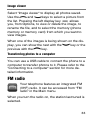 33
33
-
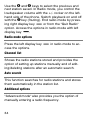 34
34
-
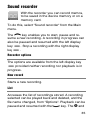 35
35
-
 36
36
-
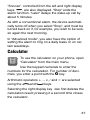 37
37
-
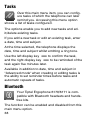 38
38
-
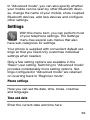 39
39
-
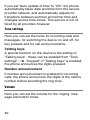 40
40
-
 41
41
-
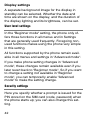 42
42
-
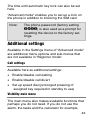 43
43
-
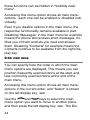 44
44
-
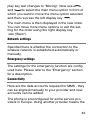 45
45
-
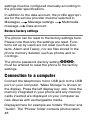 46
46
-
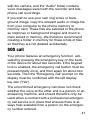 47
47
-
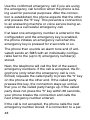 48
48
-
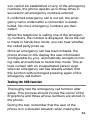 49
49
-
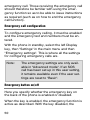 50
50
-
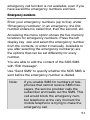 51
51
-
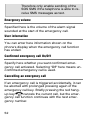 52
52
-
 53
53
-
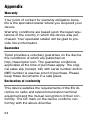 54
54
-
 55
55
-
 56
56
-
 57
57
-
 58
58
-
 59
59
-
 60
60
Tiptel Ergophone 6171 Owner's manual
- Category
- Telephones
- Type
- Owner's manual
- This manual is also suitable for
Ask a question and I''ll find the answer in the document
Finding information in a document is now easier with AI
Related papers
-
Tiptel Ergophone 6250 User manual
-
Tiptel Ergophone 6030 User manual
-
Tiptel Ergophone 6260 User manual
-
Tiptel Ergophone 24 Owner's manual
-
Tiptel 6243 User manual
-
Tiptel Ergophone 12 Owner's manual
-
Tiptel Ergophone 6232 User manual
-
Tiptel Ergophone 307 Owner's manual
-
Tiptel Ergophone 6181 Owner's manual
-
Tiptel Ergophone 6223 User manual
Other documents
-
ITT EASY USE PLUS Datasheet
-
ITTM Confort 100 User manual
-
Aligator A321 Senior Operating instructions
-
Aligator A510 Senior Operating instructions
-
Aligator V650 Senior Operating instructions
-
TELME C145 Owner's manual
-
 Easyfone Prime A1 User manual
Easyfone Prime A1 User manual
-
 Vidicode Call Recorder Single II User manual
Vidicode Call Recorder Single II User manual
-
Evolveo gladiator rg300 User manual
-
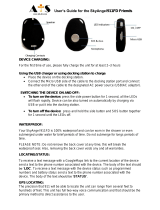 ATS-TN SkyAngel 911FD User manual
ATS-TN SkyAngel 911FD User manual