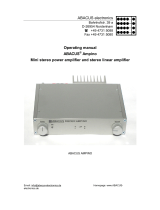Page is loading ...

1
Gladiator RG300 – User guide
Important notice!
Read this information carefully so you can use
the telephone in the right and safe way:
the mobile telephone EVOLVE Gladiator RG300
gained the certification IP68, i.e. it is, with the
exactly define conditions (norm IEC 60529,
temperature from 15°C to 35°C, pressure 86-106
kPa, 1 m water column during 30 minutes) water
and dust resistant. However neither this norm
guarantees the absolute water-resistance of the
device
therefore keep the earphone socket, SIM slot
and microUSB port clean and carefully sealed up
to maintain the water-resistance and “dust-
resistance”
in view of the fact that there are many different
ways of using, like e.g. if the USB cable is or
isn´t connected, we aren´t responsible for any
damage caused by the liquid
do not use the phone outside during the storm;
we aren´t responsible for any potential damage
of the device or the health related with this way
of using
do not dip the phone groundlessly into the water
and do not needlessly submit it to very low or
too high temperatures

2
protect the phone from the moisture and the
steam. If the moisture gets into it, it can cause
its overheating, short circuit or the damage of
the whole device
if the phone falls into the water, do not press
the buttons of the keypad and immediately open
it with the dry cloth
this phone is a complicated electronic device;
therefore protect it from the shocks and the
influence of the magnetic field
do not pierce the loudspeaker, do not put any
things into the holes, do not paint the phone
with the dye – all these activities influence the
functionality and the tightness of the phone
if the phone is after the service intervention, its
resistance against the dust and water can be
lowered
the description of using the cell phone and
user´s interface can vary from this manual due
to the firmware version of your device and
specific conditions of the mobile operator
repairing and the service are possible to
accomplish only in the authorized service place
for the phones EVOLVE (for more visit
www.evolve-europe.com), otherwise you can
damage your phone and it is not under warranty
anymore
Important commercial law statement
no part of this manual can be copied, extended

3
or changed without prior written agreement of
the producer.
the producer/distributor reserves the right to
make changes in this product against the state
written in this manual without prior warning,
because the product goes through the continual
progress and improving.
the producer, distributors nor sellers are not
responsible for any lose of data or direct or
indirect damage caused in connection with the
phone operation, no matter how they occurred.
the content of this manual is provided without
the guarantee. The producer doesn´t provide
any guarantee of accuracy or reliability of this
manual´s content. The exceptions can be made
by the local law.
the producer reserves the right to change or
completely withdraw this manual without prior
warning.
Notice for the charger!
At the first switch on, charge the battery for 12
hours at least. You will get its maximal capacity
and provide the maximal life time of battery.
Important notice!
Always make sure that you have tightly closed
all the rubber covers in the phone (USB a SIM
card).

4
Inserting the SIM card
Be careful at handling, insertion or taking the SIM
card out. Before the installation or taking the SIM
card out always make sure that the phone is
switched off. Put the card according to the picture
(contacts are downwards). Press the SIM slot
rubber cover tightly, for the right tightness.
For connecting the charger or PC use the USB
connector.
Battery
It is the special high capacity battery, and its
incorrect replacement can cause non repairable
damage of the phone. At the correct using of the

5
phone, the battery will serve you very long. If the
service intervention is necessary, contact the
authorized service place for the EVOLVE phones.
Icons on display
Indication of actual signal strength
Indication of unread SMS
Indication of all calls unconditional
forwarding
Indication of missed calls
Actual ringing type
Actual ringing type:vibration/silent mode
Actual ringing type: ringing and vibration
Actual ringing type: vibration, then ringing
Actual ringing type: silent mode
Indication of keypad lock
Indication of earphones connection
Indication of active Bluetooth
Indication of (pre)set alarm
Indication of battery charging

6
Design and functions
Description
Notice
1
Left functional
key
Makes action described in the left
down
p
art of the dis
p
la
y
2
Right functional
key
Makes action described in the
right down part of the display
3 Enter key
For making the phone call of re-
dialling the last phone call
4 End key
For ending the phone call or
switching the phone on or off
5 OK key
Confirming the choice

7
6 Navigation keys
In stand-by mode, the fast access
to some operations
7 Numeric keypad
Entering the numbers
8 Loudspeake
r
9 Light
10
USB port
Earphones input
11 Microphone
12 Reset
Switches off the battery
recharging
13 The light ke
y
14 Loudspeake
r
Dialling and answering the phone call
For right displaying of the caller, it is necessary to
have the phone numbers on the phone list saved in
the international format (+420 ….)
Making the internal phone call
In the stand-by mode (of the phone), you can
enter the numbers making the nine-digit
telephone number of the called person and for
dialling the call press the key with the green
telephone.
Making the international call
In the stand-by mode (of the phone), put the

8
symbol “+” (double click of the key *) and then
the country code that you need. After that you can
start entering the numbers making the telephone
number of the called person and for dialling the
call press the key with the green telephone.
Dialling the numbers from the phone list
In the phone list search for the contact of the
corresponding person and his or hers number and
for dialling the call press the key with the green
telephone. Rejection of the incoming call
Speed dials
Open Telephone list → Options → Settings →
Speed dials. In the stand-by mode of the phone,
press for a longer time the corresponding numeric
key, that includes your required speed dial
number. It will make its automatic dialling.
Ringing volume
During the phone call you can set the ringing
volume by pressing the navigation keys up and
down.
Hands Free
By pressing the right multifunctional key, you call
local menu with the option “Hands free” and then
you can divert the call from the earphones to the
loudspeaker (of the phone).

9
Te l e p hone me n u
Tel ephon e l is t - displaying all the contacts saved
in the telephone list. You can use the speed dials.
Messages - enables read, write, send and receive
the messages from short message service (SMS) or
the multimedia message service (MMS). For SMS
messages you can set up the mode, check the
memory status, preferred storage, and so on.
Check, if your SIM card supports the MMS or
contact your operator with this question. For
setting the MMS profile, contact your operator.
Call centre
list of calls, list of missed calls, dialled numbers,
received calls, call duration, and so on
settings
Settings
Profiles - thanks to this menu you can uživatelsky
adjust various ringing tones for incoming calls.
Choose the item Profiles and for the other
possibilities press the left key
Phone settings
- Time and date: Set up the town, time, date and
format of showing these data.
- Planned switching on/off

10
- Language: Choice from the available languages
for the phone menu.
- Preferred method of inserting: There is a
selection of many types for inserting the text
methods. It is possible to preset one of the
methods of inserting as default for write or
arrangement of the texts.
- Display settings: Setting up the phone display
wallpaper, display screensaver, date and time
format.
- Shortcuts: Individual function adjustment
assigned to the navigation centre key.
- Flight mode: For safety during the air traffic,
you can switch between the flight mode and
normal mode.
- Other settings: In this menu you can adjust the
intensity of the LCD display underlight and the
length of its lighting.
Network setting
Network selection: Searching for the available
network due to the preset mode of network
searching or manual selection of the required
network from the list.
Preset: Setting preset network searching.
Security setting
- SIM card lock: This function protects your SIM
card against the unauthorised using by other
persons. If the PIN code of the SIM card lock is

11
activated, it must be entered at every switching
on, otherwise only the SOS call would be possible
to be made.
- Notice: PIN code is used as the password to get
SIM card to work. If the PIN code is entered
incorrectly three times in succession, the SIM card
gets locked. In this case you need so called PUK
code to unlock the SIM card. You get the PUK code
together with the PIN code when buying the SIM
card. If you haven´t got it, contact your phone
operator.
- Phone key: This function protects your phone
against the unauthorised using by others (the
factory password is „0000“).
- Automatic keypad key: After activating this
function, the phone keypad automatically locks
itself after elapsing the preset time, if the phone
isn´t in use.
Organizer
- Files maintenance – in the phone or in the inner
flash memory
- Games
- Service – WAP
- Calculator: you can use the basic arithmetic
operations as addition, subtraction, multiplication
and division. You can enter the numbers directly
by pressing the numeric phone keys
- Calendar
- Alarm clock: activate the editing options, you

12
can set up to five different alarms, turn on/off,
set the time, details as the type of reminder, tone,
and so on.
- Bluetooth – Switching on:
activating/deactivating Bluetooth function. If the
Bluetooth is switched off, all the Bluetooth
connections are ended and you cannot send and
receive data through the Bluetooth connection
- My device: shows of the parameters of your
device
- Active devices: the list of the devices that are
actually paired
Multimedia
Photo camera – left functional key – the setting
options. For saving the photo use the centre key.
- Camera settings: it is used for setting the
diaphragm sound, exposure value, contrast,
stabilizer, self-timer and continuous recording.
- Picture settings: it is used for setting the picture
definition (128x160/160x120/320x240) and quality.
- White balance: setting the white balance
- Display mode: choose the automatic or night
photography.
- Effect settings: you have a wide menu of the
effects, as for example Normal, Greyscale, Sepia.
- Storage: you can save the photos to the phone
memory or to the inner memory.
- Default settings: restores the camera parameters
default factory settings.

13
Picture view - choose the photo and then in menu
“Options” choose next operation
Video recorder - press OK → then press the
centre key to start video recording. By pressing
the “Options”, you can set the parameters of
video camera, video parameters, effects, the
storage and default factory settings
Video player - choose the required video and in
menu “Options” choose Play, Send, Rename,
Delete, and so on
Audio player
- Sound recorder – press “Options” → “Recording”
→ „Pause“ and „Stop“
FM radio
Before using FM radio, first of all connect the
earphones, which serve as the aerial, to the
phone.
-List of radio stations: set the station name and
the frequency and choose „Save“.
- Manual tuning: you can select the station
frequency that you want to listen to, manually in
the scale from 87.5 to 108.0 MHz; enter the
numbers by phone keys, including the decimal
point. You can enter this by pressing the key #.

14
- Automatic tuning: the phone automatically
searches for and saves to the list all of the actually
available FM stations.
- Settings: in this part you can switch on/off radio
playing on the background or by the loudspeaker,
the format of broadcast recording, the sound
quality and the storage for recording.
- Recording: starts recording actual FM station.
- Connection: choose the file and continue in
recording.
- File list: the list of all recorded files.
Problems solving
If you have a problem during using the phone,
check the solution options according to the
following table. If you can´t find the solution,
contact the sales assistant or the service. Don´t
try to dismantle and repair the phone, you can
lose the guarantee.
EVOLVE – SERVICE WITHOUT WORRIES
Service without worries saves your time and
money.
The warranty claims are thanks to the straight
contact to the service dealt faster and the
customer doesn´t have to travel anywhere. The
list of service places for using the guarantee and
the conditions of the “Service without worries” is
available at www.evolve-europe.com

15
Your packet with the phone that you send to the
service should include: the device packed against
damage caused by transport (bubble wrap) – valid
warranty card, event. the invoice containing IMEI
of the device – the described defect – your contact
(address, telephone number, email).
Problem Cause
Solving
The phone
can´t be
switched on
The key for
switching on the
phone wasn´t
pressed long
enough.
Press the key for
switching on for 3
seconds at least (or
longer).
The battery is
low.
Recharge the battery.
The SIM card has
failed.
Check or replace the
SIM card.
The recharging
failure
The contact is
faulty.
Check the contacts;
change the cable or the
charger.
The charging
voltage is too
low.
At first, charge about
half an hour, then
disconnect the charger
and again re-connect it
and charge the battery
completely.
The wrong
charger.
Use the right charger.
The phone call
can´t be made
The SIM card
failure.
Check or change the
SIM card.

16
The dialling
mistake.
Dial the number again.
The credit is
used up.
Contact the operator.
The partial call
failure
You ha ve the
wrong number.
Check the phone
number.
The wrong
setting.
Check the call blocking.
The SMS can´t
be sent
The service for
your SIM card
isn´t activated
or the SMS
centre number
isn´t set up.
Contact the operator
and get the SMS centre
number.
The wrong PIN
You ha ve
entered the
wrong PIN code
three times.
Contact the operator.
The automatic
locking failure
Entering the
wrong code
(forgetting the
code).
Contact the authorized
cell phones service.
The mobile
phone keeps
switching off
itself
The
battery is
low.
Recharge the battery.
The failure in
settings.
Check if the function
for automatic switching
off isn´t active.
The coincidental
failure.
Switch the phone on
again.

17
The phone
isn´t ringing at
the incoming
call
The volume is
lowered to the
minimum.
Set the volume again.
ABACUS Electric s.r.o. reserves the right to revise
this document or withdraw its validity anytime and
without prior notice and is not responsible, if the
device was used in a different way than it was
recommended above.
2200
DECLARATION OF CONFORMITY:
Hereby, the company ABACUS Electric s.r.o.
declares that this model EVOLVE Gladiator RG300
is in compliance with the requirements of the
norms and regulations, relevant for the given type
of device. The complete text of Declaration of
conformity can be found at ftp.evolve-
europe.com/ce
Copyright © 2012-2013 ABACUS Electric s.r.o.
All rights reserved. Design and specification can be
changed without prior notice.
/