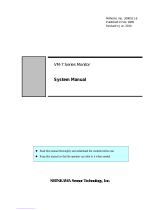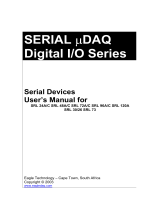PC-HELPER
High-Resolution Analog I/O
Terminal for USB2.0
AIO-160802AY-USB
User’s Guide
CONTEC CO.,LTD.

Check Your Package
Thank you for purchasing the CONTEC product.
The product consists of the items listed below.
Check, with the following list, that your package is complete. If you discover damaged or missing items,
contact your retailer.
Product Configuration List
- USB terminal [AIO-160802AY-USB]…1
- Interface connector plugs…2
- First step guide…1
- CD-ROM *1 [API-USBP(WDM)]…1
- USB Cable(1.8m)…1
- USB Cable Attachment…1
*1 The CD-ROM contains the driver software and User’s Guide (this guide)
CD-ROM
[API-USBP(WDM)]
USB terminal
USB Cable
(1.8m)
USB Cable
Attachment
Interface
connector plug
First step guide
x 2
AIO-160802AY-USB
i

Copyright
Copyright 2006 CONTEC CO., LTD. ALL RIGHTS RESERVED.
No part of this document may be copied or reproduced in any form by any means without prior written
consent of CONTEC CO., LTD.
CONTEC CO., LTD. makes no commitment to update or keep current the information contained in this
document. The information in this document is subject to change without notice.
All relevant issues have been considered in the preparation of this document. Should you notice an
omission or any questionable item in this document, please feel free to notify CONTEC CO., LTD.
Regardless of the foregoing statement, CONTEC assumes no responsibility for any errors that may
appear in this document or for results obtained by the user as a result of using this product.
Trademarks
MS, Microsoft, Windows and Windows NT are trademarks of Microsoft Corporation. Other brand and
product names are trademarks of their respective holder.
ii
AIO-160802AY-USB

Table of Contents
Check Your Package............................................................................................................................i
Copyright............................................................................................................................................ii
Trademarks .........................................................................................................................................ii
Table of Contents ..............................................................................................................................iii
1. BEFORE USING THE PRODUCT 1
About the Product............................................................................................................................... 1
Features........................................................................................................................................ 1
Support Software......................................................................................................................... 2
Cable & Connector (Option) ...................................................................................................... 2
Accessories (Option) .................................................................................................................. 2
Customer Support............................................................................................................................... 3
Web Site....................................................................................................................................... 3
Limited One-Year Warranty............................................................................................................... 3
How to Obtain Service .......................................................................................................................3
Liability .............................................................................................................................................. 3
Safety Precautions.............................................................................................................................. 4
Safety Information....................................................................................................................... 4
Handling Precautions................................................................................................................... 4
Environment ................................................................................................................................6
Inspection..................................................................................................................................... 6
Storage......................................................................................................................................... 6
Disposal ....................................................................................................................................... 6
2. SETUP 7
What is Setup?.................................................................................................................................... 7
Installing the driver...................................................................................................................... 7
Step 1 Setting the Hardware............................................................................................................... 8
Name of each parts...................................................................................................................... 8
Step 2 Initializing the Software.......................................................................................................... 9
Illustration of Menu Screen......................................................................................................... 9
Installation of API-USBP(WDM) Development Environment ................................................ 10
Installing C-LOGGER............................................................................................................... 11
Step 3 Installing the Hardware......................................................................................................... 12
Connecting the Product ............................................................................................................. 12
Setting with the Found New Hardware Wizard ........................................................................ 13
Setting Properties Using Device Manager................................................................................ 14
Step 4 Checking Operations with the Diagnosis Program............................................................... 16
What is the Diagnosis Program? ............................................................................................... 16
AIO-160802AY-USB
iii

Check Method............................................................................................................................16
Using the Diagnosis Program.................................................................................................... 17
3. EXTERNAL CONNECTION 21
Using the On-terminal Connectors...................................................................................................21
Connecting a terminal to a Connector.......................................................................................21
Connector Pin Assignment........................................................................................................22
Cable connection .......................................................................................................................23
Analog Input Signal Connection ...................................................................................................... 24
Single-ended Input..................................................................................................................... 24
Analog Output Signal Connection....................................................................................................25
Digital I/O signals Connection.........................................................................................................26
4. APPLICATION DEVELOPMENT 27
Reference to Online Help .................................................................................................................27
Printing Function Reference.............................................................................................................27
Sample Program................................................................................................................................28
Distributing Developed Application ................................................................................................28
Use of utility program.......................................................................................................................29
Returning to Initial State .................................................................................................................. 33
5. ABOUT C-LOGGER 37
About C-LOGGER ........................................................................................................................... 37
6. FUNCTIONS 39
Analog Input Function...................................................................................................................... 39
1. Setting the Conversion Conditions........................................................................................40
2. Starting/Stopping Operation.................................................................................................. 46
3. Monitoring the Status and Acquiring Data ...........................................................................46
4.Reset........................................................................................................................................ 49
Analog Output Function ................................................................................................................... 50
1. Setting the Conversion Conditions........................................................................................51
2. Starting/Stopping Operation.................................................................................................. 58
3. Monitoring the Status and Acquiring Data ...........................................................................59
4.Reset........................................................................................................................................ 59
Digital Input Function ......................................................................................................................60
Digital Output Function.................................................................................................................... 61
7. ABOUT HARDWARE 63
Hardware specification..................................................................................................................... 63
iv
AIO-160802AY-USB

Physical dimensions ......................................................................................................................... 65
Block Diagram.................................................................................................................................. 66
Control Signal Timings .................................................................................................................... 67
Control Signal Timings for Analog Input ................................................................................. 67
Control Signal Timings for Analog Output............................................................................... 68
About Calibration ............................................................................................................................. 69
AIO-160802AY-USB
v

vi
AIO-160802AY-USB

1. Before Using the Product
1.
Before Using the Product
About the Product
This product is a USB2.0 compatible terminal module that extends the analog I/O function of USB port
of PCs. 8ch/16bits analog inputs and 2ch/16bits analog outputs are employed and signal lines can be
directly connected to the screw terminals in the system. Compact design to match Note PCs and
excellent in mobility as operation is powered by USB bus. This product accompanies Windows driver
and full-fledged data logger software “C-LOGGER”.
Possible to be used as a data recording device for MATLAB, with dedicated libraries.
Features
- Input 10
μ
sec/ch, 8ch, output 10
μ
sec, 2ch, 16bit resolution
Equipped with the analog input (10
μ
sec/ch, 16bit, 8ch), analog output (10
μ
sec, 16bit, 2ch) and digital
I/O (4ch each, LVTTL level)
- Compatible to USB1.1/USB2.0 and not necessary to power this product externally as the bus power is
used.
Compatible to USB1.1/USB2.0 and capable to achieve high speed transfer at HighSpeed (480 Mbps).
Not necessary to power this product externally as the bus power of USB is used.
- Equipped with the buffer memory (1K data) which can be used in either FIFO or ring format
This product includes buffer memory (1K data each for analog input and output) which can be used in
either FIFO or ring format. You can perform analog I/O in the background, independent of software and
the current status of the PC.
- Windows compatible driver libraries are attached.
Using the attached driver library API-USBP(WDM) makes it possible to create applications of Windows.
In addition, a diagnostic program by which the operations of hardware can be checked is provided.
- Sampling can be driven by a clock or by various triggers
Sampling can be started and stopped by software or by an external trigger (timing controlled by an
externally input control signal).
The sampling period can be controlled by the internal clock (high-precision timer included on the board)
or by an external clock (externally input control signal).
- Terminal connector facilitating wiring
Wiring is easy as the terminal connector (screw type) is used.
- Software-based calibration function
Calibration of analog input/output can be all performed by software. Apart from the adjustment
information prepared before shipment, additional adjustment information can be stored according to the
use environment.
AIO-160802AY-USB
1

1. Before Using the Product
Support Software
You should use CONTEC support software according to your purpose and development environment.
Driver Library
API-USBP(WDM)
(Bundled)
It is the library software, and which supplies command of hardware produced by our company in the
form of standard Win32 API function(DLL). Using programming languages supporting Win32API
functions, such as Visual Basic and Visual C++ etc., you can develop high-speed application software
with feature of hardware produced by our company.
In addition, you can verify the operation of hardware using Diagnostic programs.
CONTEC provides download services (at http://www.contec.com/apiusbp/) to supply the updated
drivers and differential files.
Further details may be found in the help within supplied CD-ROM or the homepage of our company.
< Operating Environment >
OS Windows
7, Server 2008,
Vista, XP, Server 2003, 2000, Me, 98, etc..
Adaptation language Visual C++ .NET, Visual C# .NET, Visual Basic .NET, Visual C++, Visual
Basic, Delphi, C++Builder, etc..
Data Logger Software
C-LOGGER
(Supplied: Stored on the API-USBP(WDM) CD-ROM)
C-LOGGER is a data logger software program compatible with our analog I/O products. This program
enables the graph display of recorded signal data, zoom observation, file saving, and dynamic transfer to
the spreadsheet software “Excel”. No troublesome programming is required.
CONTEC provides download services (at http://www.contec.co.jp/clogger) to supply the updated
drivers.
For details, refer to the C-LOGGER Users Guide or our website.
< Operating Environment >
OS Windows 7, Vista, XP, Server 2003, 2000
Cable & Connector (Option)
14pin Screw Terminal Connector Set(6 pieces) : CN6-Y14
Accessories (Option)
Bracket for USB I/O Terminal products : BRK-USB-Y
* Check the CONTEC’s Web site for more information on these options.
2
AIO-160802AY-USB

1. Before Using the Product
Customer Support
CONTEC provides the following support services for you to use CONTEC products more efficiently and
comfortably.
Web Site
Japanese http://www.contec.co.jp/
English http://www.contec.com/
Chinese http://www.contec.com.cn/
Latest product information
CONTEC provides up-to-date information on products.
CONTEC also provides product manuals and various technical documents in the PDF.
Free download
You can download updated driver software and differential files as well as sample programs available in
several languages.
Note! For product information
Contact your retailer if you have any technical question about a CONTEC product or need its price,
delivery time, or estimate information.
Limited One-Year Warranty
CONTEC products are warranted by CONTEC CO., LTD. to be free from defects in material and
workmanship for up to one year from the date of purchase by the original purchaser.
Repair will be free of charge only when this device is returned freight prepaid with a copy of the original
invoice and a Return Merchandise Authorization to the distributor or the CONTEC group office, from
which it was purchased.
This warranty is not applicable for scratches or normal wear, but only for the electronic circuitry and
original products. The warranty is not applicable if the device has been tampered with or damaged
through abuse, mistreatment, neglect, or unreasonable use, or if the original invoice is not included, in
which case repairs will be considered beyond the warranty policy.
How to Obtain Service
For replacement or repair, return the device freight prepaid, with a copy of the original invoice. Please
obtain a Return Merchandise Authorization number (RMA) from the CONTEC group office where you
purchased before returning any product.
* No product will be accepted by CONTEC group without the RMA number.
Liability
The obligation of the warrantor is solely to repair or replace the product. In no event will the warrantor
be liable for any incidental or consequential damages due to such defect or consequences that arise from
inexperienced usage, misuse, or malfunction of this device.
AIO-160802AY-USB
3

1. Before Using the Product
Safety Precautions
Understand the following definitions and precautions to use the product safely.
Safety Information
This document provides safety information using the following symbols to prevent accidents resulting in
injury or death and the destruction of equipment and resources. Understand the meanings of these labels
to operate the equipment safely.
DANGER
DANGER indicates an imminently hazardous situation which, if not avoided, will
result in death or serious injury.
WARNING
WARNING indicates a potentially hazardous situation which, if not avoided, could
result in death or serious injury.
CAUTION
CAUTION indicates a potentially hazardous situation which, if not avoided, may
result in minor or moderate injury or in property damage.
Handling Precautions
DANGER
Do not use the product where it is exposed to flammable or corrosive gas. Doing so may result in an
explosion, fire, electric shock, or failure.
CAUTION
- Do not strike or bend the converter.
Otherwise, the converter may malfunction, overheat, cause a failure or breakage.
- Do not touch the converter's pin parts (USB connector) with your hands.
Otherwise, the converter may malfunction, overheat, or cause a failure.
If the pin parts are touched by someone's hands, clean the parts with industrial alcohol.
- Do not touch the external connector (14 pin plug header) when the power is on.
Otherwise this may malfunction, overheat, cause a failure due to static electricity.
- Make sure that your PC or expansion unit can supply ample power to all the products installed.
Insufficiently energized products could malfunction, overheat, or cause a failure.
- The specifications of this product are subject to change without notice for enhancement and quality
improvement.
Even when using the product continuously, be sure to read the manual and understand the contents.
- Do not modify the product. CONTEC will bear no responsibility for any problems, etc., resulting
from modifying this product.
- Regardless of the foregoing statements, CONTEC is not liable for any damages whatsoever
(including damages for loss of business profits) arising out of the use or inability to use this
CONTEC product or the information contained herein.
4
AIO-160802AY-USB

1. Before Using the Product
- It may cause a trouble in recognizing and operating the device according to the kind of USB hub. If
you use the USB hub, we encourage you to take advantage of the CONTEC’s product loan service to
confirm operation before purchasing.
FCC PART 15Class A Notice
This equipment has been tested and found to comply with the limits for a Class A digital
device, pursuant to part 15 of the FCC Rules. These limits are designed to provide reasonable
protection against harmful interference when the equipment is operated in commercial
environment.
This equipment generates, uses, and can radiate radio frequency energy and, if not installed
and used in accordance with the instruction manual, may cause harmful interference to radio
communications. Operation of this equipment in a residential area is likely to cause harmful
interference at his own expense.
NOTE
Change or modifications not expressly approved the manufacturer can void the user's
authority to operate this equipment.
WARNING TO USER
AIO-160802AY-USB
5

1. Before Using the Product
Environment
Use this product in the following environment. If used in an unauthorized environment, the converter
may overheat, malfunction, or cause a failure.
Operating temperature
0 - 50°C
Humidity
10 - 90%RH (No condensation)
Corrosive gases
None
Floating dust particles
Not to be excessive
Inspection
Inspect the product periodically as follows to use it safely.
- Check that the
connector has no
dust or foreign matter
adhering.
Storage
When storing this product, keep it in its original packing form.
(1) Put the product in the storage bag.
(2) Wrap it in the packing material, then put it in the box.
(3) Store the package at room temperature at a place free from direct sunlight, moisture, shock,
vibration, magnetism, and static electricity.
Disposal
When disposing of the product, follow the disposal procedures stipulated under the relevant laws and
municipal ordinances.
6
AIO-160802AY-USB

2. Setup
2.
Setup
This chapter explains how to set up the product.
What is Setup?
Setup means a series of steps to take before the product can be used.
Different steps are required for software and hardware.
Installing the driver
This section enables you to prepare the software and hardware by operating in accordance with each step
in this chapter using the bundled CD-ROM. Taking the following steps sets up the software and
hardware. You can use the diagnosis program later to check whether the software and hardware function
normally.
Step 1 Setting the Hardware
Step 2 Installing the Software
Step 3 Installing the Hardware
Step 4 Checking Operations with the Diagnosis Program
Uninstall the driver and then set it up again if it cannot be set up properly.
AIO-160802AY-USB
7

2. Setup
Step 1 Setting the Hardware
This section describes how to set up the product and how to connect it to a PC.
Name of each parts
LED indicator
LINK Status
Interface connector
USB TypeA
Figure 2.1. Name of each parts (Front side)
Table 2.1. List of Status LED Functions
Name Function Indicator color LED indicator
ON : Communication established
USB communication status
OFF : Communication unestablished
ON : PC communication established
LINK Status
PC connection status
GREEN
OFF : PC communication unestablished
8
AIO-160802AY-USB

2. Setup
Step 2 Initializing the Software
Install software.
The following description assumes the operating system as Windows XP. Although some user
interfaces are different depending on the OS used, the basic procedure is the same.
Points
- If you are using Windows XP or Windows 2000, please log on as Administrator (authorized
account) before proceeding to the following steps.
The following shows the basic flow for installing product.
Setting Properties Using
Device Manager
- Setting the Device Name.
Initializing the Software
- Installation of
API-USBP(WDM)
Development Environment
- C-LOGGER
- Connecting the PC
Connecting the Product
Page 9
Page 12
Page 14
Illustration of Menu Screen
Install the C-LOGGER.
Refer to the description about CD-ROM.
Refer to the user’s guide.
Install the utility.
Install the Development Environment such
as sample programs and online help, etc.
Points
- Please set up the supplied CD-ROM if it has not been set up. The menu starts automatically.
- If the menu do not start, launch X:AUTORUN.EXE(X:CD-ROM drive) from [Run…] in Start
menu.
- The screen design may be different.
AIO-160802AY-USB
9

2. Setup
Installation of API-USBP(WDM) Development Environment
Installation of development environment is namely installing supplied online help and sample program
in all language in order to use API function.
(1) Clicking on “Install Development or Execution Environment”.
[API-USBP(WDM) Installer] dialog box displays.
(2) Selecting “Advanced Analog I/O driver”.
(3) Clicking on “Install” Button.
Please perform installation following the directions on the screen. And thus the installation is
completed.
* The screen design may be different.
10
AIO-160802AY-USB

2. Setup
Installing C-LOGGER
Install the data collection software.
(1) Clicking on “C-LOGGER”.
[Choose Setup Language] dialog box displays.
(2) Selecting “English”.
(3) Clicking on “OK” Button.
Please perform installation following the directions on the screen. And thus the installation is
completed.
* The screen design may be different.
AIO-160802AY-USB
11

2. Setup
Step 3 Installing the Hardware
Under Windows, information about the converter needs to be detected by the OS. This is called
hardware installation.
To use more than one of this product, make sure to install them one by one, setting each unit after
completing the previous one.
Connecting the Product
(1) Turn on the power to the PC before connecting the product.
(2) When the PC has been up and running, plug the USB interface connector to a USB port in the PC.
The converter can also be connected to the PC via a USB hub.
USB port
Figure 2.2. Connecting the PC
CAUTION
It may cause a trouble in recognizing and operating the device according to the kind of USB hub. If
you use the USB hub, we encourage you to take advantage of the CONTEC’s product loan service to
confirm operation before purchasing.
(3) USB cable can be attached firmly to the main unit by using a USB cable attachment.
Figure 2.3. Attaching a USB Attachment
CAUTION
The USB cable attachment cannot be used excluding an attached cable.
12
AIO-160802AY-USB

2. Setup
Setting with the Found New Hardware Wizard
(1) The “Found New Hardware Wizard” will be started.
*In Windows Vista, Because the driver's installation is completed by "Installing the Software", it is
not necessary to operate it about the Hardware Wizard.
(2) Select “Install from a list or specific location”, then click on the [Next] button.
Detect setup information from supplied CD automatically for installing USB driver.
* The name of the connected
product will be displayed.
- AIO-160802AY-USB
Point
Please specify the path for supplied CD as follows in the case of failure in detecting automatically.
X:\INF\WDM\AIO (X: CD-ROM drive)
(3) Click on [Finish] button to complete the installation of USB driver.
* The name of the connected
product will be displayed.
- AIO-160802AY-USB
AIO-160802AY-USB
13
Page is loading ...
Page is loading ...
Page is loading ...
Page is loading ...
Page is loading ...
Page is loading ...
Page is loading ...
Page is loading ...
Page is loading ...
Page is loading ...
Page is loading ...
Page is loading ...
Page is loading ...
Page is loading ...
Page is loading ...
Page is loading ...
Page is loading ...
Page is loading ...
Page is loading ...
Page is loading ...
Page is loading ...
Page is loading ...
Page is loading ...
Page is loading ...
Page is loading ...
Page is loading ...
Page is loading ...
Page is loading ...
Page is loading ...
Page is loading ...
Page is loading ...
Page is loading ...
Page is loading ...
Page is loading ...
Page is loading ...
Page is loading ...
Page is loading ...
Page is loading ...
Page is loading ...
Page is loading ...
Page is loading ...
Page is loading ...
Page is loading ...
Page is loading ...
Page is loading ...
Page is loading ...
Page is loading ...
Page is loading ...
Page is loading ...
Page is loading ...
Page is loading ...
Page is loading ...
Page is loading ...
Page is loading ...
Page is loading ...
Page is loading ...
Page is loading ...
-
 1
1
-
 2
2
-
 3
3
-
 4
4
-
 5
5
-
 6
6
-
 7
7
-
 8
8
-
 9
9
-
 10
10
-
 11
11
-
 12
12
-
 13
13
-
 14
14
-
 15
15
-
 16
16
-
 17
17
-
 18
18
-
 19
19
-
 20
20
-
 21
21
-
 22
22
-
 23
23
-
 24
24
-
 25
25
-
 26
26
-
 27
27
-
 28
28
-
 29
29
-
 30
30
-
 31
31
-
 32
32
-
 33
33
-
 34
34
-
 35
35
-
 36
36
-
 37
37
-
 38
38
-
 39
39
-
 40
40
-
 41
41
-
 42
42
-
 43
43
-
 44
44
-
 45
45
-
 46
46
-
 47
47
-
 48
48
-
 49
49
-
 50
50
-
 51
51
-
 52
52
-
 53
53
-
 54
54
-
 55
55
-
 56
56
-
 57
57
-
 58
58
-
 59
59
-
 60
60
-
 61
61
-
 62
62
-
 63
63
-
 64
64
-
 65
65
-
 66
66
-
 67
67
-
 68
68
-
 69
69
-
 70
70
-
 71
71
-
 72
72
-
 73
73
-
 74
74
-
 75
75
-
 76
76
-
 77
77
Ask a question and I''ll find the answer in the document
Finding information in a document is now easier with AI
Related papers
-
Contec DIO-24DY-USB Owner's manual
-
Contec AIO-160802GY-USB Owner's manual
-
Contec C-LOGGER Owner's manual
-
Contec C-LOGGER Owner's manual
-
Contec C-LOGGER Owner's manual
-
Contec ML-DAQ Owner's manual
-
Contec AO-1604VIN-USB Owner's manual
-
Contec AI-1608VIN-USB Owner's manual
-
Contec AI-1608AIN-USB Owner's manual
-
Contec AO-1604AIN-USB Owner's manual
Other documents
-
Omega Software with USB Cable Owner's manual
-
Legrand Serial to USB Converter Installation guide
-
i-PRO i-PRO WV-SAE303W Extension Software User manual
-
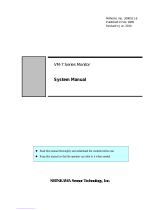 Shinkawa VM-7 Series System Manual
Shinkawa VM-7 Series System Manual
-
weintek iR-AI04-TR Installation guide
-
Novus LogBox-AA User manual
-
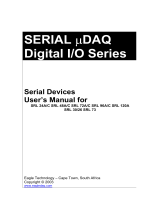 Eagle Tech 72A/C User manual
Eagle Tech 72A/C User manual
-
 Caputron ActivaDose II tDCS User manual
Caputron ActivaDose II tDCS User manual
-
weintek iR-AI04-VI User manual
-
weintek iR-AI04-TR User manual