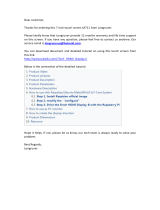5.7 To Sum Up… .............................................................................................................................. 81
6 Applying Effects ........................................................................................................
83
6.1 Loading Effects .......................................................................................................................... 84
6.2 Playing with Effects .................................................................................................................... 88
6.2.1 Adjusting the Effect Parameters ................................................................................ 88
6.2.2 Practice Makes Perfect! ............................................................................................. 89
6.2.3 Bypassing Effects ...................................................................................................... 90
6.3 Modulating Effect Parameters .................................................................................................... 92
6.3.1 Recording Modulation ................................................................................................ 92
6.3.2 Editing Modulation .................................................................................................... 94
6.4 Saving Your Project .................................................................................................................... 94
6.5 To Sum Up… .............................................................................................................................. 95
7 Creating Beats with the Step Sequencer .....................................................................
96
7.1 Building Up a Beat in Step Mode ................................................................................................ 97
7.1.1 Using Step Mode ........................................................................................................ 97
7.1.2 Adjusting the Pattern Length in Step Mode ............................................................... 98
7.1.3 Recording Modulation in Step Mode .......................................................................... 100
7.1.4 A Few Notes on Step Mode ......................................................................................... 101
7.2 Adjusting the Step Grid .............................................................................................................. 101
7.3 Saving Your Project .................................................................................................................... 105
7.4 To Sum Up… .............................................................................................................................. 105
8 Creating Scenes ........................................................................................................
106
8.1 Working with Scenes ................................................................................................................... 106
8.2 Assigning Patterns to Scenes ..................................................................................................... 107
8.3 Managing Scenes ....................................................................................................................... 110
8.3.1 Renaming and Coloring Scene Slots .......................................................................... 111
Table of Contents
MASCHINE - Getting Started - 6