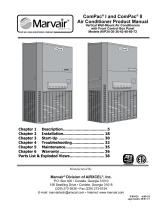Page is loading ...

Reference Guide
D301481X412
April 2012
Remote Automation Solutions
Website: www.EmersonProcess.com/Remote
OpenEnterprise OpenBSI Commstats
Import Reference Guide (V2.83)

Reference Guide
D301481X412
April 2012
OpenBSI Commstats Import
- i -
Contents
1 BSI Commstats Import Overview...........................................................................................1
1.1 Running the Commstats Import Component.......................................................................1
1.1.1 Session Manager..........................................................................................................1
1.1.2 The Windows 'Start' Button ..........................................................................................1
1.2 Command Line Parameters................................................................................................2
2 BSI Commstats Import Interface............................................................................................2
2.1 BSI Commstats Menu Bar...................................................................................................2
2.1.1 File Menu......................................................................................................................3
2.1.1.1 Configure................................................................................................................3
2.1.1.1.1 Configuration Dialog.........................................................................................3
2.1.1.1.1.1 Monitor BSAP Lines...................................................................................3
2.1.1.1.1.2 Monitor IP Lines .........................................................................................3
2.1.1.1.1.3 Monitor EBSAP Lines.................................................................................3
2.1.1.1.1.4 Monitor Backup Lines.................................................................................4
2.1.1.1.1.5 BSI Line Stats Poll Period..........................................................................4
2.1.1.1.1.6 BSA Line Stats Global Poll Period.............................................................4
2.1.1.2 Exit .........................................................................................................................4
2.1.2 Status Menu..................................................................................................................4
2.1.2.1 List IP Lines............................................................................................................4
2.1.2.2 List BSAP Lines .....................................................................................................5
2.1.2.3 List EBSAP Lines...................................................................................................5
2.1.2.4 List Backup Lines...................................................................................................5
2.1.2.5 Debug Mode...........................................................................................................5
2.1.2.6 Debug Mask...........................................................................................................5
2.1.2.6.1 Status................................................................................................................6
2.1.2.6.2 Progress ...........................................................................................................6
2.1.2.6.3 Error..................................................................................................................6
2.1.2.6.4 Function............................................................................................................6
2.1.2.6.5 SQL...................................................................................................................6
2.1.3 Help Menu ....................................................................................................................6
2.1.3.1 BSI Commstats Help..............................................................................................7
2.1.3.2 About BSICommstatsImport ..................................................................................7
2.2 BSI Commstats Status Pane ..............................................................................................7
3 Glossary ...................................................................................................................................7
4 Index .........................................................................................................................................9

Reference Guide
D301481X412
April 2012
OpenBSI Commstats Import
- 1 -
1 BSI Commstats Import Overview
The BSI Commstats Import component extracts information directly from OpenBSI to provide
communications statistics that are written to tables within the OpenEnterprise database.
The BSI Commstats Import component periodically interrogates the OpenBSI communication
statistics API and populates the NW3000Device and the Line tables with device and communication
statistics.
The component's user interface allows the user to enable/disable the monitoring of any line types,
define data refresh rates, and configure status messaging in the main Status Pane.
1.1 Running the Commstats Import Component
There are a number of ways that the BSI Commstats Import component can be started.
1.1.1 Session Manager
The BSI Commstats component can be added as a Task to the OpenEnterprise Session. To do this,
open your Session in Session Manager and then select Session>AddTask from the menu bar. Give
the Session Task a name and select BSICommStatsImport.exe as the program to run. Type any
command line parameters into the 'Program Arguments' field, and then work through the rest of the
wizard pages.
1.1.2 The Windows 'Start' Button
Click the Windows Start button and follow the menu hierarchy to select the Comm Stats Import
component:-
Start>Programs>OpenEnterprise>Network3000>Comm Stats Import.
Note: This option uses the default parameters (local database, debug mode off).

Reference Guide
D301481X412
April 2012
OpenBSI Commstats Import
- 2 -
1.2 Command Line Parameters
The following command-line parameters are supported for the BSI Commstats Import component:-
Parameter Description
s Service (e.g. –srtrdb1)
u Username (e.g. –uSYSTEM)
This parameter has been included for future use only.
p Password (e.g. –padminpassword)
This parameter has been included for future use only.
d Debug Level. This value is a bit map.
BIT0 – Status Update Messages
BIT1 – Progress Update Messages
BIT2 – Error Messages
BIT3 – Function Messages
BIT4 – SQL Output Messages
All other bits are ignored.
E.g. –d31 will set all debug levels on and dump out all error
messages to the SDI window; -d3 equates to BIT0 and BIT1. Not
setting the debug parameter disables debugging. As does –d0.
2 BSI Commstats Import Interface
The component's user interface allows the user to enable/disable the monitoring of any line types,
define data refresh rates, and configure status messaging in the main Status Pane.
2.1 BSI Commstats Menu Bar
The menu bar has the following three options:-
1. File Menu
2. Status Menu
3. Help Menu

Reference Guide
D301481X412
April 2012
OpenBSI Commstats Import
- 3 -
2.1.1 File Menu
The File Menu provides two options:-
1. Configure
2. Exit
2.1.1.1 Configure
This optio
n opens the BSI Communication Statistics Configuration Dialog.
2.1.1.1.1 Configuration Dialog
The Co
nfiguration Dialog enables the user to specify the line types to monitor, and to set Poll Periods.
2.1.1.1.1.1 Monitor BSAP Lines
When checked, monitoring of BSAP lines is enabl
ed.
2.1.1.1.1.2 Monitor IP Lines
Whe
n checked, monitoring of IP lines is enabled.
2.1.1.1.1.3 Monitor EBSAP Lines

Reference Guide
D301481X412
April 2012
OpenBSI Commstats Import
- 4 -
When checked, monitoring of EBSAP lines is enabled.
2.1.1.1.1.4 Monitor Backup Lines
Whe
n checked, monitoring of Backup lines is enabled.
2.1.1.1.1.5 BSI Line Stats Poll Period
The polling period, in seconds after whi
ch the BSI Commstats Import component will poll OpenBSI for
communication statistics relating specifically to each of the configured lines. This value is set by
default to 10 seconds. This value is set by default to 10 seconds. Limits for the Line Stats Polling
period are:-
1. Minimum value = 5 seconds
2. Maximum value = 86400 seconds
2.1.1.1.1.6 BSA Line Stats Global Poll Period
The polling period, in seconds after whi
ch the BSI Commstats Import component will poll OpenBSI for
global communication statistics. This value is set by default to 10 seconds. Limits for the Global
Polling period are:-
1. Minimum value = 5 seconds
2. Maximum value = 86400 seconds
2.1.1.2 Exit
Clo
ses the BSI Commstats Import application.
2.1.2 Status Menu
The Status menu provides a number of options to regulate the types of messages that appear in the
Status Pane. These help when debugging problems found with communication statistics retrieval.
2.1.2.1 List IP Lines
Lists the IP lines that have
been configured in OpenBSI. These are automatically inserted into the
database when the BSI Commstats Import component first runs.

Reference Guide
D301481X412
April 2012
OpenBSI Commstats Import
- 5 -
A message in the Status Pane informs the user if no IP lines are currently configured.
2.1.2.2 List BSAP Lines
Lists the BSA
P lines that have been configured in OpenBSI. These are automatically inserted into the
database when the BSI Commstats Import component first runs.
A message in the Status Pane informs the user if no BSAP lines are currently configured.
2.1.2.3 List EBSAP Lines
Lists the EBS
AP lines that have been configured in OpenBSI. These are automatically inserted into
the database when the BSI Commstats Import component first runs.
A message in the Status Pane informs the user if no EBSAP lines are currently configured.
2.1.2.4 List Backup Lines
Lists the Ba
ckup lines that have been configured in OpenBSI. These are automatically inserted into
the database when the BSI Commstats Import component first runs.
A message in the Status Pane informs the user if no Backup lines are currently configured.
2.1.2.5 Debug Mode
This Me
nu Group extends to reveal two further options, which are used to toggle Debug mode. By
default Debug mode is off. The Off option is selected and the Debug Mask menu group is disabled:-
When On is selected, Debug mode is switched on. The Debug Mask option is then enabled, and the
options on it's sub-menu can be selected.
2.1.2.6 Debug Mask
The De
bug Mask menu group enables the user to define which types of message will appear in the
Status Pane.

Reference Guide
D301481X412
April 2012
OpenBSI Commstats Import
- 6 -
Status Menu
2.1.2.6.1 Status
Whe
n selected, Status messages will be shown in the Status Pane.
2.1.2.6.2 Progress
Whe
n selected, the BSI Commstats component will inform the user in the Status Pane when it polls
OpenBSI.
2.1.2.6.3 Error
Whe
n selected, the BSI Commstats component will write any errors that it encounters to the Status
Pane.
2.1.2.6.4 Function
When s
elected, the BSI Commstats Import component writes any function calls that it makes to the
Status Pane.
2.1.2.6.5 SQL
When s
elected, the BSI Commstats Import component writes any SQL updates it makes to the Status
Pane.
2.1.3 Help Menu
This menu contains two options:-
1. BSI Commstats Help
2. About BSICommstatsImport...

Reference Guide
D301481X412
April 2012
OpenBSI Commstats Import
- 7 -
2.1.3.1 BSI Commstats Help
Open
s up this help file.
2.1.3.2 About BSICommstatsImport
Open
s the About BSI Communication Statistics Import box, which provides version and build
information, as well as support contact details.
2.2 BSI Commstats Status Pane
Timed event messages are written here. The default message type is to provide a Status message
when the BSI Commstats component is run, informing the user of what lines are configured in the
database.
Other message types can be enabled via the Debug Mode menu.
3 Glossary
API: Application Programming Interface
BSAP: The Bristol Babcock Synchronous/Asynchronous Communication Protocol
Commstats: Communication Statistics
EBSAP: Extended version of the Bristol Babcock Synchronous/Asynchronous Communication
Protocol

Reference Guide
D301481X412
April 2012
OpenBSI Commstats Import
- 8 -
GUI: Graphical User Interface
IP: Internet Protocol
OpenBSI: Bristol Babcock's NW3000/ControlWave Suite

Reference Guide
D301481X412
April 2012
OpenBSI Commstats Import
- 9 -
4 Index
1
A
About BSICommstatsImport............................... 9
B
Backup Lines...................................................... 7
BSA Line Stats Global Poll Period..................... 6
BSAP Lines........................................................ 7
BSI Commstats Command Line Parameters..... 3
BSI Commstats Help.......................................... 9
BSI Commstats Import Interface........................ 4
BSI Commstats Import Overview....................... 3
BSI Commstats Import Tool............................... 3
BSI Commstats Menu Bar.................................. 4
BSI Commstats Status Pane.............................. 9
BSI Line Stats Poll Period.................................. 6
C
Configuration Dialog........................................... 5
Configure............................................................ 5
D
Debug Mask....................................................... 7
Debug Mode....................................................... 7
E
EBSAP Lines...................................................... 7
Error ................................................................... 8
Exit......................................................................6
F
Function..............................................................8
H
Help Menu...........................................................8
I
Ip Lines ...............................................................6
M
Monitor Backup Lines .........................................6
Monitor BSAP Lines............................................5
Monitor EBSAP Lines .........................................5
Monitor IP Lines..................................................5
P
Progress..............................................................8
R
Running...............................................................3
S
SQL.....................................................................8
Status..................................................................8
Status Menu........................................................6

Reference Guide
D301481X412
April 2012
Emerson Process Management
Remote Automation Solutions
1100 Buckingham St
Watertown, CT 06795
T 1 (860) 945 2200
F 1 (860) 945 2278
www.EmersonProcess.com/Remote
Emerson Process Management
Remote Automation Solutions
Blackpole Road
Worcester, WR3 8YB
T 44 (0) 1905 856848
F 44 (0) 1905 856930
www.EmersonProcess.com/Remote
© 2001-2012 Remote Automation Solutions, division of Emerson Process Management. All rights
reserved.
DISCLAIMER
Bristol, Inc., Bristol Babcock Ltd, Bristol Canada, BBI SA de CV and the Flow Computer Division , are wholly owned subsidiaries of Emerson Electric Co. doing business
as Remote Automation Solutions (“RAS”), a division of Emerson Process Management. ROC, FloBoss, ROCLINK, Bristol, Bristol Babcock, ControlWave, TeleFlow and
Helicoid are trademarks of RAS. AMS, PlantWeb and the PlantWeb logo are marks of Emerson Electric Co. The Emerson logo is a trademark and service mark of the
Emerson Electric Co. All other marks are property of their respective owners.
The contents of this publication are presented for informational purposes only. While every effort has been made to ensure informational accuracy, they are not to be
construed as warranties or guarantees, express or implied, regarding the products or services described herein or their use or applicability. RAS reserves the right to
modify or improve the designs or specifications of such products at any time without notice. All sales are governed by RAS’ terms and conditions which are available upon
request. RAS does not assume responsibility for the selection, use or maintenance of any product. Responsibility for proper selection, use and maintenance of any RAS
product remains solely with the purchaser and end-user.
Engineered and supported by:
Remote Automation Solutions,
Blackpole Road, Worcester, WR3 8YB, UK
Registered office: Meridian East, Leicester, LE19 1UX
Registered in England and Wales, Registration No. 00671801
VAT Reg No. GB 705 353 652
/