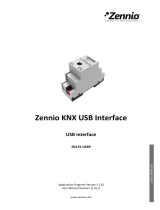Page is loading ...

IRSC - Open
ZN1CL – IRSC
Edition 1.0
Version 1.0
PRODUCT MANUAL

ZENNiO AVANCE Y TECNOLOGÍA www.zennio.com
2
Index
1. OVERVIEW ........................................................................................................................ 3
1.1. INTRODUCTION TO IR TRANSMISSION ....................................................................... 3
1.2. INTRODUCTION TO IRSC Open CAPTURE .................................................................... 4
2. OBTAINING DATA WITH IRSC OPEN ................................................................................... 5
3. PARAMETERIZING IRSC-OPEN ........................................................................................... 9
3.1. REMOTES................................................................................................................... 9
3.2. COMMANDS ............................................................................................................ 10
3.3. MACROS .................................................................................................................. 12
ANEX I. COMMUNICATION OBJECTS .................................................................................... 14

ZENNiO AVANCE Y TECNOLOGÍA www.zennio.com
3
1. OVERVIEW
IRSC Open is designed to allow control of consumer electronic devices, such as TVs, from a
KNX system. It aims to emulate the Infra Red remote control that is used to command the
consumer electronic device.
A typical usage scenario might be in a Sports bar where multiple TVs are installed. The IRSC
Open device would allow all TVs to be switched on/off simultaneously, automatically, or
with minimal user effort.
IRSC Open features:
Emulation of up to 4 remote controls
Emulation of up to 30 commands
Up to 6 macros with 4 parts each
1.1. INTRODUCTION TO IR TRANSMISSION
The majority of consumer electronic devices, TVs, DVD players, Set Top Boxes etc.
come with a remote control that allows the device to be controlled from a distance.
Typically this remote control communicates with the device by means of Infra Red
(IR). In order to understand the configuration of IRSC Open it is useful to understand
a little about how this communication is achieved and some of the terminology
involved.
Remote
Remote refers to the remote control that is supplied with the device to allow
control of the device from a distance.
Command
A command is a message from the remote, to the device, which aims to
achieve a certain goal, such as turn on the device, change channel, play etc.
The command is transmitted from the remote to the device by means of a
series of IR pulses.
Carrier Frequency
There are two methods to transmit an IR pulse. The simplest is to switch on the
IR emitter, wait, and then switch it off. A number of pulses modulated in this

ZENNiO AVANCE Y TECNOLOGÍA www.zennio.com
4
way are illustrated below:
This method is used by older products, and has been largely superseded by a
method that modulates a carrier frequency, which is generally more robust to IR
interference from other light sources. In this case the IR emitter is driven by a fixed
carrier frequency, typically 30 – 56 kHz. A pulse is formed by switching this carrier
frequency on and off as illustrated below:
IRSC Open only supports IR transmission with a carrier frequency.
Frame
In order for a command, sent by the remote, to be understood by the device,
the train of IR pulses must follow a predictable pattern. For example:
The entirety of this pulse train is called a frame. Note here that the diagram omits
the carrier frequency for clarity.
1.2. INTRODUCTION TO IRSC OPEN CAPTURE
IRSC Open Capture (referred to from here on as IOC) is an application to aid in the
configuration of IRSC Open. It uses the Z38i hardware.

ZENNiO AVANCE Y TECNOLOGÍA www.zennio.com
5
IOC provides a simple GUI for the analysis of IR commands sent by consumer
electronic Infra Red remote controls. The analysis results in two strings of
hexadecimal characters that represent the IR protocol/frame format, and the data
that it contains. For example:
Frame String
2F002020109F2710000C884502292231B06704700142898
Data String
E11EFF00
The frame string, specifies all of the symbol and delay timing and the sequential
order in which symbols, data and delays can be found. It also contains information
regarding toggle bits and repetition behavior. This information remains constant for
all of the IR commands emitted from a single remote control.
The data string represents any data sent when pressing a button. This information
will vary with each unique button. i.e. On/Off, Change Channel.
It is important to note that the Z38i hardware is NOT capable of determining the
carrier frequency of the IR transmission. It is also important to note that the IR
receiver used by Z38i is only capable of detecting IR transmissions with a carrier
frequency within a limited frequency range of 38 kHz (30, 33, 36, 37, 38, 40 and
56kHz tested). It may therefore not be possible to capture and analyze the IR
commands from certain remote controls, for example, those with a carrier frequency
upper than 56 kHz.
2. OBTAINING DATA WITH IRSC OPEN
After switching a Z38i loaded with the “IRSC Open Capture” application on you are greeted by
the welcome screen:
Note that pressing the icon on any of the following screens will return you to this
welcome screen. The two arrows allow you to modify the contrast of the display, either lighter

ZENNiO AVANCE Y TECNOLOGÍA www.zennio.com
6
or darker. Pressing ‘OK’ leads to the frame capture screen, which will prompt you to press a
button on the remote:
It is not important which button you press, but you must treat this button as button 1, and
choose different buttons when prompted later for buttons 2 and 3. Aim the remote towards
the Z38i and press the requested button. If everything is ok you will see the ‘ok’ screen, briefly:
You will then be prompted for the next button press:
If your button press is either too short or too long you will be presented with one of the
following ‘problem’ screens:
This signifies that your button press was either too short or too long. When the previous
prompt for a button press is repeated, you must press the requested button again, but this
time aim to hold the button down slightly longer or release slightly earlier.

ZENNiO AVANCE Y TECNOLOGÍA www.zennio.com
7
You may see another ‘problem’ screen:
This signifies that there is something wrong. Perhaps the remote is not directed directly
towards the Z38i, or another device is emitting IR which is interfering with the analysis. It is
also possible that the remote being analyzed has a carrier frequency that the Z38i cannot
detect.
After sufficient data has been captured the following frame results screen is presented:
Here the frame string is displayed. The string is displayed in this way to help copying, however
when entered into IRSC Open’s frame configuration parameter, this string must be entered
without spaces:
2F002020109F2710000C8845022C2291A06804700142898
Nota: A ‘zoom’ feature is provided to further aid copying the string. The left and right
buttons may be used to highlight blocks of 4 characters which will be displayed in a
larger font below.
Pressing ‘OK’ leads to the data capture screen:

ZENNiO AVANCE Y TECNOLOGÍA www.zennio.com
8
At this point press the button on the IR remote for which you wish to know the code (the
length of the press is less important here). After a short while the following data results screen
will be presented:
There may be more than one line of data. If this is the case you must concatenate the data
strings together when entering the string into IRSC Open’s data configuration parameter.
Pressing ‘OK’ will once again return you to the data capture screen, allowing you to capture
additional IR commands.
Note: We recommend writing down the results obtained together with a small
description to later parameterize the IRSC-Open.
346B1483024121F5F273412140200046A4504446604819184898 – Frame String
F708FB04 -- On/off
FD02FB04 -- Vol +
FC03FB04 -- Vol –
FF00FB04 -- Channel +
FE01FB04 -- Channel –

ZENNiO AVANCE Y TECNOLOGÍA www.zennio.com
9
BC43FB04 -- Menu
A45BFB04 -- Exit
EA15FB04 -- Channel 3
3. PARAMETERIZING IRSC-OPEN
Three different sections will be found when entering the parameterization enviroment of the
IRSC-Open:
<<REMOTES>>
<<COMMANDS>>
<<MACROS>>
3.1. REMOTES
IRSC Open can emulate four remotes, each of which can either be enabled or disabled.
There are only two parameters to configure:
FREQUENCY To choose the Carrier Frequency in the range : 30kHz,
33kHz, 36kHz, 37kHz, 38kHz, 40kHz y 56kHz.
Nota: IRSC Open Capture cannot determine the carrier frequency.
Therefore if the carrier frequency is not already known, it can only be
determined by trial and error. This is best achieved by determining
which frequency works reliably and gives the longest range.
One possible trial and error procedure is as follows:

ZENNiO AVANCE Y TECNOLOGÍA www.zennio.com
10
Configure IRSC Open’s parameters and choose a frequency. A
commonly used frequency is 38kHz.
Point IRSC Open’s IR LED towards the device to be controlled,
preferably directly towards the device’s IR detector at a distance of
50cm or similar.
Try sending a command to see if it works. It is best to use a command
that acts instantaneously such as volume up, or volume down. Power
on/off is not a good choice, due to most devices having a large turn
on/off time. It is assumed here, that the device is already powered on.
If the command works correctly, increase the distance between the IR
LED and the device a step at a time, checking each time to see if the
command continues to work.
If everything works correctly, remove the protection of the adhesive
and stick the IR emitter in the IR receptor of the appropriate device.
Once this step is done, check again if everything works properly.
In any case, most remote controls use a frequency between 36kHz and
38kHz.
FRAME STRING Enter the frame configuration string previously
captured using the IRSC Open Capture.
COMMENT This field may be optionally used to enter a description
or comment related to this remote, such as a device name, etc.
3.2. COMMANDS
IRSC Open can send 30 commands, each of which can either be enabled or disabled.
There is a single page of configuration for each command:

ZENNiO AVANCE Y TECNOLOGÍA www.zennio.com
11
REMOTE We must use this field to specify which remote the
command is associated with
TRIGGER OBJECT Sets which is the object that will cause the
execution of the order in the KNX BUS.
TRIGGER VALUE Value the object must have in order for the
command to be sent
Note: By default the “Trigger Object” is set to “None” which signifies
that the command is not associated with any object and therefore
cannot be triggered.
DATA STRING This field refers to a specific command sent by any of
the IR remote buttons and requires a string captured using IRSC Open.
Note: It is not possible to check the validity of this hexadecimal string
when configuring the command parameters. Instead the validity is
checked by IRSC Open when the command is to be sent. If the string
contains invalid (non-hexadecimal characters) the command will not
be sent.
Note II: The application is not case sensitive, i.e. the lowercase and
uppercase letters A to F are treated equally.
COMMENT This field may be optionally used to enter a description
of the command.
If two or more commands share the same trigger object and trigger value, then each
command is sent in numerical order. This configuration may be useful for sending the
same command to multiple devices whose remotes differ, for example an ‘On’
command to both a TV and a DVD player.
Note however, that in this case it is not possible to configure a delay between the
commands being sent.
For example, if we wish to switch a TV on and tune to channel 1 using the commands
‘On’ an ‘Channel 1’ tied to the same object, it is very unlikely to work, as the TV would
probably miss the ‘Channel 1’ command whilst it was turning on. Therefore this
method of configuration is generally not recommended without first confirming that
the devices respond correctly to commands sent in this manner.
To chain multiple commands together it is recommended to use MACROS.

ZENNiO AVANCE Y TECNOLOGÍA www.zennio.com
12
3.3. MACROS
Commands may be chained together to form macros. IRSC Open supports 6 macros,
each of which can be enabled or disabled.
There is a single page of configuration for each macro:
Figure 1
Each macro has a trigger object and a trigger value and may consist of up to 4 parts. When the
macro is invoked, the commands are sent in order.
TRIGGER OBJECT Sets the object which will cause the macro
execution when sending it to the BUS.

ZENNiO AVANCE Y TECNOLOGÍA www.zennio.com
13
TRIGGER VALUE Value the object must have in order for the macro
to be sent
COMMENT This field may be optionally used to enter a description
of the Macro
PART X Correspond with the different parts of the macro
Command: This parameter corresponds with section
<<COMMANDS>> detailed in point 3.2 COMMANDS, and
allows us to associate every part in the Macro with one of the
previously parameterized commands.
Button press count: IRSC-Open allows us to emulate the same
button being pressed multiple times. This field specifies how
many times the emulated button is pressed and then released.
Example : If ‘button press count’ is set to 2 IRSC Open
sends the following
Note how the specified delay follows each individual
emulated button press.
Repetition count: When a button in the remote is held down
continuously, the remote control will repeat the IR command
periodically until the button is released. The IRSC Open can be
made to emulate this behaviour by configuring this field.
Example : If in additon to setting ‘button press count’
to 2, we also set ‘repetition count’ = 2, IRSC Open
sends the following:
Note how the button is held down for longer and also that the
specified delay follows each individual emulated button press.
The configuration of this parameter will require
experimentation.
Delay: To set a sending delay in case we have set more than
one button press count in the corresponding field.
Note: If two or more macros share the same trigger object and trigger value, then
each macro is processed in numerical order. Therefore up to 24 commands can be
chained together.

ZENNiO AVANCE Y TECNOLOGÍA www.zennio.com
14
The Macro in the macro configuration illustrated in Figure 1 turns the TV ON and sets
the volume to 25:
Part 1 -> Command 1: Turn the TV ON
Part 2 -> Command 3: With a very long press of the volume down
button, we ensure that we arrive at zero (to get a reference to later
turn the volume up to 25).
Part 3 -> Command 2: 500 ms later…..25 individual button presses to
get the desired volume level.
ANEX I. COMMUNICATION OBJECTS
The Application has 30 binary objects to be used as “commands” or “macros” Trigger objects.

ZENNiO AVANCE Y TECNOLOGÍA www.zennio.com
15
ZENNIO
TECHNICAL DOCUMENTATION
SIGN UP!
http://zennioenglish.zendesk.com
TECHNICAL SUPPORT
/