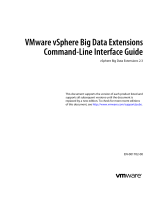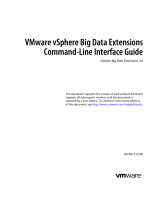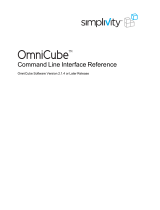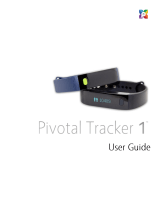Page is loading ...

VMware vSphere Big Data Extensions
Command-Line Interface Guide
vSphere Big Data Extensions 2.1
This document supports the version of each product listed and
supports all subsequent versions until the document is
replaced by a new edition. To check for more recent editions
of this document, see http://www.vmware.com/support/pubs.
EN-001536-00

VMware vSphere Big Data Extensions Command-Line Interface Guide
2 VMware, Inc.
You can find the most up-to-date technical documentation on the VMware Web site at:
http://www.vmware.com/support/
The VMware Web site also provides the latest product updates.
If you have comments about this documentation, submit your feedback to:
Copyright
©
2013, 2014 VMware, Inc. All rights reserved. Copyright and trademark information.
This work is licensed under a Creative Commons Attribution-NoDerivs 3.0 United States License
(http://creativecommons.org/licenses/by-nd/3.0/us/legalcode).
VMware, Inc.
3401 Hillview Ave.
Palo Alto, CA 94304
www.vmware.com

Contents
About This Book 5
1
Using the Serengeti Remote Command-Line Interface Client 7
Access the Serengeti CLI By Using the Remote CLI Client 7
Log in to Hadoop Nodes with the Serengeti Command-Line Interface Client 8
2
Managing the Big Data Extensions Environment by Using the Serengeti
Command-Line Interface 11
About Application Managers 11
Add a Resource Pool with the Serengeti Command-Line Interface 14
Remove a Resource Pool with the Serengeti Command-Line Interface 15
Add a Datastore with the Serengeti Command-Line Interface 15
Remove a Datastore with the Serengeti Command-Line Interface 15
Add a Network with the Serengeti Command-Line Interface 16
Remove a Network with the Serengeti Command-Line Interface 16
Reconfigure a Static IP Network with the Serengeti Command-Line Interface 17
3
Creating Hadoop and HBase Clusters 19
About Hadoop and HBase Cluster Deployment Types 20
Serengeti’s Default Hadoop Cluster Configuration 20
Default HBase Cluster Configuration for Serengeti 21
About Cluster Topology 21
About HBase Clusters 24
About MapReduce Clusters 31
About Data Compute Clusters 34
About Customized Clusters 43
4
Managing Hadoop and HBase Clusters 51
Stop and Start a Hadoop or HBase Cluster with the Serengeti Command-Line Interface 51
Scale Out a Hadoop or HBase Cluster with the Serengeti Command-Line Interface 52
Scale CPU and RAM with the Serengeti Command-Line Interface 52
Reconfigure a Big Data Cluster with the Serengeti Command-Line Interface 53
About Resource Usage and Elastic Scaling 55
Delete a Cluster by Using the Serengeti Command-Line Interface 60
About vSphere High Availability and vSphere Fault Tolerance 60
Reconfigure a Node Group with the Serengeti Command-Line Interface 60
Recover from Disk Failure with the Serengeti Command-Line Interface Client 61
5
Monitoring the Big Data Extensions Environment 63
View List of Application Managers by using the Serengeti Command-Line Interface 63
View Available Hadoop Distributions with the Serengeti Command-Line Interface 64
VMware, Inc.
3

View Supported Distributions for All Application Managers by Using the Serengeti Command-
Line Interface 64
View Configurations or Roles for Application Manager and Distribution by Using the Serengeti
Command-Line Interface 64
View Provisioned Hadoop and HBase Clusters with the Serengeti Command-Line Interface 65
View Datastores with the Serengeti Command-Line Interface 65
View Networks with the Serengeti Command-Line Interface 65
View Resource Pools with the Serengeti Command-Line Interface 66
6
Cluster Specification Reference 67
Cluster Specification File Requirements 67
Cluster Definition Requirements 67
Annotated Cluster Specification File 68
Cluster Specification Attribute Definitions 72
White Listed and Black Listed Hadoop Attributes 74
Convert Hadoop XML Files to Serengeti JSON Files 75
7
Serengeti CLI Command Reference 77
appmanager Commands 77
cluster Commands 79
connect Command 85
datastore Commands 86
disconnect Command 86
distro list Command 87
fs Commands 87
hive script Command 92
mr Commands 92
network Commands 95
pig script Command 97
resourcepool Commands 97
topology Commands 98
Index 99
VMware vSphere Big Data Extensions Command-Line Interface Guide
4 VMware, Inc.

About This Book
VMware vSphere Big Data Extensions Command-Line Interface Guide describes how to use the Serengeti
Command-Line Interface (CLI) to manage the vSphere resources that you use to create Hadoop and HBase
clusters, and how to create, manage, and monitor Hadoop and HBase clusters with the VMware Serengeti™
CLI.
VMware vSphere Big Data Extensions Command-Line Interface Guide also describes how to perform Hadoop and
HBase operations with the Serengeti CLI, and provides cluster specification and Serengeti CLI command
references.
Intended Audience
This guide is for system administrators and developers who want to use Serengeti to deploy and manage
Hadoop clusters. To successfully work with Serengeti, you should be familiar with Hadoop and VMware
®
vSphere
®
.
VMware Technical Publications Glossary
VMware Technical Publications provides a glossary of terms that might be unfamiliar to you. For definitions
of terms as they are used in VMware technical documentation, go to
http://www.vmware.com/support/pubs.
VMware, Inc.
5

VMware vSphere Big Data Extensions Command-Line Interface Guide
6 VMware, Inc.

Using the Serengeti Remote
Command-Line Interface Client 1
The Serengeti Remote Command-Line Interface Client lets you access the Serengeti Management Server to
deploy, manage, and use Hadoop.
This chapter includes the following topics:
n
“Access the Serengeti CLI By Using the Remote CLI Client,” on page 7
n
“Log in to Hadoop Nodes with the Serengeti Command-Line Interface Client,” on page 8
Access the Serengeti CLI By Using the Remote CLI Client
You can access the Serengeti Command-Line Interface (CLI) to perform Serengeti administrative tasks with
the Serengeti Remote CLI Client.
IMPORTANT You can only run Hadoop commands from the Serengeti CLI on a cluster running the Apache
Hadoop 1.2.1 distribution. To use the command-line to run Hadoop administrative commands for clusters
running other Hadoop distributions, such as cfg, fs, mr, pig, and hive, use a Hadoop client node to run
these commands.
Prerequisites
n
Use the VMware vSphere Web Client to log in to the VMware vCenter Server
®
on which you deployed
the Serengeti vApp.
n
Verify that the Serengeti vApp deployment was successful and that the Management Server is running.
n
Verify that you have the correct password to log in to Serengeti CLI. See the VMware vSphere Big Data
Extensions Administrator's and User's Guide.
The Serengeti CLI uses its vCenter Server credentials.
n
Verify that the Java Runtime Environment (JRE) is installed in your environment and that its location is
in your path environment variable.
Procedure
1 Open a Web browser to connect to the Serengeti Management Server cli directory.
http://ip_address/cli
2 Download the ZIP file for your version and build.
The filename is in the format VMware-Serengeti-cli-version_number-build_number.ZIP.
VMware, Inc.
7

3 Unzip the download.
The download includes the following components.
n
The serengeti-cli-version_number JAR file, which includes the Serengeti Remote CLI Client.
n
The samples directory, which includes sample cluster configurations.
n
Libraries in the lib directory.
4 Open a command shell, and change to the directory where you unzipped the package.
5 Change to the cli directory, and run the following command to enter the Serengeti CLI.
n
For any language other than French or German, run the following command.
java -jar serengeti-cli-version_number.jar
n
For French or German languages, which use code page 850 (CP 850) language encoding when
running the Serengeti CLI from a Windows command console, run the following command.
java -Dfile.encoding=cp850 -jar serengeti-cli-version_number.jar
6 Connect to the Serengeti service.
You must run the connect host command every time you begin a CLI session, and again after the 30
minute session timeout. If you do not run this command, you cannot run any other commands.
a Run the connect command.
connect --host xx.xx.xx.xx:8443
b At the prompt, type your user name, which might be different from your login credentials for the
Serengeti Management Server.
NOTE If you do not create a user name and password for the Serengeti Command-Line Interface
Client, you can use the default vCenter Server administrator credentials. The Serengeti Command-
Line Interface Client uses the vCenter Server login credentials with read permissions on the
Serengeti Management Server.
c At the prompt, type your password.
A command shell opens, and the Serengeti CLI prompt appears. You can use the help command to get help
with Serengeti commands and command syntax.
n
To display a list of available commands, type help.
n
To get help for a specific command, append the name of the command to the help command.
help cluster create
n
Press Tab to complete a command.
Log in to Hadoop Nodes with the Serengeti Command-Line Interface
Client
To perform troubleshooting or to run your management automation scripts, log in to Hadoop master,
worker, and client nodes with password-less SSH from the Serengeti Management Server using SSH client
tools such as SSH, PDSH, ClusterSSH, and Mussh.
You can use a user name and password authenticated login to connect to Hadoop cluster nodes over SSH.
All deployed nodes are password-protected with either a random password or a user-specified password
that was assigned when the cluster was created.
VMware vSphere Big Data Extensions Command-Line Interface Guide
8 VMware, Inc.

Prerequisites
Use the vSphere Web Client to log in to vCenter Server, and verify that the Serengeti Management Server
virtual machine is running.
Procedure
1 Right-click the Serengeti Management Server virtual machine and select Open Console.
The password for the Serengeti Management Server appears.
NOTE If the password scrolls off the console screen, press Ctrl+D to return to the command prompt.
2 Use the vSphere Web Client to log in to the Hadoop node.
The password for the root user appears on the virtual machine console in the vSphere Web Client.
3 Change the Hadoop node’s password by running the set-password -u command.
sudo /opt/serengeti/sbin/set-password -u
Chapter 1 Using the Serengeti Remote Command-Line Interface Client
VMware, Inc. 9

VMware vSphere Big Data Extensions Command-Line Interface Guide
10 VMware, Inc.

Managing the Big Data Extensions
Environment by Using the Serengeti
Command-Line Interface 2
You must manage yourBig Data Extensions, which includes ensuring that if you choose not to add the
resource pool, datastore, and network when you deploy the Serengeti vApp, you add the vSphere resources
before you create a Hadoop or HBase cluster. You must also add additional application managers, if you
want to use either Ambari or Cloudera Manager to manage your Hadoop clusters. You can remove
resources that you no longer need.
This chapter includes the following topics:
n
“About Application Managers,” on page 11
n
“Add a Resource Pool with the Serengeti Command-Line Interface,” on page 14
n
“Remove a Resource Pool with the Serengeti Command-Line Interface,” on page 15
n
“Add a Datastore with the Serengeti Command-Line Interface,” on page 15
n
“Remove a Datastore with the Serengeti Command-Line Interface,” on page 15
n
“Add a Network with the Serengeti Command-Line Interface,” on page 16
n
“Remove a Network with the Serengeti Command-Line Interface,” on page 16
n
“Reconfigure a Static IP Network with the Serengeti Command-Line Interface,” on page 17
About Application Managers
You can use Cloudera Manager, Ambari, and the default application manager to provision and manage
clusters with VMware vSphere Big Data Extensions.
After you add a new Cloudera Manager or Ambari application manager to Big Data Extensions, you can
redirect your software management tasks, including monitoring and managing clusters, to that application
manager.
You can use an application manager to perform the following tasks:
n
List all available vendor instances, supported distributions, and configurations or roles for a specific
application manager and distribution.
n
Create clusters.
n
Monitor and manage services from the application manager console.
Check the documentation for your application manager for tool-specific requirements.
Restrictions
The following restrictions apply to Cloudera Manager and Ambari application managers:
n
To add a application manager with HTTPS, use the FQDN instead of the URL.
VMware, Inc.
11

n
You cannot rename a cluster that was created with a Cloudera Manager or Ambari application
manager.
n
You cannot change services for a big data cluster from Big Data Extensions if the cluster was created
with Ambari or Cloudera application manager.
n
To change services, configurations, or both, you must make the changes manually from the application
manager on the nodes.
If you install new services, Big Data Extensions starts and stops the new services together with old
services.
n
If you use an application manager to change services and big data cluster configurations, those changes
cannot be synced from Big Data Extensions. The nodes that you created with Big Data Extensions do
not contain the new services or configurations.
Add an Application Manager by Using the Serengeti Command-Line Interface
To use either Cloudera Manager or Ambari application managers, you must add the application manager
and add server information to Big Data Extensions.
NOTE If you want to add a Cloudera Manager or Ambari application manager with HTTPS, you should use
the FQDN in place of the URL.
Procedure
1 Access the Serengeti CLI.
2 Run the appmanager add command.
appmanager add --name application_manager_name --type [ClouderaManager|Ambari]
--url http[s]://server:port
Application manager names can include only alphanumeric characters ([0-9, a-z, A-Z]) and the
following special characters; underscores, hyphens, and blank spaces.
You can use the optional description variable to include a description of the application manager
instance.
3 Enter your username and password at the prompt.
4 If you specified SSL, enter the file path of the SSL certificate at the prompt.
What to do next
To verify that the application manager was added successfully, run the appmanager list command.
Modify an Application Manager by Using the Serengeti Command-Line Interface
You can modify the information for an application manager with the Serengeti CLI, for example, you can
change the manager server IP address if it is not a static IP, or you can upgrade the administrator account.
Prerequisites
Verify that you have at least one external application manager installed on your Big Data Extensions
environment.
Procedure
1 Access the Serengeti CLI.
VMware vSphere Big Data Extensions Command-Line Interface Guide
12 VMware, Inc.

2 Run the appmanager modify command.
appmanager modify--name application_manager_name
--url <http[s]://server:port>
Additional parameters are available for this command. For more information about this command, see
“appmanager modify Command,” on page 78.
View Supported Distributions for All Application Managers by Using the
Serengeti Command-Line Interface
You can list the Hadoop distributions that are supported on the application managers in the
Big Data Extensions environment to determine if a particular distribution is available on a an application
manager in your Big Data Extensions environment.
Prerequisites
Verify that you are connected to an application manager.
Procedure
1 Access the Serengeti CLI.
2 Run the appmanager list command.
appmanager list --name application_manager_name [--distros]
If you do not include the --name parameter, the command returns a list of all the Hadoop distributions
that are supported on each of the application managers in the Big Data Extensions environment.
The command returns a list of all distributions that are supported for the application manager of the name
that you specify.
View Configurations or Roles for Application Manager and Distribution by
Using the Serengeti Command-Line Interface
You can use the appManager list command to list the Hadoop configurations or roles for a specific
application manager and distribution.
The configuration list includes those configurations that you can use to configure the cluster in the cluster
specifications.
The role list contains the roles that you can use to create a cluster. You should not use unsupported roles to
create clusters in the application manager.
Prerequisites
Verify that you are connected to an application manager.
Procedure
1 Access the Serengeti CLI.
2 Run the appmanager list command.
appmanager list --name application_manager_name [--distro distro_name
(--configurations | --roles) ]
The command returns a list of the Hadoop configurations or roles for a specific application manager and
distribution.
Chapter 2 Managing the Big Data Extensions Environment by Using the Serengeti Command-Line Interface
VMware, Inc. 13

View List of Application Managers by using the Serengeti Command-Line
Interface
You can use the appManager list command to list the application managers that are installed on the
Big Data Extensions environment.
Prerequisites
Verify that you are connected to an application manager.
Procedure
1 Access the Serengeti CLI.
2 Run the appmanager list command.
appmanager list
The command returns a list of all application managers that are installed on the Big Data Extensions
environment.
Delete an Application Manager by Using the Serengeti Command-Line Interface
You can use the Serengeti CLI to delete an application manager when you no longer need it.
The application manager to delete must not contain clusters or the process fails.
Prerequisites
Verify that you have at least one external application manager installed on your Big Data Extensions
environment.
Procedure
1 Access the Serengeti CLI.
2 Run the appmanager delete command.
appmanager delete --name application_manager_name
Add a Resource Pool with the Serengeti Command-Line Interface
You add resource pools to make them available for use by Hadoop clusters. Resource pools must be located
at the top level of a cluster. Nested resource pools are not supported.
When you add a resource pool to Big Data Extensions it symbolically represents the actual vSphere resource
pool as recognized by vCenter Server. This symbolic representation lets you use the Big Data Extensions
resource pool name, instead of the full path of the resource pool in vCenter Server, in cluster specification
files.
NOTE After you add a resource pool to Big Data Extensions, do not rename the resource pool in vSphere. If
you rename it, you cannot perform Serengeti operations on clusters that use that resource pool.
Procedure
1 Access the Serengeti Command-Line Interface client.
VMware vSphere Big Data Extensions Command-Line Interface Guide
14 VMware, Inc.

2 Run the resourcepool add command.
The --vcrp parameter is optional.
This example adds a Serengeti resource pool named myRP to the vSphere rp1 resource pool that is
contained by the cluster1 vSphere cluster.
resourcepool add --name myRP --vccluster cluster1 --vcrp rp1
Remove a Resource Pool with the Serengeti Command-Line Interface
You can remove resource pools from Serengeti that are not in use by a Hadoop cluster. You remove resource
pools when you do not need them or if you want the Hadoop clusters you create in the Serengeti
Management Server to be deployed under a different resource pool. Removing a resource pool removes its
reference in vSphere. The resource pool is not deleted.
Procedure
1 Access the Serengeti Command-Line Interface client.
2 Run the resourcepool delete command.
If the command fails because the resource pool is referenced by a Hadoop cluster, you can use the
resourcepool list command to see which cluster is referencing the resource pool.
This example deletes the resource pool named myRP.
resourcepool delete --name myRP
Add a Datastore with the Serengeti Command-Line Interface
You can add shared and local datastores to the Serengeti server to make them available to Hadoop clusters.
Procedure
1 Access the Serengeti CLI.
2 Run the datastore add command.
This example adds a new, local storage datastore named myLocalDS. The --spec parameter’s value,
local*, is a wildcard specifying a set of vSphere datastores. All vSphere datastores whose names begin
with “local” are added and managed as a whole by Serengeti.
datastore add --name myLocalDS --spec local* --type LOCAL
What to do next
After you add a datastore to Big Data Extensions, do not rename the datastore in vSphere. If you rename it,
you cannot perform Serengeti operations on clusters that use that datastore.
Remove a Datastore with the Serengeti Command-Line Interface
You can remove any datastore from Serengeti that is not referenced by any Hadoop clusters. Removing a
datastore removes only the reference to the vCenter Server datastore. The datastore itself is not deleted.
You remove datastores if you do not need them or if you want to deploy the Hadoop clusters that you create
in the Serengeti Management Server under a different datastore.
Procedure
1 Access the Serengeti CLI.
Chapter 2 Managing the Big Data Extensions Environment by Using the Serengeti Command-Line Interface
VMware, Inc. 15

2 Run the datastore delete command.
If the command fails because the datastore is referenced by a Hadoop cluster, you can use the datastore
list command to see which cluster is referencing the datastore.
This example deletes the myDS datastore.
datastore delete --name myDS
Add a Network with the Serengeti Command-Line Interface
You add networks to Serengeti to make their IP addresses available to Hadoop clusters. A network is a port
group, as well as a means of accessing the port group through an IP address.
Prerequisites
If your network uses static IP addresses, be sure that the addresses are not occupied before you add the
network.
Procedure
1 Access the Serengeti CLI.
2 Run the network add command.
This example adds a network named myNW to the 10PG vSphere port group. Virtual machines that use
this network use DHCP to obtain the IP addresses.
network add --name myNW --portGroup 10PG --dhcp
This example adds a network named myNW to the 10PG vSphere port group. Hadoop nodes use
addresses in the 192.168.1.2-100 IP address range, the DNS server IP address is 10.111.90.2, the gateway
address is 192.168.1.1, and the subnet mask is 255.255.255.0.
network add --name myNW --portGroup 10PG --ip 192.168.1.2-100 --dns 10.111.90.2
--gateway 192.168.1.1 --mask 255.255.255.0
To specify multiple IP address segments, use multiple strings to express the IP address range in the
format xx.xx.xx.xx-xx[,xx]*. For example:
xx.xx.xx.xx-xx, xx.xx.xx.xx-xx, single_ip, single_ip
What to do next
After you add a network to Big Data Extensions, do not rename it in vSphere. If you rename the network,
you cannot perform Serengeti operations on clusters that use that network.
Remove a Network with the Serengeti Command-Line Interface
You can remove networks from Serengeti that are not referenced by any Hadoop clusters. Removing an
unused network frees the IP addresses for reuse.
Procedure
1 Access the Serengeti CLI.
2 Run the network delete command.
network delete --name network_name
If the command fails because the network is referenced by a Hadoop cluster, you can use the network
list --detail command to see which cluster is referencing the network.
VMware vSphere Big Data Extensions Command-Line Interface Guide
16 VMware, Inc.

Reconfigure a Static IP Network with the Serengeti Command-Line
Interface
You can reconfigure a Serengeti static IP network by adding IP address segments to it. You might need to
add IP address segments so that there is enough capacity for a cluster that you want to create.
If the IP range that you specify includes IP addresses that are already in the network, Serengeti ignores the
duplicated addresses. The remaining addresses in the specified range are added to the network. If the
network is already used by a cluster, the cluster can use the new IP addresses after you add them to the
network. If only part of the IP range is used by a cluster, the unused IP address can be used when you create
a new cluster.
Prerequisites
If your network uses static IP addresses, be sure that the addresses are not occupied before you add the
network.
Procedure
1 Access the Serengeti CLI.
2 Run the network modify command.
This example adds IP addresses from 192.168.1.2 to 192.168.1.100 to a network named myNetwork.
network modify --name myNetwork --addIP 192.168.1.2-100
Chapter 2 Managing the Big Data Extensions Environment by Using the Serengeti Command-Line Interface
VMware, Inc. 17

VMware vSphere Big Data Extensions Command-Line Interface Guide
18 VMware, Inc.

Creating Hadoop and HBase Clusters 3
Big Data Extensions you can create and deploy Hadoop and HBase clusters. A big data cluster is a type of
computational cluster designed for storing and analyzing large amounts of unstructured data in a
distributed computing environment.
Restrictions
n
When you create an HBase only cluster, you must use the default application manager because the
other application managers do not support HBase only clusters.
n
You cannot rename a cluster that was created with Cloudera Manager or Ambari application manager.
Requirements
The resource requirements are different for clusters created with the Serengeti Command-Line Interface and
the Big Data Extensions plug-in for the vSphere Web Client because the clusters use different default
templates. The default clusters created by using the Serengeti CLI are targeted for Project Serengeti users
and proof-of-concept applications, and are smaller than the Big Data Extensions plug-in templates, which
are targeted for larger deployments for commercial use.
Some deployment configurations require more resources than other configurations. For example, if you
create a Greenplum HD 1.2 cluster, you cannot use the small size virtual machine. If you create a default
MapR or Greenplum HD cluster by using the Serengeti CLI, at least 550 GB of storage and 55 GB of memory
are recommended. For other Hadoop distributions, at least 350 GB of storage and 35 GB of memory are
recommended.
CAUTION When you create a cluster with Big Data Extensions, Big Data Extensions disables the cluster's
virtual machine automatic migration. Although this prevents vSphere from automatically migrating the
virtual machines, it does not prevent you from inadvertently migrating cluster nodes to other hosts by using
the vCenter Server user interface. Do not use the vCenter Server user interface to migrate clusters.
Performing such management functions outside of the Big Data Extensions environment can make it
impossible for you to perform some Big Data Extensions operations, such as disk failure recovery.
The requirements for passwords are that passwords be from 8 to 128 characters, and include only
alphanumeric characters ([0-9, a-z, A-Z]) and the following special characters: _ @ # $ % ^ & *.
This chapter includes the following topics:
n
“About Hadoop and HBase Cluster Deployment Types,” on page 20
n
“Serengeti’s Default Hadoop Cluster Configuration,” on page 20
n
“Default HBase Cluster Configuration for Serengeti,” on page 21
n
“About Cluster Topology,” on page 21
VMware, Inc.
19

n
“About HBase Clusters,” on page 24
n
“About MapReduce Clusters,” on page 31
n
“About Data Compute Clusters,” on page 34
n
“About Customized Clusters,” on page 43
About Hadoop and HBase Cluster Deployment Types
With Big Data Extensions, you can create and use several types of big data clusters.
You can create the following types of clusters.
Basic Hadoop Cluster
Simple Hadoop deployment for proof of concept projects and other small-
scale data processing tasks. The Basic Hadoop cluster contains HDFS and the
MapReduce framework. The MapReduce framework processes problems in
parallel across huge datasets in the HDFS.
HBase Cluster
Runs on top of HDFS and provides a fault-tolerant way of storing large
quantities of sparse data.
Data and Compute
Separation Cluster
Separates the data and compute nodes. or clusters that contain compute
nodes only. In this type of cluster, the data node and compute node are not
on the same virtual machine.
Compute Only Cluster
You can create a cluster that contain only compute nodes, for example
Jobtracker, Tasktracker, ResourceManager and NodeManager nodes, but not
Namenode and Datanodes. A compute only cluster is used to run
MapReduce jobs on an external HDFS cluster.
Compute Workers Only
Cluster
Contains only compute worker nodes, for example, Tasktracker and
NodeManager nodes, but not Namenodes and Datanodes. A compute
workers only cluster is used to add more compute worker nodes to an
existing Hadoop cluster.
HBase Only Cluster
Contains HBase Master, HBase RegionServer, and Zookeeper nodes, but not
Namenodes or Datanodes. Multiple HBase only clusters can use the same
external HDFS cluster.
Customized Cluster
Uses a cluster specification file to create clusters using the same
configuration as your previously created clusters. You can edit the cluster
specification file to customize the cluster configuration.
Serengeti’s Default Hadoop Cluster Configuration
For basic Hadoop deployments, such as proof of concept projects, you can use Serengeti’s default Hadoop
cluster configuration for clusters that are created with the Command-Line Interface.
The resulting cluster deployment consists of the following nodes and virtual machines:
n
One master node virtual machine with NameNode and JobTracker services.
n
Three worker node virtual machines, each with DataNode and TaskTracker services.
n
One client node virtual machine containing the Hadoop client environment: the Hadoop client shell,
Pig, and Hive.
VMware vSphere Big Data Extensions Command-Line Interface Guide
20 VMware, Inc.
/