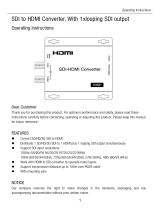Page is loading ...

FLEX 16
Article No: RGB-RD-UM-FLEX 16
E001
Revision No: V1.0
USER MANUAL

FLEX 16 User Manual
1
CONTENTS
Declarations
...................................................................................................................................................
2
FCC/Warranty
........................................................................................................................................
2
Operators Safety Summary
.................................................................................................................
3
Installation Safety Summary
...............................................................................................................
3
Chapter 1 Your Product
....................................................................................................................................
5
1.1 In the Box
...........................................................................................................................................
5
1.2 Product Overview
..............................................................................................................................
6
1.2.1 Basic Front Panel
.....................................................................................................................
7
1.2.2 Matrix Front Panel
..................................................................................................................
8
1.2.3 Back Panel
...............................................................................................................................
9
1.2.4 Dimension
.............................................................................................................................
10
Chapter 2 Install Your Product
..................................................................................................................
11
2.1 Plug in Signals
..................................................................................................................................
11
2.2 Plug in Main Power
..........................................................................................................................
11
Chapter 3 Us
e
Your Product
......................................................................................................................
12
3.1 Matrix Panel Operation
...................................................................................................................
12
3.1.1 MENU Operation
..................................................................................................................
12
3.1.2 Button Operation
..................................................................................................................
14
3.2 XPOSE Control FLEX 16
....................................................................................................................
16
3.2.1 Install Software
.....................................................................................................................
16
3.2.3 Login to the Software
...........................................................................................................
19
3.2.4 Connect to Software
.............................................................................................................
20
3.2.5 Output Setting
......................................................................................................................
22
3.2.6 Operation Mode
...................................................................................................................
26
3.2.7 System Settings
.....................................................................................................................
41
3.2.8 Logout
...................................................................................................................................
44
Chapter 4 Order Codes
..............................................................................................................................
45
4.1 Product
...........................................................................................................................................
45
4.
2 Modules
...........................................................................................................................................
45
4.2.1 Input
......................................................................................................................................
45
4.2.2 Output
...................................................................................................................................
45
4.2.3 Others
...................................................................................................................................
45
Chapter 5 Support
..........................................................................................................................................
46
Chapter 6 Appendix
........................................................................................................................................
47
6.1 Specification
..................................................................................................................................
47
6.2 Terms & Definitions
......................................................................................................................
52
6.3 Revision History
............................................................................................................................
57

FLEX 16 User Manual
2
Thank you for choosing our product!
This User Manual is designed to show you how to use this video processor quickly and
make use of all the features. Please read all directions and instructions carefully before
using this product.
Declarations
FCC/Warranty
Federal Communications Commission (FCC) Statement
This equipment has been tested and found to comply with the limits for a class A digital device,
pursuant to Part 15 of the FCC rules. These limits are designed to provide reasonable protection
against harmful interference when the equipment is operated in a commercial environment. This
equipment generates, uses, and can radiate radio frequency energy and, if not installed and used
in accordance with the instruction manual, may cause harmful interference to radio
communications. Operation of this equipment in a residential area may cause harmful
interference, in which case the user will be responsible for correcting any interference.
Guarantee and Compensation
RGBlink provides a guarantee relating to perfect manufacturing as part of the legally
stipulated terms of guarantee. On receipt, the purchaser must immediately inspect all
delivered goods for damage incurred during transport, as well as for material and
manufacturing faults. RGBlink must be informed immediately in writing of any complains.
The period of guarantee begins on the date of transfer of risks, in the case of special systems
and software on the date of commissioning, at latest 30 days after the transfer of risks. In the
event of justified notice of compliant, RGBlink can repair the fault or provide a replacement at its
own discretion within an appropriate period. If this measure proves to be impossible or
unsuccessful, the purchaser can demand a reduction in the purchase price or cancellation of the
contract. All other claims, in particular those relating to compensation for direct or indirect
damage, and also damage attributed to the operation of software as well as to other service
provided by RGBlink, being a component of the system or independent service, will be deemed
invalid provided the damage is not proven to be attributed to the absence of properties
guaranteed in writing or due to the intent or gross negligence or part of RGBlink.
If the purchaser or a third party carries out modifications or repairs on goods delivered by
RGBlink, or if the goods are handled incorrectly, in particular if the systems are commissioned
operated incorrectly or if, after the transfer of risks, the goods are subject to influences not
agreed upon in the contract, all guarantee claims of the purchaser will be rendered invalid. Not
included in the guarantee coverage are system failures which are attributed to programs or
special electronic circuitry provided by the purchaser, e.g. interfaces. Normal wear as well as
normal maintenance are not subject to the guarantee provided by RGBlink either.
The environmental conditions as well as the servicing and maintenance regulations specified in
this manual must be complied with by the customer.

FLEX 16 User Manual
3
Operators Safety Summary
The general safety information in this summary is for operating personnel.
Do Not Remove Covers or Panels
There are no user-serviceable parts within the unit. Removal of the top cover will expose
dangerous voltages. To avoid personal injury, do not remove the top cover. Do not operate the
unit without the cover installed.
Power Source
This product is intended to operate from a power source that will not apply more than 230 volts
rms between the supply conductors or between both supply conductor and ground. A protective
ground connection by way of grounding conductor in the power cord is essential for safe
operation.
Grounding the Product
This product is grounded through the grounding conductor of the power cord. To avoid electrical
shock, plug the power cord into a properly wired receptacle before connecting to the product
input or output terminals. A protective-ground connection by way of the grounding conductor in
the power cord is essential for safe operation.
Use the Proper Power Cord
Use only the power cord and connector specified for your product. Use only a power cord that is
in good condition. Refer cord and connector changes to qualified service personnel.
Use the Proper Fuse
To avoid fire hazard, use only the fuse having identical type, voltage rating, and current rating
characteristics. Refer fuse replacement to qualified service personnel.
Do Not Operate in Explosive Atmospheres
To avoid explosion, do not operate this product in an explosive atmosphere.
Installation Safety Summary
Safety Precautions
For all FLEX 16 installation procedures, please observe the following important safety and
handling rules to avoid damage to yourself and the equipment.
To protect users from electric shock, ensure that the chassis connects to earth via the ground
wire provided in the AC power Cord.
The AC Socket-outlet should be installed near the equipment and be easily accessible.

FLEX 16 User Manual
4
Unpacking and Inspection
Before opening FLEX 16 shipping box, inspect it for damage. If you find any damage, notify the
shipping carrier immediately for all claims adjustments. As you open the box, compare its
contents against the packing slip. If you find any shortages, contact your sales representative.
Once you have removed all the components from their packaging and checked that all the listed
components are present, visually inspect the system to ensure there was no damage during
shipping. If there is damage, notify the shipping carrier immediately for all claims adjustments.
Site Preparation
The environment in which you install your FLEX 16 should be clean, properly lit, free from static,
and have adequate power, ventilation, and space for all components.

FLEX 16 User Manual
5
AC Power
Cord
Chapter 1 Your Product
1.1 In the Box
Note:
AC Power Cable supplied as standard according to destination market.
USB is contained on the Warranty/Registration Card. Please keep.
Screw Driver
Antistatic
Bag
CAT5 Cable
Converter
DVI-VGA
Converter
DVI-RCA

FLEX 16 User Manual
6
1.2 Product Overview
FLEX 16 is a matrix capable to distribute any input signal to any output signal through its
consistent modular capability to control up to 16 different inputs and 16 different outputs
independently. Different devices can be connected in each output and input. It supports
HDMI, DVI, SDI, USB and HDBaseT input and output signals, as well as DP output. FLEX
16 features in splitting mode for up to 32K1K, and simple managed by XPOSE software.
System Connection
RGBlink video processing solutions provide a range of flexible configuration options
for professional applications.
FLEX 16 System Connection Diagram

FLEX 16 User Manual
7
1.2.1 Basic Front Panel
Panel Instruction
USB INTERFACE To upgrade
the device
POWER BUTTON
Turn on/off button. Indicator
lights when the device is
powered up or in standby
state.
Power Indicator
Light up when device power on
Keep lighting when device is
working
Lan Indicator
Lights up when LAN
communication occurs
Serial Port Indicator
Lights up when serial
communication occurs
Infrared Indicator

FLEX 16 User Manual
8
1.2.2 Matrix Front Panel
Matrix front panel is optional
Panel Instruction
USB interface, for upgrading
IN 1~16,Input signal source selection
button
LCD Panel
Show operation menu items
OUT 1~1
,
Output port selection
button
Power indicator
lights when device has power supply.
Menu button to open up menu items
and back
Serial Port indicator
lights up when serial port is connected,
flashes when serial communication
happens
Switch input source for matrix output
LAN indicator
indicating communication through LAN
port , lights up when LAN port is
connected, flashes when LAN
communication happens
Enter subsidiary menu or confirm
operation
IR indicator
Indicate IR communication flashes
when there is communication IR
e.g.remote control.
Load setting from SAVE
Power-Standby button
Keep pressing for 3S to switch
Save setting to device
Choose all outputs in Matrix
operation mode.

FLEX 16 User Manual
9
1.2.3 Back Panel
Input Interface
1
Input Module Slots
Supports input signals including HDMI, DVI, SDI, USB and HDBaseT.
Output Interface
2
Output Card Slots
Supports output signals including HDMI, DVI, SDI, USB, HDBaseT and DP.
Control Interface
3
Communication Ports
RS232&LAN
Connect to XPOSE software
Power Connection
4
Power Supply Module
Socket-IEC

FLEX 16 User Manual
10
1.2.4 Dimension
Following is the dimension of FLEX 16 for your reference:

FLEX 16 User Manual
11
Chapter 2 Install Your Product
2.1 Plug in Signals
Connect signals to the product (ensure all devices are powered off first). Tighten
connector screws/locks where provided.Connect to XPOSE software by CAT5 cable.
RGBlink provides a network cable for this connection, as a standard accessories.
Please check in the package for this cable.
2.2 Plug in Main Power
Connect IEC cable to device and plug into wall socket. Turn on power at wall socket.
The power indicator on front panel lights.

FLEX 16 User Manual
12
Chapter 3 Use Your Product
3.1 Matrix Panel Operation
3.1.1 MENU Operation
Menu Structure
Basic Operation
Press MENU button and enter the MENU item
USE the buttons with arrows of up left right down direction to select.
Press ENTER to enter the selected menu item.
STATUS
Shows : the status of each input to output and the LCD screen shows the exact info, as
following example In→Out,
And the software version, serial number and IP address of the device.
→STATUS
》
RESET
》
1→1 2→2
3→3 4→4

FLEX 16 User Manual
13
RESET
To go back to the beginning status, in the RESET item, LCD screens shows instruction as
follow
LOGO
Display logo ON/OFF
LANGUAGE
To switch language between Chinese and English
LOCK
Lock front panel and make all buttons invalid. After panel is locked, MENU button flashes.
The LCD shows info as follow:
After front panel is unlocked, MENU button light goes out.
WORK TIME
Show the total boot times and working time up to now.
PRESSS ANY KEY
PRESS MENU TO EXTIT
LOGO DISP
→ON OFF
LANGUAGE/
语言
→ENGLISH
中文
FRONT PANEL LOCKED
PRESS MENU 3S UNLOCK
BOOT TIMES: 15
TOTAL TIME:650MIN

FLEX 16 User Manual
14
3.1.2 Button Operation
Power Up
After the device is connect to power, it will automatically boot up. After the device is
powered up LCD shows the following:
Select output
Press any button among 1-16 in OUT area, the corresponding output can be selected and
the button light illuminates.
Select input
After the output is selected, press the button among 1-16 in IN area and the button
flashes.The corresponding input is taken to the output immediately.
Select ALL output
Press button ALL and all buttons in OUT area light up, then press any button in IN
area, all outputs display the one selected input. For example, after pressing button ALL
and press button 6 in IN area, all the displays shows the image of input 6. The LCD on
device shows the info below:
Press button ALL again, all lights go out except button 1 in OUT.
O:123456789ABCDEFG
I : 123456789ABCDEFG
O:123456789ABCDEFG
I : 666666666666666666

FLEX 16 User Manual
15
SAVE
If the IN→OUT (matrix) setting need to be saved, press button SAVE , LCD will show
instruction as below
At this time, press any button among 1-16 in IN area, it means save to the corresponding
position of 1-16,press any button among 1-16 in OUT area, it means save to the
corresponding position of 17-32. i.e., press button 2 in IN area means save to SAVE 2,
press button 2 in OUT area, means save to SAVE18.
LOAD
If the saved setting need to be recalled,press button LOAD,LCD will show as below
The buttons keep illuminating indicates that these SAVE are available and the latest
saved position flashes. .i.e there are in 2 position SAVE 2 and SAVE 18 in sequence,.
Button 2 in IN area keep illuminating and button 2 in OUT area flashes.
POWER-STAND BY MODE
Press button POWER LCD shows the indication as follow:
In stand by mode, press POWER for 3S, all buttons flashes one by one immediately and
LCD shows
5S later, the device goes back to work and in the status before stand by.
SAVE TO:_
LOAD FROM:_
ENTER STANDBY MODE
YES<ENTER>,NO<MENU>
RGBLINK
FLEX 16

FLEX 16 User Manual
16
3.2 XPOSE Control FLEX 16
3.2.1 Install Software
Minimum Requirements
Windows
Mac
Operation System
Windows 7/8/10
Processor
1GHz/32 bit or 64 bit processor
Memory
2Gb
Hard Disk
16Gb
Graphics
128Mb/DirectX9
Display
1280X720
Operation System
Mac OS
Processor
1.0GHz+
Memory
512M+
Hard Disk
512M+
Graphics
512M+
Display
1366x768

FLEX 16 User Manual
17
1. Double click icon , it will pop-up the Installer Language box, select the language,
for example, select “English”, and click “OK” to confirm.
It will pop-up the installer box, and click “Next” to install, as follows:
2. Select “Browse...” to select the XPOSE software install location and click install:

FLEX 16 User Manual
18
3. User should get the rights in “Roles Management” when install the software to disk C if
the system is Windows 7 or above.
4. Click “Finish” and is ready to run the XPOSE management software:

FLEX 16 User Manual
19
3.2.3 Login to the Software
1. Double click the icon on the desktop, then login into the interface. The user
name is Admin, and defaultly there is no password. Select “FLEX 16”, select language
“English” and enter the software by clicking “Login”.
2. If user wants to change the language to Chinese, click the drop down arrow after
“Language” and select “中文”, then click “Login” to enter the software.
3. After entering the software, the main interface shows as follows:
/