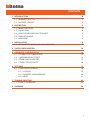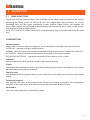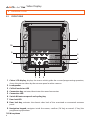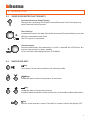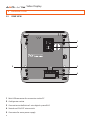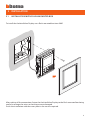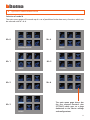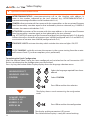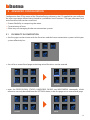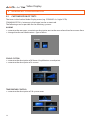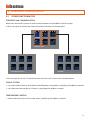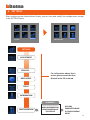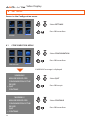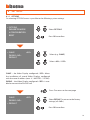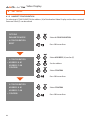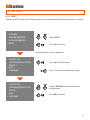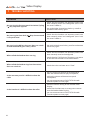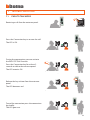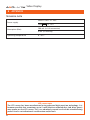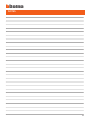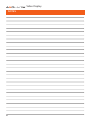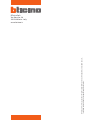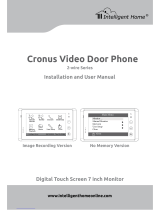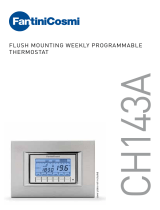Installation manual
349311
349312
Video Display
11/09-01 PC


3
CONTENTS
1 INTRODUCTION 4
1.1 WARNINGS AND TIPS 4
1.2 PACKAGE CONTENT 4
2 DESCRIPTION 5
2.1 MAIN FUNCTIONS 5
2.2 FRONT VIEW 6
2.3 VIDEO DOOR ENTRY FUNCTION KEYS 7
2.4 NAVIGATION KEYS 7
2.5 REAR VIEW 8
3 INSTALLATION 9
3.1 INSTALLATION WITH FLUSHMOUNTED BOX 9
4 QUICK CONFIGURATION 10
5 ADVANCED CONFIGURATION 13
5.1 FLEXIBILITY IN COMPOSITION 13
5.2 CUSTOMISATION OF TEXTS 14
5.3 OTHER FUNCTIONALITIES 15
5.4 CONNECTION TO THE PC 16
6 SETTINGS 17
6.1 CONFIGURATION MENU 18
6.1.1 OPTIONS 19
6.1.2 HANDSET CONFIGURATION 20
6.1.3 RESET 21
7 TROUBLE SHOOTING 22
7.1 PUSH TO TALK MODE 23
8 APPENDIX 24

4
Video Display
1 INTRODUCTION
1.1 WARNINGS AND TIPS
Before proceeding with the installation read this manual carefully. The guarantee is automatically
cancelled in the case of negligence, incorrect use and tampering by unauthorised people.
Thus the Axolute Video Display:
- must only be installed indoors;
- must not be exposed to drips or splashes of water;
- must only be used on BTicino digital 2-wire video door entry systems.
1.2 PACKAGE CONTENT
The package contains:
• Axolute Video Display
• Installation Manual
• User Manual
• CD

5
2 DESCRIPTION
2.1 MAIN FUNCTIONS
The BTicino Axolute Video Display is the evolution of the video handset which can be used in
managing the home system. As well as all the 2-wire digital door entry functions, in systems
combined with the My Home multimedia system, Axolute Video Display can manage the
home: from security to well-being to entertainment (display of the alarm state, sound system,
temperature setting in single rooms).
It has a 2.5” colour LCD screen, icon menu, menu navigation keys and video door entry function
keys.
COMBINATIONS
Communication:
Allows access via the main menu page to a set of predened video door entry function keys:
INTERCOM – intercom call to an audio handset
CAMERA – direct activation of the camera associated to the entrance panel or separate for video CCTV
ACTIVATION – direct activation of the actuator associated to the entrance panel
SEQUENTIAL SWITCHING – sequential activation of the cameras in the system
Scenarios:
Can activate the rst ve scenarios saved in the scenario module.
Alarms:
Can display the divided zones, the system state and the last three alarms received with information
on them (date, time and type of alarm).
Sound system:
Can manage the BTicino digital sound system: cycle the sources and the tune/station of the active
source.
Temperature control:
Can monitor the state of the temperature control unit, display and adjust the temperature
(manual) in the single zones of the home and set the Protection/Week/O state.
Multimedia:
Can access and manage the multimedia system.

6
Video Display
2.2 FRONT VIEW
2 DESCRIPTION
1 Colour LCD display; displays the menus which guide the use and programming operation,
shows the pictures taken by the entrance panel or other cameras.
2 Loudspeaker
3 Call bell exclusion LED
4 Connection key; activates/deactivates the sound connection
5 Connection LED
6 Switch ON entrance panel and cycling key
7 Door lock LED
8 Door lock key; activates the electric door lock of the associated or connected entrance
panel.
9 Navigation keypad; navigates inside the menus, conrms (OK key) or cancels (C key) the
programming operations.
1 0 Microphone
1
48
3
57
10
2
6
9

7
2.3 VIDEO DOOR ENTRY FUNCTION KEYS
2.4 NAVIGATION KEYS
2 DESCRIPTION
Connection key
Activates/deactivates the connection. If a call is received the LED ashes, du-
ring the conversation it shines steadily.
At rest activates the paging function (if enabled).
Door lock key
In connection opens the door lock of the connected Entrance Panel, at rest that
of the associated Entrance Panel.
The LED signals its operation.
Activation Entrance Panel/Cycling
Activates the switching ON of the associated Entrance Panel and cycles any
other Entrance Panels/cameras.
key
Gives access to the menu; conrms the selection made.
key
Inside the menus change the value set.
In audio/video connection allow quick access to the audio/video adjustments.
keys
Inside the menus selects the previous or next item.
key
Returns to the previous screen. If on the rst screen switches the display OFF.

8
Video Display
2.5 REAR VIEW
2 DESCRIPTION
N
P M
BUS1 2
OFF
ON
AXOLUTE
2
4
5 3
1
1 Mini-USB connector for connection to the PC
2 Congurator socket
3 Connection to the Bticino 2-wire digital system BUS
4 Stretch end ON/OFF microswitch
5 Connector for extra power supply

9
3 INSTALLATION
3.1 INSTALLATION WITH FLUSHMOUNTED BOX
To install the Axolute Video Display use a ush-mounted box item 506E
After making all the connections fasten the Axolute Video Display to the ush-mounted box being
careful to arrange the wires so that they are not damaged.
Finish the installation with the cover plate in the version required.

10
Video Display
4 QUICK CONFIGURATION
N = (in double gures) address of the device in the video door entry system
P = address of the Entrance Panel associated with the device
M = mode (denes the main menu page and thus the functions which can be used)
CAUTION
If the device is congured by congurations the
conguration CANNOT BE EDITED from the menu
The quick conguration is recommended for standard video door entry systems where no special
functions are required and short installation times are important.
In this case the device is congured physically, inserting the congurators in sockets N, P and M.
The congurator in M denes the video door entry mode corresponding to a predened set of
ve video door entry functions.
QUICK CONFIGURATION BY MEANS OF M CONFIGURATOR
Note: If the apartment has the 2-wire apartment interface item 346850 the Axolute Video Display
should be congured using Advanced Conguration.
N
P M
1
2
3

11
M= 6
Selection of mode M
The main menu page will be made up of a set of predened video door entry functions which can
be selected with M = 0–6.
4 QUICK CONFIGURATION
M= 0
M= 1
M= 2
M= 3
M= 4
M= 5
The main menu page always has
the ve selected functions plus
SETTINGS which goes to a page
dedicated to the device settings
and congurations.
INTERCOMMUNICATING I
INTERCOMMUNICATING I
CAMERA I
ACTIVATION I
CAMERA I
CAMERA I
ACTIVATION I

12
Video Display
Completing the Quick Conguration
After the Axolute Video Display has been congured and switched on the red “connection LED”
ashes, to indicate that the conguration must be nished.
Press any key, the Axolute Video Display display shows the language selection menu.
The display shows a mask summarising the conguration
made
The display and the connection LED go out.
The Axolute Video Display is ready for normal working.
4 QUICK CONFIGURATION
INTERCOMMUNICATING: intercommunicating call to the Handset with address N
same as the number indicated by the icon selected. (e.g.: INTERCOMMUNICATING 4
intercommunicating call address to the Handset with N = 4)
CAMERA: direct activation of the camera with the same address as the associated Entrance
Panel increased by a number equal to that indicated by the icon selected. (e.g. CAMERA 2
activates the camera with address P+2)
ACTIVATION: activation of the actuator with the same address as the associated Entrance
Panel increased by a number equal to that indicated by the icon selected.
(e.g. ACTIVATION 3 opening of the Entrance Panel door lock (congured with P+3) directly
without the call or activation of actuator item 346200 (congured with P+3 and MOD=5)
or activation of actuator item 346230 (congured with P+3)
CYCLE CAMERAS: cyclically activates the cameras in the system starting from the associa-
ted Entrance Panel P (just one complete cycle is performed)
Select CONFIRM
Select the language required from those
oered
Press OK to conrm the selection
Press OK to conrm the conguration
STAIRCASE LIGHTS: activates the relay which switches the staircase lights ON/OFF
SUMMARY CONFIG.
ADDRESS N : 01
ADDRESS P : 02
MODE M : 06
> CONFIGURATION END
LANGUAGE SELECT.
LANGUAGE: -ENGLISH+
> CONFIRM

13
Conguration from PC by means of the TiAxoluteDisplay software in the CD supplied lets you congure
the main menu page without being limited to a predened set of functions. The type, parameters and
text of each function can be customised.
• Greater exibility in composing the menu.
• Customisation of texts.
• Other ways of managing the house-automation systems.
• the call to a second-level page containing mixed functions can be entered
• enter the PROFESSIONAL STUDIO, HANDSFREE, PAGING and MULTIMEDIA commands, which
otherwise can only be called from the SETTINGS menu, in the rst page or in a second level page.
5 ADVANCED CONFIGURATION
5.1 FLEXIBILITY IN COMPOSITION
• the rst page can be written with the functions and the house-automation systems which your
system eectively has
PERSONAL
PERSONAL
BEDROOM
PAGING

14
Video Display
5.2 CUSTOMISATION OF TEXTS
The items in the Axolute Video Display menu (e.g. SCENARIO 4 = Night SCEN,
COMMUNICATION = Intercom in the home) can be customised.
The following are also possible for the following systems:
ALARMS
• customise the messages associating a descriptive text to the zone where the alarm comes from
• change the channel combination - type of alarm.
5 ADVANCED CONFIGURATION
TEMPERATURE CONTROL
• customise the description of 10 system zones
SOUND SYSTEM
• customise the description of 6 Rooms/Amplication sound points
• customise the description of 4 sources
22.5 (+2)
18.5 °C
20.5 °C
BEDROOM
DRAWING
CD
KITCHEN

15
5.3 OTHER FUNCTIONALITIES
SCENARIOS and COMMUNICATION
More than one call for scenarios and communication can be added in the rst page.
In this way up to 30 scenario or communication functions can be entered:
SOUND SYSTEM
•
can select and control up to 6 Rooms/Amplication sound points, specifying the address wanted
• can select and control up to 4 Sources, specifying the address wanted
TEMPERATURE CONTROL
• select and control up to 10 system zones, specifying the address wanted
In the example at the side 12 communication functions and 18 scenarios can be entered.
5 ADVANCED CONFIGURATION
COMMUNICATION
INTERCOMMUNICATING I
SCENARIO I

16
Video Display
In order for the communication to occur, the Axolute Video Display must be powered and not
physically congured.
5.4 CONNECTION TO THE PC
To transfer the conguration made with the
TiAxoluteDisplay
software or update the rmware
connect to the Axolute Video Display to the PC using USB-miniUSB cable.
5 ADVANCED CONFIGURATION
BUS

17
After conguring the Axolute Video Display, you can view and modify the conguration settings
in the SETTINGS menu.
6 SETTINGS
CONFIGURATION
ADJUSTMENT
SERVICES
MESSAGGES
BELLS
INFORMATION
For information about these
menus please consult the User
Manual in the CD enclosed.
AREA RESERVED FOR
CONFIGURATION OF
THE DEVICE
! WARNING !
OPTIONS
PARAMETER MODE
H CONFIGURATION
RESET
SETTINGS
SETTINGS
CONFIGURATION

18
Video Display
A WARNING message is displayed
Access to the Conguration menu
6.1 CONFIGURATION MENU
6 SETTINGS
Select CONFIGURATION
Press OK to conrm
Select SETTINGS
Press OK to conrm
Select CONTINUE
Press OK to conrm
Select QUIT
Press OK to quit
! WARNING !
AREA RESERVED FOR
CONFIGURATION OF THE
DEVICE!
> QUIT
CONTINUE
! WARNING !
AREA RESERVED FOR
CONFIGURATION OF THE
DEVICE!
QUIT
> CONTINUE
SETTINGS
CONFIGURATION

19
SLAVE – the Video Display congured <YES> allows
the installation of several Video Displays congured
with the same N address (max. 3: 1 MASTER – 2 SLAVE).
PAGING –
the Video Display congured <YES> is ena-
bled to transmit the PAGING call.
Press C to return to the next page
6.1.1 OPTIONS
On selecting OPTIONS access is possible to the following system settings.
6 SETTINGS
Select OPTIONS
Press OK to conrm
Select (e.g.: SLAVE)
Select <NO>/<YES>
Press OK to conrm
Select DEFAULT to return to the factory
settings (all <NO>)
> OPTIONS
PARAMETER MODE
H CONFIGURATION
RESET
> SLAVE <NO>
PAGING <NO>
DEFAULT
SLAVE <NO>
PAGING <NO>
> DEFAULT

20
Video Display
6.1.2 HANDSET CONFIGURATION
On selecting H CONFIGURATION the address (N) of the Axolute Video Display and/or the associated
Entrance Panel (P) can be edited.
6 SETTINGS
Select H CONFIGURATION
Press OK to conrm
Select CONFIRM
Press OK to conrm
Press OK to conrm
Select ADDRESS (N) and/or (P)
Select CONFIRM
Set the address
OPTIONS
PARAMETER MODE
> H CONFIGURATION
RESET
H CONFIGURATION
> ADDRESS N :01
ADDRESS P :00
CONFIRM
H CONFIGURATION
ADDRESS N :01
ADDRESS P :00
> CONFIRM
Page is loading ...
Page is loading ...
Page is loading ...
Page is loading ...
Page is loading ...
Page is loading ...
Page is loading ...
Page is loading ...
-
 1
1
-
 2
2
-
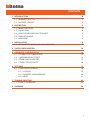 3
3
-
 4
4
-
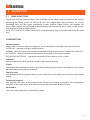 5
5
-
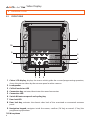 6
6
-
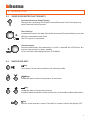 7
7
-
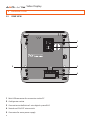 8
8
-
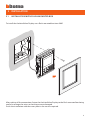 9
9
-
 10
10
-
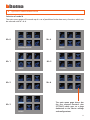 11
11
-
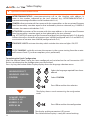 12
12
-
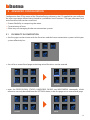 13
13
-
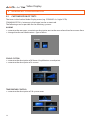 14
14
-
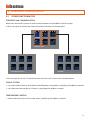 15
15
-
 16
16
-
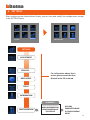 17
17
-
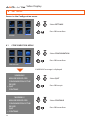 18
18
-
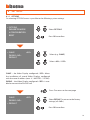 19
19
-
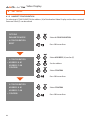 20
20
-
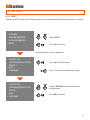 21
21
-
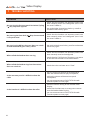 22
22
-
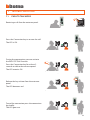 23
23
-
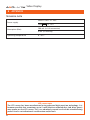 24
24
-
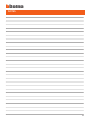 25
25
-
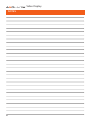 26
26
-
 27
27
-
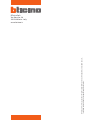 28
28
Bticino 349312 User manual
- Type
- User manual
Ask a question and I''ll find the answer in the document
Finding information in a document is now easier with AI
Related papers
Other documents
-
Legrand 573951 User manual
-
Legrand TESTPDF1 Installation guide
-
Videx Security SL5488 Owner's manual
-
Elvox 6931 Operating instructions
-
Elvox 945F T Installation guide
-
Elvox PETRARCA 6029/C Operating instructions
-
VTech DT39 User manual
-
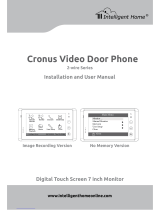 Intelligent Home Cronus Installation and User Manual
Intelligent Home Cronus Installation and User Manual
-
Elvox ART. 89F4/T Operating instructions
-
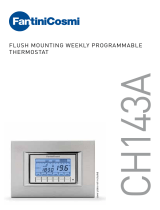 FantiniCosmi CH143A User manual
FantiniCosmi CH143A User manual