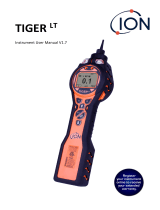Page is loading ...

TIGER Select
Instrument User Manual V3.2
Unrivalled Gas Detection. ionscience.com

Unrivalled Gas Detection. Page 2 of 73 ionscience.com
Register your instrument online for extended warranty
Thank you for purchasing your ION Science instrument.
The standard warranty of your instrument can be extended to five years.
To receive your extended warranty, you must register your instrument online
within one month of purchase (terms and conditions apply.)
Visit ionscience.com/instrument-registration.

TIGER Select Instrument User Manual V3.2
Unrivalled Gas Detection. Page 3 of 73 ionscience.com
Warning

TIGER Select Instrument User Manual V3.2
Unrivalled Gas Detection. Page 4 of 73 ionscience.com
Avertissement

TIGER Select Instrument User Manual V3.2
Unrivalled Gas Detection. Page 5 of 73 ionscience.com
Contents
1. Safety ..................................................................................................................................... 8
Legal Notices Regarding the Safe Operation of Equipment ............................................................... 8
Symbols ............................................................................................................................................... 8
Warnings and Cautions and Information Notifications ...................................................................... 8
Disposal ............................................................................................................................................... 9
2. Product Overview ................................................................................................................. 11
Upgrades ...........................................................................................................................................13
TigerPC Software ..............................................................................................................................13
TIGER Select Kit .................................................................................................................................13
Battery Packs ....................................................................................................................................14
Keypad Function Descriptions ..........................................................................................................14
3. Getting Started ..................................................................................................................... 15
Fitting the Inlet Probe .......................................................................................................................15
Switching your TIGER Select On .......................................................................................................15
Switching your TIGER Select Off .......................................................................................................15
Checking the Battery Charge ............................................................................................................15
Select the Gas ...................................................................................................................................16
Set Alarm Levels................................................................................................................................16
4. Understanding the Display Screen ......................................................................................... 17
Overview ...........................................................................................................................................17
Status Icons .......................................................................................................................................17
5. Using the TIGER Select ........................................................................................................... 19
Start-up Modes .................................................................................................................................19
Basic Start-up Mode ......................................................................................................................19
Advanced Start-up Mode ...............................................................................................................19
Operational Modes ...........................................................................................................................19
Using Basic Mode .............................................................................................................................19
Key A: Tube Mode ..........................................................................................................................19
Key B: Calibration ...........................................................................................................................20
Using Advanced Mode ......................................................................................................................20
Key A: Tube Mode ..........................................................................................................................20

TIGER Select Instrument User Manual V3.2
Unrivalled Gas Detection. Page 6 of 73 ionscience.com
Key B ..............................................................................................................................................20
Tube Mode........................................................................................................................................26
Basic Tube Mode............................................................................................................................27
Advanced Tube Mode ....................................................................................................................27
6. Using the TigerPC Software and Downloading Data ................................................................ 29
PC Requirements ..............................................................................................................................29
Installation of TigerPC Software .......................................................................................................29
Connecting a TIGER Select to a PC....................................................................................................29
Opening TigerPC ...............................................................................................................................29
Help Screen .......................................................................................................................................31
The Instruments List .........................................................................................................................32
Downloading Data Logged Readings and Instrument Settings .....................................................32
Taking Snapshots ...........................................................................................................................33
Instrument Summary Screen .........................................................................................................34
Features Screen .............................................................................................................................35
Configuration Screen .....................................................................................................................36
Gas Table Screen ............................................................................................................................44
Firmware Screen ............................................................................................................................45
Datalog Screen ...............................................................................................................................48
Health & Safety Screen ..................................................................................................................49
Snapshots Screen ...........................................................................................................................50
7. Calibration ............................................................................................................................ 53
PID Calibration ..................................................................................................................................53
PID Custom Calibration ..................................................................................................................53
8. Maintenance ......................................................................................................................... 56
TIGER Select Parts Diagram ..............................................................................................................56
Tube Holder Probe Assembly Parts Diagram .................................................................................57
Batteries............................................................................................................................................57
Battery Packs .................................................................................................................................57
Recharging Batteries ......................................................................................................................58
Replacement of Rechargeable Battery Packs ................................................................................59
Replacement of Non-rechargeable Batteries ................................................................................60

TIGER Select Instrument User Manual V3.2
Unrivalled Gas Detection. Page 7 of 73 ionscience.com
Inlet Probe Assembly ........................................................................................................................61
PTFE Filter Disc..................................................................................................................................61
Probe Seal .........................................................................................................................................62
Water Ingress....................................................................................................................................62
Lamp Cleaning and Electrode Stack Replacement ...........................................................................62
When to Clean or Replace the Lamp .............................................................................................62
When to Replace the Electrode Stack ...........................................................................................62
Removing the MiniPID 2 Sensor ....................................................................................................63
Lamp Removal and Examination ...................................................................................................64
Lamp Cleaning ................................................................................................................................64
Replacing a Lamp ...........................................................................................................................65
Replacing the MiniPID Electrode Stack ..........................................................................................66
9. Troubleshooting .................................................................................................................... 67
Diagnostics ........................................................................................................................................67
10. Appendix and Supporting Documents .................................................................................... 68
EU Declaration of Conformity...........................................................................................................68
Technical Specifications ....................................................................................................................70
Warranty ...........................................................................................................................................71
ION Science Contact Details .............................................................................................................72
UK and Head Office ........................................................................................................................72
USA Office ......................................................................................................................................72
German Office ................................................................................................................................72
Italian Office ...................................................................................................................................72
French Office ..................................................................................................................................72
Chinese Office ................................................................................................................................72
Indian Office ...................................................................................................................................72

TIGER Select Instrument User Manual V3.2
Unrivalled Gas Detection. Page 8 of 73 ionscience.com
1. Safety
Legal Notices Regarding the Safe Operation of Equipment
• Whilst every attempt is made to ensure the accuracy of the information contained in this
manual, ION Science accepts no liability for errors or omissions in the manual, or any
consequences deriving from the use of information contained herein. It is provided “as is”
and without any representation, term, condition or warranty of any kind, either expressed
or implied.
• To the extent permitted by law, ION Science shall not be liable to any person or entity for
any loss or damage which may arise from the use of this manual.
• We reserve the right at any time and without any notice to remove, amend or vary any of
the content which appears in this manual.
Symbols
WARNING!
USED TO INDICATE DANGER WARNINGS WHERE THERE IS A RISK OF INJURY OR
DEATH.
Caution
Used to indicate a caution where there is a risk of damage to equipment.
Information
Important information or useful hints about usage.
Recycling
Recycle all packaging.
WEEE Regulations
Ensure that waste electrical equipment is disposed of correctly.
Warnings and Cautions and Information Notifications
The following apply to the product described in this manual.
BATTERY CHARGING: CHARGE THE TIGER SELECT AND ITS LITHIUM BATTERY
PACKS IN A NON HAZARDOUS ENVIRONMENT ONLY.
The instrument should be used in accordance with the safety standards and
installation instructions given in this manual, and in compliance with local safety
standards.

TIGER Select Instrument User Manual V3.2
Unrivalled Gas Detection. Page 9 of 73 ionscience.com
Responsibility for use: TIGER Select instruments detect a large range of gases
which are potentially dangerous from both a poisoning and/or an explosive
perspective. TIGER Select instruments have many adjustable and selectable
features allowing the instrument to be used in a variety of ways.
ION Science Ltd can accept no responsibility for the incorrect adjustment of
features that cause harm or damage to persons or property. TIGER Select can be
used as a personal safety device. It is the user’s responsibility to respond
appropriately to an alarm situation.
The TIGER Select must not be exposed to atmospheres known to have an
adverse effect on Thermoplastic polyolefin or Anti-static PC/ABS.
The instrument must be serviced in a Non-Hazardous environment and by ION
Science Ltd authorised service centres only. Substitution of components may
impair intrinsic safety.
Do not service the instrument live; Remove the Battery Pack before servicing.
Ingress Protection: Continuous exposure to wet weather conditions should be
limited to less than one day and harsh water spray conditions should be
avoided.
Battery Connection: Ensure all electrical connections are clean and undamaged
before connection. The TIGER Select instrument’s ingress protection rating is
reduced to IP20 when its Battery Pack is removed so avoid changing batteries in
dusty or wet environments.
When using the Probe part numbers A-861414, A-861413 the Safety rating of the
TIGER Select Instrument drops from II 1 G Ex ia IIC T4 Ga to II 1 G Ex ia IIB T4 Ga.
The temperature performance of the unit is unaffected.
Disposal
• The equipment does not include any toxic materials, but if it has been contaminated by toxic
materials, then exercise due care and follow the appropriate regulations when disposing.
• Always adhere to local regulations and procedures when disposing of the equipment.
RECYCLING
Recycle all Packing.
WEEE REGULATIONS
Ensure that all waste electrical equipment is disposed of correctly.

TIGER Select Instrument User Manual V3.2
Unrivalled Gas Detection. Page 10 of 73 ionscience.com
Ion Science Ltd offer a take back service. Please contact us for more
information.

TIGER Select Instrument User Manual V3.2
Unrivalled Gas Detection. Page 11 of 73 ionscience.com
2. Product Overview
GASES THAT ARE CROSS SENSITIVE TO BENZENE WILL RESULT IN SIGNIFICANT
ERRORS IN READING.
The TIGER Select is a hand-held gas detector for the rapid, accurate detection of benzene and Total
Aromatic Compounds (TACs).
Utilising the high output ION Science 10.0 eV detection system, a reading for TACs is seen
immediately on start-up. Should aromatics be detected, an ION Science Benzene Pre-filter Tube can
be easily attached to ensure fast detection and selective measurement of benzene. Benzene Pre-
filter Tubes absorb many VOC gases, but benzene will pass through.
Benzene
Various
VOC gases
Direction of gas flow
The number of gases a PID can detect directly relates to the maximum photon energy (eV) of the PID
Lamp being used. As TIGER Select uses a 10.0 eV light source, many gases associated with benzene
are ignored due to their higher eV.
Throughout the measurement process, TIGER Select continues to display real-time data, ensuring
the final reading represents the full value of actual benzene present. Benzene concentrations are
displayed down to parts-per-billion (ppb) levels, giving you accurate, reliable data you can count on.
The TIGER Select is capable of providing 15-minute short-term exposure limits (STELs) and 8-hour
time-weighted averages (TWAs) for total aromatic compounds (TACs). In addition, the ION Science
MiniPID 2 Sensor incorporates both humidity resistant technology and anti-contamination design for
extended operation in difficult working environments.
The TIGER Select benzene and total aromatic compound detector can also be used in standard
operational mode without the use of a Benzene Pre-filter Tube to deliver active indications of
volatile organic compounds (VOCs), including benzene, at concentrations as low as 1 ppb benzene
equivalent.
The TIGER Select has been designed and certified Intrinsically Safe.

TIGER Select Instrument User Manual V3.2
Unrivalled Gas Detection. Page 12 of 73 ionscience.com
1 Charge Cradle
2 Instrument Boot
3 Alarm LEDs / Torch
4 Probe Assembly
5 Display Screen
6 Keypad
7 Instrument Body
8 Battery Pack
9 Charging Contacts
10 Sensor Cover
11 Pump Outlet
12 USB Port (Type B)

TIGER Select Instrument User Manual V3.2
Unrivalled Gas Detection. Page 13 of 73 ionscience.com
Upgrades
The following optional features can be purchased either during initial sale, or via remote upgrade
post-sale:
• PPB Sensitivity
• Health and Safety
• Single-log Data Logging option
• Multi-log Data Logging option
• Full Data Logging
Refer to the Features screen for details.
TigerPC Software
The TigerPC software enables you to fully configure the instrument, view and edit gas tables, and
view logged data, including health and safety readings.
We recommend you install the software and set up your TIGER Select as described in TigerPC
Software.
TIGER Select Kit
ION Science provides a range of TIGER Select kits and accessories. The content of a standard kit is:
• TIGER Select instrument
• Rechargeable Battery (Li-ion) - one per kit*
• Battery Charge Cradle and Mains Adaptor*
• Instrument Boot
• Rugged Carry Case
• Benzene Pre-filter Tubes
• TIGER Select Manual - free download from website
• TIGER Select Quick Start Guide
• Benzene Pre-filter Tube Opener
• Carbon Filter Assembly
• PTFE Filter Discs
• Removal Tool for MiniPID Stack
• Sample Cleaning Compound
• Lanyard
• Calibration Adaptor
• Sensor Seal – coated
• USB Cable
* Only included with the rechargeable TIGER Select (see Battery Packs).

TIGER Select Instrument User Manual V3.2
Unrivalled Gas Detection. Page 14 of 73 ionscience.com
For details of different kits and other accessories, contact ION Science or your local distributor.
Battery Packs
Two Battery Packs are available for the TIGER Select, a rechargeable Lithium ion Battery Pack and a
non-rechargeable AA Battery Pack for 3 AA Alkaline batteries.
• The Rechargeable Battery Pack is recommended for normal operation. The TIGER Select is
supplied with it as standard.
• The non-rechargeable AA Battery Pack should only be used when no power is available to
recharge the rechargeable pack.
See Batteries for further details.
Keypad Function Descriptions
The functionality of the A and B keys varies. Prompts
on the display indicate their functionality at a given
time.
The Up and Down keys are used to adjust settings
and navigate through the menu structure.
The Esc (Escape) key is used to cancel a change or exit
a menu.
The Enter / On / Off key are used to accept changes,
select functions, and to turn the TIGER Select on and
off.
In general, setup and application settings are selected and adjusted using the soft keys. Options are
selected using the arrow keys and confirmed using the Enter key or a soft key.
A continuous press is used to scroll through options and numbers, e.g. to change the gas selection by
scrolling through the available selections until the required gas selection is displayed.

TIGER Select Instrument User Manual V3.2
Unrivalled Gas Detection. Page 15 of 73 ionscience.com
3. Getting Started
Fitting the Inlet Probe
Ensure that the inlet probe supplied is fitted to your TIGER Select.
Switching your TIGER Select On
Press the Enter / On / Off key once to turn TIGER Select On.
The lights will flash white, red, then amber, and a “beep” will sound. You should also be able to hear
the pump start operating.
The display will initially show the ION Science logo. It will then display a screen showing the ID of the
instrument, as entered in the Instrument ID in TigerPC, and the firmware version installed on it.
The display will then show the instrument checking that the Lamp is working (the symbol is
displayed).
Next, if the instrument is set to Zero when switched on, the screen will display the symbol.
The main running screen is then displayed:
Your instrument is now ready to use.
Switching your TIGER Select Off
Press and hold the Enter / On / Off key for 3 seconds to turn TIGER Select Off. A 3 second
countdown will be displayed on the screen. While this is happening, a continuous beep will sound,
and the lights will flash red.
Once the instrument is switched off, wait a few seconds before switching on again.
Checking the Battery Charge
Check that your TIGER Select has sufficient charge for use. The battery icon (see Batteries) should
show at least two full segments. If not, the instrument should be charged to at least this level before
use.

TIGER Select Instrument User Manual V3.2
Unrivalled Gas Detection. Page 16 of 73 ionscience.com
TIGER Select instruments leave the factory with their Rechargeable Battery Pack
fully charged. However, prolonged periods of storage may result in the
Rechargeable Battery Pack discharging. We recommend charging the instrument
for seven hours before first use.
A non-rechargeable AA Battery Pack can also be used, but it is recommended that it only be used if
no power is available to recharge the Rechargeable Battery Pack.
For further details of Battery Packs and recharging, refer to Batteries.
Select the Gas
Next, ensure that the instrument is set to detect the correct gas. This is displayed on the main
running screen above the current measurement units.
If necessary, change the selected gas. This can be done using TigerPC, or using the instrument.
TIGER Select instruments leave ION Science Ltd pre-set to monitor gas type TAC.
Instruments are factory calibrated against isobutylene and all response factors are
equivalent to this.
Set Alarm Levels
We recommend that alarm levels are set to user specifications as soon as possible before the TIGER
Select is first used. See Alarms for details.

TIGER Select Instrument User Manual V3.2
Unrivalled Gas Detection. Page 17 of 73 ionscience.com
4. Understanding the Display Screen
IF AN ALARM STATE IS TRIGGERED THE USER SHOULD LEAVE THE HAZARDOUS
ENVIRONMENT AND ACT IN ACCORDANCE WITH NATIONAL SAFETY
REGULATIONS.
Overview
The display screen is divided into four sections:
1. The top of the screen shows fixed LCD status icons indicating instrument status at a glance.
2. The central area displays readings in four large numbers during normal operation (i.e. when
the main running screen is displayed). During setup and adjustment, a function bar is
displayed here.
3. The bottom left and right areas of the screen display the two soft key indicators, i.e. which
particular functions are currently tied to the A and B keys.
4. The area between the two soft key indicators displays the measurement units and the gas
that the instrument is currently set to detect.
The TIGER Select instrument auto-ranges, therefore the number of decimal places
reduce as the VOC reading increases. The minimum achievable sensitivity is 0.001
ppm, the maximum is 19,999 ppm. When the maximum range is exceeded the
display will show ‘99999’.
Status Icons
Health and Safety: This will flash in an alarm condition and (if the instrument has the
Health and Safety upgrade) when health and safety readings are being collected.
Peak Hold: This is displayed when peak hold is on.
Memory Status: Only displayed if the instrument has the Data Logging upgrade. The icon
fills as data log memory is filled. It will flash when multi-logging is activated.
USB: This is displayed when the instrument is connected to a PC.

TIGER Select Instrument User Manual V3.2
Unrivalled Gas Detection. Page 18 of 73 ionscience.com
Battery Status: A standard battery charge indicator
When the battery is nearly discharged, the final segment flashes for one minute before
the instrument shuts down.
Backlight: This is displayed when the backlight is on.
Sound: The top icon is displayed if all three alarm sounders are off and the volume is set
to 0%.
Otherwise, zero to three sound projection lines are displayed to indicate the volume
level (there are four sound levels; no line is displayed for the quietest).
Alarm Bell: When a 'Low alarm' is triggered, the bell symbol and one curved line on
either side of the bell symbol will flash.
When a 'High alarm' is triggered the bell symbol and two curved lines on either side of
the bell symbol will flash.
Flashlight/Torch: This is displayed when the flashlight/torch is turned on by pressing the
A and B keys simultaneously.
Lock: This is displayed when the configuration of the TIGER Select has been locked in
TigerPC. Soft key B will be disabled.

TIGER Select Instrument User Manual V3.2
Unrivalled Gas Detection. Page 19 of 73 ionscience.com
5. Using the TIGER Select
Start-up Modes
TIGER Select can start up in either Basic start-up mode or Advanced start-up mode. When the TIGER
Select is first switched on, the instrument will start up in Basic Start-up Mode by default. It may
subsequently be set up in TigerPC to switch on in Advanced Start-up Mode instead, or to “ask” the
user which mode they require.
Basic Start-up Mode
For efficiency and ease of use, Basic Start-up Mode has been designed to only offer the core
functions for the detection of benzene and other TACs. When using TIGER Select for this specific
purpose, extraneous functionality is not available. Therefore, in Basic Start-up Mode, only the
Standard Running and Tube and Calibration operational modes are available (see below).
Advanced Start-up Mode
Advanced Start-up Mode offers the full functionality of the TIGER Select.
In Advanced Start-up Mode, Standard Running, TAC, and Tube operational modes are available (see
below).
Operational Modes
The TIGER Select has three operational modes: Standard Running Mode, TAC Mode, and Tube Mode.
• In Standard Running Mode, the display shows a live reading of gas concentration. This mode
will operate using 0.1 ppm sensitivity, unless the ppb sensitivity upgrade has been installed.
In Advanced Start-up Mode, you can select from multiple gases. The chosen gas name is
displayed on the screen.
• TAC Mode is used to identify the presence of TACs, including benzene. If TACs are detected,
Tube Mode is then activated to determine the specific benzene content. This two-stage
approach avoids using pre-filter tubes unnecessarily. As benzene is a TAC, if there are no
TACs present there is no benzene, and therefore no need to engage Tube Mode.
TACs are also detected in Basic Start-up Mode but TAC Mode cannot be selected from Basic
Start-up Mode.
• Tube Mode is used to determine the specific benzene content.
Using Basic Mode
The Basic Mode display offers two functions: Tube Mode, and Calibration. Each is selected using one
of the soft keys.
Key A: Tube Mode
Tube Mode is designed to accurately measure the level of benzene gas present using the
Benzene Pre-filter Tube. The initial benzene test has a test time which varies with temperature. This

TIGER Select Instrument User Manual V3.2
Unrivalled Gas Detection. Page 20 of 73 ionscience.com
test time is required to condition the tube, which then offers a proportional output relating to the
benzene being sampled.
See Tube Mode for details of the procedure.
Important: A tube calibration must be carried out before Tube mode can be used.
The following icon will appear until a calibration is carried out: .
The Tube Mode results will be automatically logged. They can later be reviewed in the Health &
Safety screen in TigerPC (if available).
Important: When entering Tube Mode, the pump will stop until the test cycle
begins. This is not a fault condition. The initial gas sample from the tube is used to
set the Zero, therefore it is essential that a clean tube is used.
Key B: Calibration
When selected, the user is presented with two options:
PID Calibration
• Factory: You can set your instrument to operate using the factory calibrated values.
These are set by ION Science Ltd or authorised service centres.
• Custom: You can carry out a Custom Calibration with the 10.0eV MiniPID. Custom PID
calibration should be carried out as part of regular instrument maintenance.
• Zero: this option is used to set the instrument either to the selected calibration Zero
(Absolute Mode), or to Zero against the ambient (Relative Mode):
Absolute Mode uses fixed calibration Zero (either Factory or Custom
Calibration).
Relative Mode sets the Zero level to the ambient.
Refer to Calibration for details of calibration procedures.
Using Advanced Mode
Key A: Tube Mode
Once TACs have been detected, Tube Mode is designed to identify the level of benzene gas
present. Refer to Using Basic Mode for details.
Key B
In Advanced Mode, the B key can be configured to select multiple functions which can be accessed
by using the Up and Down keys while in the main running screen to scroll through them. The list can
be configured using TigerPC. The default list is as follows.
/