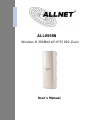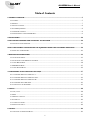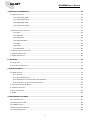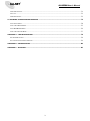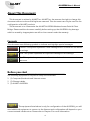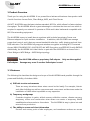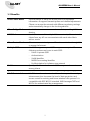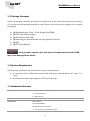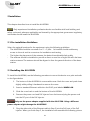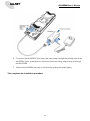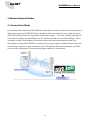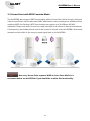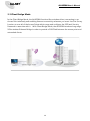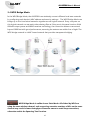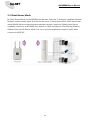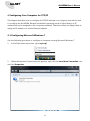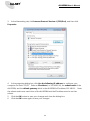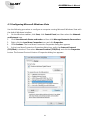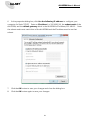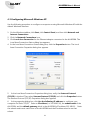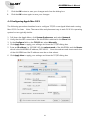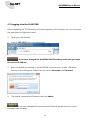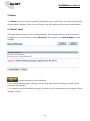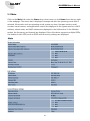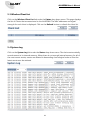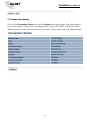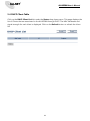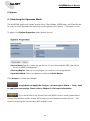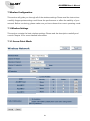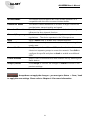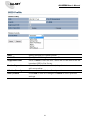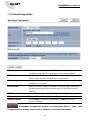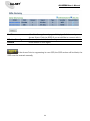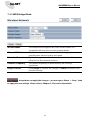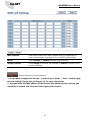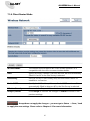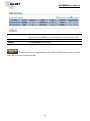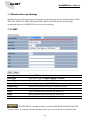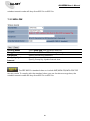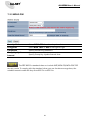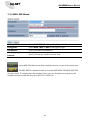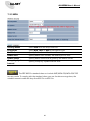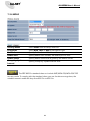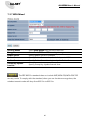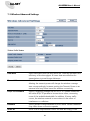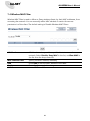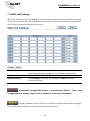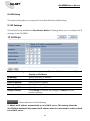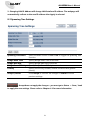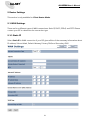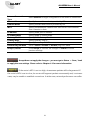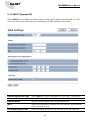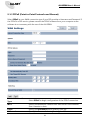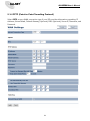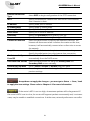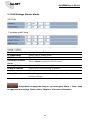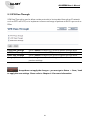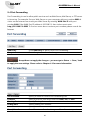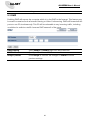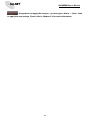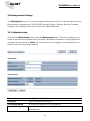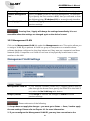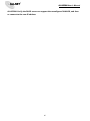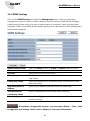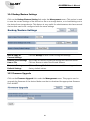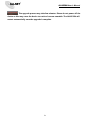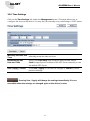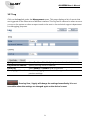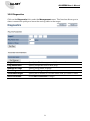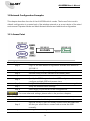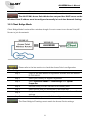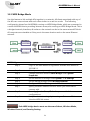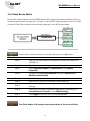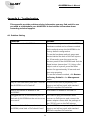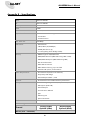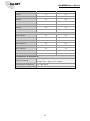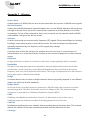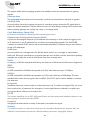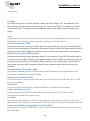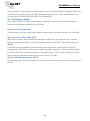ALL0558N
Wireless N 300Mbit AP-IP55 802.11a/n
User´s Manual

ALL0558N User’s Manual
1
Table of Contents
1 PRODUCT OVERVIEW ...................................................................................................................................................... 5
1.1 FEATURES ...................................................................................................................................................................... 5
1.2 BENEFITS ....................................................................................................................................................................... 7
1.3 PACKAGE CONTENTS ...................................................................................................................................................... 8
1.4 SYSTEM REQUIREMENT .................................................................................................................................................. 8
1.5 HARDWARE OVERVIEW .................................................................................................................................................. 8
1.6 UNDERSTANDING THE ALL0558N LEDS ........................................................................................................................ 9
2 INSTALLATION ................................................................................................................................................................ 10
THIS CHAPTER DESCRIBES HOW TO INSTALL THE ALL0558N. .............................................................................. 10
2.1 PRE-INSTALLATION GUIDELINES .................................................................................................................................... 10
SELECT THE OPTIMAL LOCATIONS FOR THE EQUIPMENT USING THE FOLLOWING GUIDELINES: ............... 10
2.2 INSTALLING THE ALL0558N ........................................................................................................................................ 10
3 WIRELESS NETWORK MODES ..................................................................................................................................... 12
3.1 ACCESS POINT MODE .................................................................................................................................................. 12
3.2 ACCESS POINT WITH WDS FUNCTION MODE ............................................................................................................... 13
3.3 CLIENT BRIDGE MODE ................................................................................................................................................. 14
3.4 WDS BRIDGE MODE ................................................................................................................................................... 15
3.5 CLIENT ROUTER MODE ................................................................................................................................................ 16
4 CONFIGURING YOUR COMPUTER FOR TCP/IP ........................................................................................................ 17
4.1 CONFIGURING MICROSOFT WINDOWS 7 ...................................................................................................................... 17
4.2 CONFIGURING MICROSOFT WINDOWS VISTA ................................................................................................................ 19
4.3 CONFIGURING MICROSOFT WINDOWS XP .................................................................................................................... 21
4.4 CONFIGURING APPLE MAC OS X ................................................................................................................................. 22
4.5 LOGGING INTO THE ALL0558N ................................................................................................................................... 23
5 STATUS .............................................................................................................................................................................. 24
5.1 SAVE / LOAD ............................................................................................................................................................... 24
5.2 MAIN ......................................................................................................................................................................... 25
5.3 WIRELESS CLIENT LIST ................................................................................................................................................. 26
5.4 SYSTEM LOG ............................................................................................................................................................... 26
5.5 CONNECTION STATUS .................................................................................................................................................. 27
5.6 DHCP CLIENT TABLE ................................................................................................................................................... 28
6 SYSTEM ............................................................................................................................................................................. 29
6.1 SWITCHING THE OPERATION MODE .............................................................................................................................. 29

ALL0558N User’s Manual
2
7 WIRELESS CONFIGURATION ........................................................................................................................................ 30
7.1 WIRELESS SETTINGS..................................................................................................................................................... 30
7.1.1 Access Point Mode ........................................................................................................................................ 30
7.1.2 Client Bridge Mode ....................................................................................................................................... 33
7.1.3 WDS Bridge Mode ......................................................................................................................................... 35
7.1.4 Client Router Mode ....................................................................................................................................... 37
................................................................................................................................................................................. 37
7.2 WIRELESS SECURITY SETTINGS ...................................................................................................................................... 39
7.2.1 WEP ................................................................................................................................................................ 39
7.2.2 WPA-PSK ....................................................................................................................................................... 40
7.2.3 WPA2-PSK ..................................................................................................................................................... 41
7.2.4 WPA-PSK Mixed ............................................................................................................................................ 42
7.2.5 WPA................................................................................................................................................................ 43
7.2.6 WPA2 ............................................................................................................................................................. 44
7.2.7 WPA Mixed .................................................................................................................................................... 45
7.3 WIRELESS ADVANCED SETTINGS ................................................................................................................................... 46
7.4 WIRELESS MAC FILTER ................................................................................................................................................ 48
7.5 WDS LINK SETTINGS ................................................................................................................................................... 49
8 LAN SETUP ....................................................................................................................................................................... 50
8.1 IP SETTINGS ................................................................................................................................................................ 50
8.2 SPANNING TREE SETTINGS ........................................................................................................................................... 51
9 ROUTER SETTINGS ......................................................................................................................................................... 52
9.1 WAN SETTINGS .......................................................................................................................................................... 52
9.1.1 Static IP .......................................................................................................................................................... 52
9.1.2 DHCP (Dynamic IP) ...................................................................................................................................... 54
9.1.3 PPPoE (Point-to-Point Protocol over Ethernet) .......................................................................................... 56
9.1.4 PPTP (Point-to-Point Tunneling Protocol) .................................................................................................. 58
9.2 LAN SETTINGS (ROUTER MODE) .................................................................................................................................. 60
9.3 VPN PASS THROUGH .................................................................................................................................................. 61
9.4 PORT FORWARDING..................................................................................................................................................... 62
9.5 DMZ.......................................................................................................................................................................... 63
10 MANAGEMENT SETTINGS ......................................................................................................................................... 65
10.1 ADMINISTRATION ...................................................................................................................................................... 65
10.2 MANAGEMENT VLAN ............................................................................................................................................... 66
10.3 SNMP SETTINGS ...................................................................................................................................................... 68
10.4 BACKUP/RESTORE SETTINGS ...................................................................................................................................... 69
10.5 FIRMWARE UPGRADE ................................................................................................................................................. 69

ALL0558N User’s Manual
3
10.6 TIME SETTINGS .......................................................................................................................................................... 71
10.7 LOG .......................................................................................................................................................................... 72
10.8 DIAGNOSTICS ............................................................................................................................................................ 73
11 NETWORK CONFIGURATION EXAMPLES ............................................................................................................... 74
11.1 ACCESS POINT .......................................................................................................................................................... 74
11.2 CLIENT BRIDGE MODE ............................................................................................................................................... 75
11.3 WDS BRIDGE MODE ................................................................................................................................................. 76
11.4 CLIENT ROUTER MODE .............................................................................................................................................. 77
APPENDIX A – TROUBLESHOOTING ............................................................................................................................. 78
A.1 PROBLEM SOLVING ..................................................................................................................................................... 78
A.2 CONTACTING TECHNICAL SUPPORT .............................................................................................................................. 79
APPENDIX B – SPECIFICATIONS ..................................................................................................................................... 80
APPENDIX C – GLOSSARY ................................................................................................................................................ 82

ALL0558N User’s Manual
4
About This Document
This document is written by ALLNET Inc. ALLNET Inc. the reserves the right to change this
document without notice and all rights are reserved. This document can only be used for the
configuration of ALLNET products.
This document is to characterize the ALLNET ALL0558N Wireless Access Point & Client
Bridge. Please read the document carefully before setting up the ALL0558N. Any damage
which is caused by inappropriate use will not be covered under the warranty.
Formats
This document uses following symbols to indicate and highlight special messages.
Caution: This symbol represents a vital message and it is critical for the device
or settings.
Note: This symbol represents an important message for the settings.
Tip: This symbol represents an alternative choice that can save time or
resources.
Before you start__________________________________________________
The following equipment is required to setup the ALL0558N:
1. (1) Computer/Notebook and Internet access.
2. (2) Ethernet cables.
3. (1) ALLNET ALL0558N.
The equipment listed above is only for configuration of the ALL0558N, you will
need additional equipment to connect to the Internet and configuration will depend on your
current network infrastructure. Please refer to Chapter 2 for more information.

ALL0558N User’s Manual
5
1 Product Overview
Thank you for using the ALL0558N. It is a powerful and enhanced business-class product with
4 multi-functions: Access Point, Client Bridge, WDS, and Client Router.
ALLNET’ ALL0558N uses the latest wireless standard, 802.11n, which allows for faster wireless
throughput. The ALL0558N affords a great advantage to minimize the time and cost which is
required to expand your network. It operates at 5GHz and is also backwards compatible with
802.11a networking equipment.
The ALL0558N is easy to install almost anywhere with included proprietary Power over
Ethernet adapter for quick outdoor installation. In addition, the ALL0558N can manage
power level control, and it features narrow bandwidth selection, traffic shaping and real-time
RSSI indication. The ALL0558N fully supports wireless encryption including Wi-Fi Protected
Access (WPA-PSK/WPA2-PSK), (64/128/152)-bit WEP Encryption, and IEEE 802.1x with RADIUS.
Additionally, the ALL0558N is an ideal choice to pair with the ALL0558N in a Access Point –
Client Bridge or WDS Bridge – WDS Bridge topology.
The ALL0558N utilizes a proprietary PoE adapter. Only use the supplied
PoE adapter. Damage may occur if another PoE adapter is used.
1.1 Features
The following list describes the design and scope of the ALL0558N made possible through the
power and flexibility of wireless LANs:
a) Difficult-to-wire environments
There are many situations where wires cannot be laid easily. For example, historic
and older buildings as well as open areas and cross-street architectures make the
installation of LANs either impossible or very expensive.
b) Temporary workgroups
Consider situations in parks, athletic arenas, exhibition centers, disaster-recovery,
temporary offices and construction sites where one wants a temporary WLAN
established and removed at a future date. The ALL0558N is easy to place into and
remove from production.
c) The ability to access real-time information
Doctors and nurses, point-of-sale employees, and warehouse workers can access

ALL0558N User’s Manual
6
real-time information while dealing with patients, serving customers, and
processing information.
d) Frequently altered environments
Show rooms, meeting rooms, retail stores, and manufacturing sites are prime
examples where frequently rearranged workplaces are suited for wireless LANs.
e) Wireless extensions of Ethernet networks
Network managers in dynamic environments can minimize the overhead caused by
moves, extensions to networks, and other changes by utilizing wireless LANs.
f) Wired LAN backup
Network managers may implement wireless LANs to provide redundancy for
mission-critical applications which are implemented on wired networks.
g) Training and educational facilities
Training sites at corporations and students at universities use wireless connectivity
to afford access to information, information exchanges, and learning.
Features
High Speed Data Rate
Up to 300 Mbps
Capable of handling heavy data payloads such as HD video
streaming
High Output Power up
to 29 dBm
Extended range and excellent coverage
IEEE 802.11a/n
Compliant
Fully interoperable with IEEE 802.11 a/n compliant devices
Multi-Function
Users can use different modes in various environments
Support RSSI
Indicator (CB mode)
Users can select the best signal to connect with AP efficiently
Power-over-Ethernet
Flexible Access Point locations and cost savings (Note: The
ALL0558N includes a proprietary PoE adapter.)
Support Multi-SSID
function (4 SSID) in
AP mode
Allow clients to access different networks through a single
access point and assign different policies and functions for each
SSID
WPA2/WPA/ WEP/
IEEE 802.1x support
Full support for all types of current wireless security standards
MAC address filtering
in AP mode
Ensure secure network by enforcing network access control lists
PPPoE/PPTP function
support (CR mode)
Easy to access Internet via ISP service authentication
SNMP Remote
Configuration
Management
Allow administrators to remotely configure or manage the
Access Point.
QoS (WMM) support
Enhance user performance and density

ALL0558N User’s Manual
7
1.2 Benefits
Access Point Mode
Use this feature to setup the access point’s configuration
information. It supports transmit power and channel adjustments.
Clients can access the network with different regulatory settings
and automatically change to the local regulations.
Client Bridge Mode
Use this feature to connect to an Access Point, enabling WAN
sharing.
WDS Mode
Use this feature to link multiple APs in a network; All associated
clients from any AP can communicate with each other like in
ad-hoc mode.
Client Router Mode
Clients connect wirelessly to an AP and transmit data through AP
to access the Internet.
Multiple SSIDs
ALL0558N supports up to 4 SSIDs on your access point. The
following options can be set to each SSID:
- Public or private SSID
- Authentication
- VLAN identifier
- RADIUS accounting identifier
- Profile isolation for infrastructure network
VLAN
Specify a VLAN number for each SSID to separate the services
among clients.
QoS
Use this feature to limit the incoming or outgoing throughput.
Wi-Fi Protected Access
Wi-Fi Protect Access is a standard-based interoperable security
enhancement that increases the level of data protection and
access control for existing and future wireless LAN systems. It is
compatible with IEEE 802.11i standard. WPA leverages TKIP and
802.1X for authenticated key management.

ALL0558N User’s Manual
8
1.3 Package Contents
Open the package carefully, and make sure that none of the items listed below are missing.
Do not discard the packing materials; in case of return, the unit must be shipped in its original
packaging.
(1) Wireless Access Point / Client Bridge (ALL0558N)
(1) 24V/1.0A Power Adapter
(1) PoE Injector (EPE-24R)
(1) Mounting Kit with Mast-Mount Strap Special Screw Set
(1) QIG
(1) CD (User Manual)
Using a power adapter other than the one included with the ALL0558N
may cause damage to the device.
1.4 System Requirement
The following conditions are the minimum system requirements.
A computer with an Ethernet interface and operating under Windows XP, Vista, 7 or
Linux.
An Internet browser that supports HTTP and JavaScript.
1.5 Hardware Overview
Physical Interface
- 1 x 10/100 LAN Port with PoE support
- 1 x 10/100 LAN port
- 1 x Reset button
Maximum Wireless Data rate
- 300 Mbps
LEDs status
- Power Status
- LAN (10/100Mbps)
- WLAN (Wireless is enabled)
- 3 x Link Quality (Client Bridge mode)

ALL0558N User’s Manual
9
1.6 Understanding the ALL0558N LEDs
The rear of the ALL0558N has two groups of LEDs. One group, labeled INDICATORS, shows
the status of the device. The second group, LINK QUALITY, shows the strength of the link
between the ALL0558N and the network. The following table describes the ALL0558N LEDs.
LED
Color
Mode
Status
Power
Green
OFF= ALL0558N is not receiving power.
ON= ALL0558N is receiving power.
LAN
Green(Main)
Orange(Secondary)
OFF = ALL0558N is not connected to the network.
ON = ALL0558N is connected to the network, but not sending
or receiving data.
Blink = ALL0558N is sending or receiving data.
WLAN
Green
Access Point
or Client
Bridge
Mode
OFF = ALL0558N radio is off and the device is
not sending or receiving data over the wireless
LAN.
ON = ALL0558N radio is on, and the device is
not sending or receiving data over the wireless
LAN.
Blink = ALL0558N radio is on, and the device is
sending or receiving data over the wireless LAN.
Link Quality
See Status column
Access Point
or Client
Bridge
Mode
Shows the strength of the link between the
ALL0558N and the network.
G = good quality (green).
Y = medium quality (yellow).
R = poor or no link (red).

ALL0558N User’s Manual
10
2 Installation
This chapter describes how to install the ALL0558N.
Only experienced installation professionals who are familiar with local building and
safety codes and, wherever applicable, are licensed by the appropriate government regulatory
authorities should install the ALL0558N.
2.1 Pre-installation Guidelines
Select the optimal locations for the equipment using the following guidelines:
- The ALL0558N should be mounted on a 1"- 4" pole. Its location should enable easy
access to the unit and its connectors for installation and testing.
- The higher the placement of the antenna, the better the achievable link quality.
- The antenna should be installed to provide a direct or near line of sight link with the base
station antenna. The antenna should be aligned to face the general direction of the base
station.
2.2 Installing the ALL0558N
To install the ALL0558N, use the following procedure to mount the device on a pole and refer
to the figure below.
1. The bottom of the ALL0558N is a removable cover. Grab the cover and push down
slightly while pulling it backward to remove the cover.
2. Insert a standard Ethernet cable into the RJ-45 port labeled MAIN LAN.
3. Slide the cover back to seal the bottom of the ALL0558N.
4. Remove the power cord and PoE injector from the box and plug the power cord
into the DC port of the PoE injector.
Only use the power adapter supplied with the ALL0558N. Using a different
power adapter might damage the ALL0558N!!
5. Plug the other side of the Ethernet cable in Step 3 into the PoE port of the PoE
injector. When you finish Step 5, the installation will resemble the following picture.

ALL0558N User’s Manual
11
6. Turn over the ALL0558N. Then insert the mast strap through the middle hole of the
ALL0558N. Use a screwdriver to unlock the pole-mounting ring putting it through
the ALL0558N.
7. Mount the ALL0558N securely to the pole by locking the strap tightly.
This completes the installation procedure.

ALL0558N User’s Manual
12
3 Wireless Network Modes
3.1 Access Point Mode
In the Access Point Mode, the ALL0558N functions like a central connection for any stations or
clients that support the IEEE 802.11a/n standards. Stations and clients must utilize the same
SSID and Security Password to associate while within range. The most suitable topology for
this mode is to have one ALL0558N as an AP and the second one as a Client-Bridge – when
necessary a third Client-Bridge can be place within the directional antenna’s path. One
advantage of using the ALL0558N to create point-to-point outdoor wireless links is when the
environment is prone to radio interference on 2.4GHz band. Running the network on 5GHz
can avoid the interference, thus providing higher stability to the network.
ALL0558N
AP Mode
ALL0558N
CB Mode

ALL0558N User’s Manual
13
3.2 Access Point with WDS Function Mode
The ALL0558N also supports WDS functionality while in Access Point Mode. Simply configure
other Access Points and the associated MAC addresses in order to enlarge the wireless area by
enabling WDS Link Settings. WDS functionality can support up to 8 different AP MAC
addresses. Please note that this mode is rarely used due to the nature of directional antennae.
Consequently, the wireless clients need to be located in the path of the ALL0558N’s directional
antenna and be within in the range to send signal back to the ALL0558N.
Not every Access Point supports WDS in Access Point Mode. It is
recommended to use ALL0558Ns if you would like to utilize this functionality.

ALL0558N User’s Manual
14
3.3 Client Bridge Mode
In the Client Bridge Mode, the ALL0558N functions like a wireless client, connecting to an
Access Point wirelessly and enabling Internet connectivity wherever you want. Use Site Survey
function to scan all of the Access Points within range and configure the SSID and Security
Password to associate with it. With Client Bridge Mode, the ALL0558N works as long range
5GHz wireless-Ethernet Bridge in order to provide a 5GHZ link between the access point and
networked clients.

ALL0558N User’s Manual
15
3.4 WDS Bridge Mode
In the WDS Bridge Mode, the ALL0558N can wirelessly connect different local area networks
by configuring each device’s MAC address and security settings. The WDS Bridge Mode can
bridge up to four local wired networks together as one logical network. Every computer on
this logical network can see each other, sharing files as if they are in the same location. With
600mW output power and MIMO antenna technology, the connection distance can extend
beyond 1000 feet with good performance, assuming the antenna are within line of sight. The
WDS bridge network is a MAC-based network that provides transparent bridging.
WDS Bridge Mode is unlike Access Point Mode. APs linked by WDS are
using the same wireless channel, and connecting excessive numbers of APs on the same
channel may result in lower throughput. Please be aware to avoid loop connections;
otherwise enable the Spanning Tree Function.

ALL0558N User’s Manual
16
3.5 Client Router Mode
In Client Router Mode, the ALL0558N provides two functions: 1) acting as a wireless-Ethernet
Bridge in order to relay signal from the access point; 2) acting as an active DHCP server that
allows WLAN clients to share the same wireless network connection. Ideally, have clients
wirelessly connect to an AP/WISP and connect to LANs via Ethernet. Client Router Mode is
different from the AP Router Mode. It is not a common application however useful when
connects to WISP AP.

ALL0558N User’s Manual
17
4 Configuring Your Computer for TCP/IP
This chapter describes how to configure the TCP/IP settings on a computer that will be used
to configure the ALL0558N. Because the default operating mode is Client Bridge, an IP
address will not be assigned to the computer/notebook. Therefore, follow the steps below to
assign an IP address to a client’s Ethernet adapter.
4.1 Configuring Microsoft Windows 7
Use the following procedure to configure a computer running Microsoft Windows 7.
1. In the Start menu search box, type: ncpa.cpl
2. When the Network Connections List appears, right-click the Local Area Connection icon
and click Properties.

ALL0558N User’s Manual
18
3. In the Networking tab, click Internet Protocol Version 4 (TCP/IPv4), and then click
Properties.
4. In the properties dialog box, click Use the following IP address: to configure your
computer for Static TCP/IP. Enter an IP address (i.e. 192.168.1.10), the subnet mask of the
ALL0558N, and the default gateway which is the ALL0558N’s IP address, 192.168.1.1. Note:
the subnet mask must match that of the ALL0558N and the IP address must be on that
subnet.
5. Click the OK button to save your changes and close the dialog box.
6. Click the OK button again to save your changes.

ALL0558N User’s Manual
19
4.2 Configuring Microsoft Windows Vista
Use the following procedure to configure a computer running Microsoft Windows Vista with
the default Windows interface.
1. On the Windows taskbar, click Start, click Control Panel, and then select the Network
and Internet icon.
2. Click View Network Status and tasks and then click Manage Networks Connections.
3. Right‐click the Local Area Connection icon and click Properties.
4. Click Continue. The Local Area Connection Properties dialog box appears.
5. In the Local Area Connection Properties dialog box, verify that Internet Protocol
(TCP/IPv4) is checked. Then select Internet Protocol (TCP/IPv4) and click the Properties
button. The Internet Protocol Version 4 Properties dialog box appears.
Page is loading ...
Page is loading ...
Page is loading ...
Page is loading ...
Page is loading ...
Page is loading ...
Page is loading ...
Page is loading ...
Page is loading ...
Page is loading ...
Page is loading ...
Page is loading ...
Page is loading ...
Page is loading ...
Page is loading ...
Page is loading ...
Page is loading ...
Page is loading ...
Page is loading ...
Page is loading ...
Page is loading ...
Page is loading ...
Page is loading ...
Page is loading ...
Page is loading ...
Page is loading ...
Page is loading ...
Page is loading ...
Page is loading ...
Page is loading ...
Page is loading ...
Page is loading ...
Page is loading ...
Page is loading ...
Page is loading ...
Page is loading ...
Page is loading ...
Page is loading ...
Page is loading ...
Page is loading ...
Page is loading ...
Page is loading ...
Page is loading ...
Page is loading ...
Page is loading ...
Page is loading ...
Page is loading ...
Page is loading ...
Page is loading ...
Page is loading ...
Page is loading ...
Page is loading ...
Page is loading ...
Page is loading ...
Page is loading ...
Page is loading ...
Page is loading ...
Page is loading ...
Page is loading ...
Page is loading ...
Page is loading ...
Page is loading ...
Page is loading ...
Page is loading ...
Page is loading ...
Page is loading ...
Page is loading ...
Page is loading ...
-
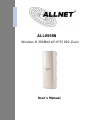 1
1
-
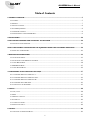 2
2
-
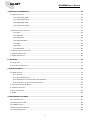 3
3
-
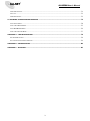 4
4
-
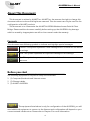 5
5
-
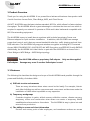 6
6
-
 7
7
-
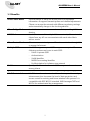 8
8
-
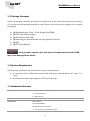 9
9
-
 10
10
-
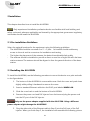 11
11
-
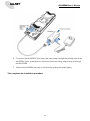 12
12
-
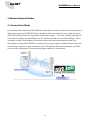 13
13
-
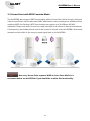 14
14
-
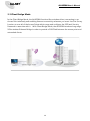 15
15
-
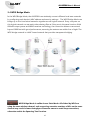 16
16
-
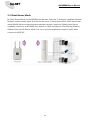 17
17
-
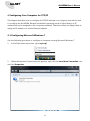 18
18
-
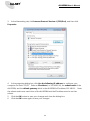 19
19
-
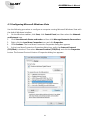 20
20
-
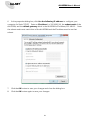 21
21
-
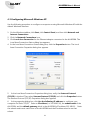 22
22
-
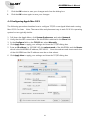 23
23
-
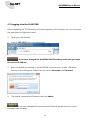 24
24
-
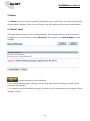 25
25
-
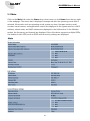 26
26
-
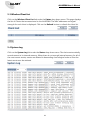 27
27
-
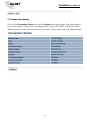 28
28
-
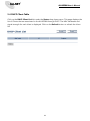 29
29
-
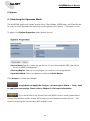 30
30
-
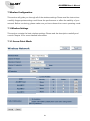 31
31
-
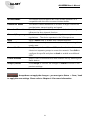 32
32
-
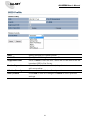 33
33
-
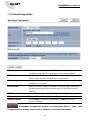 34
34
-
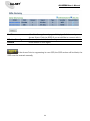 35
35
-
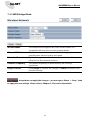 36
36
-
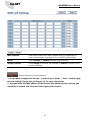 37
37
-
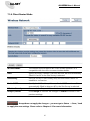 38
38
-
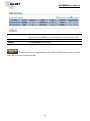 39
39
-
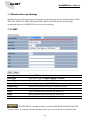 40
40
-
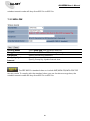 41
41
-
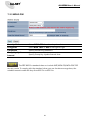 42
42
-
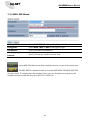 43
43
-
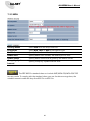 44
44
-
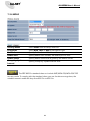 45
45
-
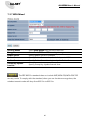 46
46
-
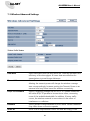 47
47
-
 48
48
-
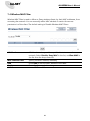 49
49
-
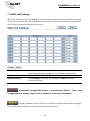 50
50
-
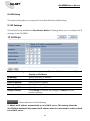 51
51
-
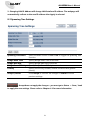 52
52
-
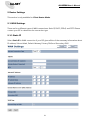 53
53
-
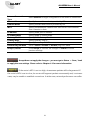 54
54
-
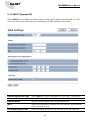 55
55
-
 56
56
-
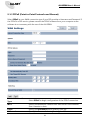 57
57
-
 58
58
-
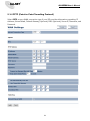 59
59
-
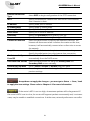 60
60
-
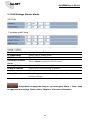 61
61
-
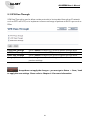 62
62
-
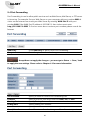 63
63
-
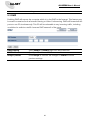 64
64
-
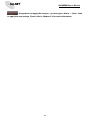 65
65
-
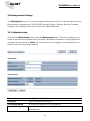 66
66
-
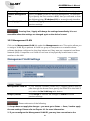 67
67
-
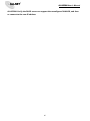 68
68
-
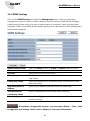 69
69
-
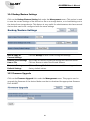 70
70
-
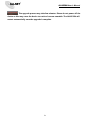 71
71
-
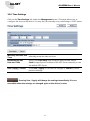 72
72
-
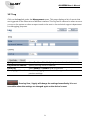 73
73
-
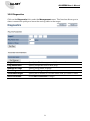 74
74
-
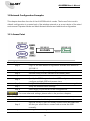 75
75
-
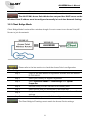 76
76
-
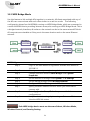 77
77
-
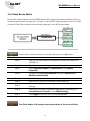 78
78
-
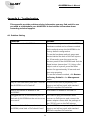 79
79
-
 80
80
-
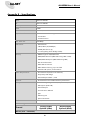 81
81
-
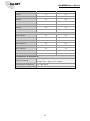 82
82
-
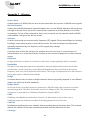 83
83
-
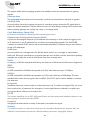 84
84
-
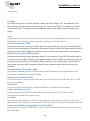 85
85
-
 86
86
-
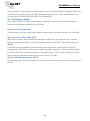 87
87
-
 88
88
Ask a question and I''ll find the answer in the document
Finding information in a document is now easier with AI
Related papers
-
Allnet ALL-WAP0558N User guide
-
Allnet ALL0558N Quick start guide
-
Allnet ALL500VDSL2 User manual
-
Allnet ALL-WAP0559AC User guide
-
Allnet ALL-WAPC0465AC User guide
-
Allnet ALL-WAPC0486AC User guide
-
Allnet ALL-WAPC0435AC User guide
-
Allnet ALL02800N User guide
-
Allnet ALL02300N Owner's manual
-
Allnet ALL0305 User guide
Other documents
-
EnGenius EAP350 User manual
-
LevelOne WAP-6110 User manual
-
LevelOne WBR-6805 User manual
-
Encore ENHWI-N User manual
-
EnGenius ECB 350 User manual
-
EnGenius ECB150 User manual
-
EnGenius EOC-2610 Long Range Wireless Access Point /Client Bridge User manual
-
EnGenius EAP350 User manual
-
 Link electronic 802.11g User manual
Link electronic 802.11g User manual
-
EnGenius ETR9360 User manual