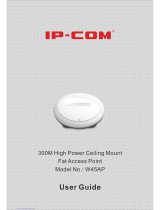Page is loading ...

ALL02800N 300M Wireless-N Accesspoint
1
ALL02800N
300M Wireless-N Accesspoint
Manual

ALL02800N 300M Wireless-N Accesspoint
2
Copyright Statement
ALLNET is the registered trademark of ALLNET GmbH.
All the products and product names mentioned herein
are the trademarks or registered trademarks of their
respective holders. Copyright of the whole product as
integration, including its accessories and software,
belongs to ALLNET GmbH Without the permission of
ALLNET GmbH, any individual or party is not allowed
to copy, plagiarize, imitate or translate it into other
languages.
All the photos and product specifications mentioned in
this manual are for references only. As the upgrade of
software and hardware, there will be changes. And if
there are changes, ALLNET GmbH is not responsible
for informing in advance. If you want to know more
about our product information, please visit our
website at www.allnet.de

ALL02800N 300M Wireless-N Accesspoint
3
Content
Content.....................................................3
Chapter 1 Product Overview.........................5
1.1 Features..........................................6
1.2 Package Contents..............................7
1.3 LED Indicator and Panel Description.....8
Chapter 2 Hardware Installation....................12
Chapter 3 Web Configuration......................14
3.1 Web Login......................................14
3.2 Wizard...........................................15
3.3 Running Status...............................17
3.4 LAN Settings..................................18
Chapter 4 Wireless Settings........................20
4.1 Working Mode.................................20
4.1.1 Access Point (AP) Mode..............20
4.1.2 P2P (Point to Point) Bridge Mode..37
4.1.3 P2MP Bridge Mode.....................42
4.1.4 Wireless Repeater Mode.............47
4.1.5 Wireless Client Mode..................54

ALL02800N 300M Wireless-N Accesspoint
4
4.2 Advanced Settings..........................58
4.3 WPS Settings..................................60
4.4 Access Control................................62
4.5 Connection Status...........................64
4.6 PING.............................................65
Chapter 5 SNMP Setting.............................67
5.1 SNMP Introduction..........................67
5.2 SNMP Setting.................................68
Chapter 6 System Tools.............................69
6.1 Password Change............................69
6.2 Restore to Factory............................70
6.3 Backup/Restore..............................71
6.4 Time Settings.................................72
6.5 Reboot System...............................73
6.6 Firmware Upgrade...........................73/74
6.7 Syslog...........................................75
Appendix I: Glossary.................................76
Appendix II: TCP/IP Address Setting (Take
Winxp
as example).............................................79
CE Declaration of Confirmity………………………….82

ALL02800N 300M Wireless-N Accesspoint
5
Chapter 1 Product Overview
ALL02800N is an IEEE802.11n (Draft 2.0)-compliant
wireless access point with one Gigabit LAN switch
port, which utilizes the latest MIMO technology and
provides up to 300Mbps stable transmission rate from
wireless radio to wired network. With backward
compatible with IEEE802.11b/g device, it is suitable
for SOHOs and small-sized enterprises to share the
wireless network.
ALL02800N supports five working modes: wireless
AP mode for other wireless access; Repeater mode for
relaying wireless network coverage; P2P, P2MP mode
for bridging two or more wireless network and
wireless client mode. Besides, it supports multiple
encryption methods like 64/128bit WEP, WPA, WPA2
and WPA&WPA2 to protect you network against
malicious attack, and WPS can free you from
remembering long passwords. Power over Ethernet
support can realize data transmission and power
supply via one Ethernet cable. Moreover, SNMP and
Web-based management interface can help users
configure the device more easily.

ALL02800N 300M Wireless-N Accesspoint
6
1.1 Features
Complies with IEEE802.11n (Draft 2.0),
IEEE802.11b and IEEE802.11g standards
Supports five working modes: wireless AP,
Repeater, P2P, P2MP and wireless client
Provides 300Mbps receiving rate and 300Mbps
sending rate
MIMO technology utilizes reflection signal to
increase 8 times transmission distance of original 802.11
g
standard and reduces the "dead spots" in the wireles
s
coverage area
Provides one Gigabit Auto-negotiation RJ45 port
for LAN connection
Supports two power supply ways: Power over
Ethernet and external power adapter
Supports SNMP and Web-based management
interface
Supports 64/128bit WEP encryption
Supports multiple encryption methods as WPA,
WPA2 and WPA&WPA2 and security mechanism
Supports WPS (PBC and PIN) encryption method
to free you from remembering long passwords
Supports five connection modes: AP, WDS P2P

ALL02800N 300M Wireless-N Accesspoint
7
Bridge, WDS P2MP Bridge, WDS AP Bridge and
Client
Supports Auto MDI/MDIX
Supports Firefox1.0, IE5.5 or above
Supports authorization access over thirty-two
MAC addresses
Supports auto wireless channel selection
Provides three detachable antennas
Wireless local network usually is used in a planned
environment where each access point is located
steadily and with stable radio coverage area. The AP
(Access Point) will provide wireless communication
service for users around.
1.2 Package Contents
Please unpack the package and find the following
items:
One ALL02800N Wireless AP
One Power Adapter
One Quick Installation Guide
One CD-ROM

ALL02800N 300M Wireless-N Accesspoint
8
If any of listed items are missing or damaged,
please contact the ALLNET reseller from whom you
purchased for replacement immediately.
1.3 LED Indicator and Panel Description
LED indicator description on front panel
(from L to R)
WPS
When blinking, it indicates the
device is negotiating with client in
WPS mode.
POWER
When turns green, Always ON indicates the
power connects well.

ALL02800N 300M Wireless-N Accesspoint
9
SYS
When turns green, blinking indicates the system
runs well.
WLAN
Wireless signal LED indicator. When turns green,
Always ON indicates the wireless function is
enabled; blinking indicates the device is
transmitting and/or receiving data.
LAN
Wired local network LED indicator. Always ON
indicates it is connected with Ethernet device;
green indicates the link speed is 1000Mbps;
orange indicates the link speed is 10/100Mbps;
blinking indicates the device is transmitting
and/or receiving data.

ALL02800N 300M Wireless-N Accesspoint
10
Rear Panel:(From L to R)
POWER
The jack is for power adapter connection.
Please use the included 12V DC power adapter.
LAN
The Gigabit Ethernet port is for computers NIC
or switch connection. It also can be used as
PoE interface. When PoE and external power
adapter power on the device, the include power
adapter is preferred.
RESET/WPS
Compound button is for system reset and WPS.
When you press this button for 7 seconds, the
device will restore the configured settings to

ALL02800N 300M Wireless-N Accesspoint
11
factory default settings. When you press for 1
second, the WPS function will be enabled.
Antenna
The detachable antenna is for wireless radio
transmitting and receiving. Don not detach
these antennas for fear of wireless
performance.

ALL02800N 300M Wireless-N Accesspoint
12
Chapter 2 Hardware Installation
This chapter explains how to connect the Access Point
(take the AP mode installation as example, other
installation modes please refer to the Quick
Installation Guide). The detailed processes are shown
as below:
1. Connect one end of the network cable to your
Ethernet broadband router, switch or PC, and the
other end to the ALL02800N LAN port.
2. Connect the power adapter to the APs Power jack.
Then plug the power adapter into an electrical
outlet. The power LEDs on the front panel will
light up as soon as the AP?s powers on. Then,
connect wireless adapter to the AP via wireless
signals. Please refer to the topology below:

ALL02800N 300M Wireless-N Accesspoint
13
The topology plan of AP mode connection

ALL02800N 300M Wireless-N Accesspoint
14
Chapter 3 Web Configuration
3.1 Web Login
Connect to ALL02800N via wired cable and configure
192.168.0.x(x ranges 2-254) as your PCs IP address,
and 255.255.255.0 as subnet mask. (Please refer to
the Appendix II for details on TCP/IP setting)
Launch Internet Explorer or Netscape Navigator. In
the address bar, enter the AP default IP address,
192.168.0.1. Press Enter key and the login screen
will appear.
Enter admin both in the user name and password field.
When this is your first time to open the Web-based
management interface, you can
set a new password
from the System Tool - Change password tab.

ALL02800N 300M Wireless-N Accesspoint
15
Click OK to enter the first web page of the device.

ALL02800N 300M Wireless-N Accesspoint
16
3.2 Wizard
Click “Nex? in the first page and the next page
appears.
On this page, you can select one from five wireless
network modes: Wireless AP, P2P Bridge Mode,
P2MP Bridge Mode, Repeater Mode and Client. And
to secure your network, you can configure its
corresponding security setting.

ALL02800N 300M Wireless-N Accesspoint
17
3.3 Running Status
This page shows the wireless AP current status,
including wireless status, LAN status and system
information.
Wireless Status
Here shows the current working status,
including working mode, wireless network
mode, SSID,

ALL02800N 300M Wireless-N Accesspoint
18
Channel, Encryption mode, etc.
LAN Interface information
Here shows LAN IP obtain way, MAC address,
IP address, subnet mask, etc.
System information
Here shows the devices current software
version, hardware version, etc.
3.4 LAN Settings
This section mainly deals with LAN?s basic settings.
Static IP:The default IP address is 192.168.0.254. If
necessary, you can configure a new IP

ALL02800N 300M Wireless-N Accesspoint
19
address, subnet mask and gateway
manually for the device.
Dynamic IP
: Automatically obtain IP address, subnet
mask and gateway from DHCP server.
(Unless you have got permission to
obtain this information from the uplink
connected device, otherwise, it is not
recommended to select this way).
Note: If the LAN IP address is changed,
you need use the new IP address to login
the wireless AP Web interface next
time.

ALL02800N 300M Wireless-N Accesspoint
20
Chapter 4 Wireless Settings
4.1 Working Mode
Select “ireless Setting->Working Mode to enter the
following window. From the drop-down menu of
Working Mode, the device supports five working
modes: AP, P2P Bridge, P2MP Bridge, AP Repeater
and Client.
Next, this user guide will explain the five modes
one by one:
/