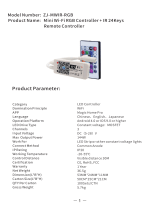Page is loading ...

DM0509172 REV. B
Amazon Alexa Voice Control Integration
Prerequisites
Enabling voice control of the Legrand Lighting Control System
through devices with Amazon Alexa requires the following:
• a device with Amazon Alexa (i.e. Amazon Echo) connected
to the home network
• the Legrand Whole House Lighting Control System (LC7001)
• the Amazon Alexa app installed on a mobile device
• an Internet connection
• the Legrand Lighting Control app, version 4.0 or later,
installed on a mobile device
• an active Legrand cloud account
NOTES:
• For instruction on creating and integrating a Legrand cloud
account with the LC7001, refer to “Setting up Remote Access”
in the Legrand Whole House Lighting Controller User Guide
or go to Settings > Remote Access Info > Remote Access
Setup in the Legrand Lighting Control app.
Connecting Alexa to the Legrand
Lighting Control System
1. If you are transitioning your RF Lighting Control devices from
Samsung ARTIK Cloud to Legrand Cloud, please ensure you
have disabled the previous Samsung skill and that you have
deleted all devices from the Alexa app.
2. Open the Alexa app.
3. Select to open the side menu.
4. Select Skills & Games from the menu.
5. Open the Search option.
6. Search for Legrand, then select the Legrand Lighting Control
option.
Legrand has multiple Amazon Skills. Be sure to pick the
appropriate skill
7. Select ENABLE TO USE
8. Sign in to your Eliot Account. If you don’t have an Eliot
Account, select the option to create one. An activation link
will be sent, so you can nish creating your account
Note: Amazon, Echo, Alexa, and all related logos are trademarks of Amazon.com, Inc. or its afliates.

9. Click Accept to grant Amazon Alexa permission to access
your Legrand data.
10. After receiving a successful link message,
close the window and return to the Skills page
11. Select Discover Devices to import the Legrand Lighting
Control System devices into Alexa.
12. All done! Once your devices are discovered, you can group
them by room for convenient operation.
NOTES:
• Device discovery can take up to 20 seconds.
• Device discovery must be performed when devices are added
to the system. In the Alexa app, navigate to Smart Home.
Under Your Devices, select Discover Devices.

Grouping Discovered Devices
Use the Alexa app to designate groups of Legrand Lighting
Control System devices. Groups allow control of multiple devices
using a single Alexa command.
Alexa supports both switching and dimming commands.
Switching commands simply activate and deactivate devices.
Dimming commands allow various levels of control to be applied
to the devices.
Example:
A group named “basement” can have multiple devices
located in the basement assigned to the group for control at one
time.
NOTE:
Dimming commands only activate dimmable devices. While
all dimmable and non-dimmable devices in the same group respond to
switching commands, only the dimmable devices can respond to dimming
commands.
Create a Group
1. Open the Alexa app and select Smart Home
2. Select Create group
3. Name the group
4. Select the devices for control in the group
5. Save the group
For technical assistance on your Lighting Control app, contact
On-Q Technical Support between 8 AM and 6:30 PM EST.
Phone: 717-546-5412
Email: [email protected]
Chat: www.legrand.us/on-q
(Click on the
icon to open a dialogue box)
Use the following supported control commands to change the light level for your controlled devices.
To turn a light ON/OFF
Alexa, turn <on/off> < light/room name >
Dim a light
(Results in an adjustment level of 45% for dimmable devices)
Alexa, dim the < light/room name >
Brighten a light
(Results in an adjustment level of 45% for dimmable devices)
Alexa, brighten the < light/room name >
Set a light brightness to a certain percentage
Alexa, set < light/room name > to <1-100%>
Dim/Brighten lights to a certain percentage
Alexa, dim/brighten < light/room name > to <1-100%>
Turn ON/OFF all the lights
Alexa, turn < on/off > everything
/