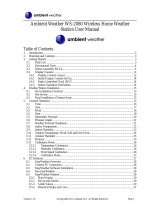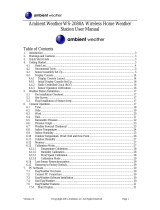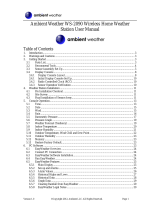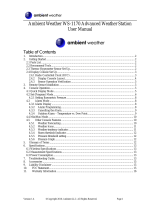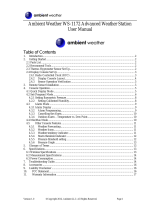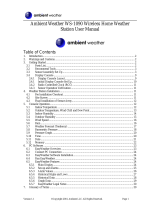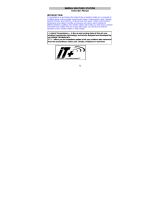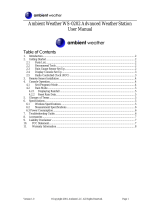Page is loading ...

1
Ambient Weather WS-1050 Wireless Home Weather Station
User Manual
Table of Contents
1. Introduction ...................................................................................................................................................... 2
2. Warnings and Cautions ..................................................................................................................................... 2
3. Getting Started .................................................................................................................................................. 2
3.1 Parts List .................................................................................................................................................. 3
3.2 Recommend Tools ................................................................................................................................... 3
3.3 Sensor Assembly Set Up .......................................................................................................................... 4
3.4 Display Console ....................................................................................................................................... 7
3.4.1 Display Console Layout ...................................................................................................................... 7
3.4.1 Initial Display Console Set Up ............................................................................................................ 9
3.4.2 Sensor Operation Verification .............................................................................................................. 9
4. Weather Station Installation .............................................................................................................................. 9
4.1 Pre Installation Checkout ......................................................................................................................... 9
4.2 Site Survey ............................................................................................................................................... 9
4.3 Final Installation of Sensor Array .......................................................................................................... 10
5. Console Operation .......................................................................................................................................... 10
5.1 Set Mode ................................................................................................................................................ 10
5.1.1 Set Time ............................................................................................................................................. 10
5.1.2 Set Date .............................................................................................................................................. 11
5.1.3 Set Indoor Temperature and Outdoor Temperature Units .................................................................. 12
5.1.4 Set Barometric Pressure ..................................................................................................................... 12
5.1.5 Set Wind Units ....................................................................................................................................... 12
5.1.5 Set Rain Units .................................................................................................................................... 13
5.2 Quick Set Mode ..................................................................................................................................... 13
5.2.1 Outdoor Temperature, Wind chill and Dew Point Display ................................................................ 13
5.2.2 Relative and Absolute Pressure Display ............................................................................................ 13
5.2.3 Average Wind Speed and Wind Gust ................................................................................................. 13
5.2.4 Rain Display and Reset ...................................................................................................................... 13
5.3 History Mode ......................................................................................................................................... 13
5.4 Alarm Mode ........................................................................................................................................... 14
5.4.1 High Alarm Mode .............................................................................................................................. 14
5.4.2 Low Alarm Mode ............................................................................................................................... 16
5.4.3 Cancelling an Alarm .......................................................................................................................... 16
5.4.4 Outdoor Temperature/ Wind Chill / Dew Point Alarm ...................................................................... 16
5.5 Min/Max Mode ...................................................................................................................................... 17
5.5.1 Maximum Mode ................................................................................................................................ 17
5.5.2 Minimum Mode ................................................................................................................................. 18

2
5.6 Other Console Features .......................................................................................................................... 18
5.6.1 Weather Forecasting .......................................................................................................................... 18
5.6.2 Weather Icons .................................................................................................................................... 19
5.6.3 Weather tendency indicator ............................................................................................................... 19
5.6.4 Storm threshold indicator .................................................................................................................. 20
5.6.5 Pressure threshold setting .................................................................................................................. 20
5.6.6 Pressure Graph ................................................................................................................................... 20
6. Glossary of Terms ........................................................................................................................................... 20
7. Specifications ................................................................................................................................................. 21
7.1 Wireless Specifications .......................................................................................................................... 21
7.2 Measurement Specifications .................................................................................................................. 21
7.3 Power Consumption ............................................................................................................................... 21
7.4 Cable Lengths ........................................................................................................................................ 21
8. Troubleshooting Guide ................................................................................................................................... 21
9. Accessories ..................................................................................................................................................... 23
10. Liability Disclaimer ................................................................................................................................... 24
11. FCC Statement ........................................................................................................................................... 24
12. Warranty Information ................................................................................................................................. 25
1. Introduction
Thank you for your purchase of the Ambient Weather WS-1050 wireless weather station. The following user
guide provides step by step instructions for installation, operation and troubleshooting. To download the latest
manual and additional troubleshooting tips, please visit:
http://ambientweather.wikispaces.com/ws1050
2. Warnings and Cautions
Warning: Any metal object may attract a lightning strike, including your weather station mounting pole.
Never install the weather station in a storm.
Warning: Installing your weather station in a high location may result in injury or death. Perform as much
of the initial check out and operation on the ground and inside a building or home. Only install the weather
station on a clear, dry day.
3. Getting Started
The WS-1050 weather station consists of a display console (receiver), a thermo-hygrometer transmitter unit, a
wind speed sensor, a rain gauge, and mounting hardware.

3
3.1 Parts List
QTY
Item
1
Display Console
Frame Dimensions (LxWxH): 6.5” x 6” x 1.25”
LCD Dimensions (LxW): 5” x 2.75”
1
Thermo-hygrometer transmitter
1
Thermo-hygrometer transmitter mounting bracket
1
Thermo-hygrometer transmitter radiation shield
1
Wind speed sensor
1
Rain gauge
1
Rain gauge mounting bracket
1
1” nut and bolt (long)
1
13/16” nut and bolt (short)
1
½” set screw (long)
1
3/8”set screw (short) (Optional)
1
Upper pole (L: 12”)
1
Lower pole (L: 12”)
4
Zip ties
2
Hose clamps (2 ¾” diameter)
3.2 Recommend Tools
Precision screwdriver (for small Phillips screws)
Pliers
Phillips screwdriver
Flat blade screwdriver
Tack (small) hammer or rubber mallet

4
3.3 Sensor Assembly Set Up
Connect the wind cup assembly to the top end of the top mounting pole. Align the holes, and fasten with
long bolt and nut. Tighten with precision screwdriver while securing the nut with pliers, as shown in
Front Back
1. Figure 1 (front and back view). Attach the small set screw (optional). The set screw will not set flush
with the pole. Do not over tighten.
Front Back
Figure 1

5
2. Connect the rain gauge with long set screw. Tighten with precision screwdriver, as shown in Figure 2.
Note: There may be a slight “play” in the rain gauge and the screw may not be flush. Do not force
the screw.
Note: There are two mounting holes on the side of the rain gauge in the event you wish to mount the
rain gauge in a different location than the mounting arm.
Figure 2
3. Connect the thermo-hygrometer with short bolt and nut. Tighten with precision screwdriver, as shown in
Figure 3. Slide the radiation shield over the thermo-hygrometer after connecting the cables from the
wind speed sensor and rain gauge (Step 7). Attach to the thermo-hygrometer mounting arm to the
upper mounting pole.
Figure 3
4. Connect the wind speed cable to the thermo-hygrometer jack (reference the label on the
thermo-hygrometer). Connect the rain gauge cable to the thermo-hygrometer jack (reference the label on
the thermo-hygrometer).

6
5. Insert two AA batteries in the thermo-hygrometer. The transmitter LED will light up momentarily (4
seconds), and then flash once every 48 seconds for each transmission update.
Note: Do not install the batteries backwards. You can permanently damage the thermo-hygrometer.
Do not use rechargeable batteries.
Note: We recommend installing Lithium AA batteries:
http://www.ambientweather.com/enaaliba4pa.html
Lithium batteries provide longer life and operate in colder temperatures.
Figure 4

7
6. Fasten the lower mounting pole (which is swaged on the top end) to your mounting pole or bracket
(purchased separately) with the hose clamps. Tighten the lower mounting pole to your mounting pole
with the hose clamps with a flat head screw driver, as shown in Figure 5. Slide the top weather station
pole (with the sensor array) into the lower pole (connected to your mounting pole) when your station is
finally mounted.
Figure 5
7. Install the solar shield over the thermo-hygrometer/transmitter, and use the enclosed zip ties to clean up
the cables.
3.4 Display Console
3.4.1 Display Console Layout
Note: The presence of the "Alarm-On icon" in the section means that the particular alarm has been enabled.

8
Figure 6
1. Time
2. Alarm on indicator
3. Day of week/ time zone
4. Date
5. Indoor temperature display
6. Indoor humidity display
7. Indoor temperature and humidity low alarm and high
alarm
8. Temperature display unit
9. General indoor alarm icon
10. MIN/MAX information
11. Wind chill and dew point temperature display
12. Outdoor temperature and humidity display
13. Outdoor temperature and humidity low alarm and high
alarm
14. Temperature display unit
15. General outdoor alarm icon
16. Weather forecast icon
17. Weather tendency indicator
18. Pressure unit (relative or absolute)
19. Pressure with 24 hour history graph
20. Pressure low alarm and high alarm
21. Pressure display unit (inHg or hPa)
22. Pressure alarm on indicator
23. Wind speed display unit (m/s, km/h, knots, chill mph,
bft)
24. Wind speed high alarm
25. Wind alarm on indicator
26. Rainfall display unit (mm/in)
27. Rainfall 1h, 24h,week, month or total hour display
28. Rainfall alarm on indicator

Version 1.1 ©Copyright 2010, Ambient LLC. All Rights Reserved. Page 9
3.4.1 Initial Display Console Set Up
Note: The sensor array must be powered and updating before powering up the console, or the
console will give up searching for the sensors. Perform this step last.
Make certain the weather station sensor array is at least 10’ away from the console and within 300’ of
the console. If the weather station is too close or two far away, it will not receive a proper signal.
Insert three AA batteries into the battery compartment on the back of the display. After inserting the
batteries into the console, all of the LCD segments will light up for a few seconds to verify all
segments are operating properly.
The unit will instantly display indoor temperature, humidity, barometer, tendency, date and time.
The wind speed, rain, and outdoor temperature and humidity will update on the display within a few
minutes. Do not touch the LCD until the outside transmitter report in, otherwise the outdoor sensor
search mode will be terminated. When the outdoor transmitter data has been received, the console will
automatically switch to the normal mode from which all further settings can be performed.
If it does not update, please reference the troubleshooting guide in Section 8.
3.4.2 Sensor Operation Verification
The following steps verify proper operation of the sensors prior to installing the sensor array.
1. Verify proper operation of the rain gauge. Tip the sensor array back and forth several times.
You should hear a “clicking” sound within the rain gauge. Verify the rain reading on the
display console is not reading 0.00. Each “click” represents 0.01 inches of rainfall.
2. Verify proper operating of the wind speed. Rotate the wind cups manually or with a fan.
Verify the wind speed is not reading 0.0.
3. Verify proper operation of the indoor and outdoor temperature. Verify the indoor and
outdoor temperature match closely with the console and sensor array in the same location
(about 10’ apart). The sensors should be within 4°F (2°C) (the accuracy is ± 2°F / 1°C).
Allow about 30 minutes for both sensors to stabilize.
4. Verify proper operation of the indoor and outdoor humidity. Verify the indoor and
outdoor humidity match closely with the console and sensor array in the same location (about
10’ apart). The sensors should be within 8% (the accuracy is ± 4%). Allow about 30 minutes
for both sensors to stabilize.
4. Weather Station Installation
4.1 Pre Installation Checkout
Before installing your weather station in the permanent location, we recommend operating the weather
station for one week in a temporary location with easy access. This will allow you to check out all of
the functions, insure proper operation, and familiarize you with the weather station and calibration
procedures. This will also allow you to test the wireless range of the weather station.
4.2 Site Survey
Perform a site survey before installing the weather station. Consider the following:

Version 1.1 ©Copyright 2010, Ambient LLC. All Rights Reserved. Page 10
1. You must clean the rain gauge once per year and change the batteries every two years.
Provide easy access to the weather station.
2. Avoid radiant heat transfer from buildings and structures. In general, install the sensor array at
least 5’ from any building, structure, ground, or roof top.
3. Avoid wind and rain obstructions. The rule of thumb is to install the sensor array at least four
times the distance of the height of the tallest obstruction. For example, if the building is 20’
tall, install 4 x 20’ = 80’ away. Use common sense. If the weather station is installed next to a
tall building, the wind and rain will not be accurate.
4. Wireless Range. The radio communication between receiver and transmitter in an open field
can reach a distance of up to 330 feet, providing there are no interfering obstacles such as
buildings, trees, vehicles, high voltage lines. Wireless signals will not penetrate metal
buildings.
5. Radio interference such as PCs, radios or TV sets can, in the worst case, entirely cut off radio
communication. Please take this into consideration when choosing console or mounting
locations.
6. Visit Ambient Weather Mounting Solutions for assistance and ideas for mounting your
weather station:
http://www.ambientweather.com/amwemoso.html
4.3 Final Installation of Sensor Array
Mount the weather station in the permanent location. Confirm the weather station data is still updating
on the display console.
5. Console Operation
Note: The display console has five keys for basic operation: SET key, + key, HISTORY key,
ALARM key and MIN/MAX key.
5.1 Set Mode
While in the normal mode, press the SET key for 3 seconds to enter the Set Mode. The Set mode can
be exited at any time by either pressing the HISTORY key or waiting for the 10-second time-out to
take effect. You can skip over any setting by pressing the SET key again.
Holding the + key (increase) or MIN/MAX key (decrease) when in the Set mode will change values
rapidly.
5.1.1 Set Time
1. Time Zone. The time zone value will begin flashing.
Press the + key (increase) or MIN/MAX key (decrease) to adjust the time zone from -12 to 12,
based on the number of hours from Coordinated Universal Time, or Greenwich Mean Time
(GMT).
The following table provides times zones throughout the world. Locations in the eastern
hemisphere are positive, and locations in the western hemisphere are negative.

Version 1.1 ©Copyright 2010, Ambient LLC. All Rights Reserved. Page 11
Hours from
GMT
Time Zone
Cities
-12
IDLW: International Date Line West
---
-11
NT: Nome
Nome, AK
-10
AHST: Alaska-Hawaii Standard
CAT: Central Alaska
HST: Hawaii Standard
Honolulu, HI
-9
YST: Yukon Standard
Yukon Territory
-8
PST: Pacific Standard
Los Angeles, CA, USA
-7
MST: Mountain Standard
Denver, CO, USA
-6
CST: Central Standard
Chicago, IL, USA
-5
EST: Eastern Standard
New York, NY, USA
-4
AST: Atlantic Standard
Caracas
-3
---
São Paulo, Brazil
-2
AT: Azores
Azores, Cape Verde Islands
-1
WAT: West Africa
---
0
GMT: Greenwich Mean
WET: Western European
London, England
1
CET: Central European
Paris, France
2
EET: Eastern European
Athens, Greece
3
BT: Baghdad
Moscow, Russia
4
---
Abu Dhabi, UAE
5
---
Tashkent
6
---
Astana
7
---
Bangkok
8
CCT: China Coast
Bejing
9
JST: Japan Standard
Tokyo
10
GST: Guam Standard
Sydney
11
---
Magadan
12
IDLE: International Date Line East
NZST: New Zealand Standard
Wellington, New Zealand
2. 12/24 Hour Format. Press the SET key to change the 12/24 hour format. Press the + key to
alternate the display unit between 12 hour format and 24 hour format.
3. Change Hour. Press the SET key to set the hour. Press the + key or MIN/MAX key to
change the hour setting. Manually setting the time overrides the automatic RCC time.
4. Change Minute. Press the SET key to set the minute. Press the + key or MIN/MAX key to
change the minute setting. Manually setting the time overrides the automatic RCC time.
5.1.2 Set Date
1. Change Year. Press the SET key to set the year. The year will begin flashing. Press the + key
or MIN/MAX key to change the year setting.
2. Change Month. Press the SET key to set the month. The month will begin flashing. Press
the + key or MIN/MAX key to change the month setting.
3. Change Day. Press the SET key to set the day. The day will begin flashing. Press the + key
or MIN/MAX key to change the day setting.

Version 1.1 ©Copyright 2010, Ambient LLC. All Rights Reserved. Page 12
5.1.3 Set Indoor Temperature and Outdoor Temperature Units
Change Indoor Temperature Units. Press the SET key to set the indoor and outdoor temperature
units. The indoor and outdoor temperature will begin flashing. Press the + .to alternate the display unit
between °C and °F.
5.1.4 Set Barometric Pressure
Note: The weather station console displays two different pressures: absolute (measured) and
relative (corrected to sea-level).
To compare pressure conditions from one location to another, meteorologists correct pressure to
sea-level conditions. Because the air pressure decreases as you rise in altitude, the sea-level corrected
pressure (the pressure if you were located at sea-level) is generally higher than your measured
pressure.
Thus, your absolute pressure may read 28.62 inHg (969 mb) at an altitude of 1000 feet (305 m), but
the relative pressure is 30.00 inHg (1016 mb).
The standard sea-level pressure is 29.92 in Hg (1013 mb). This is the average sea-level pressure
around the world. Relative pressure measurements greater than 29.92 inHg (1013 mb) are
considered high pressure and relative pressure measurements less than 29.92 inHg are considered low
pressure.
To determine the relative pressure for your location, locate an official reporting station near you (the
internet is best source for real time barometer conditions, such as Weather.com or Wunderground.com),
and set your weather station to match the official reporting station.
1. Pressure Units. Press the SET key to set the pressure units. The pressure units will begin
flashing. Press the + key to alternate between in Hg and hPa.
2. Relative vs. Absolute Pressure Display. Press the + key to alternate the display between
relative (rel) pressure and absolute (abs) pressure.
3. Relative Pressure Calibration. Press the SET key to set the relative pressure. The relative
pressure will flash. Press the + key or MIN/MAX key to change the relative pressure.
4. Pressure Threshold. Press the SET key to change the pressure threshold. The pressure
threshold will be flashing. Press the + key to adjust the pressure threshold from 2.0 to 4.0
hPa/hr (the default is 2 hPa/hr).
5. Storm Threshold. Press the SET key to change the storm threshold. The storm threshold will
be flashing. Press the + key to adjust the pressure threshold from 3.0 to 9.0 hPa/hr (the default
is 4 hPa/hr).
5.1.5 Set Wind Units
Wind Units. Press the SET key to set the wind units. The wind will begin flashing. Press the + key to
alternate the display unit between km/h, mph, m/s, knots, and bft (or Beaufort scale).

Version 1.1 ©Copyright 2010, Ambient LLC. All Rights Reserved. Page 13
5.1.5 Set Rain Units
Rain Units. Press the SET key to set the rain units. The rain will begin flashing. Press the + key to
alternate the display unit between in and mm.
5.2 Quick Set Mode
While in the Normal mode, press the SET key to enter the Quick Set Mode. The Quick Set mode can
be exited at any time by either pressing the HISTORY key or waiting for the 10-second time-out to
take effect. You can skip over any setting by pressing the SET key again.
Holding the + key (increase) or MIN/MAX key (decrease) when in the Set mode will change values
rapidly.
5.2.1 Outdoor Temperature, Wind chill and Dew Point Display
Outdoor Temperature, Wind Chill and Dew Point Display. The outdoor temperature will begin
flashing. Press the + key to alternate the display between the outdoor temperature, wind chill and dew
point.
5.2.2 Relative and Absolute Pressure Display
Relative and Absolute Pressure Display. Press the SET key to change the pressure display. The
pressure will begin flashing. Press the + key to alternate the display between absolute and relative
pressure.
5.2.3 Average Wind Speed and Wind Gust
Average Wind Speed and Gust. Press the SET key to change the wind speed display. The wind
speed will begin flashing. Press the + key to alternate the display between the 48 second Wind
Average Speed and Gust Speed (or the maximum wind speed in the update period, which is 48
seconds).
5.2.4 Rain Display and Reset
1. Rain Increment Display. Press the SET key to change the rain increment display. The rain
will begin flashing. Press the + key to alternate the display between the 1 hour rain, 24 hour
rain, weekly monthly rain, and total rain (since reset).
2. Total Rain Reset. With the total rain flashing in the previous step, press and hold the SET
key for three seconds, and the total rain will reset to zero.
5.3 History Mode
While in the Normal mode, press the HISTORY key to enter the History mode.
Select the + key to review historical data archived in the console in increments of two hours (-24, -22,
-20, -18, -16, -14, -10, -8, -6, -4 and -2 hours).

Version 1.1 ©Copyright 2010, Ambient LLC. All Rights Reserved. Page 14
5.4 Alarm Mode
Note: After initially pressing the ALARM key, the display will show the current high and low
alarm values. The alarm value will be displayed only for those already activated, otherwise, inactive
alarms will show dashes (--).
The Alarm mode can be exited at any time by either pressing the ALARM key or waiting for the
10-second time-out to take effect.
5.4.1 High Alarm Mode
While in the Normal mode, press the ALARM key to enter the High Alarm mode. The HIAL icon
will be displayed in the TIME section.
1. Time of Day Alarm. Press the SET key to set the hour of day alarm. The hour will begin
flashing. Press the + key (increase) or MIN/MAX key (decrease) to change the hour value.
Press the SET key again to set the minute value. The minute will begin flashing. Press the
+ key or MIN/MAX key to increase or decrease the minute value.
Press the ALARM key to turn the alarm on or off (if the alarm is enabled, the alarm icon
will be turned on).
2. Indoor Humidity High Alarm. Press the SET key to set the indoor humidity high alarm.
The indoor humidity will begin flashing. Press the + key (increase) or MIN/MAX key
(decrease) to change the indoor humidity alarm value.
Press the ALARM key to turn the alarm on or off (if the alarm is enabled, the alarm icon
will be turned on and the HI AL icon will be displayed).
3. Indoor Temperature High Alarm. Press the SET key to set the indoor temperature high
alarm. The indoor temperature will begin flashing. Press the + key (increase) or
MIN/MAX key (decrease) to change the indoor temperature alarm value.
Press the ALARM key to turn the alarm on or off (if the alarm is enabled, the alarm icon
will be turned on and the HI AL icon will be displayed).
4. Outdoor Humidity High Alarm. Press the SET key to set the outdoor humidity high alarm.
The outdoor humidity will begin flashing. Press the + key (increase) or MIN/MAX key
(decrease) to change the outdoor humidity alarm value.
Press the ALARM key to turn the alarm on or off (if the alarm is enabled, the alarm icon
will be turned on and the HI AL icon will be displayed).
5. Outdoor Temperature High Alarm. Press the SET key to set the outdoor temperature high
alarm. The TEMP icon will be displayed and the outdoor temperature will begin flashing.
Press the + key (increase) or MIN/MAX key (decrease) to change the outdoor temperature
alarm value.
Press the ALARM key to turn the alarm on or off (if the alarm is enabled, the alarm icon

Version 1.1 ©Copyright 2010, Ambient LLC. All Rights Reserved. Page 15
will be turned on and the HI AL icon will be displayed).
6. Wind Chill High Alarm. Press the SET key to set the wind chill high alarm. The WIND
CHILL icon will be displayed and the outdoor temperature (wind chill) will begin flashing.
Press the + key (increase) or MIN/MAX key (decrease) to change the wind chill alarm value.
Press the ALARM key to turn the alarm on or off (if the alarm is enabled, the alarm icon
will be turned on and the HI AL icon will be displayed).
7. Dew Point High Alarm. Press the SET key to set the dew point high alarm. The DEW
POINT icon will be displayed and the outdoor temperature (dew point) will begin flashing.
Press the + key (increase) or MIN/MAX key (decrease) to change the dew point alarm value.
Press the ALARM key to turn the alarm on or off (if the alarm is enabled, the alarm icon
will be turned on and the HI AL icon will be displayed).
8. Barometric Pressure High Alarm. Press the SET key to set the barometric pressure high
alarm. The barometric pressure will begin flashing. Press the + key (increase) or
MIN/MAX key (decrease) to change the barometric pressure alarm value.
Press the ALARM key to turn the alarm on or off (if the alarm is enabled, the alarm icon
will be turned on and the HI AL icon will be displayed).
9. Wind Speed High Alarm. Press the SET key to set the wind speed high alarm. The wind
speed will begin flashing. Press the + key (increase) or MIN/MAX key (decrease) to
change the wind speed alarm value.
Press the ALARM key to turn the alarm on or off (if the alarm is enabled, the alarm icon
will be turned on and the HI AL icon will be displayed).
10. Wind Gust High Alarm. Press the SET key to set the wind gust high alarm. The GUST icon
will be displayed and the wind speed will begin flashing. Press the + key (increase) or
MIN/MAX key (decrease) to change the wind gust alarm value.
Press the ALARM key to turn the alarm on or off (if the alarm is enabled, the alarm icon
will be turned on and the HI AL icon will be displayed).
11. 1 Hour Rain Alarm. Press the SET key to set the 1 hour rain alarm. The rain will begin
flashing. Press the + key (increase) or MIN/MAX key (decrease) to change the 1 hour rain
alarm value.
Press the ALARM key to turn the alarm on or off (if the alarm is enabled, the alarm icon
will be turned on and the HI AL icon will be displayed).
12. 24 Hour Rain Alarm. Press the SET key to set the 24 hour rain alarm. The rain will begin
flashing. Press the + key (increase) or MIN/MAX key (decrease) to change the 24 hour
rain alarm value.
Press the ALARM key to turn the alarm on or off (if the alarm is enabled, the alarm icon
will be turned on and the HI AL icon will be displayed).

Version 1.1 ©Copyright 2010, Ambient LLC. All Rights Reserved. Page 16
5.4.2 Low Alarm Mode
While in the Normal mode, press the ALARM key twice to enter the Low Alarm mode. The LOAL
icon will be displayed in the TIME section.
1. Time of Day Alarm. Reference Section 5.4.1.
2. Indoor Humidity Low Alarm. Reference Section 5.4.1. The low alarm is similar to the high
alarm setting.
3. Indoor Temperature Low Alarm. Reference Section 5.4.1. The low alarm is similar to the
high alarm setting.
4. Outdoor Humidity Low Alarm. Reference Section 5.4.1. The low alarm is similar to the
high alarm setting.
5. Outdoor Temperature Low Alarm. Reference Section 5.4.1. The low alarm is similar to the
high alarm setting.
6. Wind Chill Low Alarm. Reference Section 5.4.1. The low alarm is similar to the high alarm
setting.
7. Dew Point Low Alarm. Reference Section 5.4.1. The low alarm is similar to the high alarm
setting.
8. Barometric Pressure Low Alarm. Reference Section 5.4.1. The low alarm is similar to the
high alarm setting.
5.4.3 Cancelling an Alarm
When a weather alarm condition has been triggered, the alarm will sound for 120 second and flash
until the weather condition is no longer valid. Press any key to silence the alarm.
The alarm will reactivate automatically once the value has exceeded the alarm limit again. To avoid
repeated alarms, you should disable the alarm function or set it to a new value.
5.4.4 Outdoor Temperature/ Wind Chill / Dew Point Alarm
When an alarm has been triggered, it will flash on the LCD display and the general outdoor alarm icon
and high/low alarm icon will flash accordingly.
For example, when the dew point high alarm is triggered, the DEW POINT icon will flash along with
general outdoor alarm icon and high alarm icon flashing , as shown in Figure 7.

Version 1.1 ©Copyright 2010, Ambient LLC. All Rights Reserved. Page 17
Figure 7
5.5 Min/Max Mode
While in the Normal mode, press the MIN/MAX key to enter the Maximum mode. The maximum
values will begin flashing.
Press the MIN/MAX key again to enter the Minimum mode. The minimum values will begin flashing.
The Min/Max mode can be exited at any time by either pressing the HISTORY key or waiting for the
10-second time-out to take effect. You can skip over any setting by pressing the + key again.
5.5.1 Maximum Mode
1. Maximum Indoor Humidity. Press the + key to display the maximum indoor humidity
with the associated time and date stamp.
Press the SET key to reset the maximum indoor humidity to the current value, date and time.
2. Maximum Indoor Temperature. Press the + key to display the maximum indoor
temperature with the associated time and date stamp.
Press the SET key to reset the maximum indoor temperature to the current value, date and
time.
3. Maximum Outdoor Humidity. Press the + key to display the maximum outdoor humidity
with the associated time and date stamp.
Press the SET key to reset the maximum outdoor humidity to the current value, date and time.
4. Maximum Outdoor Temperature. Press the + key to display the maximum outdoor
temperature with the associated time and date stamp.
Press the SET key to reset the maximum outdoor temperature to the current value, date and
time.
5. Maximum Wind Chill. Press the + key to display the maximum wind chill with the
associated time and date stamp.

Version 1.1 ©Copyright 2010, Ambient LLC. All Rights Reserved. Page 18
Press the SET key to reset the maximum wind chill to the current value, date and time.
6. Maximum Dew Point. Press the + key to display the maximum dew point with the
associated time and date stamp.
Press the SET key to reset the maximum dew point to the current value, date and time.
7. Maximum Pressure. Press the + key to display the maximum pressure with the associated
time and date stamp.
Press the SET key to reset the maximum pressure to the current value, date and time.
8. Maximum Wind Speed. Press the + key to display the maximum wind speed with the
associated time and date stamp.
Press the SET key to reset the maximum wind speed to the current value, date and time.
9. Maximum Wind Gust. Press the + key to display the maximum wind gust with the
associated time and date stamp.
Press the SET key to reset the maximum wind gust to the current value, date and time.
5.5.2 Minimum Mode
1. Minimum Indoor Humidity. Reference Section 5.5.1. The minimum setting is similar to
the maximum setting.
2. Minimum Indoor Temperature. Reference Section 5.5.1. The minimum setting is
similar to the maximum setting.
3. Minimum Outdoor Humidity. Reference Section 5.5.1. The minimum setting is similar
to the maximum setting.
4. Minimum Outdoor Temperature. Reference Section 5.5.1. The minimum setting is
similar to the maximum setting.
5. Minimum Wind Chill. Reference Section 5.5.1. The minimum setting is similar to the
maximum setting.
6. Minimum Dew Point. Reference Section 5.5.1. The minimum setting is similar to the
maximum setting.
7. Minimum Pressure. Reference Section 5.5.1. The minimum setting is similar to the
maximum setting.
5.6 Other Console Features
The following section describes additional console features.
5.6.1 Weather Forecasting
Note: The weather forecast or pressure tendency is based on the rate of change of barometric
pressure. In general, when the pressure increases, the weather improves (sunny to partly cloudy) and

Version 1.1 ©Copyright 2010, Ambient LLC. All Rights Reserved. Page 19
when the pressure decreases, the weather degrades (cloudy to rain).
The weather forecast is an estimation or generalization of weather changes in the next 24 to 48 hours,
and varies from location to location. The tendency is simply a tool for projecting weather conditions
and is never to be relied upon as an accurate method to predict the weather.
5.6.2 Weather Icons
Sunny
Partly Cloudy
Cloudy
Rainy
The four weather icons are Sunny, Partly Cloudy, Cloudy and Rainy. There are also two weather
tendency indicators to show the air pressure tendency between the weather icons.
5.6.3 Weather tendency indicator
The weather tendency arrow is located between the weather icons to show the air pressure tendency
and provide a forecast based on increasing or decreasing air pressure.
The arrow pointing to the right indicates that the air pressure is increasing and the weather is expected
to improve. The arrow pointing the left indicates that the air pressure is decreasing and the weather is
expected to deteriorate.
The weather tendency is based on the pressure change since last six hours. If the weather is changing,
the weather tendency indicator (animated arrows) will flash for three hours, indicating the weather is
expected to change. If the weather conditions become stable and no new weather change conditions
are met, then the arrows will be fixed.
Example 1: Pressure is decreasing, weather is deteriorating.
Example 2: Pressure is increasing, weather is improving.

Version 1.1 ©Copyright 2010, Ambient LLC. All Rights Reserved. Page 20
5.6.4 Storm threshold indicator
The storm threshold (the negative rate of pressure change signifying a storm is expected) can be
adjusted by the user from level 3 to level 9 (the default level 4).
When negative rate of change of pressure is exceeded for 3 hours, the storm warning indicator will be
activated, and the clouds with rain icon and tendency arrows will flash for 3 hours indicating the storm
warning feature has been activated.
5.6.5 Pressure threshold setting
The pressure threshold (the negative or positive rate of change of pressure signifying a change in the
weather) can be adjusted by the user from level 2 to level 4 (default level 2).
The lower the level pressure threshold setting, the higher sensitivity for weather forecast changes.
Locations that experience frequent changes in air pressure require a higher setting compared to
locations where the air pressure is typically stagnant.
5.6.6 Pressure Graph
Note: The weather station bar graph flashes from left to right to prevent screen burn in. This
feature cannot be turned off.
The pressure graph displays the barometric pressure for the last 24 hours. Each bar represents three
hours.
6. Glossary of Terms
Term
Definition
Absolute Barometric
Pressure
Relative barometric pressure, corrected to sea-level. To compare
pressure conditions from one location to another, meteorologists correct
pressure to sea-level conditions. Because the air pressure decreases as
you rise in altitude, the sea-level corrected pressure (the pressure your
location would be at if located at sea-level) is generally higher than your
measured pressure.
Accuracy
Accuracy is defined as the ability of a measurement to match the actual
value of the quantity being measured.
Hecto Pascals (hPa)
Pressure units in SI (international system) units of measurement. Same
as millibars (1 hPa = 1 mbar)
Hygrometer
A hygrometer is a device that measures relative humidity. Relative
humidity is a term used to describe the amount or percentage of water
vapor that exists in air.
Inches of Mercury (inHg)
Pressure in Imperial units of measure.
/