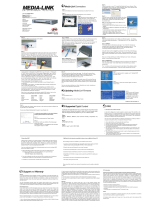November 2004 202-10038-01
iii
SOFTWARE LICENSE AGREEMENT
1. This Software License Agreement (the “Agreement”) is a legal agreement between you (either an individual or an
entity) (“You
”) and NETGEAR, Inc. (“NETGEAR”) regarding the use of NETGEAR’s software provided with the
Wireless Digital Media Player MP115 (inside the Wireless Digital Media Player MP115, any accompanying CDs,
and any accompanying documentation; together, the “Software”). BEFORE YOU USE THIS SOFTWARE,
CAREFULLY READ THE TERMS AND CONDITIONS OF THIS AGREEMENT. IF YOU ARE NOT
AUTHORIZED TO SIGN, THEN DO NOT DOWNLOAD, INSTALL OR USE THE SOFTWARE, BECAUSE
BY DOING SO, YOU ARE AGREEING TO BE BOUND BY THIS AGREEMENT. IF YOU DO NOT AGREE
TO ALL OF THE TERMS OF THIS AGREEMENT, DO NOT DOWNLOAD, INSTALL OR USE THIS
SOFTWARE, AND DESTROY OR RETURN ALL COPIES IN YOUR POSSESSION.
2. Subject to the restrictions set forth below, NETGEAR grants You a nonexclusive, personal, nontransferable,
perpetual (subject to Section 5) license to install and use 1 copy of the provided version of the Software in object
code format, for internal and personal purposes only, on 1 computer. The Software is “in use” on a computer when
it is loaded into the temporary memory or installed into the permanent memory of a computer. The license granted
hereunder shall not be effective until You have paid all fees in full. Except for the license rights granted above,
NETGEAR and NETGEAR’s licensors retain all right, title and interest in and to the Software, including all
intellectual property rights therein. YOU MAY NOT (AND MAY NOT ALLOW A THIRD PARTY TO) (a) RENT,
LEASE, SUBLICENSE, SELL, ASSIGN, LOAN, USE FOR TIMESHARING OR SERVICE BUREAU
PURPOSES OR OTHERWISE TRANSFER THE SOFTWARE OR ANY OF YOUR RIGHTS AND
OBLIGATIONS UNDER THIS AGREEMENT; (b) reverse engineer, decompile, disassemble or attempt to
reconstruct, identify or discover any source code, underlying ideas, underlying user interface techniques or
algorithms of the Software by any means whatsoever, except to the extent the foregoing restrictions are expressly
prohibited by applicable law; (c) remove or destroy any copyright notices or other proprietary markings; (d) attempt
to circumvent any use restrictions; (e) modify or adapt the Software, merge the Software into another program or
create derivative works based on the Software; (f) use, copy or distribute the Software without NETGEAR’s written
authorization, excepting 1 copy for archival or backup purposes only; or (g) use the Software or the Wireless
Digital Media Player MP115 for commercial use. YOU MAY NOT (AND MAY NOT ALLOW A THIRD PARTY
TO) COPY, REPRODUCE, CAPTURE, STORE, RETRANSMIT, DISTRIBUTE, OR BURN TO CD (OR ANY
OTHER FORMAT) ANY COPYRIGHTED CONTENT (INCLUDING BUT NOT LIMITED TO MUSICAL
AND MUSIC-RELATED) THAT YOU ACCESS OR RECEIVE THROUGH USE OF THE SOFTWARE. YOU
ASSUME ALL RISK AND LIABILITY, CIVIL AND CRIMINAL, FOR ANY SUCH PROHIBITED USE OF
COPYRIGHTED CONTENT.
3. THIS AGREEMENT SHALL BE EFFECTIVE UPON INSTALLATION OF THE SOFTWARE AND SHALL
TERMINATE UPON THE EARLIER OF: (A) YOUR FAILURE TO COMPLY WITH ANY TERM OF THIS
AGREEMENT OR (B) RETURN, DESTRUCTION OR DELETION OF ALL COPIES OF THE SOFTWARE IN
YOUR POSSESSION. NETGEAR’s rights and your obligations shall survive any termination of this Agreement.
Upon termination of this Agreement, You shall certify in writing to NETGEAR or such NETGEAR licensor that all
copies of the Software have been destroyed or deleted from any of your computer libraries or storage devices.
4. NETGEAR warrants that the Software will perform substantially in accordance with the documentation
accompanying the Software for a period of 90 days after your initial receipt of the Software. NETGEAR’s entire
liability and your exclusive remedy for breach of this warranty shall be repair or replacement of the Software. This
limited warranty shall be void if failure of the Software has resulted from any accident, abuse, misuse or
misapplication by You. EXCEPT AS SET FORTH ABOVE, THE SOFTWARE IS PROVIDED ON AN “AS IS”
BASIS. YOU ASSUME ALL RESPONSIBILITY FOR SELECTION OF THE SOFTWARE TO ACHIEVE
YOUR INTENDED RESULTS AND FOR THE INSTALLATION OF, USE OF AND RESULTS OBTAINED
FROM THE SOFTWARE. TO THE MAXIMUM EXTENT PERMITTED BY APPLICABLE LAW, NETGEAR
DISCLAIMS ALL WARRANTIES, EITHER EXPRESS, IMPLIED OR STATUTORY, INCLUDING, BUT NOT
LIMITED TO, IMPLIED WARRANTIES OF MERCHANTABILITY, NONINFRINGEMENT, QUALITY,
ACCURACY, FITNESS FOR A PARTICULAR PURPOSE, AND FITNESS FOR YOUR PURPOSE WITH
RESPECT TO THE SOFTWARE AND THE ACCOMPANYING WRITTEN MATERIALS. THERE IS NO
WARRANTY AGAINST INTERFERENCE WITH THE ENJOYMENT OF THE SOFTWARE OR AGAINST