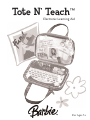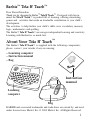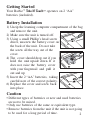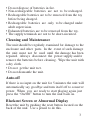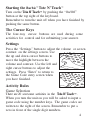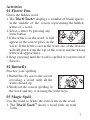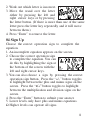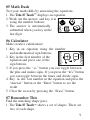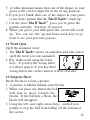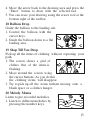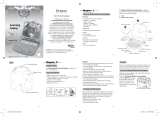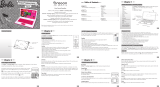Oregon Scientific BH803-05 User manual
- Category
- Toys & accessories
- Type
- User manual
This manual is also suitable for

Electronic Learning Aid
For Ages 5+
Tote N’ Teach
™

Barbie
™
Tote N’ Teach
™
Dear Parent/Guardian
Thank you for choosing the Barbie
™
Tote N’ Teach
™
. Designed with fun in
mind, the
Tote N’ Teach
™
is packed full of learning, offering stimulating
games and activities that make an invaluable contribution to your child’s
development.
The activities to help further your child’s skills cover vocabulary, memory,
logic, mathematics and spelling.
The Barbie
™
Tote N’ Teach
™
encourages independent learning and creativity.
Learning with Barbie
®
is so much fun!
About Your Tote N’ Teach
™
The Barbie
™
Tote N’ Teach
™
is supplied with the following components;
please contact your retailer if any are missing:
Instruction
manual
– Learning computer
– Instruction manual
– Bag
Bag
Learning
computer
1
BARBIE and associated trademarks and trade dress are owned by, and used
under license from, Mattel, Inc. © 2004 Mattel, Inc. All Rights Reserved.

Getting Started
Your Barbie
™
Tote N’ Teach
™
operates on 2 “AA”
batteries (included).
Battery Installation
1) Unzip the learning computer compartment of the bag
and remove the unit.
2) Make sure the unit is turned off.
3) Using a small Phillip’s head screw
driver, unscrew the battery cover on
the back of the unit. Do not take
the screw all the way out of the
cover.
4) The cover should drop out if you
hold the unit upside down. If it
does not, raise the battery cover
with your fingernail and pull it
out and up.
5) Insert the 2 “AA” batteries, taking
careful note of the correct polarity.
6) Replace the cover and screw back
into place.
Caution
• Different types of batteries or new and used batteries
are not to be mixed.
• Only use batteries of the same or equivalent type.
• Remove batteries from the unit if the unit is not going
to be used for a long period of time.
2

• Do not dispose of batteries in fire.
• Non-rechargeable batteries are not to be recharged.
• Rechargeable batteries are to be removed from the toy
before being charged.
• Rechargeable batteries are only to be charged under
adult supervision.
• Exhausted batteries are to be removed from the toy.
• The supply terminals are not to be short-circuited.
Cleaning and Maintenance
The unit should be regularly examined for damage to the
enclosure and other parts. In the event of such damage
the unit must not be used until the damage has been
repaired. Always disconnect the power supply and/or
remove the batteries before cleaning. Wipe the unit with
a dry cloth.
• Do not get the unit wet.
• Do not dismantle the unit.
Auto-off
If there is no input on the unit for 5 minutes the unit will
automatically say goodbye and turn itself off to conserve
power. When you are ready to start playing again just
press the “On/Off” button to turn the unit back on.
Blackout Screen or Abnormal Display
Reset the unit by pushing the reset button located on the
back of the unit. Use a pencil to do this.
3

Starting the Barbie
™
Tote N’ Teach
™
Turn on the Tote N’ Teach
™
by pushing the “On/Off”
button at the top right of the keyboard.
Remember to turn the unit off when you have finished by
pushing the same button.
The Cursor Keys
The four-way cursor buttons are used during some
activities for control and for submitting your answer.
Settings
Press the “Settings” button to adjust the volume or screen
contrast on the settings screen. Use
the up and down cursor buttons to
move the highlight between the
volume and contrast. Use the left and
right cursor buttons to adjust the
settings. Press “Enter” to return to
the Game Code entry screen when
you have finished.
Activity Rules
Game Selection
There are 20 awesome activities in the Tote N’ Teach
™
.
When you turn the unit on you will be asked to input a
game code using the number keys. The game codes are
written to the right of the screen. Remember to put a
zero in front of the single digit numbers.
4

You can press the “Game Code” button (bottom left on
the membrane keypad) at any time to choose a
different activity.
Attempts
You have three attempts on each question. After three
incorrect answers, the Tote N’ Teach
™
will reveal the
correct answer. This feature applies to the following
games: Flower Fun, Butterfly, Magic Spell, Word Quiz,
Math Dash, Remember This, Jewel Box and Fun Facts.
If there is no input after about 15 seconds, the
Tote N’ Teach
™
will repeat the instruction prompt.
Levels
Most of the activities have different levels. If you score
85 points or more at the end of a round of 10 questions,
you will go to the next higher level of difficulty. If you
score less then 50 points, you will go to an easier level.
Erase Button
The “Erase” button will erase your last entry. (Unless
the answer is automatically submitted).
Shape and Number Buttons
The number buttons 1 to 4 are shaped as a triangle, a
heart, a circle and a square. For the game “Shape De-
coder” where you need to use shapes to input your
answer, these buttons will function as shape buttons.
5

Mathematical Operation Buttons
There are two operation sign buttons. One of the buttons
has the plus and minus signs on it and the other button
has the times and divide signs on it. For the games
where you need to use these buttons: “Sign Up” and
“Calculator”, the buttons will toggle the signs. For
example, when you press the “+/-” button once, the plus
sign will appear and when you press it again the minus
sign will appear.
Answer Button
If you need help you can press the “Answer key” to see
the correct answer to the current question. You will not
score anything for that question.
Game Code Button
Press the “Game Code” button at any time to return to
the game code entry screen.
Help Button
Press the “Help” key to get a clue for the question. Not
all games have the help function.
Repeat Button
Press the “Repeat” key to hear the game instructions
again.
6

Activities
01 Flower Fun
Guess the hidden word.
1.The Tote N’ Teach
™
displays a number of blank spaces
in the middle of the screen representing the hidden
letters of a word.
2.Select a letter by pressing any
letter button.
3.If the letter is in the word, it will
appear in the correct place in the
word. If the letter is not in the word one of the flowers
will fall down from the top of the screen and the wrong
letter will appear there.
4.Keep guessing until the word is spelled or you run out of
flowers.
02 Butterfly
Practice your spelling.
1.Butterflies fly across the screen
revealing a word with all the
letters mixed up.
2.Work out the correct spelling of
the word and key it in using the letter keys.
03 Magic Spell
Use the wand to delete the extra letter in the word.
1. The Tote N’ Teach
™
shows a word with an extra
letter.
7

2. Work out which letter is incorrect.
3. Move the wand over the letter
either by pressing the left and
right cursor keys or by pressing
the letter button. (If there is more than one of the same
letter press the letter key repeatedly and it will move
between them.)
4. Press “Enter” to remove the letter.
04 Sign Up
Choose the correct operation sign to complete the
equation.
1. An incomplete equation appears on the screen.
2. Choose the correct operation sign
to complete the equation. You can
do this by highlighting the sign at
the bottom of the screen with the
left and right cursor keys.
3. You can also choose a sign by pressing the correct
operation sign button. Press the “+/-” button toggles
to highlight between the plus and minus signs on the
screen. Press the “x/÷” button toggles to highlight
between the multiplication and division signs on the
screen.
4. Press the “Enter” button to submit your answer.
5. Lower levels only have plus and minus equations.
Ω Higher levels can operate all signs.
8

05 Math Dash
Test your math skills by answering the equations.
1. The Tote N’ Teach
™
displays an equation.
2. Work out the answer, and key it in
using the number buttons.
3. The answer is automatically
submitted when you key in the
last digit.
06 Calculator
Make creative calculations!
1. Key in an equation using the number
and mathematical sign buttons.
2. Key in the first number of the
equation and press one of the
sign buttons.
3. If you press the “+/-” button you can toggle between
the plus and minus signs. If you press the “x/÷” button
you can toggle between the times and divide signs.
4. Key in the last number in the equation and press the
“Answer” button or the “Enter” button to see the
result.
5. Clear the screen by pressing the “Erase” button.
07 Remember This
Find the matching shape pairs.
1. The Tote N’ Teach
™
shows a set of shapes. There are
two of each shape.
9

2. The shapes are covered by square tiles. Try to
remember the positions of the
shapes.
3. Highlight the tile you want to
uncover using the cursor keys.
Press the “Enter” button to uncover the shape.
4. Select the second shape in the pair using the same
method. If the shapes match they will remain
uncovered, otherwise they will be hidden again.
5. Continue matching the pairs until they are all
uncovered. After you correctly select the second to
last pair, the last pair will be automatically
uncovered.
08 Jewel Box
Test your memory skill and repeat the tone sequence.
1. The screen shows a set of four gems in a cross shape.
2. The Tote N’ Teach
™
will play a
single tone and one of the gems
will flash. You have to repeat the
tone by pressing the cursor key
that corresponds to the position of the flashed gem.
3. The Tote N’ Teach
™
will then repeat the sequence and
add a new tone at the end. Try to repeat the tone
sequence by pressing the cursor keys in the correct
order.
10

09 Piece of Cake
Move the cake layers to a different plate.
1. The screen is divided into three
columns. A cake with layers is
shown on the left of the screen.
You have to move the cake, one
layer at a time, to a different part of the screen.
2. Move the star with the left and right cursor buttons.
3. Press the “Enter” button to pick up the top layer.
4. Move the layer with the left and right arrow buttons.
5. Press the “Enter” button again to drop the layer.
6. You cannot place a larger layer on top of a smaller
layer.
7. The game is complete when you have re-assembled
all the cake layers in a different place.
10 Shape De-coder
Guess the secret shape pattern.
1. The Tote N’ Teach
™
makes up a pattern of four shapes.
2. Make a guess by keying in a row of four shapes using
the shape buttons.
3. When you enter the last shape, the
Tote N’ Teach
™
will tell you how
good your guess was by putting
diamonds in the four spaces in the
right-hand column.
4. A black diamond means that one of the shapes in your
guess is in the right place.
11

5. A white diamond means that one of the shapes in your
guess is the correct shape but in the wrong position.
6. If you get a blank, then one of the shapes in your guess
is not in the pattern that the Tote N’ Teach
™
made up.
7. Use the clues Tote N’ Teach
™
gives you to guess the
pattern correctly. You have 10 guesses.
8. When you get to your fifth guess the screen will scroll
up. You can use the up and down arrow keys to go
back to see your previous guesses.
11 Word Quiz
Spell the animated word.
1. The Tote N’ Teach
™
shows an anmation and asks you to
spell the word you saw animated.
2. Key in the word using the letter
keys. If you key the wrong letter
it will not appear. If you key three
wrong letters the correct answer will be revealed.
12 Surprise Show
Break blocks to reveal a picture.
1. A picture is hidden behind some blocks.
2. When you press any button the ball
will start to move towards the
blocks. If the ball hits a block, the
block will disappear.
3. Using the left and right cursor keys, control your
paddle to stop the ball from falling off the bottom of
the screen.
12

4. You have three balls to try to break all the blocks.
13 River Jump
Help the frog cross the lake using the moving logs.
1. Control the frog with the cursor keys.
2. Try to reach the frog’s home at the
top of the screen, by moving the
frog onto the logs.
3. Try not to fall into the water.
14 Caterpillar Craze
Guide the hungry caterpillar to the food.
1. Control the caterpillar with the cursor keys.
2. Don’t let the caterpillar touch the sides of the screen,
itself or any obstacles.
3.Move the caterpillar over the small
piece of food, and it will grow
longer when it reaches the food.
4. After you have successfully fed
the caterpillar enough times you
will move to a higher level with more obstacles on the
screen.
15 Fun Facts
Work out the shapes equation.
1. The Tote N’ Teach
™
shows an
equation made up of shapes.
2. Work out the answer and key it in using the number
buttons. The answer is automatically submitted
when you key in the last digit.
13

3. If you press the “Help” button the shapes will
be replaced with numbers.
16 Bee Prepared
Find the flowers without disturbing the bee!
1. The Tote N’ Teach
™
shows a grid
of clouds on the screen. One of
the clouds is flashing.
2. Move the flashing highlight with
the cursor keys to select a cloud you want to remove.
3. Press the “Enter” button to remove the cloud.
4. If there is a bee under the cloud you will lose a life.
5. If there is a number under the cloud it tells you how
many bees are in the squares next to the numbered
square. Use these clues to work out where all the
bees are.
6. Try to uncover all the flowers without disturbing
the bees.
17 Art Attack
Create cool artwork!
1. The screen shows a drawing area on the left and a
set of drawing tools on the right.
2. Move the arrow cursor using the
cursor keys.
3. Press the “Enter” button when the
arrow cursor is over a tool to
select it.
14

4. Move the arrow back to the drawing area and press the
“Enter” button to draw with the selected tool.
5. You can erase your drawing using the eraser tool at the
bottom right of the toolbar.
18 Balloon Drop
Guide the balloon to the landing site.
1. Control the balloon with the
cursor keys.
2. Guide the balloon down to a flat
landing area.
19 Shop Till You Drop
Pick up all the items of clothing without repeating your
path.
1. The screen shows a grid of
clothes. One of the items is
flashing.
2. Move around the screen using
the cursor buttons. As you do this
the clothing items will disappear.
3. Try to pick up all the items without moving onto a
blank space or a clothes hanger.
20 Melody Mania
Listen to pre-recorded melodies.
1. Listen to different melodies by
pressing the number keys.
15

Consumer Services
At Oregon Scientific we take the development of learning
products very seriously. Our goal is to provide you with products
of the highest quality and best value. We take every step to
ensure that the information in our products is accurate and
appropriate. However, errors can occur. It is important for you to
know that we stand behind our products and encourage you to
call our Consumer Services Department at 1-800-853-8883 with
any problems and/or suggestions that you might have. Our
consumer service representatives will be happy to help you.
Conforms to safety requirements of ASTM F963, EN71 Parts 1,2
and 3 and EN50088.
In an effort to continually improve our products, the actual
screen display on the product may differ slightly from the dia-
grams shown.
16

Oregon Scientific, Inc.
19861 SW 95th Place
Tualatin, OR 97062, USA
Hotline: 1-800-853-8883
Warning:
Changes or modifications to this unit not expressly approved by the party
responsible for compliance could void the user's authority to operate the
equipment.
NOTE:
This equipment has been tested and found to comply with the limits for a
Class B digital device, pursuant to Part 15 of the FCC Rules. These limits
are designed to provide reasonable protection against harmful interference
in a residential installation. This equipment generates, uses, and can radiate
radio frequency energy and, if not installed and used in accordance with
the instructions , may cause harmful interference to radio communications.
However , there is no guarantee that interference will not occur in a
particular installation. If this equipment does cause harmful interference to
radio or television reception , which can be determined by turning the
equipment off and on , the user is encouraged to try to correct the
interference by one or more of the following measures:
• Reorient or relocate the receiving antenna.
• Increase the separation between the equipment and receiver.
• Connect the equipment into an outlet on a circuit different from that to
which the receiver is connected.
• Consult the dealer or an experienced radio TV technician for help.
" This Class B digital apparatus complies with Canadian ICES-003."
" Cet appareil mumérique de la class B est conforme à la norme
NMB-003 du Canada"
17

18
086-004066-023
-
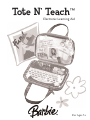 1
1
-
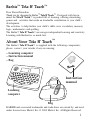 2
2
-
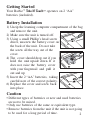 3
3
-
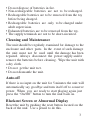 4
4
-
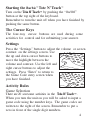 5
5
-
 6
6
-
 7
7
-
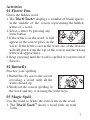 8
8
-
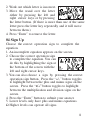 9
9
-
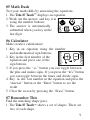 10
10
-
 11
11
-
 12
12
-
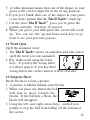 13
13
-
 14
14
-
 15
15
-
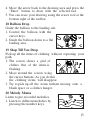 16
16
-
 17
17
-
 18
18
-
 19
19
Oregon Scientific BH803-05 User manual
- Category
- Toys & accessories
- Type
- User manual
- This manual is also suitable for
Ask a question and I''ll find the answer in the document
Finding information in a document is now easier with AI
Related papers
-
 Oregon Scientific Barbie B-Book Operating instructions
Oregon Scientific Barbie B-Book Operating instructions
-
 Oregon Scientific GC68 User manual
Oregon Scientific GC68 User manual
-
 Oregon Scientific Barbie BW68 User manual
Oregon Scientific Barbie BW68 User manual
-
Oregon Ferrari Laptop User manual
-
 Oregon Scientific Barbie B-Glam LC68-12 User manual
Oregon Scientific Barbie B-Glam LC68-12 User manual
-
 Oregon Scientific B-Bright Laptop User manual
Oregon Scientific B-Bright Laptop User manual
-
 Oregon Scientific WT68 User manual
Oregon Scientific WT68 User manual
-
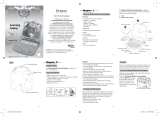 Oregon Scientific DJ68 User manual
Oregon Scientific DJ68 User manual
-
 Oregon Scientific Barbie Learning Game User manual
Oregon Scientific Barbie Learning Game User manual
-
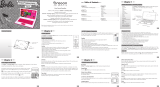 Oregon Scientific B-Book User manual
Oregon Scientific B-Book User manual