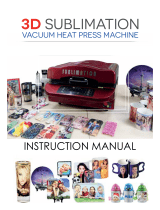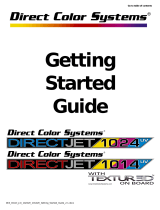END-USER LICENSE AGREEMENT FOR SAWGRASS SOFTWARE-
PowerDriver IQ
®
, PowerDriver XG
®
, PowerDriver Lite
®
, PowerDriverSupra
1800 XG8
®
and PowerDriver
Supra
XG
8
IMPORTANT-READ CAREFULLY: This Sawgrass Technologies Inc. End-User License Agreement ("EULA") is a legal agreement
between you (either an individual or a single entity) and Sawgrass Technologies, Inc for the Sawgrass software product identified
above, which includes computer software and may include associated media, printed materials, and "online" or electronic
documentation ("SOFTWARE PRODUCT"). By installing, copying, or otherwise using the SOFTWARE PRODUCT, you agree to
be bound by the terms of this EULA. If you do not agree to the terms of this EULA, do not install or use the SOFTWARE
PRODUCT.
Software PRODUCT LICENSE
Copyright laws and international copyright treaties, as well as other intellectual property laws and treaties protect the SOFTWARE
PRODUCT. The SOFTWARE PRODUCT is licensed, not sold. The title to, and ownership of, this SOFTWARE PRODUCT
remains with Sawgrass Technologies, Inc. (Sawgrass).
GRANT OF LICENSE. This EULA grants you the following rights:
This license is provided to you for your use according to the terms hereof. You may install and use the SOFTWARE
PRODUCT packaged herewith to practice the printing process described in U.S. Patent No. 5,488,907 (the "Sawgrass
Process"). The use of any ink, dye or pigment to practice the Sawgrass Process, other than a SubliJet ink which is purchased
from Sawgrass or its authorized distributor, is not a licensed use of the SOFTWARE PRODUCT. You agree not to use the
SOFTWARE PRODUCT for any other purpose or in any process except as expressly permitted hereby.
Not for Resale. You may not sell, or otherwise transfer for value, the SOFTWARE PRODUCT.
No Reverse Engineering, Decompilation, Copying or Disassembly. You may not reverse engineer, decompile, copy or
disassemble the SOFTWARE PRODUCT.
No Rental. You may not rent, lease, or lend the SOFTWARE PRODUCT.
Support Services. Sawgrass Technologies, Inc. may provide you with support services related to the SOFTWARE
PRODUCT ("Support Services"). Use of Support Services is governed by the Sawgrass policies and programs described
in the user manual, in "online" documentation, and/or in other Sawgrass-provided materials. Any supplemental software
code provided to you as part of the Support Services shall be considered part of the SOFTWARE PRODUCT and subject
to the terms and conditions of this EULA. With respect to technical information you provide to Sawgrass as part of the
Support Services, Sawgrass may use such information for its business purposes, including for product support and
development. Sawgrass will not utilize such technical information in a form that personally identifies you.
No Assignment or Sublicense. You may not assign or sublicense the rights granted hereby.
Termination. Without prejudice to any other rights, Sawgrass may terminate this EULA if you fail to comply with the terms
and conditions of this EULA. In the event of termination, you must destroy all copies of the SOFTWARE PRODUCT and
all of its component parts.
COPYRIGHT. All title and copyrights in and to the SOFTWARE PRODUCT (including but not limited to any images, photographs,
animations, video, audio, music, text, and "applets" incorporated into the SOFTWARE PRODUCT), the accompanying printed
materials, and any copies of the SOFTWARE PRODUCT are owned by Sawgrass Technologies Inc. or its suppliers. Copyright
laws and international treaty provisions protect the SOFTWARE PRODUCT. Therefore, you must treat the SOFTWARE
PRODUCT like any other copyrighted material, except that you may install the SOFTWARE PRODUCT on a computer for the uses
permitted hereby. You may not copy the printed materials accompanying the SOFTWARE PRODUCT. You may not loan, rent,
lease, or otherwise transfer the other medium to another user, except as part of the permanent transfer (as provided above) of the
SOFTWARE PRODUCT.