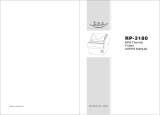Page is loading ...

A794 Thermal Receipt Printer
Owner's Guide
A794-D100
TM


March 1999 i
Legal Notices
Disclaimer
Information in this document is subject to change without notice. Consult your Axiohm sales
representative for information that is applicable and current. Axiohm reserves the right to
improve products as new technology, components, software, and firmware become available.
No part of this document may be reproduced or transmitted in any form or by any means,
electronic or mechanical, for any purpose without the express written permission of Axiohm.
Copyright
Copyright © 1999 by AXIOHM
Ithaca, New York USA
All rights reserved
Printed in USA
Confidential, Unpublished
Property of AXIOHM
Trademarks
AXIOHM is a trademark. Other trademarks and registered trademarks are the property of their
respective holders.
Federal Communications Commission (FCC)
Radio Frequency Interference Statement
Warning
Changes or modifications to this unit not expressly approved by the party responsible for
compliance could void the user’s authority to operate the equipment.
Note
This equipment has been tested and found to comply with the limits for a Class A digital device,
pursuant to Part 15 of the FCC Rules. These limits are designed to provide reasonable protection
against harmful interference when the equipment is operated in a commercial environment. This
equipment generates, uses, and can radiate radio frequency energy and, if not installed and used
in accordance with the instruction manual, may cause harmful interference to radio
communications. Operation of this equipment in a residential area is likely to cause harmful
interference in which case the user will be required to correct the interference at his own expense.
Information to the User
This equipment must be installed and used in strict accordance with the manufacturer's
instructions. However, there is no guarantee that interference to radio communications will not
occur in a particular commercial installation. If this equipment does cause interference, which can
be determined by turning the equipment off and on, the user is encouraged to contact Axiohm
immediately.
Axiohm is not responsible for any radio or television interference caused by unauthorized
modification of this equipment or the substitution or attachment of connecting cables and
equipment other than those specified by Axiohm. The correction of interferences caused by such
unauthorized modification, substitution or attachment will be the responsibility of the user.

March 1999ii
In order to ensure compliance with the Product Safety, FCC and CE marking requirements, you
must use the power supply, power cord, and interface cable which were shipped with this
product or which meet the following parameters:
Power Supply
UL Listed (QQGQ), Class 2 power supply with SELV (Secondary Extra Low Voltage), non-energy
hazard output, limited energy source, input rated 100-240 Vac, 1.5/0.8 A, 50/60 Hz, output rated
24 Vdc, 2.3 A.
Use of this product with a power supply other than the Axiohm power supply will require you to
test the power supply and Axiohm printer for FCC and CE mark certification.
Communication Interface Cable
A shielded (360-degree) interface cable must be used with this product. The shield must be
connected to the frame or earth ground connection or earth ground reference at EACH end of the
cable.
Use of a cable other than described here will require that you test the cable with the Axiohm
printer and your system for FCC and CE mark certification.
Power Cord
A UL listed, detachable power cord must be used. For applications where the power supply
module may be mounted on the floor, a power cord with Type SJT marking must be used. For
applications outside the US, power cords that meet the particular country’s certification and
application requirements should be used.
Use of a power cord other than described here may result in a violation of safety certifications
that are in force in the country of use.
Industry Canada (IC)
Radio Frequency Interference Statement
This Class A digital apparatus meets all requirements of the Canadian Interference-Causing
Equipment Regulations.
Cet appareil numérique de la classe A respecte toutes les exigences du Règlement sur le matériel brouilleur
du Canada.

A794 Owner’s Guide Contents
March 1999
iii
Contents
Chapter 1: About the Printer..............................................................1
Description of Printer ....................................................................2
Models Available ...........................................................................3
Model Identification ...............................................................3
Communication Interfaces.....................................................3
Installations.....................................................................................4
On a Flat Surface.....................................................................4
On a Wall (with optional wall-mount kit A794-K260).......4
On a Flat Surface Vertically (see note) .................................5
Features ...........................................................................................5
Options ............................................................................................6
Chapter 2: Using the Printer...............................................................7
Printer Controls..............................................................................8
Changing Paper..............................................................................10
Testing the Printer..........................................................................13
Troubleshooting the Printer..........................................................15
Printer Tone and Green LED.................................................15
Printing Problems ...................................................................16
Printer Does Not Work...........................................................16
Chapter 3: Media and Supplies Guide.............................................17
Ordering Thermal Paper...............................................................18
Thermal Paper Specifications................................................18
Manufacturers .........................................................................18
How to Order...........................................................................18
Ordering Miscellaneous Supplies................................................19
Ordering Cash Drawers.........................................................19
Ordering Power Supply and Power Cord...........................19
Ordering Communication Cables.........................................20
Wall-Mount Kit........................................................................20
Chapter 4: Print Specifications..........................................................21
Characters........................................................................................22
Print Modes..............................................................................22
Size............................................................................................22
Paper Specifications.......................................................................23
Print Zones......................................................................................23
Print Zones for 80 mm Paper.................................................23
Print Zones for 82.5 mm Paper..............................................24
Character Sets.................................................................................25
Code Page 437 .........................................................................25
Code Page 850 .........................................................................26
Code Page 852 .........................................................................27
Code Page 858 .........................................................................28
Code Page 860 .........................................................................29
Code Page 863 .........................................................................30
Code Page 865 .........................................................................31
Code Page 866 .........................................................................32

Contents A794 Owner’s Guide
March 1999
iv
Chapter 5: Communication Interface................................................33
Communication Overview............................................................34
Interface....................................................................................34
Sending Commands................................................................34
RS-232C Interface...........................................................................35
Print Speed and Timing..........................................................35
XON/XOFF Protocol ..............................................................36
DTR/DSR Protocol..................................................................36
RS-232C Technical Specifications..........................................37
Parallel Interface.............................................................................39
Chapter 6: Programming Information..............................................41
List of Commands..........................................................................42
Comparisons...................................................................................45
Command Descriptions.................................................................46
Command Conventions..........................................................46
Printer Function Commands .................................................47
Vertical Positioning and Print Commands..........................55
Horizontal Positioning Commands......................................60
Print Characteristics Commands...........................................68
Graphics Commands..............................................................79
Printer Status Commands......................................................87
Real Time Commands ............................................................100
Bar Code Commands..............................................................108
Page Mode Commands ..........................................................112
Macro Commands...................................................................120
Flash Download Commands .................................................122
Index.................................................................................................129

Chapter 1: About the Printer
♦ Description of Printer
♦ Models Available
Model Identification
Communication Interfaces
♦ Installations
On a Flat Surface
On a Wall
On a Flat Surface Vertically
♦ Features
♦ Options

Chapter 1: About the Printer A794 Owner’s Guide
March 19992
Description of Printer
The A794 thermal receipt printer is extremely fast, quiet, and very reliable. With
thermal printing technology, there is no ribbon cassette to change, and paper loading is
extremely simple. The printer is small enough to fit almost anywhere and is easy to use
with the receipt exiting from the top. There is no journal as it is kept electronically by
the host system.

A794 Owner’s Guide Chapter 1: About the Printer
March 1999 3
Models Available
There are several models of the printer depending on the communication interface and
the combination of options selected.
Model Identification
See the illustration for the features designated by the printer ID number.
A794 Model ID Key
A 7 9 4 - X X X X
1 = no knife
5 = knife
0 = standard character sets
n = other expanded language versions
1 = light gray case
2 = dark gray case
2 = 80.0 mm, 512K Flash
3 = 82.5 mm, 512K Flash
5 = 80.0 mm, 1MB Flash
6 = 82.5 mm, 1MB Flash
Communication Interfaces
♦ RS-232C Serial Interface
♦ IEEE 1284 Bi-Directional Parallel

Chapter 1: About the Printer A794 Owner’s Guide
March 19994
Installations
You can set up the printer three ways: set it flat on any level surface, mount it vertically
on any level surface, or mount it on a wall using a wall-mount kit. Either way, be sure to
leave room to open the cover and access the cables.
For more information about See this document
Setting up the printer A794 Setup Guide
On a Flat Surface
On a Wall (with optional wall-mount kit A794-K260)

A794 Owner’s Guide Chapter 1: About the Printer
March 1999 5
On a Flat Surface Vertically (see note)
Features
Interfaces
RS-232C, Parallel
Memory/Firmware
512K Flash Memory, History EEROM, 4K Buffer (see “Options”
for additional memory)
Resident Character
Sets
PC Code Page 437 (US), PC Code Page 850 (Multilingual), PC
Code Page 852; Code Pages 865, 858, 860, 863, and 866
Integrated Bar Codes
Code 39, UPC-A, UPC-E, JAN8 (EAN), JAN13 (EAN), Interleaved
2 of 5, Codabar, Code 128, EAN 128, PDF-417 (two-dimensional)
Print
Host-selectable 44 or 56 columns of print on 80 mm wide thermal
paper
Print Resolution
8 dots/mm
Speed
Up to 130 mm/second throughput
Human Interface
Speaker for software-generated tone, drop-in paper loading,
configuration menu for easy configuration
Cash Drawer Driver
Connector for one or two cash drawers (use Y cord for two
drawers)
Note: Clearance must
be provided for the
cords at the rear of the
printer.

Chapter 1: About the Printer A794 Owner’s Guide
March 19996
Options
♦ Knife (Cutter)
♦ Wall Mount
♦ Power Supply: 55 Watt/75 Watt
♦ Power Cords: US, SEV, UK AC Cord, and Australia AC Cord
♦ 1MB memory
♦ Paper Low Sensor
♦ Paper Width
♦ 82.5 mm
♦ 80 mm
♦ Interface Boards
♦ RS 232C
♦ IEEE Bi-Directional Parallel

Chapter 2: Using the Printer
♦ Printer Controls
♦ Changing Paper
♦ Testing the Printer

Chapter 2: Using the Printer A794 Owner’s Guide
March 19998
Printer Controls
Paper Feed
Button
LED (Green)
Reset
Button
Reset Button
Use the Reset Button to reset the printer in case of a jam or fault condition. When the
Reset Button is pressed, the printer goes through a startup routine as if it had been
turned off, then on again.
Paper Feed Button
Use the Paper Feed Button to advance the paper.
Use the Reset Button with the Paper Feed Button to print the test printout. To configure
the printer, set DIP switch 1 in the down (On) position and use the Reset Button with
the Paper Feed Button. Make sure to reset DIP switch 1 to the up (Off) position, when
you are done configuring the printer.
LED
The green LED shows the printer status by shining or flashing.
Status LED
Paper Is Low Flashes Slowly
Paper Is Out Flashes Quickly
Knife Jam Flashes Quickly then Slowly

A794 Owner’s Guide Chapter 2: Using the Printer
March 1999 9
Tone
A single beep indicates the printer has successfully completed its startup routine (after
having been reset or the power supply turned on).
If the printer beeps twice, a problem may be indicated.
For more information about See these sections
Paper Feed Button “Testing the Printer”
“Configuring the Printer”
Reset Button “Troubleshooting the Printer”
“Testing the Printer”
“Configuring the Printer”
LED “Troubleshooting the Printer”
Tone “Troubleshooting the Printer”

Chapter 2: Using the Printer A794 Owner’s Guide
March 199910
Changing Paper
Change the paper when either of the following conditions occurs:
♦ Colored stripe appears on the receipt paper indicating the paper is low
Change the paper as soon as possible to avoid running out of paper part way
through a transaction.
♦ Green LED flashes (slow flash) indicating the paper is low
Change the paper as soon as possible to avoid running out of paper part way
through a transaction.
♦ Green LED flashes (quick flash) indicating the paper is out
Change the paper immediately or data may be lost.
Caution: Do not operate the printer or host computer if the printer runs out of paper. The printer
will not operate without paper, but it may continue to accept data from the host
computer. Because the printer cannot print any transactions, the data may be lost.
1. Open the cover.

A794 Owner’s Guide Chapter 2: Using the Printer
March 1999 11
2. Remove the used roll.
3. Tear off the end of the new roll so that the edge is loose.

Chapter 2: Using the Printer A794 Owner’s Guide
March 199912
4. Place the new roll into the paper bucket with a few inches of paper extending over
the cabinet front (or top, if printer is mounted vertically).
Caution:Be sure the paper unrolls from the bottom of the roll. Otherwise, the printer will not
print or the paper will jam.
5. Close the cover and remove the excess paper by tearing it against the tear-off blade.
6. Advance the paper if necessary by pressing the Paper Feed Button.
Note:In the event of a paper jam, remove the roll, tear a new clean edge, and replace it in the
paper bucket. Be sure that the paper unrolls from the bottom of the roll.
For more information about See this section
Paper jams “Troubleshooting the Printer”

A794 Owner’s Guide Chapter 2: Using the Printer
March 1999 13
Testing the Printer
Run this test to check the printer. The test prints the settings for several functions, and
partially cuts the paper between each variation.
The printouts may vary depending on the model. The test ends with a partial cut of the
paper, then begins again. Several feet of paper can be used to print one pass of the test.
Paper Feed
Button
Reset
Button
1.
To start the test, press the Paper Feed Button and Reset Button at the same time.
The printer begins printing the data and character sets until you stop the test. This
can be given to a service representative if it appears there is a problem. See the
sample test printout on the following page.
(Another way to run the test is to press the paper feed button and then open and
close the cover.)
2.
To stop the test, press the Paper Feed Button.

Chapter 2: Using the Printer A794 Owner’s Guide
March 199914
For more information about See this section
Poorly printed test printout “Troubleshooting the Printer”
/