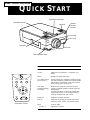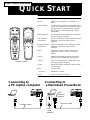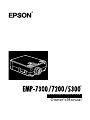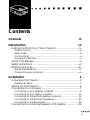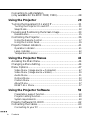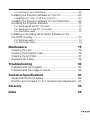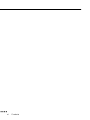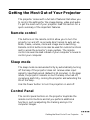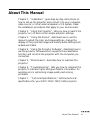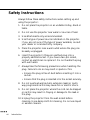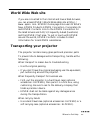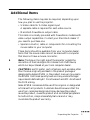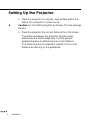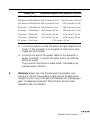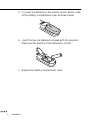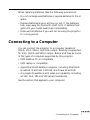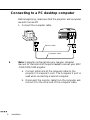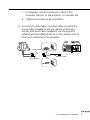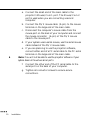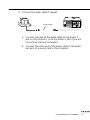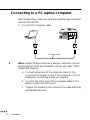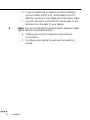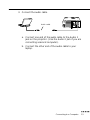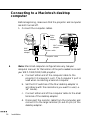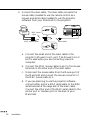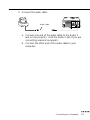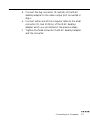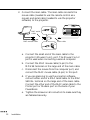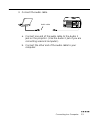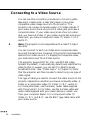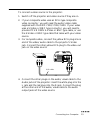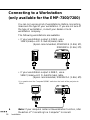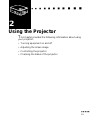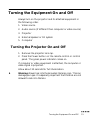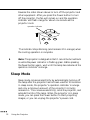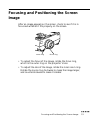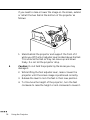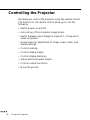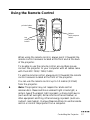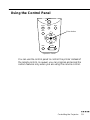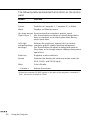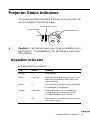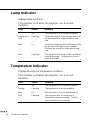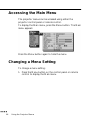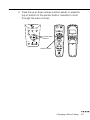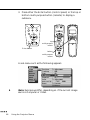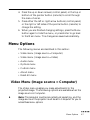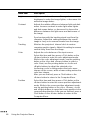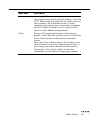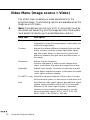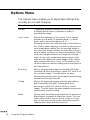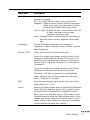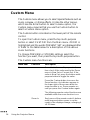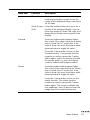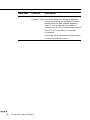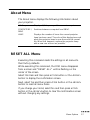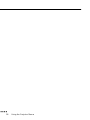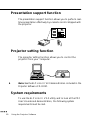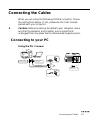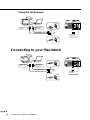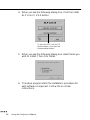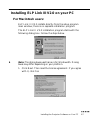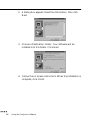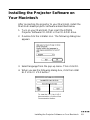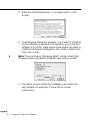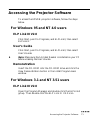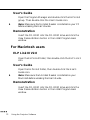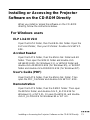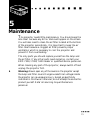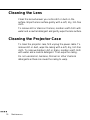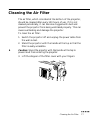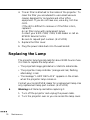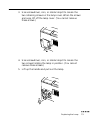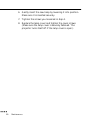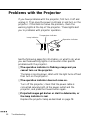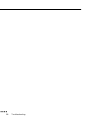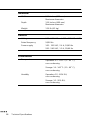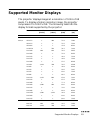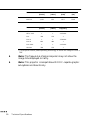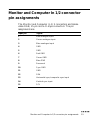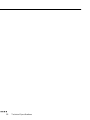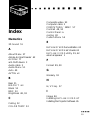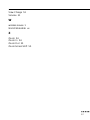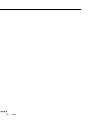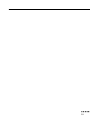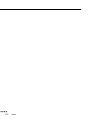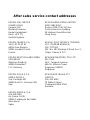Epson EMP-7200 User manual
- Category
- Data projectors
- Type
- User manual
This manual is also suitable for


Important Information
Please read the following important information about your
projector.
Important Safety Information
Warning:
Never look into the projector lens when the lamp is
switched on as the bright light can damage your eyes. Never let
children look into the lens when it is on.
Warning:
Never open any covers on the projector except the
lamp and filter covers. Dangerous electrical voltages inside
the projector can cause severe injury. Except as specifically
directed in this Owner’s Manual, do not attempt to service
this product yourself. Refer all servicing to qualified service
personnel.
Warning:
Keep the plastic bags for the projector, accessories
and optional parts out of the reach of children. Children
covering their heads with bags may result in death by
suffocation. Be particularly careful around small children.
Caution:
When you replace the lamp, never touch the new
bulb with your bare hands. The invisible residue left by the oil
on your hands may be shorten the bulb life. Use a cloth or
gloves to handle the new bulb.

Button Function
Power Starts or stops projection.
Source Switches to Computer 1 , Computer 2, or
Video.
Menu Displays or hides the menu.
Up, down arrows
(Sync+/Sync-)
Synchronizes the computer’s graphic signal.
Use these buttons to adjust an overall image
that is fuzzy or streaked, or to select menu
items during menu opera tions.
Left, right
arrows(tracking-/
tracking+)
Matches the projector’s internal clock to
various computer graphic signals (tracking
adjustment).
Use these buttons to adjust an image with
vertical fuzzy lines, or to change numeric
settings during menu opera tions.
Enter key Registers a menu selection.
Resize Switches the display dot mode and resize
mode (for VGA, SVGA, and SXGA input).
Mute Cuts off audio.
– Volume + Adjusts the volume.
operation panel
operation indicator
zoom ring
focus ring
front foot
foot adjuster lever
speaker
remoto
control
reciver
speaker
Power
BlankSource
Resize
Menu
Mute
Volume
S
y
n
c
.
S
y
n
c
.
T
r
a
c
k
i
n
g
T
r
a
c
k
i
n
g
Operation Panel
EMP-7300/7200/5300
Q
UICK
S
TART

Button Function
Menu Displays or hides the menu.
Source Switches to Computer 1 , Computer 2*, or
Video.
Pointer button Use the pointer button to navigate the menus
or use the remote as a mouse pointer when
the projector is connected to the computer
with all cables came with the EMP-7300/
7200/5300.
Effects buttons Use to display special effects in conjunction
with the projector software.
Top multi-pur-
pose button
Acts as a right mouse click, registers a menu
selection, and selects other custom
functions.
Bottom multi-pur-
pose button
Acts as a left mouse click, registers a menu
selection, and selects other custom
functions.
Blank Clears the screen of special effects and
switches to a black, a blue or user logo
display.
Resize Switches the display dot mode and resize
mode (for VGA, SVGA and SXGA input).
Custom Use to assign functions to the Effects keys
using the projector software.
Freeze Keeps the current computer or video image
on the screen.
Mute Cuts off audio.
– Volume + Adjusts the volume.
Power Starts or stops the projector.
Connecting to
a PC laptop computer
Connecting to
a Macintosh PowerBook
Menu
1
2
4
5
3
- Volume +
Power
Source
Effects
Resize
Blank
Custom
Freeze
Mute
Remote control
Computer cable
Computer cable
MAC
desktop
adapter
Video
cable
adapter
EMP-7300/7200/5300
Q
UICK
S
TART

®
DATA/VIDEO PROJECTOR
Owner’s Manual

All rights reserved. No part of this publication may be reproduced, stored in a
retrieval system, or transmitted in any form or by any means, electronic,
mechanical, photocopying, recording, or otherwise, without the prior written
permission of SEIKO EPSON CORPORATION. No patent liability is
assumed with respect to the use of the information contained herein. Neither
is any liability assumed for damages resulting from the use of the information
contained herein.
Neither SEIKO EPSON CORPORATION nor its affiliates shall be liable to
the purchaser of this product or third parties for damages, losses, costs, or
expenses incurred by purchaser or third parties as a result of: accident, misuse,
or abuse of this product or unauthorized modifications, repairs, or alterations
to this product, or (excluding the U.S.) failure to strictly comply with SEIKO
EPSON CORPORATION’s operating and maintenance instructions.
SEIKO EPSON CORPORATION shall not be liable against any damages or
problems arising from the use of any options or any consumable products
other than those designated as Original EPSON Products or EPSON
Approved Products by SEIKO EPSON CORPORATION.
EPSON is a registered trademark and PowerLite is a trademark of SEIKO
EPSON CORPORATION.
General Notice:
The following trademarks and registered trademarks are the
property of their respective owners and are used in this publication for
identification purposes only.
• EPSON/Seiko Epson Corp.
• Macintosh, Macintosh OS System 7, Macintosh OS System 7.5,
PowerBook, Quadra, Centris, Power Mac/Apple Computer Corp.
• IBM/International Business Machines, Inc.
• Windows 3.x, Windows 95, Windows NT4.0, WindowsNT3.51/
Microsoft Corp.
Other product names used herein are also for identification purposes only and
may be trademarks of their respective owners. EPSON disclaims any and all
rights in those marks.
Adobe, Acrobat Reader/Adobe Systems Incorporated.

■
■
■
■
■
■
■
■
■
■
■
■
■
■
■
■ ■ ■ ■ ■
■
iii
Contents
Contents iii
Introduction vii
Getting the Most Out of Your Projector................................ix
Remote control ..........................................................................ix
Sleep mode.................................................................................ix
Control Panel.............................................................................ix
Optional Accessories....................................................................x
About This Manual................................................................xi
Safety Instructions................................................................xii
Where to Get Help.............................................................. xiv
World Wide Web site.................................................................xv
Transporting your projector.......................................................xv
Installation 1
Unpacking the Projector.........................................................2
Additional Items.........................................................................3
Setting Up the Projector.........................................................4
Connecting to a Computer.....................................................7
Connecting to a PC desktop computer .......................................8
Connecting to a PC laptop computer........................................12
Connecting to a Macintosh desktop computer.......................... 16
Connecting to a Macintosh PowerBook....................................20
Connecting to a Video Source..................................................24
Connecting to an External Speaker or PA System..................26

Contents
■ ■ ■ ■
iv
Connecting to a Workstation
(only available for the EMP-7300/7200)..............................28
Using the Projector 29
Turning the Equipment On and Off.....................................31
Turning the Projector On and Off............................................ 31
Sleep Mode.............................................................................. 32
Focusing and Positioning the Screen Image ..........................33
Resize Button........................................................................... 35
Controlling the Projector......................................................36
Using the Remote Control....................................................... 37
Using the Control Panel...........................................................39
Projector Status Indicators....................................................41
Operation Indicator.................................................................. 41
Lamp Indicator......................................................................... 42
Temperature Indicator.............................................................. 42
Using the Projector Menus 43
Accessing the Main Menu.....................................................44
Changing a Menu Setting.....................................................44
Menu Options......................................................................47
Video Menu (Image source = Computer) ................................. 47
Video Menu (Image source = Video)........................................50
Audio Menu............................................................................. 51
Options Menu.......................................................................... 52
Custom Menu.......................................................................... 54
About Menu............................................................................. 57
RESET ALL Menu................................................................... 57
Using the Projector Software 59
Presentation support function...................................................60
Projector setting function......................................................... 60
System requirements................................................................. 60
Projector Software CD-ROM ...............................................62
Connecting the Cables..........................................................63
Connecting to your PC ............................................................63

■ ■ ■ ■ ■
■
v
Connecting to your Macintosh................................................. 64
Installing the Projector Software on Your PC........................65
Installing ELP Link III V2.0 on your PC.................................. 67
Installing the Projector Software on Your Macintosh.............69
Accessing the Projector Software...........................................71
For Windows 95 and NT 4.0 users ........................................... 71
For Windows 3.1 and NT 3.51 users ........................................ 71
For Macintosh users .................................................................72
Installing or Accessing the Projector Software on the
CD-ROM Directly................................................................73
For Windows users ................................................................... 73
For Macintosh users .................................................................74
Maintenance 75
Cleaning the Lens.................................................................76
Cleaning the Projector Case..................................................76
Cleaning the Air Filter..........................................................77
Replacing the Lamp..............................................................78
Troubleshooting 81
Problems with the Projector..................................................82
Problems with the Image or Sound.......................................84
Technical Specifications 87
Supported Monitor Displays.................................................89
Monitor and Computer In 1/2 connector pin assignments ...91
Glossary 93
Index 95

Contents
■ ■ ■ ■
vi

■
■
■
■
■
■
■
■
■
■
■
■
■
■
■
■ ■ ■ ■ ■
■
vii
Introduction
T
he compact, lightweight EPSON EMP-7300/7200/5300
Projector allows you to project XGA, full-color images and
video onto a large screen for presentations. The projector can
connect simultaneously to two image sources: one PC or
Apple® Macintosh® computer image sources plus one video
source such as a video tape deck, camcorder, or digital
camera. Audio can also be connected for each image source.
Images are displayed in true XGA full color (16,670,000
colors) at a resolution of 1024 x 768 pixels. The projector
produces bright images that can be easily seen in rooms with
enough light to take notes. Audio can be produced from the
projector’s 1W+1W stereo, which employ a built-in SRS 3D
sound® for output that is rich and powerful. An external
speaker can also be connected when further amplification is
required.
A totally new AVTSS™ (Automatic Video Tracking and
Synchronization Sensing, patent pending) provides automatic
set-up of image from a computer.
The projector can be controlled using a hand-held remote
control unit, with menus being provided for image source
switching and image adjustment. The remote control can also
be used as a wireless mouse to control mouse operations on
the computer screen during presentations. The projector
software provides a number of add-on features that are
designed to make presentations more effective.

Introduction
■ ■ ■ ■
viii
The projector also features a new patented BIS CUIT
(Balanced Image Size Conversion UnIT) chip which supports
XGA computer output, as well as VGA and SXGA output.
Whichever type of computer output is used, the result is a
full-size video image of outstanding clarity.
The EMP-7300/7200/5300 Projector supports IBM-
compatible PCs and laptops, as well as Apple® Macintosh®,
Power Macintosh and PowerBook computers. The video
source can be NTSC, PAL or SECAM in composite video, S-
Video format.

Getting the Most Out of Your Projector
■ ■ ■ ■ ■
■
ix
Getting the Most Out of Your Projector
The projector comes with a full set of features that allow you
to control the settings for the image display, video and audio.
To get the most out of your projector read this section for a
quick summary of the important features.
Remote control
The buttons on the remote control allow you to turn the
projector on and off, an provide direct access to auto set-up,
blank, freeze, volume, mute and image source switching.
Remote control buttons can also be used for custom functions
and to access the projector’s menu system. The remote
control can even be used instead of your computer’s mouse to
control your computer.
Sleep mode
The sleep mode conserves electricity by automatically turning
off the lamp if the projector does not receive video input
signal for specified period (default is 30 minutes). In the sleep
mode, the projector remains on but the lamp is turned off,
conserving electricity, cooling the projector and extending the
life of the lamp.
Use the Power button to turn the projector on and off.
Control Panel
The control panel buttons on the projector duplicate the
remote control buttons and let you perform additional
functions, such as adjusting the tracking and sync for
computer images.

Introduction
■ ■ ■ ■
x
Optional Accessories
To enhance your use of the projector, EPSON provides the
following accessories:
• Spare lamp ELPLP05
• Computer cable ELPKC02
• Multi View ELPDC01
• Mac Adaptor Set ELPAP01
• Ceiling Mount ELPMB02
• Ceiling Plate ELPFC01
• Flange ELPFL01
• Pipe 370 ELPFP01
• Pipe 570 ELPFP02
• Pipe 770 ELPFP03
• Soft Carrying Case ELPKS10
• Hard Travel Case ELPKS09
• Hard Travel Case ELPKS12
• Long Throw Zoom Lens ELPLL01
You can purchase these accessories from your EMP-7300/
7200/5300 dealer.

About This Manual
■ ■ ■ ■ ■
■
xi
About This Manual
Chapter 1, “Installation”, gives step-by-step instructions on
how to set-up the projector and connect it to your computer,
video source, or other external speaker or PA system. Read
the installation procedures that apply to your environment.
Chapter 2, “Using the Projector”, tells you how to switch the
projector on/off and control simple projector settings.
Chapter 3, “Using the Menus”, describes how to use the
menus to adjust the color and image settings, change the
display of the projected image and modify audio settings such
as bass and treble.
Chapter 4, “Using the Projector Software”, describes how to
use the projector software which supports the presentation
function and controls the projector with the computer you
connected.
Chapter 5, “Maintenance”, describes how to maintain the
projector.
Chapter 6, “Troubleshooting”, tells you how to interpret the
projector’s indicator lights and gives helpful information for
avoiding errors, optimizing image quality and solving
problems.
Chapter 7, “Technical Specifications,” lists the technical
specifications for your EMP-7300/7200/5300 projector.

Introduction
■ ■ ■ ■
xii
Safety Instructions
Always follow these safety instructions when setting up and
using the projector:
1. Do not place the projector on an unstable trolley, stand or
table.
2. Do not use the projector near water or sources of heat.
3. Use attachments only as recommended.
4. Use the type of power source indicated on the projector.
If you are not sure of the type of power available, consult
your dealer or local electricity company.
5. Place the projector near a wall outlet where the plug can
be easily unplugged.
6. Insert the projector’s three-pin earthed plug into a
properly earthed socket. If you have a two-pin socket,
contact an electrician to replace it. Do not handle the plug
with wet hands.
7. Always take the following precautions when handling the
plug. Failure to do so may result in sparks or fire.
• Ensure the plug is free of dust before inserting it into a
socket.
• Ensure that the plug is inserted into the socket securely.
8. Do not overload wall sockets, extension leads or multi-
way plug boards as this may cause fire or electric shock.
9. Do not place the projector where the cord can be stepped
on as this may result in fraying or damage to the lead or
the plug.
10.Unplug the projector from the wall socket before
cleaning. Use a damp cloth for cleaning. Do not use liquid
or aerosol cleaners.

Safety Instructions
■ ■ ■ ■ ■
■
xiii
11.Do not block the slots and openings in the projector case.
They provide ventilation and prevent the projector from
overheating. Do not place the projector on a sofa, rug or
other soft surface or in a built-in installation unless proper
ventilation is provided.
12.Never push objects of any kind through cabinet slots.
Never allow liquid of any kind to spill into the projector.
13.Except as specifically instructed in this Owner’s Manual,
do not attempt to service this product yourself. Opening
or removing covers may expose you to dangerous voltages
and other hazards. Refer all servicing to qualified service
personnel.
14.Unplug the projector during thunder storms or if it is not
going to be used for an extended period. Do not place the
projector or remote control on top of heat-emitting
equipment or heated objects such as a car, etc.
15.Do not place the projector and remote control on top of
heat-producing equipment or in a heated place, such as a
car.
16.In the following situations unplug the projector from the
wall outlet and refer servicing to qualified service
personnel:
• If the power cable or plug becomes damaged or frayed.
• If liquid has been spilled into it or it has been exposed
to rain or water.
• If it does not operate normally when the operating
instructions are followed or if it exhibits a clear change
in performance indicating the need for servicing.
• If it has been dropped or the cabinet has been damaged.

Introduction
■ ■ ■ ■
xiv
Where to Get Help
SEIKO EPSON CORPORATION provides local customer
support and service through a nationwide network of
authorized EPSON dealers and Service Centres.
• Fax-on-Demand access to EPSON’s technical information
library
• Literature on current and new products
• The location of your nearest Authorized EPSON Reseller
or Customer Care Center
• Technical information on installation, configuration, and
operation of EPSON products
• Customer relations
For inquiries please contact the appropriate representative
listed in the section entitled “After sales service contact
addresses” at the end of this manual.
When you call for technical assistance, be ready to identify
your system and its configuration.
If you need help with any software program you are using,
please refer to the documentation that came with the
programs for technical support.

Where to Get Help
■ ■ ■ ■ ■
■
xv
World Wide Web site
If you are connected to the Internet and have a Web browser,
you can access EPSON’s World Wide Web site at http://
www. epson. com. EPSON’s home page links users to What’s
New, EPSON Products, EPSON Connection, Corporate Info
and EPSON Contacts. Link to the EPSON Connection for
the latest drivers and FAQ’s (Frequently Asked Questions)
and the EPSON Chart area. To get in touch with EPSON
around the world, EPSON Contacts includes Contact
Information for local EPSON subsidiaries.
Transporting your projector
The projector contains many glass parts and precision parts.
To prevent shock damages while transporting, handle as the
following.
When transport to maker due to troubleshooting
• Use the original packing.
• If you don’t have the original packaging use the equivalent,
put cushioning around the projector.
When frequently transport for business use
• First, put the projector in a hard travel case (optional
accessories : ELPKS09), then pack it in a firm box, using
cushioning. Be sure to ask to the delivery company that
treats a precision device.
• EPSON shall not be liable against any damages arose
during the transportation.
When carry by hands
• Use a hard travel case (optional accessories : ELPKS12) or a
soft carrying case (optional accessorise : ELPKS10).

Introduction
■ ■ ■ ■
xvi
When traveling by an airplane
• Bring the projector with you when traveling by an airplane.
• When transporting the projector as baggage on an aircraft,
first put the projector in a hard travel case (ELPKS09) to
avoid any dameges.
Page is loading ...
Page is loading ...
Page is loading ...
Page is loading ...
Page is loading ...
Page is loading ...
Page is loading ...
Page is loading ...
Page is loading ...
Page is loading ...
Page is loading ...
Page is loading ...
Page is loading ...
Page is loading ...
Page is loading ...
Page is loading ...
Page is loading ...
Page is loading ...
Page is loading ...
Page is loading ...
Page is loading ...
Page is loading ...
Page is loading ...
Page is loading ...
Page is loading ...
Page is loading ...
Page is loading ...
Page is loading ...
Page is loading ...
Page is loading ...
Page is loading ...
Page is loading ...
Page is loading ...
Page is loading ...
Page is loading ...
Page is loading ...
Page is loading ...
Page is loading ...
Page is loading ...
Page is loading ...
Page is loading ...
Page is loading ...
Page is loading ...
Page is loading ...
Page is loading ...
Page is loading ...
Page is loading ...
Page is loading ...
Page is loading ...
Page is loading ...
Page is loading ...
Page is loading ...
Page is loading ...
Page is loading ...
Page is loading ...
Page is loading ...
Page is loading ...
Page is loading ...
Page is loading ...
Page is loading ...
Page is loading ...
Page is loading ...
Page is loading ...
Page is loading ...
Page is loading ...
Page is loading ...
Page is loading ...
Page is loading ...
Page is loading ...
Page is loading ...
Page is loading ...
Page is loading ...
Page is loading ...
Page is loading ...
Page is loading ...
Page is loading ...
Page is loading ...
Page is loading ...
Page is loading ...
Page is loading ...
Page is loading ...
Page is loading ...
Page is loading ...
Page is loading ...
Page is loading ...
Page is loading ...
Page is loading ...
Page is loading ...
Page is loading ...
Page is loading ...
Page is loading ...
Page is loading ...
Page is loading ...
Page is loading ...
Page is loading ...
Page is loading ...
Page is loading ...
Page is loading ...
Page is loading ...
Page is loading ...
Page is loading ...
-
 1
1
-
 2
2
-
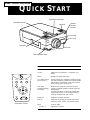 3
3
-
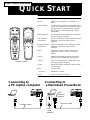 4
4
-
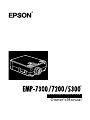 5
5
-
 6
6
-
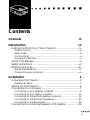 7
7
-
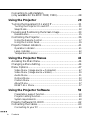 8
8
-
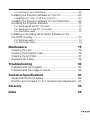 9
9
-
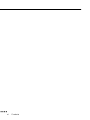 10
10
-
 11
11
-
 12
12
-
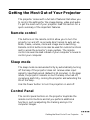 13
13
-
 14
14
-
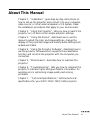 15
15
-
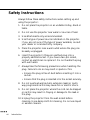 16
16
-
 17
17
-
 18
18
-
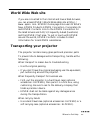 19
19
-
 20
20
-
 21
21
-
 22
22
-
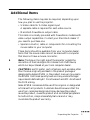 23
23
-
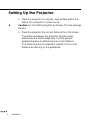 24
24
-
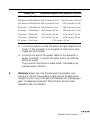 25
25
-
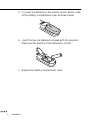 26
26
-
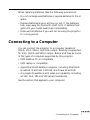 27
27
-
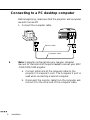 28
28
-
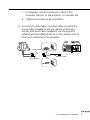 29
29
-
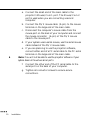 30
30
-
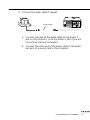 31
31
-
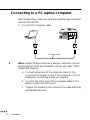 32
32
-
 33
33
-
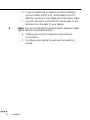 34
34
-
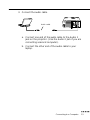 35
35
-
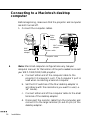 36
36
-
 37
37
-
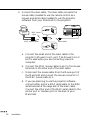 38
38
-
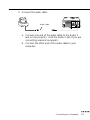 39
39
-
 40
40
-
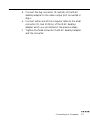 41
41
-
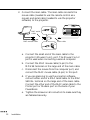 42
42
-
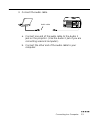 43
43
-
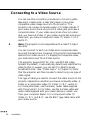 44
44
-
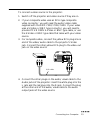 45
45
-
 46
46
-
 47
47
-
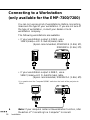 48
48
-
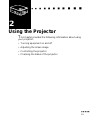 49
49
-
 50
50
-
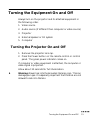 51
51
-
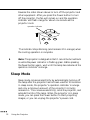 52
52
-
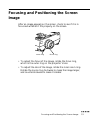 53
53
-
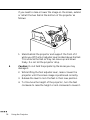 54
54
-
 55
55
-
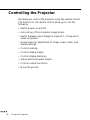 56
56
-
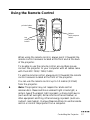 57
57
-
 58
58
-
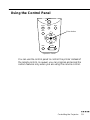 59
59
-
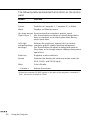 60
60
-
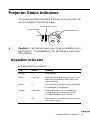 61
61
-
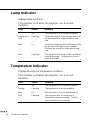 62
62
-
 63
63
-
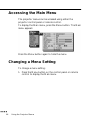 64
64
-
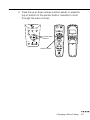 65
65
-
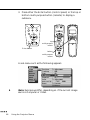 66
66
-
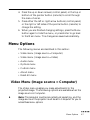 67
67
-
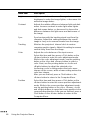 68
68
-
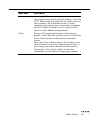 69
69
-
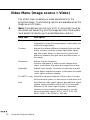 70
70
-
 71
71
-
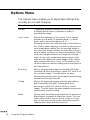 72
72
-
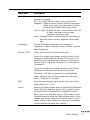 73
73
-
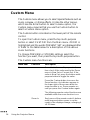 74
74
-
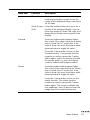 75
75
-
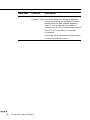 76
76
-
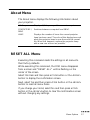 77
77
-
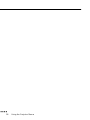 78
78
-
 79
79
-
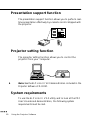 80
80
-
 81
81
-
 82
82
-
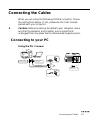 83
83
-
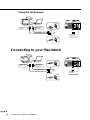 84
84
-
 85
85
-
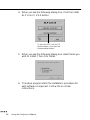 86
86
-
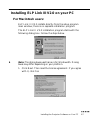 87
87
-
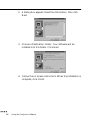 88
88
-
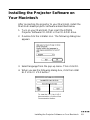 89
89
-
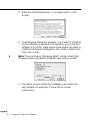 90
90
-
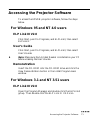 91
91
-
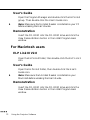 92
92
-
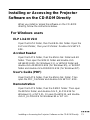 93
93
-
 94
94
-
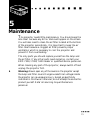 95
95
-
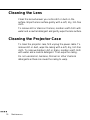 96
96
-
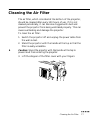 97
97
-
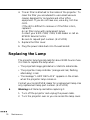 98
98
-
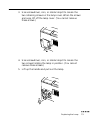 99
99
-
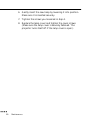 100
100
-
 101
101
-
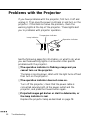 102
102
-
 103
103
-
 104
104
-
 105
105
-
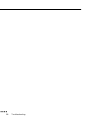 106
106
-
 107
107
-
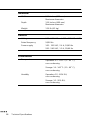 108
108
-
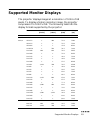 109
109
-
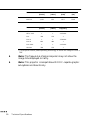 110
110
-
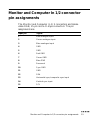 111
111
-
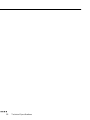 112
112
-
 113
113
-
 114
114
-
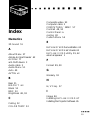 115
115
-
 116
116
-
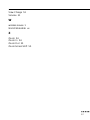 117
117
-
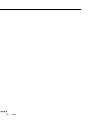 118
118
-
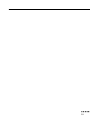 119
119
-
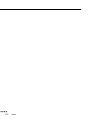 120
120
-
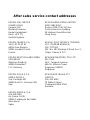 121
121
Epson EMP-7200 User manual
- Category
- Data projectors
- Type
- User manual
- This manual is also suitable for
Ask a question and I''ll find the answer in the document
Finding information in a document is now easier with AI