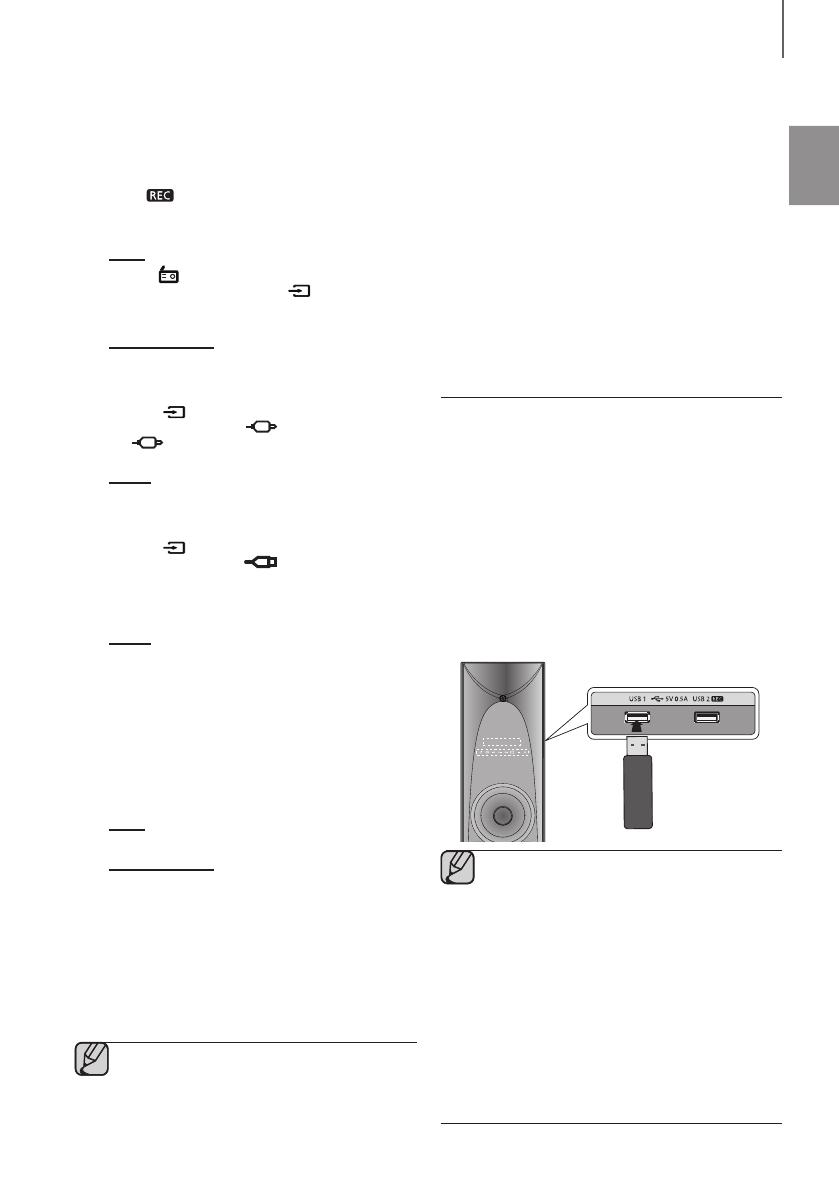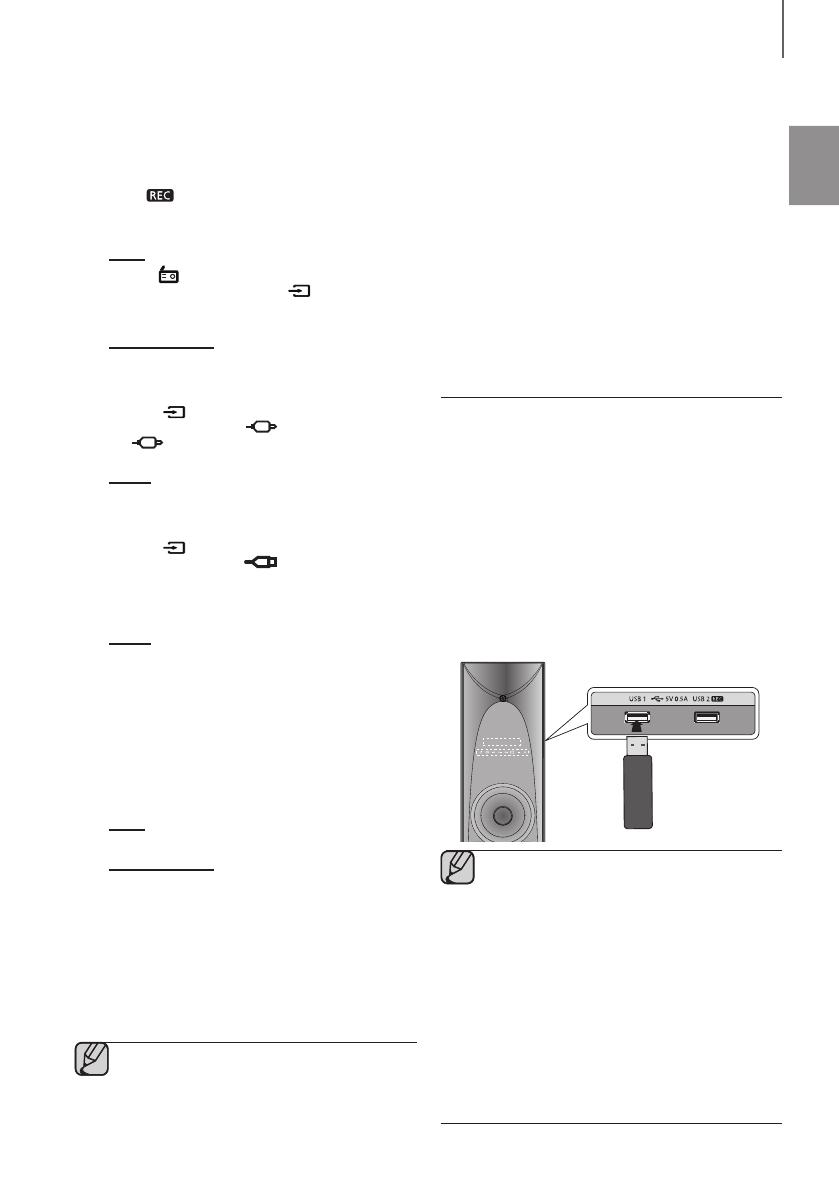
17
ENG
FUNCTIONS
RECORDING FUNCTION
You can record from the radio broadcast, or an external
source to a USB storage device.
1. ConnectanexternalUSBstoragedevicetothe
USB2 portonyourproduct.
2. Tunetoastation,orconnectanexternalsourceto
yourproduct.
Tuner
• Select FMbypressingthetheSOURCEbutton
ontheremotecontrolorthe( )buttononthe
product'sfrontpanel.
• Tunetoastationyouwanttorecord.
External Source
• ConnectanExternalComponent/MP3playertoyour
product.
• PresstheSOURCEbuttonontheremotecontrol
orthe( )buttonontheproduct'sfrontpanel
repeatedlytoselect< AUX 1>inputor
< AUX 2>input.
• Playasongfromtheexternaldevice.
USB 1
• ConnectaUSBdevicetotheUSB1jackofyour
product
• PresstheSOURCEbuttonontheremotecontrol
orthe( )buttonontheproduct'sfrontpanel
repeatedlytoselect< USB 1>input.
• PlayasongfromUSB1.
3. PresstheUSB RECbuttonontheremotecontrol
tostartrecording.
USB 1
•
PresstheUSB RECbuttonontheremotecontrol.
ThecurrentlyplayingfileiscopiedontotheUSB2
device.
•
PressandholdtheUSB RECbutton.Allthefiles
inthecurrentfolderarecopiedontotheUSB2
device.
"COPY"
isdisplayed.Whentherecordingisdone,
“
@
”willbedisplayed.
• Ifthereisaduplicatefilename,"FILEEXIST"is
displayed,andthefunctioniscanceled.
Tuner
• "FMRECORD"isdisplayed.
External Source
• "AUXRECORD"isdisplayed
.
4. Tostoprecording,presstheSTOP (@)buttonon
theremoconorthePLAY/PAUSE(
p
)buttonon
theproduct'sfrontpanel.Theunitautomatically
createsandsavesrecordedfilesin.MP3format
(SAM-XXXX.MP3). After recording, a directory
named “COPY”(USB), “TUNER RECORDING” or
“AUX RECORDING” is created on your USB device.
●● Do not disconnect the USB device or the AC Cord
during recording as this may cause damage to the
file.
●● If you disconnect the USB device during a recording,
the unfinished recording file may get damaged and
cannot be deleted. If this occurs, please connect the
USB device to a PC and backup the data stored in
the USB first, and then format it.
●● When the USB memory has insufficient free space,
the system will display “NOT ENOUGH MEMORY”.
●● The USB device or HDD you are recording to must be
formatted in the FAT file system. The NTFS file system
is not supported.
●● The recording time may be longer with some USB
devices.
●● The REPEAT and SOUND EFFECT function is set to
"OFF" automatically and is not available during
recording.
●● Note that setting the input level too loud when
recording music from an external device through the
AUX or USB channel may cause noise in the
recording. If this occurs, lower the external device’s
volume level.
●● The maximum TUNER/AUX recording time is 5 hours.
SOFTWARE UPGRADE
Samsung may offer upgrades for the Wireless Audio -
SoundTower system firmware in the future.
If an upgrade is offered, you can upgrade the firmware
by connecting a USB drive with the firmware upgrade
stored on it to the USB port on your product.
Note that if there are multiple upgrade files, you must
load them onto the USB drive singly and use them to
upgrade the firmware one at a time.
Please visit Samsung.com or contact the Samsung call
center to receive more information about downloading
upgrade files.
●● Insert a USB drive containing the firmware upgrade into
the USB port on the main unit.
●● Do not disconnect the power or remove the USB drive
while upgrades are being applied. The main unit will turn
off automatically after completing the firmware upgrade.
●● When software is upgraded, settings you have made will
return to their default (factory) settings.
●● We recommend you write down your settings so that
you can easily reset them after the upgrade.
●● Once upgrading the product software is completed, turn
on the product and then press and hold (@) button for a
while in USB 1 mode to reset the product.
●● If the firmware fails to upgrade, we recommend
formatting the USB device in FAT16 and trying again.
●● For upgrading purposes, do not format the USB drive in
NTFS format because it is not a supported file system.
●● Depending on the manufacturer, some USB devices
may not be supported.
REC
USB port
TW-H5500-ENG-XP-0811.indd 17 2015/2/23 8:56:03