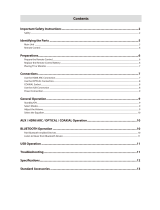01 Safety Information
3 English
Important Safety Instructions
Read these operating instructions carefully before using
the unit. Follow all the safety instructions listed below.
Keep these operating instructions handy for future
reference.
1. Read these instructions.
2. Keep these Instructions.
3. Heed all warnings.
4. Follow all instructions.
5. Do not use this apparatus near water.
6. Clean only with dry cloth.
7. Do not block any ventilation openings. Install in
accordance with the manufacturer's instructions.
8. Do not install near any heat sources such as
radiators, heat registers, stoves, or other apparatus
(including amplifiers) that produce heat.
9. Do not defeat the safety purpose of the polarized or
grounding-type plug. A polarized plug has two blades
with one wider than the other. A grounding type plug
has two blades and a third grounding prong. The
wide blade or the third prong are provided for your
safety. If the provided plug does not fit into your
outlet, consult an electrician for replacement of the
obsolete outlet.
10. Protect the power cord from being walked on or
pinched particularly at plugs, near wall outlets, and
the point where they exit from the apparatus.
11. Only use attachments and accessories specified by
the manufacturer.
12. Use only with the cart, stand,
tripod, bracket, or table specified
by the manufacturer, or sold with
the apparatus. When a cart is
used, use caution when moving
the cart/apparatus combination
to avoid injury from tip-over.
13. Unplug this apparatus during lightning storms or
when unused for long periods of time.
14. Refer all servicing to qualified service personnel.
Servicing is required when the apparatus has been
damaged in any way, such as when the power-supply
cord or plug is damaged, liquid has been spilled or
objects have fallen into the apparatus, the apparatus
has been exposed to rain or moisture, does not
operate normally, or has been dropped.
Precautions
• Ensure that the AC power supply in your house
complies with the identification sticker located on the
back of your product.
• Install your product horizontally, on a suitable base
(furniture), with enough space around it for ventilation (3
- 4 inches/7.5 - 10 cm).
• Do not place the product on amplifiers or other
equipment which may become hot. Make sure the
ventilation slots are not covered.
• Do not stack anything on top of the product.
• Before moving the product, ensure the Disc Insert Slot
is empty.
• The mains plug or appliance coupler shall remain
readily operable.
• To turn off the productcompletely, disconnect the AC
plug from the wall outlet. Disconnect the AC plug from
the wall outlet if you will leave the device unused for a
long period of time.
• During thunderstorms, disconnect the AC plug from
the wall outlet. Voltage peaks due to lightning could
damage the product.
• Do not expose the product to direct sunlight or other
heat sources. This could cause the product to overheat
and malfunction.
• Protect the product from moisture, and excess heat or
equipment creating strong magnetic or electric fields
(i.e. speakers.).
• Disconnect the power cable from the AC supply if the
product malfunctions.
• Your product is not intended for industrial use. It is for
personal use only.
• Condensation may occur if your product or disc has
been stored in cold temperatures. If transporting the
product during the winter, wait approximately 2 hours
until the product has reached room temperature before
using.
• The batteries used with this product contain chemicals
that are harmful to the environment. Do not dispose of
batteries in the general household trash.
• Place the loudspeakers at a reasonable distance on
either side of the system to ensure good stereo sound.
• Direct the loudspeakers towards the listening area.
• Do not expose this apparatus to dripping or splashing.
Do not place objects filled with liquids, such as vases,
on the apparatus.
• To turn this apparatus off completely, you must
disconnect it from the wall outlet. Consequently, the
wall outlet and power plug must be readily accessible
at all times.
• Use only a properly grounded plug and receptacle.
- An improper ground may cause electric shock or
equipment damage. (Class l Equipment only.)
MX-HS6800-ZC-ENG-20150330.indd 3 2015/4/10 8:53:45