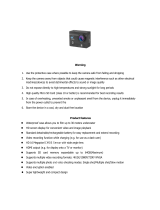Page is loading ...

1
aee.com
DE
EN
ES
PT
IT
EL
FR
NL
PL
CS
HU
SV
FI
NO
RU
DA
Contents
Precautions.................................................................................................... 2
Preface
.......................................................................................................... 2
Warranty
........................................................................................................ 2
List of Accessories
......................................................................................... 3
Preparations Before Use
............................................................................... 7
Photo Modes
................................................................................................11
Settings........................................................................................................ 13
Specications
.............................................................................................. 17
Notice
.......................................................................................................... 18
S41B
AEE
User manual

3
aee.com
DE
EN
ES
PT
IT
EL
FR
NL
PL
CS
HU
SV
FI
NO
RU
DA
List of Accessories
Camera
TFT display Water-proof housing
Plug bracket unit Flat Adhesive Mount USB data cable
Quick start guide CD-ROM Moisture-proof foam
The accessories you've received may be slightly different from above. The package is
subject to change without further notice.

4
aee.com
DE
EN
ES
PT
IT
EL
FR
NL
PL
CS
HU
SV
FI
NO
RU
DA
Component Guideline
17
7
8
9
10
11
12
13
14 15 16
18
19
20
21
22
23
24
25
26
1
( L1
)
( L2
)
( L3
)
( L4
)
2
3
4
5
6
1. Charging status indicator
2. Recording status indicator
3. Video recording/Power key
4. Microphone
5. Lens
6. Tripod mount
7. Charging status indicator
8. Recording status indicator
9. Up key
10. Down key
11. OK key
12. Left arrow key
13. Right arrow key
14. Recording status indicator
15. Charging status indicator
16. Speaker
17. LCD segment display
18. Microphone
19. Shutter key
20. Stop key
21. Mini HDMI interface
22. USB interface
23. TF card slot
24. Menu key
25. TFT display
26. Playback key

5
aee.com
DE
EN
ES
PT
IT
EL
FR
NL
PL
CS
HU
SV
FI
NO
RU
DA
2. Description of Indicators
Position
Status
Green indicator Red indicator Blue indicator
L1/L3 L2/L4 L2
Startup
/
Flash once and then
Stay on
Flash once
Video
recording
Flash slowly / /
Audio
recording
Flash slowly / /
Photo
shooting
Flash once Stay on /
Card full
Stay on Stay on /
Charging
(switched off)
/ Flash slowly /
Fully charged
(switched off)
/ Stay on /
Low-battery
indicator
/
Flash fast for 5s and
then auto power off
/
Data
transmission
/ Stay on flash slowly
Wi-Fi on
/ Stay on flash slowly

6
aee.com
DE
EN
ES
PT
IT
EL
FR
NL
PL
CS
HU
SV
FI
NO
RU
DA
3. LCD Segment Display
00:00:01
2H30
1080P- 25
1
56
2
3
47
100-0088
1888
8M
1
2
3
47
Video mode Capture mode
Icon Functions
1
Working mode (Video recording)
Working mode (Photo shooting)
2
1080P-25
Video resolution
8M
Photo resolution
3
00:00:01
Recording timer
100-0088
Number of recorded files
4
2H30
Remaining recordable time
1888
Remaining shots
5 M
View angle
6
Wi-Fi
7
Battery level

7
aee.com
DE
EN
ES
PT
IT
EL
FR
NL
PL
CS
HU
SV
FI
NO
RU
DA
Preparations Before Use
1. Charging
Start up the unit to check the battery power. If the battery level is low, charge it.
Use USB cable to charge video camera:
Power adapter
Input: 100~240V 0.5A
Output: DC 5V 2000mA
2. Insert and Remove The Memory Card
Though all TF cards above Class 10 can be used on video camera, high-speed card is
recommended to perform high-definition shooting. When shooting during dynamic motion,
brand SDHC cards are recommended for use in order to ensure smooth shooting.
* Insert the memory card
a. Ensure that video camera is switched off.
b. Insert TF card into the memory card slot in the arrow direction flatly to the end. A "click"
can be heard to indicate the card has been well inserted.
* Remove the memory card
Press the center of exposed part of TF card and TF card will pop up slightly. Then pull it
out flatly.
Before connecting the host to Wi-Fi or the remote control, please first insert the TF card.
3. Startup
Long press "Video Recording" key for 5s to turn on/off the camera. Once the camera is turned
on, the red indicator will be turned on and the top screen will display the video recording
information.

8
aee.com
DE
EN
ES
PT
IT
EL
FR
NL
PL
CS
HU
SV
FI
NO
RU
DA
Video Modes
1. Basic Operations of Video Recording
a. Turn on video camera to enter recording standby mode;
b. Aim the lens to the subject and preview it in TFT display;
c. Press "Video recording" key once to start video recording;
- The system will tick once to indicate the effective of video recording, TFT display is shown
as below for video recording:
Working mode
(video recording)
Remaining video recording
time of memory card
Resolution of video recording
Time of video
recording
Battery level
Visual angle
2H30 1080P/25
000:00:01
d. During video recording, press the "Stop" key once to stop video recording.
- the system generates a tick tone twice ,indicating that the video recording operation
stops recording, and the time counter stops.
- The display will return to recording standby mode.
2. Basic Operations of audio record
a. Enter audio record mode and press "Video Recording" key to start audio recording.
- The system will tick once to indicate the effective of video recording:
2H30
000:00:01
Working mode
(Audio recording)
Remaining audio recording
time of memory card
Recording time
Battery level
b. During audio recording, press the "Stop" key once to stop audio recording.
- The system generates a tick tone twice, indicating that the video recording operation
stops.
- The display will return to recording standby mode.
* Exit audio record mode:
a. Press "M" key to enter the camera setting menu;
b. Press "<" / ">" key to select " " and press "OK" key to confirm;
c. Press "<" / ">" key to select " " mode and press "OK" key to confirm, video camera
will return to recording standby mode.

9
aee.com
DE
EN
ES
PT
IT
EL
FR
NL
PL
CS
HU
SV
FI
NO
RU
DA
3. Parameter Setting For Video Recording
Perform the following steps to set the parameters for video recording:
a. Press "M" key to enter the setting menu;
b. Press "+" / "-" key to select " ";
c. Press "<" / ">" key to move cursor to the sub-menu you want to configure, Press "OK" key
to enter the sub-menu;
d. Press "<" / ">" key to select the parameters you want;
e. Press "OK" key to confirm;
f. Press "M" key again to exit the setting menu.
• Execution Mode
- Video recording ( );
- Video-only Mode ( ): In this mode, you can record a video without voice;
- Voice recording ( );
- Time Lapse Mode ( ): Time Lapse function can record one picture as a frame of the
video according to the time interval you set. It doesn’t need the post editing, and can
easily make the continous evolution and movement. The available options are 1s, 2s, 5s,
10s and 30s;
- Auto Video Mode ( ): If this function is enabled, the system will auto start recording
videos according to the countdown time you set. The available options are 5s, 10s, 20s;
• Video resolution
The optional resolutions for video recording are listed as below:
Resolutions PAL System NTSC System
1080P(16:9)
1920 x 1080
25fps 25fps, 30fps, 50fps, 60fps
720P(16:9)
1280 x 720
50fps 50fps, 60fps, 100fps, 120fps
WVGA(16:9)
848 x 480
100fps 100fps, 120fps, 200fps, 240fps

10
aee.com
DE
EN
ES
PT
IT
EL
FR
NL
PL
CS
HU
SV
FI
NO
RU
DA
• View Angle
Optional view angle: Wide, Medium, Narrow, Small.
: Wide : Medium : Narrow
: Small
• Bitrate
This unit provides two bit rate options: high " " and normal " ". (If high bit rate is
selected, you will get clearer picture with increased file size).
• Video Content Loop
You can activate or deactivate loop recording function. If ON, video file will be
automatically stored in segment of 10 minutes; If OFF, video file will be stored in segment
of 15 minutes.
• 180° Photo Rollover
When this function is activated, upright video file can be obtained when using video
camera to shoot video upside down.
• Display Time
You can choose to display or not display the video recording time at the bottom right
corner of the photo.
• Available functions under different resolutions (
●
) :
Resolution
Function
1080P 720P WVGA
25f 30f 50f 60f 50f 60f 100f 120f 100f 120f 200f 240f
Time Lapse
● ● ● ● ● ● - - - - - -
Auto Video
● ● ● ● ● ● ● ● ● ● ● ●
View Angle
● ● ● ● ● ● - - - - - -
Bitrate
● ● ● ● ● ● ● ● ● ● ● ●
Video Content Loop
● ● ● ● ● ● ● ● ● ● ● ●
180° Photo Rollover
● ● ● ● - - - - - - - -
Display Time
● ● ● ● ● ● - - - - - -

11
aee.com
DE
EN
ES
PT
IT
EL
FR
NL
PL
CS
HU
SV
FI
NO
RU
DA
Photo Modes
1. Basic Operations of Photo Shooting
a. Turn on video camera to enter recording standby mode;
b. Cast the lens to the subject and preview it on the display;
c. Press the "Shutter" key once to switch the working mode to "photo modes";
d. Press the "Shutter" key again to shoot one photo.
- The system generates will click to indicate completion and the system will return to photo
shooting standby mode;
- TFT display under photo shooting mode is shown as below:
1888 8M
Working mode
(photo shooting)
Remaining number of
shots of memory card
Resolution for photo shooting
Battery level
2. Parameter Settings for Photo Shooting
Perform the following steps to set the parameters for photo shooting:
a. Press "M" key to enter the setting menu;
b. Press "+" / "-" key to select " ";
c. Press "<" / ">" key to move blue cursor to the sub-menu you want to configure, Press "OK"
key to enter the sub-menu;
d. Press "<" / ">" key to select the parameters you want;
e. Press "OK" key to confirm;
f. Press "M" key again to exit the setting menu.
• Capture Mode
- Single Shot Mode ( ): Take one photo when the photo shooting key is pressed;
- Fast Shot Mode ( ): video camera takes several photos within one second. three modes
are available: 3 p/s, 6 p/s and 8 p/s (photo/second);
- Continuous Shooting Mode ( ): In this mode, you can shoot photos continuously as
per the preset time interval until you press the "Stop" key. The available modes options are
0.5s, 1s, 2s, 3s, 5s, 10s, 20s;
- Self Timer Mode ( ): When the "Shutter" key is pressed once under recording standby
mode, video camera will start countdown and take a photo at the set time. The available
modes options are 3s, 5s, 10s.
• Photo Resolution
Select the required resolution for shooting. You can set this parameter to "8M", "5M" or
"3M".

12
aee.com
DE
EN
ES
PT
IT
EL
FR
NL
PL
CS
HU
SV
FI
NO
RU
DA
• Display Time
You can choose to display or not display the photo shooting time at the bottom right
corner of the photo.

13
aee.com
DE
EN
ES
PT
IT
EL
FR
NL
PL
CS
HU
SV
FI
NO
RU
DA
Settings
To set parameters, perform the following operations
a. Press "M" key to enter the camera setting menu;
b. Press "-" / "+" key to select " ";
c. Press "<" / ">" key to move blue cursor to the sub-menu you want to configure, Press "OK"
key to confirm;
• Warning Tone
Adjust the loudness or mute of buzzer. three modes are available: Off, Medium(50%) and
Standard(100%).
• Status Indicator
Activate or deactivate the status indicators. three modes are available: Off and On.
• On Screen Display
Display or hide the recording icons or information on the display screen.
• Select Light Metering Mode
To achieve the best exposure effect, use central spot light metering mode when the
central spot is bright while the surrounding environment is dark.
• Auto To Standby
Video camera is set to automatically enter standby mode if no operation is (photo
shooting, video recording or key operation) carried out in certain time. If any operation
is carried out in the timing process, the timer will be reset. Under standby mode, press
video recording key/shutter key/stop key to awaken video camera. The available modes
options are Off, 2 minutes, 5 minutes and 10 minutes.
• TV Output Format
This setting is designed to ensure that the frame rate of video recording matches with the
playback format of on TV.
• Language
select the required language.
• Date/Time
You can adjust the date and time, which are overlapped in the bottom-right corner of a
video or shooting file during video recording or shooting.
• Format
This option allows all the files in the memory is cleared.
• Recover Factory Setting
This option allows all the settings of the system to be restored to original factory settings.
b. Press "+" / "-" key to select " ";
c. Press "<" / ">" key to move blue cursor to the sub-menu you want to configure, Press
: Single shot mode
: Continuous Shooting Mode
: Fast shot mode
: Self Timer mode

14
aee.com
DE
EN
ES
PT
IT
EL
FR
NL
PL
CS
HU
SV
FI
NO
RU
DA
Playback
1. Operating Procedure for Playback
a. Press the "playback" key to enter playback interface;
b. Press "Video recording" key to select the file type and press "OK" key to confirm;
: View video files
: View photo files
: View all video/audio/photo files
c. Press "<" / ">" / "+" / "-" key to move the cursor to the thumbnail of the file you want to
play back;
d. Press "OK" key to enter the playback interface and press "OK" key to play it.
- When playing video files, the functions of various keys are listed as below:
Key Functions Key Functions
-
Decrease volume;
+
Increase volume;
<
Fast rewind;
>
Fast forward;
Press it to return to the file preview
interface;
OK
Play/pause.
- When reviewing photos, the functions of various keys are listed as below:
Key Functions Key Functions
-
Zoom out;
+
Zoom in;
In zoom-in mode, when you press
"
OK
", you can press "
-
" to move
the photo downward;
In zoom-in mode, when you
press "
OK
", you can press "
+
" to
move the photo upward;
<
In zoom-in mode, when you press
"
OK
", you can press "
<
" to move
the photo rightward;
>
In zoom-in mode, when you
press "
OK
", you can press "
>
" to
move the photo leftward;
When a photo is displayed in its
actual size, press "
<
" to view the
previous photo;
When a photo is displayed in its
actual size, press "
>
" to view the
next photo;
Press it to return to the file preview
interface;
OK
When a photo is displayed in its
actual size, press "
OK
" to rotate
it;
In zoom-in mode, when you
press "
OK
", the " " icon will
appear in the upper left corner,
you can to move the photo;

15
aee.com
DE
EN
ES
PT
IT
EL
FR
NL
PL
CS
HU
SV
FI
NO
RU
DA
- When playing audio files, the functions of various keys are listed as below:
Key Functions Key Functions
-
Decrease volume;
+
Increase volume;
Press it to return to the file preview
interface;
OK
Play/pause.
2. Delete Files
a. Under file playback or thumbnail preview mode, move the cursor to the file icon you
want to delete;
b. Press "M" key to enter file operation mode and move the cursor to "Delete file";
c. Press "OK" key to confirm;
d. Move the cursor to "delete single"/"delete all" and press "OK" key to delete the file(s).
: Delete single : Delete all
3. File Protection and Unlocking
a. Under file playback or thumbnail preview mode, move the cursor to the file icon you
want to protection;
b. Press "M" key to enter file operation mode and move the cursor to "file protection";
c. Press "OK" key to confirm;
d. Select protection type and press "OK" to confirm:
: Protect single : Protect all
: Unlock single : Unlock all
The protected files cannot be deleted. However, such files can be deleted by formatting.
4. Upload Audio/Video/Photo Files to PC
a. Use USB data cable to connect the camera to a PC;
b. Switch on video camera;
c. Click the "My Computer" icon on the desktop and find the "Removable Disc". If the camera
is not detected, close "My Computer" window and reopen it after a while. The "removable
disc" will be displayed;
d. Double click the "removable disc" icon;
e. Enter the "removable disc" and copy/move the file to the PC’s hard disk.
You can not record image or video files on the micro TF card inserted in the camera,
from a PC (via USB cable).
You can not delete image files or videos stored in the micro TF card, from the PC (via USB
cable). You can only do it on the camera.
You can not put a file from your PC to the micro TF card inserted in the camera (via USB
cable).

16
aee.com
DE
EN
ES
PT
IT
EL
FR
NL
PL
CS
HU
SV
FI
NO
RU
DA
Accessory Application
Water-proof Housing and Moisture-proof Foam
In order to avoid and reduce the dewing on the glass of the water-proof house, we suggest
inputting the moistureproof cotton inside the water-proof case in big temperature range
environment.
Follow these steps to load video camera into water-proof housing:
Moisture-proof foam
Follow these steps to assemble the waterproof housing rear case:
Precautions for the Waterproof Housing:
The waterproof housing is a precision component. When using the waterproof housing,
adhere to the following precautions:
1. Do not randomly remove or change the O-ring, key, and lens cover. Otherwise, the
waterproof performance deteriorates.
2. Do not put the waterproof housing in a place where corrosive gases are easily generated
due to strong acid or alkali. Do not make the waterproof housing in contact with
chemical or corrosive objects, such as strong acid or alkali.
3. Do not put the waterproof housing in a place where temperature is high (50°C) or low
(-10°C) for a long time to avoid deformation.
4. Do not expose the video camera to sunshine for a long time to avoid deterioration of the
waterproof performance.
5. Before use, ensure that the O-ring is intact, the seal is litter-free, the housing is fully
sealed, and the buckle is tight.
6. After using the housing in sea water, wash it using fresh water, clean it, and dry it in a
cool place.

17
aee.com
DE
EN
ES
PT
IT
EL
FR
NL
PL
CS
HU
SV
FI
NO
RU
DA
Specications
Description Specications
Visual angle 130°
Aperture f/2.4
Digital zoom ratio 4X
Pixel 8 million
Video recording format MP4
Audio recording format WAV
Photo format JPG (JPEG)
WiFi-Distance/Mobil Device 100 Meter (Max.)
Storage medium Up to 64GB external TF card
Standard battery capacity 1250mAh
Recharging duration USB Cable: About 3.5 hours
Maximum video recording time About 3.0 hours (Max.)
Maximum audio recording time About 5.0 hours (Max.)
TFT Display 2.0" true color TFT display (16:9)
LED Dot-matrix screen 25 x 16mm FSTN (lattice screen)
Water-resistant grade IP68
Water-resistant depth 100m
Operating platform requirements
Operating system: Windows XP SP2 / Vista or above /
Mac OS;
Storage temperature -20°C ~ 60°C
Operating temperature -10°C ~ 50°C
Dimension L59 × W22 × H43mm
Unit weight 73g
As our products undergo continuous development, the specifications are subject to
change without prior notice.

18
aee.com
DE
EN
ES
PT
IT
EL
FR
NL
PL
CS
HU
SV
FI
NO
RU
DA
Tips
1. When the unit is in used for long period, it is natural that its surface temperature will rise.
2. If you will not use the unit for long period, it is suggested that you charge it once every
6th month to maintain the performance of battery.
3. Use of digital zooming function during shooting will have slight impact on the image
quality.
4. The visual angles under different modes will be slightly different.
5. To smoothly play a high-definition video file, it is suggested to use a PC or other
professional device.
6. If you enable cyclic recording function for long period or frequently shoot/delete photos,
the memory card may have data fragments so that you may not be able to store or shoot
photos. Please back up the data to external storage medium and perform formatting
operation to the memory card.
7. When the camera works in a high-temperature environment, the lattice screen may
become black, which is a normal phenomenon and will not affect its function.
8. When the camera is used for a long time, the temperature of the metal parts near the
lens may rise, which is a normal phenomenon; please do not touch the heated metal
parts.
9. Hot plugging is not supported; in case of white screen, please restart the camera to
return to normal.
Notice
When using the video camera, pay attention to the following notice information:
1. During continuous use, the body temperature of the video camera increases. This
situation is normal.
2. If the video camera is not used for a long time, remove and maintain the battery properly,
and recharge the battery every six months to ensure the battery performance.
3. During recording, enabling the digital zooming function may affect the image quality.
4. Shooting view angles are slightly different in different working modes of the video
camera.
5. If a video file is large, a computer or a special-purpose player is preferred for smooth play.

FCC Information and Copyright
This equipment has been tested and found to comply with the limits for a Class B digital device,
pursuant to part 15 of the FCC Rules.
These limits are designed to provide reasonable protection against harmful interference in a residential
installation. This equipment generates,
uses and can radiate radio frequency energy and, if not installed and used in accordance with the
instructions, may cause harmful interference
to radio communications. However, there is no guarantee that interference will not occur in a particular
installation. If this equipment does
cause harmful interference to radio or television reception, which can be determined by turning the
equipment off and on, the user is
encouraged to try to correct the interference by one or more of the following measures:
—Reorient or relocate the receiving antenna.
—Increase the separation between the equipment and receiver.
—Connect the equipment into an outlet on a circuit different from that to which the receiver is
connected.
—Consult the dealer or an experienced radio/TV technician for help.
15.19 Labelling requirements.
This device complies with part 15 of the FCC Rules. Operation is subject to the
following two conditions:
(1)This device may not cause harmful interference, and
(2) this device must accept any interference received, including interference that may
cause undesired operation.
changes or modifications not expressly approved by the party responsible for compliance could
void the user's authority to operate the equipment.
FCC RF warning statement: the device has been evaluated to meet general RF exposure
requirement , The device can be used in portable exposure condition without restriction.
/