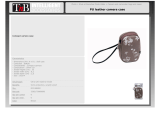Page is loading ...

C&IlOII
IIIIIIIIIIIIIIIII
CDI-E366
7_wer_hot SD B70 IS D I G I TA L
D,G,T_" _L_"-' I,_(US 86015
Camera User Guide

Workflow and Reference Guides
The following guides are available. Refer to them as necessary according to the
flowchart below.
Check the package contents
Getting Started (p. 7)
Explains how to complete tasks ranging from charging
batteries and installing memory cards to setting the date and
time, shooting, playing and erasing images, and performing
simple printing tasks.
Learning More (p. 37)
Names camera components and provides more detailed
instructions for shooting and playback. Lists information for
more advanced use of your camera.
the camera to
other devices
• Connecting to a printer
• Connecting to a TV set
• Connecting to a computer
_.[_ Direct Print User
Guide
[_ GuideS°ftwareStarter
ZoomSrowser EX/
ImageSrowser
Software User Guide
• PDF manuals available
on the Canon website.
http://web.canon.jp/Imaging/information-e.html

I 1
Checking the Package Contents
The following items are included in the package. If something is missing,
please contact the retail outlet at which you purchased the product.
r "h
O Camera O Battery Pack NB-5L O Battery Charger
(with Terminal Cover) CB-2LX/CB-2LXE
Memory Card (32MB) _ Interface Cable IFC-4OOPCU
AVCableAVC-DC300 _ Wrist StrapWS-DC2 0 CanonDigitalCamera
SolutionDisk
_) Warranty Card
You may not be able to achieve the full performance of this camera
with the included memory card.
You can use SD memory cards, SDHC (SD High
_'_ Capacity) memory cards, MultiMediaCards, MMCplus
cards and HC MMCptus cards in this camera. These
cards are collectively referred to as memory cards in
this guide.

2 ITable of Contents
Table of Contents
Items marked with a_" are lists or charts that summarize camera
functions or procedures.
Please Read
Preparations ...................................... 8
Shooting Still Images (r';"JAuto Mode) .................. 14
Viewing Still Images ............................... 17
Shooting Movies ([] Standard Mode) .................. 18
Viewing Movies ................................... 20
Erasing ......................................... 21
Printing ......................................... 22
Downloading Images to a Computer ................... 24
System Map ..................................... 32
Components Guide 38
Using the Touch Control Dial ........................ 41
Using the _ Button .............................. 43
How to Use the Mode Switch ........................ 44
Indicator ........................................ 45
Power Saving Function ............................ 45
Basic Operations 47
_" Menus and Settings ............................... 47
_j_ Menus and Default Settings ......................... 49
Using the LCD Monitor ............................. 54
Information Displayed on the LCD Monitor ............. 55
Resetting Settings to Their Default Values ............. 64
Formatting Memory Cards .......................... 65

Table of Contents I 3
Commonly Used Shooting Functions 66
[] E_)3Shooting with the Optical Zoom ................ 66
Using the Digital Zoom/Digital Tele-Converter .......... 67
Magnified Close-Up Shooting (Digital Macro) ........... 70
_- Using the Flash ................................ 71
_1, Shooting Close-Ups/Infinity Shot ............... 72
Using the Self-Timer ........................... 73
Changing the Recording Pixels/Compression (Still Images) 75
Configuring the Postcard Mode ...................... 77
Embedding the Date in the Image Data ................ 78
Setting the Image Stabilizer Function ................. 79
Various Shooting Methods 81
Shooting in Modes for Special Conditions .............. 81
Shooting in Manual Mode .......................... 84
Continuous Shooting ........................... 85
Setting the Red-Eye Reduction Function ............... 86
Setting the Slow Synchro Function ................... 87
_m Movie Shooting ............................... 88
Shooting Panoramic Images (Stitch Assist) ............. 93
Checking the Focus and Peoples' Expressions
(Focus Check) .................................... 95
Switching between Focusing Modes .................. 97
Shooting Hard-to-Focus Subjects (Focus Lock, AF Lock). 100
Locking the Exposure Setting (AE Lock) .............. 102
Locking the Flash Exposure Setting (FE Lock) ......... 103
Adjusting the ISO Speed ...................... 104
_,_, Reducing the Effects of Camera Shake (Auto ISO Shift)... 105
Adjusting the Exposure Compensation ............... 107
Switching between Metering Modes ................. 108
Setting the Shutter Speed (Long Shutter Mode) ........ 109
Adjusting the Tone (White Balance) ................. 111
Shooting in a My Colors Mode ...................... 114
Changing Colors ................................ 116
Categorizing Images Automatically (Auto Category) ..... 121
_,=M Registering Settings to the Print/Share Button ..... 122
Setting the Display Overlays ....................... 124

I
4 I Table of Contents
Setting the Auto Rotate Function .................... 125
Creating an Image Destination (Folder) ............... 126
Resetting the File Number ......................... 128
Playback/Erasing 130
Q, Magnifying Images ............................ 130
_" Viewing Images in Sets of Nine (Index Playback) .... 131
Checking the Focus and Peoples' Expressions
(Focus Check display) ............................ 132
Jumping to Images ............................ 134
Organizing Images by Category (My Category) ......... 136
Viewing Movies (Operating the Movie Control Panel) .... 140
Editing Movies .................................. 142
Rotating Images in the Display ..................... 144
Playback with Transition Effects .................... 145
Automated Playback (Slide Shows) .................. 146
Red-Eye Correction Function ....................... 151
Adding Effects with the My Colors Function ........... 155
Resizing Images ................................ 158
Attaching Sound Memos to Images .................. 160
Sound-Only Recording (Sound Recorder) ............. 162
Protecting Images ............................... 164
Erasing Images ................................. 168
Registering Functions to the Playback Button .......... 172
Print Settings/Transfer Settings 174
Setting the DPOF Print Settings .................... 174
Setting the DPOF Transfer Settings ................. 181
Connecting to a TV 183
Shooting/Playback Using a TV ..................... 183
Customizing the Camera (My Camera Settings) 184
Changing My Camera Settings ..................... 184
Registering My Camera Settings .................... 185
Troubleshooting 187
List of Messages 197

Table of Contents I 5
Appendix 201
Safety Precautions ............................... 201
Preventing Malfunctions .......................... 205
Battery Handling ................................ 206
Handling the Memory Card ........................ 208
Using an AC Adapter Kit (Sold Separately) ............ 210
Using an Externally Mounted Flash (Sold Separately) ... 211
Camera Care and Maintenance ..................... 213
Specifications ................................... 214
Index 224
_, Functions Available in Each Shooting Mode
238
Symbol Conventions in this Guide
_Co_u_i_g the postca_rC[ Mod_ _/_ _i
(
- Mode switch position
,vailable shooting modes
These modes are available
_._ ThimSemraarskodepenra°_e_SniSSue' that mayaffe!, *h e
I_] This markdenotes additionaltopicsthatcomplement
the basic operating procedures.
Explanations in this guide are based on the camera's default settings
at t me of purchase.

61
Please Read
Test Shots
Before you try to photograph important subjects, we highly recommend that you
shoot several trial images to confirm that the camera is operating and being
operated correctly.
Please note that Canon inc., its subsidiaries and affiliates, and its distributors are
not liable for any consequential damages arising from any malfunction of a
camera or accessory, including memory cards, that results in the failure of an
image to be recorded or to be recorded in a way that is machine readable.
Warning Against Copyright Infringement
Please note that Canon digital cameras are intended for personal use and should
never be used in a manner that infringes upon or contravenes international or
domestic copyright laws and regulations. Please be advised that in certain cases
the copying of images from performances, exhibitions, or commercial properties
by means of a camera or other device may contravene copyright or other legal
rights even if the image was shot for personal use.
Warranty Limitations
This camera's warranty is only effective in the country of sale. If a problem arises
while the camera is in use abroad, please convey it back to the country of sale
before proceeding with a warranty claim to a Canon Customer Supporf Help
Desk.
For Canon Customer Support contacts, please see the customer support
list supplied with your camera.
Video Format
Please set the camera's video signal format to the one used in your region before
using it with a TV monitor.
Language Setting
Please see Setting the Display Language (p. 13) to change the language setting.

Getting Started
o Preparations
OShooting Still Images
oViewing Still Images
o Shooting Movies
o Viewing Movies
e Erasing
o Printing
o Downloading Images to a Computer
o System Map

8 I Preparations
_ Charging the Battery
! = Insert the battery into the battery charger.
. Alignthesesymbols
2= Plug the battery charger (CB-2LX) into a power outlet,
or attach the power cord to the battery charger (CB-
2LXE) and plug it into a power outlet.
Battery charger model names and types vary by region.
Charge Indicator
Charging: lights
orange
For CB-2LX For CB-2LXE
3. Remove the battery after charging is complete.
Charging takes approximately 2 hours 5 minutes.
_', To protect the battery and prolong its !ife. do not charge it fo r
_._ longer than 24 hours continuously.

Preparations I 9
i Installing the and Card
Battery Memory
t = Slide the cover and open it out (_, _).
2= Insert the battery.
ItwiIIIock into place with aclick.
3o Insert the memory card until it clicks into place.
Front
Write Protect Tab
(Only SD memory cards)
r. Confirm that the Write
J
Protect Tab is unlocked
(only SD memory cards).
• Check the card for the
correct orientation.
_ Ensure that the memory card is correctly oriented before
inserting it in the camera. Inserting it backward may cause the
camera to fail to recognize the memory card or to malfunction.

I
10 I Preparations
4= Close the cover (_, (_).
r
®
• To Remove the Battery
Press the battery lock in the direction of
the arrow ((_) and pull the battery out ((_). ®
• To Remove the Memory Card
Push the memory card with your finger or the toggle on the wrist strap
until the memory card clicks and then release it.

I
Preparations I 11
Attaching the Wrist Strap
_/ F TTheggl°ggle can be used t° °Pen
_ _._ _ I the DIGITAL terminal cover and
rnWheenoir_Scell;dglt'C:rpesmt°(_ngnathe
strap can be changed.
rill It is recommended t° use the wrist Strap to avoid dropping
V during camera use.

12I Preparations
JSetting the Date and Time
The Date/Time settings menu will appear the first time the power is turned
on. Set the date and time as shown in step 3 and 4 in the explanation
below.
! = Press the power button.
2= Select [Date/Time].
1. Press the _ button.
2. Use the 4. or "k button to select
the [_] (Set up)] menu.
3. Use the 4= or ,Ik button to select
[Date/Time].
4. Press the _ button.
3= Select the year, month, day and time, and the display
order.
1. Use the 4. or 4, button to select a
category.
2. Use the ÷ or ,Ik button to set the
value.
Press the _ button.
4o
5= Press the _ button.

Preparations I 13
• A rechargeabte lithium battery is built into the camera to
save such settings as the date/time. Insert a charged battery
into the camera. Or if you use the separately sold AC
Adapter Kit ACK-DC30, the battery will charge in about four
hours. It will charge even if the camera is turned off.
• The date/time settings may be lost after approximately three
weeks if you remove the main battery. Reset the date/time
settings if this occurs.
• You can imprint the date and time you have set onto images
(p. 78).
_ Setting Display Language
the
You can change the language displayed in the LCD monitor menus
and messages.
._Bu_on
._Bu_on
=_Bu_on
1 = Press the _ button.
2= Hold down the @ button and press the _ button.
3= Use the ,I,, 41%4. or 4, button to select a language.
4o
Press the _ button.
....iii
!!i!iiii!iii!ii!i!i!ii!!!!ii!iiiiiili!i!i!iii!ii!i

14 I Shooting Still Images
PowerBu_on
Indicator
4./,_ Buttons Button
! = Press the power button.
• The start-up sound will play and the start-up image will display in
the LCD monitor.
• Pressing the power button again turns the power off.
2= Select a shooting mode.
1. Set the mode switch to a
(Shooting).
A
2. Press the _ button.
3. Use the 4" or 4, button to select
[] (Auto).
4. Press the _ button.
3.,,mthecomeraatthesubject

Shooting Still Images I 15
4= Press the shutter button lightly (press halfway) to set
the focus.
• When the camera focuses, it beeps
twice and the indicator lights green
(orange when the flash fires).
• AF frames will display in green on the
LCD monitor at the points of focus.
Complete: lights green
5= Without changing anything else,
press the shutter button all the
way (press fully) to shoot.
• The shutter sound will play once and
the image will record.
• The indicator will blink green and the
file will record to the memory card.
AFffame
Mute Setting
Pressing the DISP. button while switching on the camera power will
set the mute setting to [On] to silence all camera sounds except for
warning sounds. Setting can be changed from the [_i] (Set up)]
Menu [Mute] (p. 51).

16IShootingStill Images
_ Reviewing an Image Right After
Shooting (Rec. Review)
Recorded images are displayed on the LCD monitor for approximately
2 seconds immediately after shooting.
Shu_erBu_on
,OBu_on
You can also use the following methods to continue displaying the
image immediately after shooting so that you can check it.
o Keep the shutter button pressed fully.
• Press the _ button while the recorded image is
displayed.
You can shoot by pressing the shutter button even when an image
is being displayed.
_] ou can change the interval for which images are displayed by
configuring the [Review] item in the [r_ (Rec.)] menu.

Viewing Still Images I 17
_" / 4" Buttons
-_Button
t = Press the _ button.
The lastrecorded image will display.
2= Use the 4" or .l, button to display the image you wish to
view.
• Use the 4- button to move to the
previous image and the "I_button to
move to the next image.
• The images advance more quickly if
you keep the button pressed
continuously, but they will appear
coarse.
iil¸ ! i! ! ! ! i i ! i! ! i! !i ii i i ii i ii!i iii iiiiiiiiiiii iiiiiiiiiiiiii i !!!!i!i!i!ii!ii!ii!ii!ii!iiiiiiiiiiiiiiii!i iiiiiiiiii!i !!!!i!!i!!!i!i i
_] f you have replayed images, the last image viewed will display
(Resume Playback). If the memory card has been switched, or
the images on the memory card have been edited with a
computer, the newest image on the memory card appears. iiiiiiiiiiiiii_
iiiiiiiiiiiiii;;_,
!!i!iiii !i ii!i i ! i!i!i i! !! !ii!i iiiiii i!i! i!i;ii!ii!i

I
18 I ShootingMovies
N
Mode Switch
Power Sutton
,Indicator
I" !"_Buttons '_
Sutton
1 = Press the power button.
2= Select a shooting mode.
1. Set the mode switch to _,m
(Movie).
i 2. Press the _) button.
3, Use the 4- or "I' button to select
[] (Standard).
4, Press the _ button,
3_ Aim the camera at the subject.
,]k. • Do not touch the microphone while recording.
• Do not press any buttons other than the shutter button. The
sound that buttons make will be recorded in the movie.
/