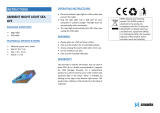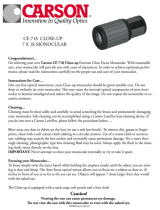2
USER MANUAL - Rev 1
FLIR
SCOUT
®
III
© 2016 FLIR Systems, Inc. All rights reserved worldwide. No parts of
this manual, in whole or in part, may be copied, photocopied, translated,
or transmitted by any electronic medium or in machine-readable form
without the prior written permission of FLIR Systems, Inc.
Names and marks appearing on the products herein are either
registered trademarks or trademarks of FLIR Systems, Inc. and/or its
subsidiaries. All other trademarks, trade names, or company names
referenced herein are used for identication only and are the property
of their respective owners.
This product may be protected by patents, design patents, patents
pending, or design patents pending.
If you have questions that are not covered in this manual, or need
service, contact FLIR Systems, Inc. customer support for additional
information prior to returning a product.
Phone: 888.747.3547 , select option 2 at the prompt (“Handheld
Products”)
Email: PVS.support@ir.com
This documentation is subject to change without notice.
Proper Disposal of Electrical
and Electronic Equipment (EEE)
The European Union (EU) has enacted Waste
Electrical and Electronic Equipment Directive
2002/96/EC (WEEE), which aims to prevent EEE waste from arising; to
encourage reuse, recycling, and recovery of EEE waste; and to promote
environmental responsibility.
In accordance with these regulations, all EEE products labeled with
the “crossed out wheeled bin” either on the product itself or in the
product literature must not be disposed of in regular rubbish bins,
mixed with regular household or other commercial waste, or by other
regular municipal waste collection means. Instead, and in order to
prevent possible harm to the environment or human health, all EEE
products(including any cables that came with the product) should be
responsibly discarded or recycled.
To identify a responsible disposal method where you live, please
contact your local waste collection or recycling service, your original
place of purchase or product supplier, or the responsible government
authority in your area. Business users should contact their supplier or
refer to their purchase contract.
Important Instructions and Notices
to the User:
Modication of this device without the express authorization of FLIR
Commercial Systems, Inc. may void the user’s authority under FCC
rules to operate this device.
Note 1: This equipment has been tested and found to comply with the
limits for a Class B digital device, pursuant to Part 15 of the FCC rules.
These limits are designed to provide reasonable protection against harmful
interference in a residential installation.
This equipment generates, uses, and can radiate radio frequency energy
and, if not installed and used in accordance with the instructions, may
cause harmful interference to radio communications. However, there is no
guarantee that the interference will not occur in a particular installation.
If this equipment does cause harmful interference to radio or television
reception, which can be determined by turning the equipment off and on,
the user is encouraged to try to correct the interference by one or more of
the following measures:
• Reorient or relocate the receiving antenna
• Increase the separation between the equipment and receiver
• Connect the equipment into an outlet on a circuit different from
that of the receiver
• Consult the dealer or an experienced radio/television
technician for help.
Industry Canada Notice:
This Class B digital apparatus complies with
Canadian ICES-003.
Avis d’Industrie Canada:
Cet appareil numérique de la classe B est conforme à la norme
NMB-003 du Canada
This product is an export controlled item. Authorization by the
US government must be obtained prior to any shipment outside the
United States.
When shipping from manufacturer Internal Lithium battery state of charge
(SOC) does not exceed 30% of rated capacity, in compliance with IATA UN
3480, PI 965, Section IA and IB
1.888.610.7664 info@FLIR-Direct.com
FLIR-DIRECT.com