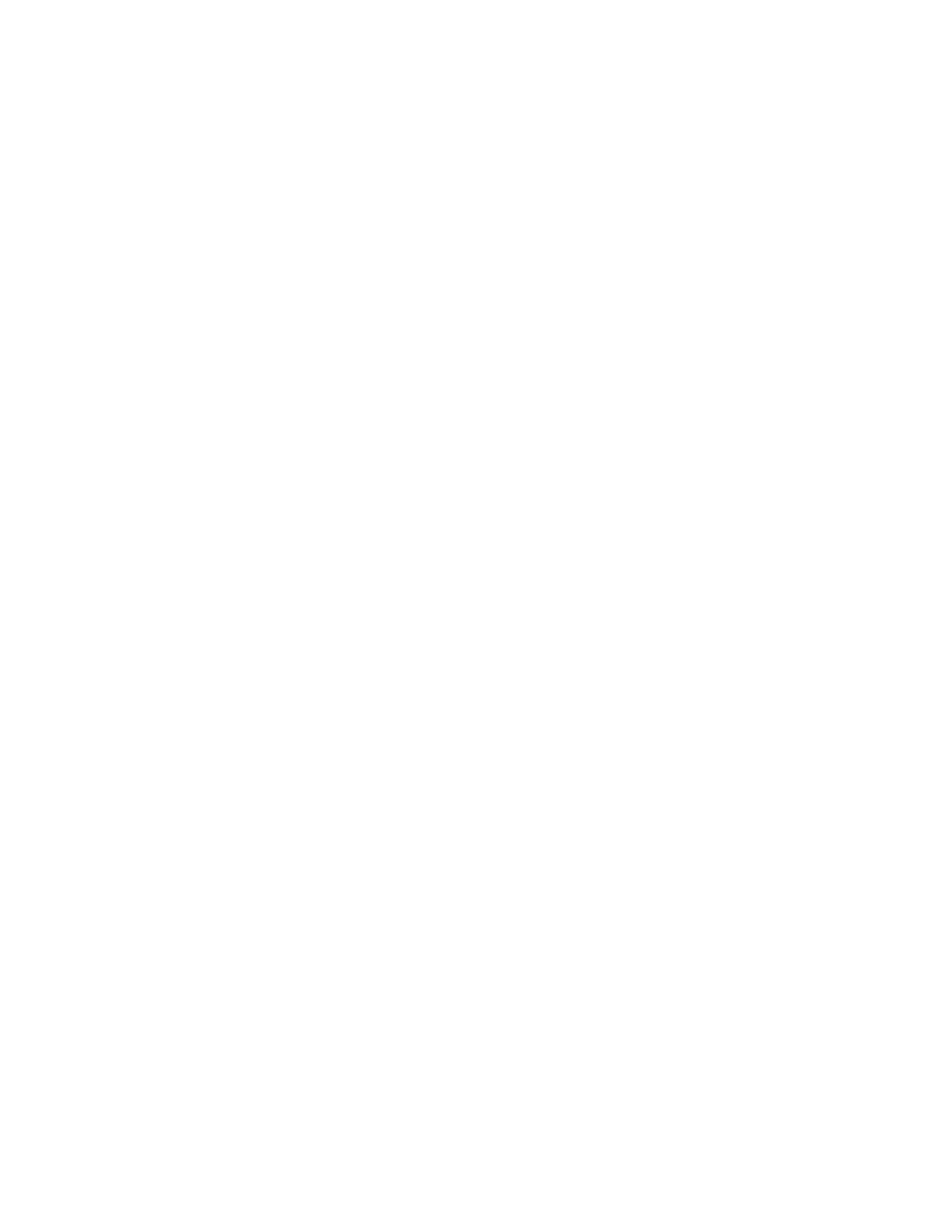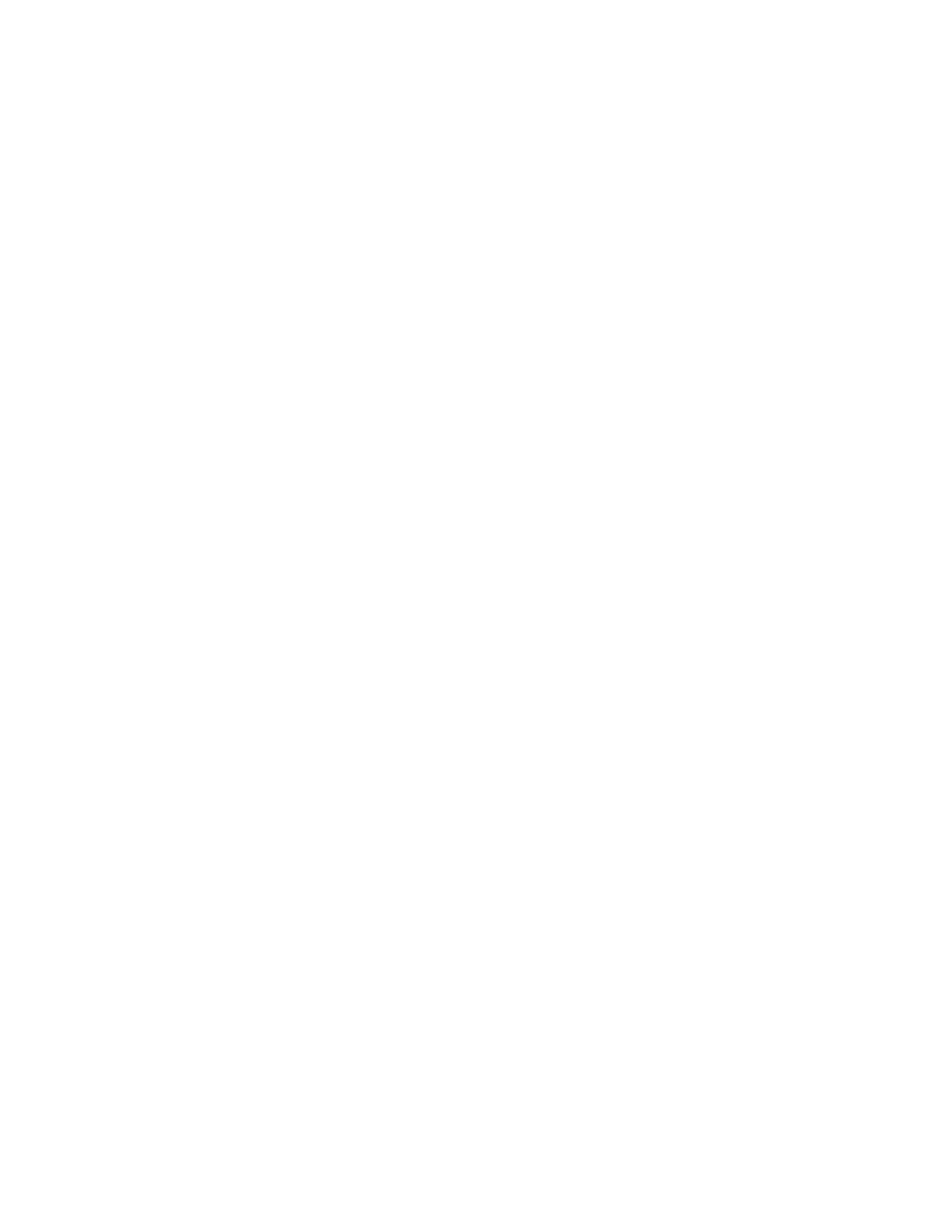
Loading pre-drilled stock in trays 1, 2, and 3...............................................4-4
Loading media in the Bypass tray.................................................................................4-5
Loading paper in the Bypass tray (Tray 5)....................................................4-5
Loading tab stock in the Bypass tray (Tray 5).............................................4-6
Loading transparencies in the Bypass tray (Tray 5)..................................4-7
Loading pre-drilled stock in the Bypass tray (Tray 5)...............................4-9
Loading media in optional feeding devices............................................................4-10
Loading post-process media in optional finishing devices...............................4-10
Loading tab stock with the GBC AdvancedPunch...................................4-10
5 Copy................................................................................................................5-1
Basic copy using the document feeder.......................................................................5-1
Basic copy using the document glass..........................................................................5-2
Copy tab..................................................................................................................................5-3
Reduce/Enlarge........................................................................................................5-3
Reduce/Enlarge More options..............................................................5-4
Paper Supply.............................................................................................................5-4
Output Color.............................................................................................................5-5
Copy Output.............................................................................................................5-5
2 Sided Copying......................................................................................................5-6
Original Type............................................................................................................5-7
Lighten/Darken........................................................................................................5-8
Image Quality tab...............................................................................................................5-8
Image Options.........................................................................................................5-8
Image Enhancement............................................................................................5-9
Color Effects..............................................................................................................5-9
Color Balance.........................................................................................................5-10
Color Shift...............................................................................................................5-10
Layout Adjustment tab...................................................................................................5-10
Book Copying.........................................................................................................5-11
2 Sided Book Copying........................................................................................5-12
Original Size...........................................................................................................5-12
Edge Erase...............................................................................................................5-12
Image Shift............................................................................................................5-13
Image Rotation.....................................................................................................5-13
Invert Image..........................................................................................................5-14
Original Orientation............................................................................................5-15
Output Format tab............................................................................................................5-16
Booklet Creation...................................................................................................5-16
Covers.......................................................................................................................5-18
Transparency Options........................................................................................5-22
Xerox
®
Color C75 Pressii
User Guide
Table of Contents