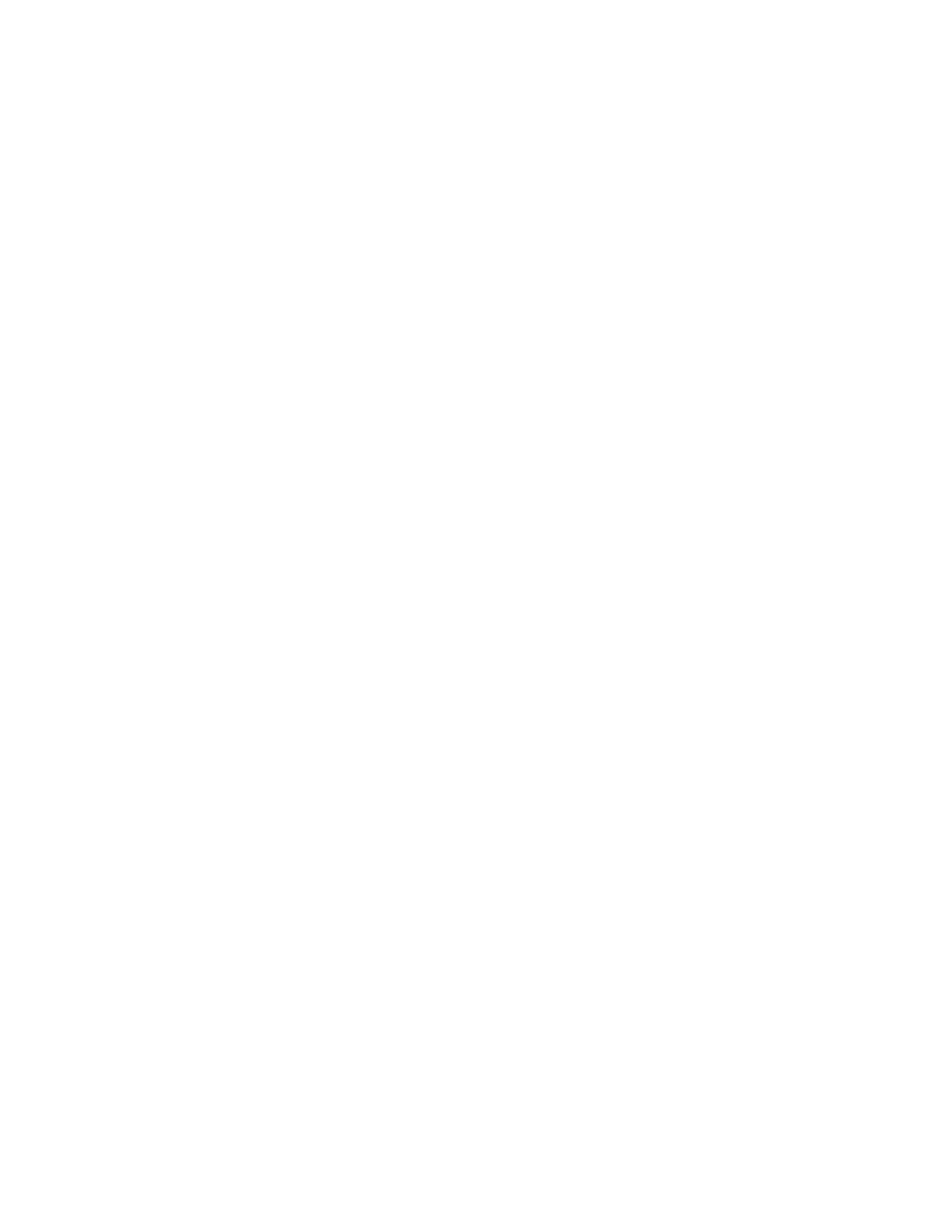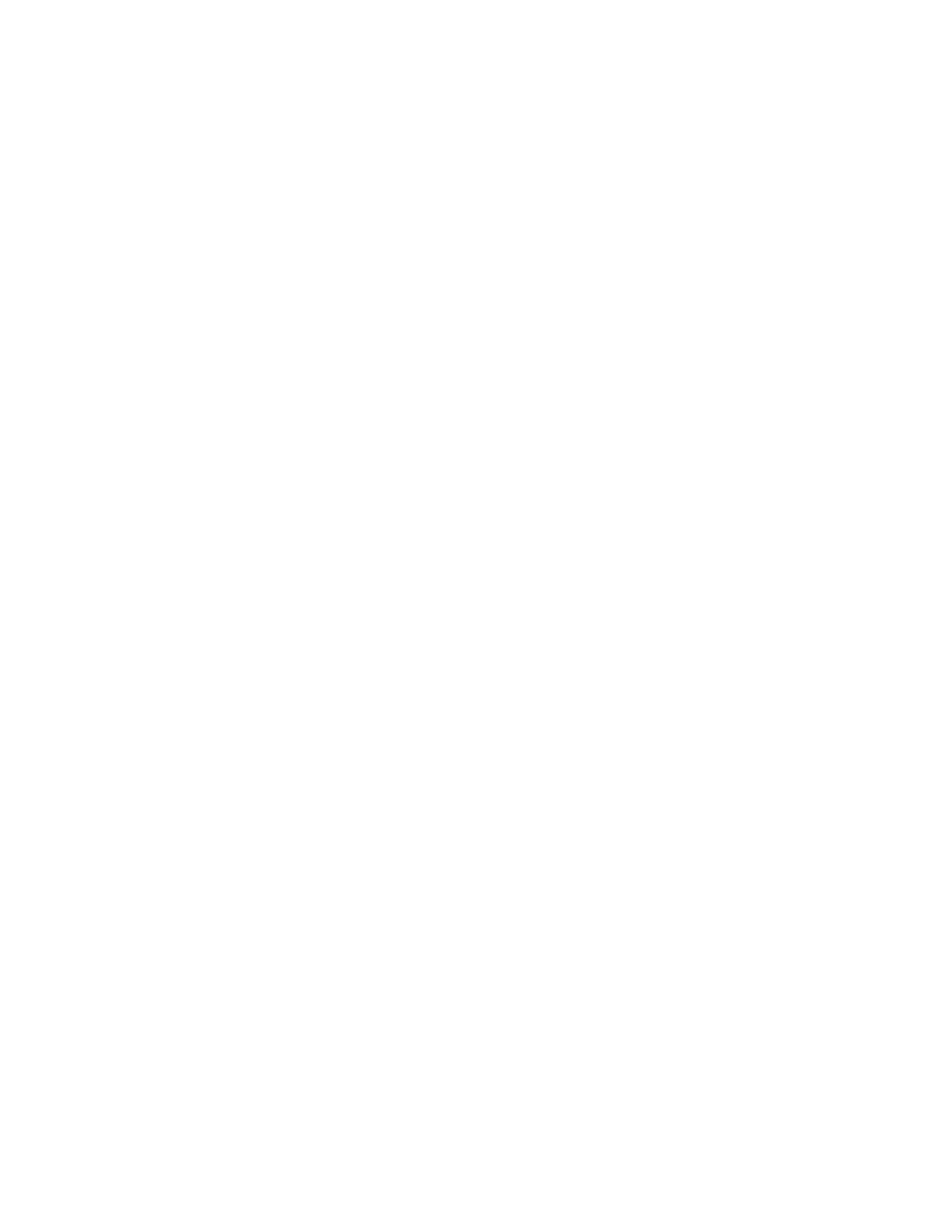
Table of Contents
1 Product Symbols........................................................................................1-1
2 Product Overview.......................................................................................2-1
Getting Started.....................................................................................................................2-1
Base Configuration.............................................................................................................2-1
Press Components...............................................................................................................2-2
Press Components..................................................................................................2-2
Energy (Power) Saver Mode.............................................................................................2-3
Power Saver...............................................................................................................2-3
Exiting Power Saver................................................................................................2-3
Power On/Off the Press......................................................................................................2-3
Power On the Press.................................................................................................2-3
Power Off the Press................................................................................................2-3
3 Paper and Other Media..........................................................................3-1
Loading Paper in Trays 1, 2, and 3................................................................................3-1
4 Copy................................................................................................................4-1
Basic Copying with the Document Glass....................................................................4-1
5 Maintenance...............................................................................................5-1
Ordering Supplies.................................................................................................................5-1
Checking the Status of Consumables..........................................................................5-2
Replacing a Dry Ink/Toner Cartridge............................................................................5-3
Replacing the Dry Ink/Toner Waste Bottle................................................................5-3
Replacing a Drum Cartridge............................................................................................5-4
Replacing the Suction Filter.............................................................................................5-7
6 Press Jam Clearance.................................................................................6-1
Paper Jams in the Document Feeder...........................................................................6-1
Document Feeder Jams.......................................................................................6-1
Document Jams Under the Document Feeder Belt..................................6-3
Press Paper Jams..................................................................................................................6-3
Paper Jams Inside the Press...............................................................................6-3
Paper Jams in Trays 1-3.......................................................................................6-5
iXerox
®
Versant
®
180 Press
Quick Start Guide