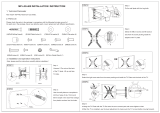Model Name
RM40D RM48D
Panel Size
40 CLASS (40.0 inches / 101 cm) 48 CLASS (47.6 inches / 121 cm)
Display area
885.6 mm (H) x 498.15 mm (V) 1054.08 mm (H) x 592.92 mm (V)
Dimensions
(W x H x D / Weight)
Without Stand
906.6 x 532.9 x 65.1 mm /
7.6 kg 1075.1 x 627.6 x 65.5 mm / 11.1 kg
With Stand
906.6 x 578.2 x 196.4 mm /
8.3 kg 1075.1 x 673.8 x 203.9 mm / 12.0 kg
Audio Output
10 W + 10 W
Power Supply
AC 100 to 240 VAC (+/- 10%), 60 / 50 Hz ± 3 Hz
Refer to the label at the back of the product as the standard voltage can vary in different countries.
Environmental
considerations
Operating
Temperature : 32°F ~ 104°F (0°C ~ 40°C)
Humidity : 10 % - 80 %, non-condensing
Storage
Temperature : -4°F ~ 113°F (-20°C ~ 45°C)
Humidity : 5 % - 95 %, non-condensing
Power Consumption
Normal Operation Stand-by
Typical Rating Max
Power Indicator
O On
Power Consumption RM40D
68 W 89 W 98 W 0.5 W
RM48D
79 W 104 W 114 W
- Plug-and-Play
This
SMART Signage TV
can be installed and used with any Plug-and-Play compatible systems. Two-way data exchange between the
SMART Signage TV
and
PC system optimizes the
SMART Signage TV
settings.
SMART Signage TV
installation takes place automatically. However, you can customize the installation
settings if desired.
- Due to the nature of the manufacturing of this product, approximately 1 pixel per million (1ppm) may appear brighter or darker on the panel.
This does not aect product performance.
- This device is a Class A digital apparatus.
Web Site : http://www.samsung.com/displaysolutions/signagetv
Download the user manual from the website for further details.
Step5 Play Content
Installing
Content Creator
on your computer
Starting
MagicInfo Express Content Creator
- If you install the programme for the first time, the tutorial automatically starts to explain the features of the programme step by step.
For details on how to use a feature when using the programme, press at the top right.
- Press the
Create Content
button to create content using default templates or edit previously created content.
- Using the
Schedule Content
menu, organize content for playback on certain days of the week at specific time slots to create a weekly schedule.
- Send a schedule to the product or a USB device.
Schedules can be sent directly to the product using the below methods. If there are two or more devices that have the same name,
go to
MENU
m
>
Network
>
Device Name
and change the device names to make them distinguishable.
If there is a wireless network
available.
Refer to Step4. Initial Setup
<
Network Settings
.
If there is no wireless network
available.
On your
Signage TV
, go to
MENU
m
>
Network
>
Soft AP (Wi-Fi Hotspot)
and turn it on. Next, check the
TV name and password.
Go to the Wi-Fi setup on your PC. Select your TV name and enter the password.
When you use USB
Schedules can be sent to a USB device. Connect the USB device to your display. The schedule will play automatically.
5 6
3 4
1
2
Before assembling the product, place the product down on a flat and stable surface so that the screen
is facing downwards.
Disassembly is in the reverse order of assembly.
Stand Installation
<Installation is complete>
Starting MagicInfo
MagicInfo is a business solution that allows the product to be used as signage (advertising media).
Press the
HOME
or
MagicInfo Player I
button on the remote control to run the
MagicInfo browser. You can browse or play content stored on the internal memory or a USB
storage device.
Playing content from the
internal memory or USB
Play images or videos stored in the internal memory or the connected USB.
Playing content from your
computer or mobile device
The content sent via
MagicInfo Express Content Creator
will be displayed as a schedule.
You can also edit the schedule using your mobile device.
For more information on how to use the
MagicInfo Express Content Creator
or mobile
app, refer to
Step6
.
If the internal memory is insucient, connect a USB device and go to
Options
→
Settings
→
Default
Storage
at the top right of the MagicInfo browser. Change the option to USB.
* To nd out how much internal memory is left, press
INFO
on the remote control.
Schedule
Device : All Content : All
Sort by : File Name
Options
Specications Contact SAMSUNG WORLD WIDE
Step6 Create & Schedule Your Business Content
Connect the USB that came with the product to your PC. The install screen appears
automatically.
Select MagicInfo Express Content Creator to install the programme.
If the install screen does not appear automatically, run the autorun.exe le stored on the USB
using a le browser.
Alternatively, download and install it from the website at
http://www.samsung.com/displaysolutions/signagetv.
When the install process starts, congure the language, area and other required settings by
pressing Next when prompted.
Creating content and schedules
Playing content from your
SMART Signage TV
Using the mobile app
1.
Create Content 2. Select Template
3.
Customize Template
4.
Schedule Content
5.
Send
Step2 - Type
B
1
2
3
- For details on how to download the mobile app and on its features, go to http://www.samsung.com/displaysolutions/signagetv.
- The
Content Creator
programme is installed on a computer and used to create or edit business content to create schedules. Conveniently create content using the default templates in the programme.
Congure the time settings to play the content during business hours. Content sent to your
SMART Signage TV
will automatically play based on the specied time settings.
- Use the MagicInfo mobile app to edit a schedule currently playing on your
SMART Signage TV
or send image or video les stored on a mobile device to your TV for playback.
HEB
.הטמ יפלכ הנופ ךסמה רשאכ ביציו רשי חטשמ לע הטמ יפלכ םינפה םע רצומה תא חנה ,רצומה תבכרה ינפל
.הבכרהל ךופה רדסב עצבתמ קוריפה
דמעמה תנקתה
HEB
>המלשוה הנקתהה<
HEB
HEB
MagicInfo תלעפה .)םוסרפל הידמ( טולישכ רצומב שמתשהל רשפאמש יקסע ןורתפ אוה MagicInfo
ןפדפד תא ליעפהל ידכ קוחר-טלשב MagicInfo Player I ןצחלה לע וא
HOME
לע ץחל
.USB ןוסחא ןקתהב וא ימינפה ןורכיזב ןסחואמש ןכות ליעפהל וא שולגל לכות .MagicInfo
ןורכיזהמ ןכות תלעפה
USB ןקתהמ וא ימינפה
.רבוחמה USB-ה ןקתהב וא ימינפה ןורכיזב םינסחואמה םינוטרס וא תונומת לעפה
וא בשחמהמ ןכות תלעפה
דיינה רישכמהמ
ךורעל םג לכות .םינמז חולכ גצוי
MagicInfo Express Content Creator
ךרד חלשנש ןכותה
.ךלש דיינה רישכמה תועצמאב םינמזה חול תא
,דיינל םושייב וא
MagicInfo Express Content Creator
-ב שומישה ןפוא לע ףסונ עדימל
.Step6 האר
Default
←
Settings
←
Options
לא רובעו USB ןקתה רבח , קיפסמ וניא ימינפה ןורכיזה םא
.USB-ל תורשפאה תא הנש .MagicInfo ןפדפד לש הנוילעה תינמיה הניפב
Storage
.קוחר-טלשב
INFO
לע ץחל ,ראשנ ימינפ ןורכיז המכ ררבל ידכ *
HEB
- .בלש רחא בלש ,תינכותה לש תונוכתה תא ריבסהל ידכ יטמוטוא ןפואב לעפות הכרדהה תכרע ,הנושארה םעפב תינכותה תא ןיקתמ התא םא
.הנוילעה תינמיה הניפב לע שקה ,תינכותב שומיש תעב יהשלכ הנוכתב שומישה ןפוא לע םיטרפל
- .רבעב רצונש ןכות ךורעל ידכ וא לדחמ תרירב תוינבת תועצמאב ןכות רוציל ידכ
Create Content
ןצחלה לע ץחל
- .יעובש םינמז חול רוציל ידכ ,תויפיצפס ןמז תוצבשמבו עובשב םימיוסמ םימיב הלעפהל ןכותה תא ןגרא ,
Schedule Content
טירפתה תועצמאב
- .USB ןקתהל וא רצומל םינמז חול חלש
HEB
.תיטמוטוא עיפוי הנקתהה ךסמ .ךלש בשחמל רצומה םע עיגהש USB-ה ןקתה תא רבח
.תינכותה תא ןיקתהל ידכ MagicInfo Express Content Creator תורשפאב רחב
תועצמאב USB-ה ןקתהב ןסחואמש autorun.exe ץבוקה תא לעפה ,תיטמוטוא עיפוי אל הנקתהה ךסמ םא
.םיצבק ןפדפד
תבותכב טנרטניאה רתאמ ותוא ןקתהו דרוה ,ןיפולחל
.http://www.samsung.com/displaysolutions/signagetv
רשאכ Next לע הציחל ידי-לע תורחא תושורד תורדגהו רוזאה ,הפשה תא רדגה ,ליחתי הנקתהה ךילהת רשאכ
.ךכל היחנה ךל גצות
.תינכותב תולולכה לדחמה תרירב תוינבת תועצמאב ןכות תוטשפב רוצ .םינמז תוחול תריציל וא יקסע ןכות לש הכירע וא הריציל תשמשמו בשחמב תנקתומ
Content Creator
תינכותה -
.וניוצש ןמזה תורדגה לע ססבתהב תיטמוטוא לעפוי
SMART Signage TV
לא חלשנש ןכות .הדובעה תועש ךלהמב ןכותה תלעפהל ןמזה תורדגה תרוצת תא עבק
.הלעפה ךרוצל דיינ רישכמב םינסחואמה םינוטרס וא תונומת יצבוק היזיוולטל חולשל ידכ וא
SMART Signage TV
-ב תעכ לעפומש םינמז חול ךורעל ידכ MagicInfo דיינל םושייב שמתשה -
MagicInfo Express Content Creator
תלעפה
HEB
םינמז תוחולו ןכות תריצי
HEB
בשחמב
Content Creator
תנקתה
HEB
HEB
לא רובע ,םש ותוא ילעב רתוי וא םירישכמ ינש םימייק םא .ןלהלש תוטישה תועצמאב רצומל תורישי םינמז תוחול חולשל ןתינ
.םהיניב ןיחבהל היהי ןתינש ידכ םירישכמה תומש תא הנשו
Device Name
>
Network
>
MENU
m
.הנימז תיטוחלא תשר שי םא.
Network Settings
> תינושאר הרדגה .Step4 ןייע
.הנימז תיטוחלא תשר ןיא םא ,ןכמ רחאל .וז תורשפא לעפהו Soft AP ( Wi-Fi Hotspot) > Network >
MENU
m
לא רובע ,Signage TV-ב
.המסיסהו היזיוולטה םש תא קודב
.המסיסה תא ןזהו היזיוולטה םש תא רחב .ךלש בשחמב Wi-Fi-ה תרדגהל רובע
USB-ב שומיש תעב.תיטמוטוא לעפוי םינמזה חול .גצל USB-ה ןקתה תא רבח .USB ןקתהל םינמז תוחול חולשל ןתינ
HEB
.http://www.samsung.com/displaysolutions/signagetv לא רובע ,ולש תונוכתה לעו דיינל םושייה לש הדרוהה ןפוא לע םיטרפל
SMART Signage TV
-מ ןכות תלעפה
HEB
דיינל םושייב שומיש
HEB
SAMSUNG WORLD WIDE םע רשק רוצ
HEB
HEB
http://www.samsung.com/displaysolutions/signagetv :טנרטניא רתא
.טנרטניאה רתאמ שמתשמל ךירדמה תא דרוה ,םיפסונ םיטרפל
Step3 Connect Source Devices
Pre-connection Checkpoints
-
Before connecting a source device, read the user manual provided with it.
The number and locations of ports on source devices may dier from device to device.
-
Do not connect the power cable until all connections are completed.
Connecting the power cable during connection may damage the product.
-
Connect the sound ports correctly: left = white and right = red.
-
Check the types of ports at the back of the product you want to connect.
-
If the product is in portrait orientation, it is not possible to change
Source List
.
HEB
רוביחה ינפל תרוקיב תודוקנ
- .רישכמל הוולנש שמתשמל ךירדמה תא ארק ,רוקמ רישכמ רבחתש ינפל
.םינושה םירישכמב םינוש תויהל םייושע ןהלש םימוקימהו רוקמה ירישכמב תואיציה רפסמ
- .םירוביחה לכ תמלשהל דע למשחה לבכ תא רבחל ןיא
.רצומל קזנ םורגל לולע םירוביחה עוציב ןמזב למשחה לבכ רוביח
- .םודא = ןימיו ןבל = לאמש :יוארכ לוקה תואיצי תא רבח
- .רבחל ךנוצרבש רצומה בגב תואיציה יגוס תא קודב
- .
Source List
תא תונשל ןתינ אל ,ךרואל ןוויכב ןקתומ רצומה םא
רוקמה ירישכמ רוביח
HEB
יקסע ןכות לש ןומזתו הריצי
HEB
Step4 Initial Setup
After powering on the product for the rst time, congure basic settings such as the language,
channel and time.
Language
→
Regional Settings
→
Channel Source
→
Auto Tuning
(
Auto Tuning
does not
appear if
Set-top box
or
No TV(Signage Only)
is selected.)
→
Network Settings
→
Clock
→
Auto Power O
→
Setup Complete!
Channel
Source
Select the source of your live TV signal.
Auto Tuning
You can automatically search broadcast signals and save retrieved channels.
Network
Connect to a wireless network to use the product as a TV+Signage.
* To use as a TV only, press the
Next
button and skip the
Network
Settings
. This also applies if no wireless networks are available. You
can change settings later by selecting
MENU
m <
Network
<
Network
Settings
.
1. Available wireless networks are listed automatically in
Network
Settings
. Select a network name )SSID( to connect.
2. Enter your security key )
Enter password.
( and select
Done
.
The product may try to automatically connect to a wireless network
that is not secure.
3. If wireless networks are not listed automatically, select
Add Network
and enter a network name )SSID( to manually search for a network.
Network
Network Settings
AP000
Your wireless network is setup and ready to use.
Ready to play your business content.
-Run the Content Creator on your PC, then create and schedule your content. You can
send it to the Signage TV using the wireless network.
-Refer to the Content Creator manual for more information.
1 2 3 4 5 6
HEB
ץורעה ,הפשה ומכ תויסיסבה תורדגהה תרוצת תא עבק ,הנושארה םעפב רצומה תלעפה רחאל
.העשהו
תורשפאה(
Auto Tuning
←
Channel Source
←
Regional Settings
←
Language
← ).הרחבנ
No TV(Signage Only)
וא
Set-top box
תורשפאה רשאכ העיפומ אל
Auto Tuning
Setup Complete!
←
Auto Power O
←
Clock
←
Network Settings
Channel
Source
.יח רודישב היזיוולטה תוא לש רוקמה תא רחב
Auto Tuning
.ורזחואש םיצורע רומשלו רודיש תותוא יטמוטוא ןפואב שפחל ךתורשפאב
Network
.טוליש+היזיוולטכ רצומב שמתשהל ידכ תיטוחלא תשרל רבחתה
לע גלדו
Next
ןצחלה לע ץחל ,דבלב היזיוולטכ רישכמב שמתשהל ידכ *
.תונימז תויטוחלא תותשר ןיא רשאכ םג הלח וז תורשפא .
Network Settings
תויורשפאב הריחב ידי-לע רתוי רחואמ דעומב תורדגהה תא תונשל ןתינ
.
Network Settings
>
Network
>
MENU
m
רחב .
Network Settings
תחת תיטמוטוא תוגצומ תונימז תויטוחלא תותשר .1
.רבחתהל ידכ )SSID( תשר םש
.
Done
תורשפאב רחבו )
Enter password.
( החטבאה חתפמ תא ןזה .2
.תחטבואמ הניאש תיטוחלא תשרל תיטמוטוא רבחתהל הסני רצומהש ןכתיי
תורשפאב רחב ,יטמוטוא ןפואב תויטוחלא תותשר תוגצומ אל םא .3
.ינדי ןפואב תשר שפחל ידכ )SSID( תשר םש ןזהו
Add Network
תינושאר הרדגה
הפעלת תוכן
HEB
ישיא בשחמ
ישיא בשחמ
ואדיו תמלצמ
לוקמר
ריממ
USB ןקתה
הנטנא
Country Customer Care Centre
AUSTRALIA 1800 91 92 93
INDONESIA 0800-112-8888
JAPAN 0120-363-905
MALAYSIA 1800 88 3399
MYANMAR +951 2399 888
NEW ZEALAND 0800726786 option 3
PHILIPPINES 632 214 77 18
SINGAPORE +65 64150798
TAIWAN 0809-005-237
THAILAND +662 6893277
VIETNAM 1800 588 890
BANGLADESH 0800-112-8888
INDIA 1800 3010 8282
SRI LANKA
0094117540540
0094115900000
HEB.indb 2 2014-10-15 12:36:55