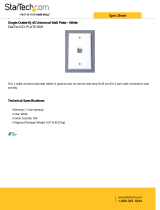NOTE: This monitor is ENERGY STAR certified.
This product qualifies for ENERGY STAR in the factory
default s
ettings which can be restored by “Factory Reset”
function in the OSD menu. Changing the factory default
settings or enabling other features may increase power
consumption that could exceed the ENERGY STAR specified
limit.
About your monitor │ 17
3
Pon: Power consumption of On mode as defined in Energy Star 8.0 version.
TEC: Total energy consumption in kWh as defined in Energy Star 8.0 version.
This document is informational only and reflects laboratory performance. Your
product may perform differently, depending on the software, components and
peripherals you ordered and shall have no obligation to update such information.
Accordingly, the customer should not rely upon this information in making
decisions about electrical tolerances or otherwise. No warranty as to accuracy or
completeness is expressed or implied.
Physical characteristics
Model P2422HE P2722HE
Signal cable type • Digital: DisplayPort, 20 pins
• Digital: HDMI, 19 pins (cable not included)
• Universal Series Bus: Type-C, 24 pins
NOTE: De
ll monitors are designed to work optimally with the video cables that
are shipped with your monitor. As Dell does not have control over the different
cable suppliers in the market, the type of material, connector and process used to
manufacture these cables, Dell does not guarantee video performance on cables
that are not shipped with your Dell monitor.
Dimensions (with stand)
Height (extended) 496.11 mm (19.53 in.) 534.15 mm (21.03 in.)
Height (compressed) 364.00 mm (14.33 in.) 384.15 mm (15.12 in.)
Width 537.80 mm (21.17 in.) 609.90 mm (24.01 in.)
Depth 179.57 mm (7.07 in.) 190.10 mm (7.48 in.)
Dimensions (without stand)
Height 318.50 mm (12.54 in.) 359.60 mm (14.16 in.)