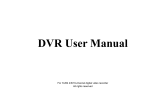Page is loading ...

-H.264 video compression format; support dual-stream (D1 SD704 * 576 & CIF352*288);
-Low light level infrared cameras.
-Adjustable frame rate (1-30);
-Built-in PTZ, H270°/V110° rotation;
www.cdlxkj.com
TEL: +86-28-87 86 88 80
SY9502 Alarm Camera & Control Panel
User Manual
SUNEYE Investment & Holdings (HK) Co., Ltd.
Chengdu Ideal Technology Development Co., Ltd.
Wiring Information
-Max. 90 wireless zones supported;
-Support 485 PTZ port (PELCO, etc. protocol supported);
Features Overview
-Networking alarm transmission: alarms and video can be sent to the security center via IP/ADSL; 3G/Wi-Fi optional;
-Video monitoring & control camera's rotation via 2G/3G smart phone (ANDROID\SYMBIAN\IOS, etc. supported);
-Remote monitoring and voice warning functions: can shout to the intruder directly;
-Video-Recording into your PC, via software;
-Video-Recording into TF card (4-32GB supported);
Light Activated Switch: Turn on/off
infrared lamp based on surrounding light
level;
Infrared Lamp: Night vision range is 5-
10meters;
LED light: green flashing for disarming
status/ off for arming status;
Camera: Standard 3.66mm -TF card slot
-USB port for
external 3G/WiFi
-RS485 port
-PC programming
-10/100M
ethernet port
-Antenna
-Power

3. 'Win2000/Win2003/Win2007/Vista/Windows XP' OS recommended
4. Before installing, pls kindly quit the antivirus software and firewall firstly. Otherwise, it cannot search out the camera IP
1. Check the internet status: yellow light always on, and green light flashing
router's virtual server port mapping
IP Address Information
3. Searching the IP of camera, and then set the IP address if needed
Introduction:
1. Upgrade tool installaiton
2. IP setting (default is 192.168.0.55/ 255.255.255.0): set the camera IP be within the same network segment of PC
1. Pls kindly find attached#1 for phone software: Android/Symbian/IOS/Windows mobile
Internet Control Information
1. UPNP setting: default of camera is 'ON'; Only need to turn on the UPNP of the rooter
2. Virtual Server Settings: If multiple network alarm cameras need to be monitored in the public network access, pls use
the
2. Find out the 'General_CMS' file, and then following the installation guide
CMS Information
Installation Information
1. Pls kindly check the TF card slot, and insert proper TF card for video-recording
2. Connecting the internet via IP ethernet or external 3G modem
3. Connect the USB cable with PC to program
4. Don't forget the AC power supply
1. Hard Ware Requirements: CPU P4/2.0G; Display card (support hardware scaling) over ATI9800/ TNT2 PRO, etc.
2. Then click to install and following up the guides on your phone
Installing on the PC:
Installing on the phone:

Camera HTTP Port TCP Port
A8080 34570
B8081 34571
C8082 34572
10.6.0.10
10.6.0.11
10.6.0.12
For example
2.2 After camera settings, pls kindly do virtual server setting of the router
2.1 System Settings of the camera: set the HTTP and TCP port
IP
2.7 Preset points: when 'transfer', camera will rotate to that preset point
2.8 Criuse of preset points: path can be programmbale
3. WAN: Check the WAN address of router
2.4 Camera Focus settings
2.5 Camera Aperture settings
2.6 Scan: camera do uniform rotation between the left restriction site and the right
Technical features
· Power Supply: DC12V/2A
· TF card 4-32G supported
· FPS: 1~30
· Stream: 0.1~6MPb/s programmable
· Image Sensor: 0.4MP/CMOS
· Min Luminous Intensity: 0.05Lux / 0Luxn@IR ON
· Image Mode: D1, HD1, CIF, QCIF
· Exposure: Automatically
· Audio: Dual-way voice intercom
· PTZ: H270°/V110°
· Video Compression: H.264
· Compression Stream: Primary and secondary stream
· Compression Code Rate: 30-2048Kbps programmable
· Internet: IP/ADSL; 3G or WiFi optional
· Internet Port: 10/100M; RJ-45
· Monitoring: IE or CMS
· Wireless Frequency: 433Mhz
· Dimension: 121*131*136 (mm), not including bracket
1. Turn on the camera: light of the internet port is on and camera will rotate. Initialization will take about one minute.
2. CMS: PTZ operation as follwing
2.1 Direction Keys: rotate the camera via 4 direction keys (Left/Right/Up/Down)
2.2 Step Length: rotation amplitude of the camera
2.3 Camera Zoom settings
3. Channel Operation: add the channels on the left of the software
Operation Information
2.3 Visit 'http:// 124.90.159.61:8080' etc. via IE, to check out whether setting is successful
E.g. If the WAN is '110.185.160.72', kindly input 'http://110.185.160.72:8089' to visit camera via IE
/