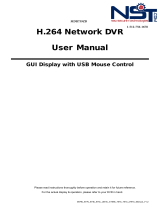Page is loading ...

USER MANUAL
Version 1.1
CDR 0410VE
CDR 0410VDE / CDR 0820VDE / CDR 1620VDE
DIGITAL VIDEO RECORDERS
Picture: CDR 1620VDE
To obtain the best performance and ensure device functions correctly, please read this User Manual
carefully and completely.

2
FCC Compliance
USER-INSTALLER CAUTION: YOUR AUTHORITY TO OPERATE THIS FCC VERIFIED EQUIPMENT
COULD BE VOIDED IF YOU MAKE CHANGES OR MODIFICATIONS NOT EXPRESSLY APPROVED BY THE
PARTY RESPONSIBLE FOR COMPLIANCE TO PART 15 OF THE FCC RULES.
NOTE: THIS EQUIPMENT HAS BEEN TESTED AND FOUND TO COMPLY WITH THE LIMITS FOR A
CLASS A DIGITAL DEVICE, PURSUANT TO PART 15 OF THE FCC RULES. THESE LIMITS ARE
DESIGNED TO PROVIDE REASONABLE PROTECTION AGAINST HARMFUL INTERFERENCE WHEN THE
EQUIPMENT IS OPERATED IN A COMMERCIAL ENVIRONMENT. THIS EQUIPMENT GENERATES, USES,
AND CAN RADIATE RADIO FREQUENCY ENERGY AND IF NOT INSTALLED AND USED IN
ACCORDANCE WITH THE INSTRUCTION MANUAL, MAY CAUSE HARMFUL INTERFERENCE TO RADIO
COMMUNICATIONS.
OPERATION OF THIS EQUIPMENT IN A RESIDENTIAL AREA IS LIKELY TO CAUSE HARMFUL
INTERFERENCE IN WHICH CASE THE USER WILL BE REQUIRED TO CORRECT THE INTERFERENCE AT
HIS OWN EXPENSE.
THIS CLASS A DIGITAL APPARATUS MEETS ALL REQUIREMENTS OF THE CANADIAN
INTERFERENCE-CAUSING EQUIPMENT REGULATIONS.
WARNINGS, CAUTIONS & COPYRIGHT
WARINGS
TO REDUCE THE RISK OF FIRE OR ELECTRIC SHOCK, DO NOT EXPOSE THIS PRODUCT TO RAIN OR
MOISTURE.
DO NOT INSERT ANY METALLIC OBJECT THROUGH VENTILATION GRILLS.
CAUTION
Explanation of Graphical Symbols
The lightning flash with arrowhead symbol, within an equilateral triangle, is intended to alert the
user to the presence of insinuated "dangerous voltage" within the products enclosure that may be of
sufficient magnitude to constitute a risk of electric shock to persons.
The exclamation point within an equilateral rhombus is intended to alert the user to the presence of
important operating and maintenance (servicing) instruction in the literature accompanying the
product.
USERS OF THE SYSTEM ARE RESPONSIBLE FOR CHECKING AND COMPLYING WITH ALL FEDERAL,
STATE, AND LOCAL LAWS AND STATUTES CONCERNING THE MONITORING AND RECORDING OF
VIDEO AND AUDIO SIGNALS. CAPTURE AND ASSOCIATED COMPANIES SHALL NOT BE HELD
RESPONSIBLE FOR THE USE OF THIS SYSTEM IN VIOLATION OF CURRENT LAWS AND STATUTES.
COPYRIGHT
THE TRADEMARKS MENTIONED IN THE MANUAL ARE LEGALLY REGISTERED TO THEIR RESPECTIVE
COMPANIES.
CAUTION: TO REDUCE THE RISK OF ELECTRIC SHOCK.
DO NOT REMOVE COVER (OR BACK).
NO USER-SERVICEABLE PARTS INSIDE.
REFER SERVICING TO QUALIFIED SERVICE PERSONNEL.
RISK OF ELECTRIC SHOCK
DO NOT OPEN
CAUTION

3
TABLE OF CONTENTS
1 INTRODUCTION...................................................................................................................... 5
1.1 FEATURES ..................................................................................................................5
1.2 SPECIFICATIONS......................................................................................................6
2 HARDWARE OVERVIEW...................................................................................................... 9
2.1 FRONT PANEL ...........................................................................................................9
2.2 BACK PANEL............................................................................................................12
2.3 ADVANCED AUTO SWITCH ZOOM, PTZ, COPY KEY CONTROL & USB
INFORMATION ......................................................................................................................14
2.4 CAMERA & MONITOR LOOPING.......................................................................14
2.5 ALARM.......................................................................................................................14
2.6 IR REMOTE CONTROL .........................................................................................16
2.7 PTZ (PAN, TILT AND ZOOM) CAMERA .............................................................17
3 SYSTEM SETUP ..................................................................................................................... 19
3.1 MENU SETUP INTERFACE(GUI).........................................................................19
3.2 LIVE VIEWING AND POP-UP MENU..................................................................21
3.3 CAMERA SETUP......................................................................................................25
3.4 MOTION SETUP.......................................................................................................27
3.5 RECORD SETUP ......................................................................................................28
3.6 ALARM SETUP.........................................................................................................32
3.7 HARD DISK MANAGEMENT SETUP ..................................................................32
3.8 NETWORK SETUP ..................................................................................................34
3.9 BACKUP SETUP .......................................................................................................37
3.10 SYSTEM SETUP .......................................................................................................40
4 DVR PLAYBACK....................................................................................................................44
4.1 TIME SEARCH .........................................................................................................45
4.2 EVENT SEARCH ......................................................................................................45
5 BACKUP PLAYBACK ........................................................................................................... 47
5.1 MAIN SCREEN SETTING ......................................................................................47
5.2 CD/DVD BACKUP PLAYBACK .............................................................................50
5.3 USB & LOCAL BACKUP FILE PLAYBACK .......................................................51
5.4 BACKUP FILE TO AVI ............................................................................................53
6 NETWORK VIEWING & PLAYBACK............................................................................... 54
6.1 IP ADDRESS SETUP ON DESK-TOP SITE .........................................................54
6.2 OPTIONAL MICROSOFT INTERNET EXPLORER SETUP............................55
6.3 LOGIN ........................................................................................................................57
6.4 REMOTE CONTROL...............................................................................................58
6.5 DVR CONFIGURATION through IE Window......................................................63
7. 3GPP APPLICATION & SETTING .....................................................................................71

4
APPENDIX A: RECORDING TIME LAPSE (HOURS)............................................................. 73
Full D1-720x576 ...............................................................................................................................73
Half D1- 720x288.............................................................................................................................. 75
CIF-360x288 ..................................................................................................................................... 77
APPENDIX B: HDD COMPATIBLE TABLE .............................................................................. 79
APPENDIX C: USB DEVICE COMPATIBLE TABLE .............................................................. 79
APPENDIX E: MOBILE VIEWER USER MANUAL ................................................................ 82
APPENDIX F: HDD INSTALLATION GUIDE ...........................................................................94
APPENDIX G: ACCESSORY PACKAGE DETAILS .................................................................97

5
1 INTRODUCTION
1.1 FEATURES
z H.264 video compression.
z 200 PPS (PAL) / 240 PPS (NTSC) or 100 PPS (PAL) / 120 PPS (NTSC)*
z Recording quality/ rate adjustment per channel available*.
z User friendly Central Management System (CMS)
z 3GPP.
z Audio Backup / Audio Streaming.
z Graphic User Interface (GUI).
z Support time-point backup function under Ethernet remote control mode.
z Support time-search & event-search function under Ethernet remote control mode.
z Up to four online clients for independent remote control; individual live-time, play-back
& time-search function available. CMS uses 2 online client capacity
z Support PPPoE/ Static/ DHCP IP & DDNS.
z Multiplex operation
z ID function supplied from IR remote controller. User can control different DVRs at the
same time by using one IR remote controller.
* Check in the parameter setup for more details

6
1.2 SPECIFICATIONS
Model No. CDR 0410VE CDR 0410VDE CDR 0820VDE CDR 1620VDE
MODE Multiplex
VIDEO
DISPLAY
RESOLUTION
NTSC:720*480
PAL:720*576
NTSC:720*480
PAL:720*576
NTSC:720*480
PAL:720*576
NTSC:720*480
PAL:720*576
DISPLAY RATE
(Frame / Sec)
NTSC: 04 x 30
PAL: 04 x 25
NTSC: 04 x 30
PAL: 04 x 25
NTSC: 08 x 30
PAL: 08 x 25
NTSC: 16 x 30
PAL: 16 x 25
SPLIT SCREEN 1, 4 1, 4 1, 4, 8, 9 1, 4, 9, 13, 16
VIDEO INPUT BNC x 04 BNC x 04 BNC x 08 BNC x 16
VIDEO LOOPING NO BNC x 04 BNC x 08 BNC x 16
VIDEO OUTPUT
(BNC) 1 2 1 1
VIDEO OUTPUT
(SPOT MONITOR) NONE NONE BNC x 1 BNC x 1
VIDEO OUTPUT
(S-VIDEO) NONE 1 1 1
VIDEO OUTPUT
(VGA) 1 1 1 1
Audio
AUDIO INPUT (RCA) 1 1 1 1
AUDIO OUTPUT RCA x 1 RCA x 1 RCA x 1 RCA x 1
AUDIO BACKUP Yes Yes Yes Yes
AUDIO STREAMING Yes Ye s Yes Ye s
VIDEO RECORDING
COMPRESSION
TYPE H.264
RECORDING
RESOLUTION
NTSC: 720 x 480 / PAL: 720 x 576
NTSC: 720 x 240 / PAL: 720 x 288
NTSC: 360 x 240 / PAL: 360x288
RECORDING RATE
(D1)
NTSC: 720 x 480 up to 30 PPS
PAL: 720 x 576 up to 25 PPS
NTSC: 720 x 480 up to 60 PPS
PAL: 720 x 576 up to 50 PPS
RECORDING RATE
(HALF D1)
NTSC: 720 x 240 up to 60 PPS
PAL: 720 x 288 up to 50 PPS
NTSC: 720 x 240 up to 120 PPS
PAL: 720 x 288 up to 100 PPS
RECORDING
RATE(CIF)
NTSC: 360x240 up to 120 PPS
PAL: 360x288 up to 100 PPS
NTSC: 360 x 240 up to 240 PPS
PAL: 360 x 288 up to 200 PPS
RECORDING MODE Manual / Schedule(Continuous/Alarm/No Rec)

7
PLAYBACK
PLAYBACK SPEED
Fast Forward: X 2 X 4 X 8
Fast Backward: X 2 X 4 X 8
Image by Image / Pause
TIME SEARCH Yes
EVENT SEARCH Yes
EVENT LIST 3000 records per H.D.D (Maximum)
OSD & CONTROL INTERFACE
TITLE 8 Characters
ON SCREEN
DISPLAY & SETUP Time / Date / Setup Menu
GRAPHIC USER
INTERFACE (GUI) Yes
DVR CONTROL
FRONT PANEL Yes
MOUSE Yes
IR REMOTE
CONTROLLER Yes
3D / 2D Controller
(Keyboard Controller) Yes (Optional)
IE BROWSER
support Yes
File PLAYER Yes
STORAGE & BACKUP DEVICE
INTERNAL HDD
SUPPORT SATA HDD x 1 SATA HDD x 2
USB BACKUP Yes
DVD RW BACKUP NO Yes : DVD-RW
NETWORK
ETHERNET Yes
ETHERNET
COMPRESSION
FORMAT
H.264
DDNS Yes
E-MAIL & FTP Yes
NETWORK IP Static/ Dynamic/ PPPoE
MULTI-REMOTE
CLIENT Yes ( 4 Online Clients MAX), CMS will consume 2 client capacity
3GPP Yes (MPEG-4)
ALARM
ALARM INPUT 4 In (NO/ NC) 4 In (NO/ NC) 8 In (NO/ NC) 16 In (NO/ NC)
ALARM OUTPUT 1 Out (NO/ NC) 1 Out (NO/ NC) 1 Out (NO/ NC) 1 Out (NO/ NC)
MOTION
DETECTION Yes

8
MOTION
DETECTION AREA 30 (h) x 24 (v) grids
MOTION
DETECTION
SENSITIVITY
1 ~ 99
VIDEO LOSS
DETECTION Yes
ALARM
RECORDING Yes
BUZZER Yes
SETUP & OTHER FUNCTIONS
DAYLIGHT SAVING
TIME Yes
PTZ CONTROL Yes
RS-232 NO NO Yes Yes
RS-485 / RS-422 Yes/ NO Yes/ NO Yes Yes
DIGITAL ZOOM Yes
PASSWORD
CONTROL
Three levels, one for system, one for HDD format and the other for Network
Password.
KEY-LOCK Yes
MULTI-LANGUAGE 11 Languages
FIRMWARE
UPDATE USB Host & Remote Update
OTHERS
POWER INPUT DC 12V
POWER
CONSUMPTION
(Watts)
12W (w/o HDD)
21W (w/1 HDD)
15W (w/o HDD)
30W (w/ 2
HDD)
24W (w/o HDD)
40W (w/ 2 HDD)
DIMENSIONS
(W x H x D) mm
230 x 44 x 215
360 x 60 x 311
430 x 88 x 382
WEIGHT NET (kg) 1.4(w/o HDD) 3.0 (w/o HDD) 7.0 (w/o HDD)
OPERATION TEMP 0°C ~ +40°C
*SPECIFICATIONS ARE SUBJECT TO CHANGE WITHOUT NOTICE

9
2 HARDWARE OVERVIEW
2.1 FRONT PANEL
CDR 0410VE
DVR OPERATION
NO. LABEL OPERATION PTZ
1 IR Sensor For Remote Control.
2 LED REC
Led Indicator
3 CONTROL
PANEL Record, Playback And Control Button.
4 1-4 & Quad Press the Button to Display No.1~No.4 Camera Images
on Full Screen and Quad for Multi Channel Screen
5 ▲▼◄► &
MENU
Button Of Controller.
Button Of Menu Screen
UP, DOWN,
LEFT &
RIGHT
6 ENTER ©
Enter and Copy Button
7 USB Connector.

10
CDR 0410VDE
CDR 0820VDE
CDR 1620VDE
DVR OPERATION
NO. LABEL OPERATION PTZ
1 DVD RW
Slot for DVD RW.
2 REC & MENU Button for Recording and Menu Setup.
3 LED
Led Indicator
4 1-10
Press to display full screen per channel.
5
SHUTTLE
&
JOG
Shuttle:
Fast Forward ×2 ×4 ×8
Fast Backward ×2 ×4 ×8
Jog: Picture By Picture Playback
6 ▲▼◄► Button Of Controller.
Button Of Switching Channel.
UP, DOWN,
LEFT &
SHUTTLE
JOG
SHUTTLE
JOG

11
RIGHT
7 CONTROL
PANEL Record, Playback And Control Button.
8 USB Connector.
9
Port for USB Mouse (Use only mouse supplied in the
p
ackage).
10 IR Sensor For Remote Control.
Note: 1. User can select camera by using the channel keys on DVR front panel. For
example, user can press “+10” key and then press “6” key to see the 16th channel
image.
2. Under the Full and 16 split screen condition, press SELECT button to switch
AUDIO ON/OFF.
3. Please plug in the supplied mouse to DVR mouse connector before turning ON
the DVR. DO NOT REMOVE and PLUG IN the mouse, while DVR is operating.

12
2.2 BACK PANEL
CDR 0410VE
DVR OPERATION
NO. LABEL OPERATION
1 USB Mouse (Use only mouse supplied in the package).
2 VIDEO INPUT Video input with BNC connector.
3 MONITOR OUT Video output with BNC connector.
4 AUDIO OUT/ IN Audio output/ input.
5 ETHERNET RJ-45 connector for network.
6 RS-485/ ALARM/
RELAY
4 pin connector for external control unit, 5 pin connector for
Alarm input and 3 pin connector for relay
7 VGA D-SUB OUT Connect to Computer Monitor or LCD Monitor.
8 POWER Power switcher: DC 12V 5A / 50-60 Hz input.
CDR 0410VDE
NO. LABEL OPERATION
1 VIDEO INPUT Video input with BNC connector.
2 VIDEO OUTPUT
Video output with BNC connector.
3 MONITOR OUT Video output with BNC and S-Video connector.
4 AUDIO OUT Audio output connector
5 AUDIO IN Audio input connector
6 VGA D-SUB OUT Connect to Computer Monitor or LCD Monitor.

13
7 ETHERNET RJ-45 connector for network.
8 RS-485/ ALARM/
RELAY
4 pin connector for external control unit, 5 pin connector for
Alarm input and 3 pin connector for relay
9 FAN Cooling fan.
10 POWER Power Connector: DC 12V 5A / 50-60 Hz input.
CDR 0820VDE
CDR 1620VDE
NO. LABEL OPERATION
1 POWER Power switcher: DC 12V/ 5A input.
2 VGA D-SUB OUT Connect to Computer Monitor or LCD Monitor.
3 ETHERNET RJ-45 connector for network.
4 ALARM 25 pin D-Sub connector for Alarm input / output.
5 RS-232 / RS-485 9 pin D-Sub connector for external control unit.
6 VIDEO OUTPUT
Video output with BNC connector.
7 VIDEO INPUT Video input with BNC connector.
8 AUDIO OUT Audio output connector
9 AUDIO IN Audio input connector
10 SPOT SPOT video output.
11 MONITOR OUT Video output with S-Video connector.
12 MONITOR OUT Video output with BNC connector.

14
2.3 ADVANCED AUTO SWITCH ZOOM, PTZ, COPY KEY CONTROL & USB
INFORMATION
AUTO SWITCH : In the split screen mode, use the AUTO/SEQ key in the front panel to
enable auto switch function. To disable press AUTO/SEQ key again.
ZOOM : In the full screen mode, use ZOOM button on the front panel to perform ZOOM
function. Press ▲▼◄►, located on the front panel to move the zoom window.
PTZ : When camera supported PTZ function ,use PTZ button, located on the front panel,
to perform PTZ function. Press ▲▼◄► to select and change setup value.
Moreover, under the Quad Mode, press ►► button on the front panel will lead to
sequence mode and in Single Full Screen mode, press ►► button on the front
panel will enter to PTZ control. Press ►► button again will come out from PTZ
control. (Only in CDR 0410VE)
COPY : Within the playback mode, press COPY button to start backup record and press
“COPY” again to end backup. Minimum backup time 10sec.
Note: Add 10sec backup time to beginning of desired backup copy time
towards process time
2.4 CAMERA & MONITOR LOOPING
Here recommend link cameras by sequence to avoid unexpected image broken, from CH1,
CH2, CH3, CH4…….
2.5 ALARM
There are three types of alarms, that the system can be configured to handle. They are
Motion detection Alarm, External Alarm and Video Loss Alarm.
A. Motion detection Alarm and External Alarm:
When Motion detection or External Alarm is triggered, 5 possible actions can be
performed.
a. Changes recording speed as alarm recording speed.
b. Monitor will display corresponding full screen alarm channel, it will switch
automatic mode to manual mode if buttons pressing activity occurred in 5 seconds.
c. Relays can be activated by motion detection or external alarm .
d. External alarm will be recorded in the event list. Motion detection can be set to yes
or no.
e. The camera title will change to yellow when motion is triggered and display
icon too, icon will show up when external alarm is triggered.
B. Video Loss Alarm:
When Video Loss occurs, the icon will display. To remove icon, press/click on
any channel. Icon cannot be removed remotely.

15
C.25 PIN D-Sub Interface connector is used for external alarm input. The alarm input
accepts voltage free contact devices.
Alarm input pins : 1~16 to one side of the trigger devices contacts and the other side to
ground pins 20 or 21.
The connectors pin 22 connected to Alarm Reset. The Alarm Reset signal return connects
to ground pin (pin 20-21).
Alarm output is Relay Type, Pin 24 is Normal Close (N.C.) and Pin 25 is Normal Open
(N.O.) .These outputs can be used to control external devices.
D-SUB 25 PIN Interface Card Configuration
1-16 Alarm Input Terminals
17-19 N/A
20, 21 GND (Connecting to Ground, Alarm Input)
22 Alarm Reset
23 Relay COM (Alarm Output)
24 Alarm output, N.C.
25 Alarm output, N.O.
Note:If any alarm is configured/ enabled, DVR will start recording as per the Alarm
Recording frame rate.

16
2.6 IR REMOTE CONTROL
ITEM
AUTO/SEQ Press AUTO/SEQ to activate sequence display of channels
REC Press REC to start recording and press again for stop recording.
1-16 Press the button to select the channel for full screen.
MENU To enter or exit main menu page
ZOOM First select single channel, press zoom to activate function.
ID **ID setup to control DVR’s
▲ Switch split screen & Move upward or increase.
► Switch split screen & Move right or increase.
▼ Switch split screen & Move downward or decrease.
◄ Switch split screen & Move left or decrease.
To enter item.
MODE Split Screen Switch
SEL
Press this button to select the different assembled of camera
formats or perform PTZ functions. Moreover, under the 16 split
screen and full screen modes, press this button for switching Audio
ON/ OFF.
Fast backward
Picture by picture backward play
Play video forward
Fast forward
Picture by picture forward play
CHANNEL 1 (Only in CDR 0410VE Remote Controller)
CHANNEL 2 (Only in CDR 0410VE Remote Controller)
CHANNEL 3 (Only in CDR 0410VE Remote Controller)
CHANNEL 4 (Only in CDR 0410VE Remote Controller)
Quad Mode (Only in CDR 0410VE Remote Controller)
Copy (Only in CDR 0410VE Remote Controller)
Remote Controller for CDR
0410VDE/
CDR 0820VDE/
CDR 1620VDE
Remote Controller for
CDR 0410VE
Stop REC and Playback
**Each DVR can setup its own ID number. User can control DVR via remote controller by pressing ID button
first and then ID number of DVR and ID button again of remote controller.
For example, if DVR is set to 1, the user has to press on the remote controller (ID button) followed
by on the key pad, finally press to save.
**Click ID button first and then number 99 and ID button again to control multi-DVR(s) at the same time.

17
2.7 PTZ (PAN, TILT AND ZOOM) CAMERA
DVR can connect between PTZ camera and joystick controller. For DVR to control PTZ
camera, please make sure the CAMERA ID, PROTOCOL, BAUDRATE (default is 9600 bps)
and RS-485 cable. Moreover, there are two connecting methods of RS-485 cable. The two
sorts of connection diagrams are shown in the following.
Note: Only used in 16CH & 8CH models
FOUR CORE
0 1 0 10 1 0 1
A B A BA B A B
D+ D- D+ D-D+ D- D+ D-
A B A BA B A B
D0+ D0- D1+ D1-D0+ D0- D1+ D1-
D0+ D0- D1+ D1-D0+ D0- D1+ D1-
A B A BA B A B
R+ R- T+ T-R+ R- T+ T-
R+ R- T+ T-R+ R- T+ T-
DVR 1
ID 1
DVR 2
ID 2
Dome Cam 1
CH 1
ID 1
Dome Cam 2
CH 2
ID 2
Dome Cam 3
CH 3
ID 3
Dome Cam 4
CH 4
ID 4
Dome Cam 1
CH 1
ID 1
Dome Cam 2
CH 2
ID 2
Dome Cam 3
CH 3
ID 3
Dome Cam 4
CH 4
ID 4
DATA+
DATA-
Up to 16CH
D+ D- D+ D-D+ D- D+ D-
Up to 128 ID
Dome Cam 1
ID 1
Dome Cam 2
ID 2
R+ R- T+ T-R+ R- T+ T-
Dome Cam 3
ID 3
Up to 128 ID
Up to 32 ID
Up to 16CH

18
TWO CORE
RS485: D+/D-
RS485: R+/R-
B. DVR

19
3 SYSTEM SETUP
3.1 MENU SETUP INTERFACE(GUI)
A. CAMERA SET B. MOTION SETUP
C. RECORD SETUP D. ALARM SETUP

20
E. HARD DISK MANAGEMENT SETUP F. NETWORK SETUP
G. BACKUP SETUP* H. SYSTEM SETUP
* CD/DVD-RW BACKUP option not available in CDR-0410VE
* Only DVD Can be used in DVD RW drives not CD’s
/