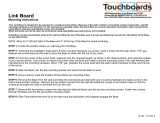Page is loading ...

Installation Manual2017
Visit us on the Internet at globalcontract.com • (416) 739-5000
ISO 9001:2015 ISO 14001:2015 OHSAS 18001:2007 Global Contract, 565 Petrolia Road
North York, Ontario, M3J 2X8
REVISED: FALL 2017

Page • globalcontract.com1
• Summer 2017
GLOBALContract
TABLE OF CONTENTS
Beam Applications
Supporting Structure
Legs and Beams
Telescopic Beam
120° Leg
Storage Table Beam
Sliding Table Kit
Round Table Supports
Glide Tray Adapter Assembly
Back 2 Back Divider
Side 2 Side Divider
Divider with modesty panel
Perpendicular end of run
Modesty panel
Half Height Rectangular Leg Gable
Full Height Rectangular Leg Gable
Table Mounted Divider
Glass Perpendicular End of Run
Glass Side 2 Side
Storage Mounted Service Panels
Accessory Rail
Hanging Metal Shelf
Shelves
Table Mounted Centre
Elevated
Table Mounted End Shelf
Storage Spine
Storage and Boulevard Systems
Storage Cabinet Leg Assembly
Seat Privacy Partitions
Square Corner Inline Block
Tablet Arm
Ganging Brackets
Connecting to Panels
Connecting to Bridges Tables
Under Work Surface Power Trough
Connecting Display Walls to Bridges Tables
Display Wall Cable Manager TV/Display
Power Delivery/Cable Management
Electrical System
Cable Basket
Below Worksurface Power Trough Installation
Power Trough 120° Installation
Base Feed
Duplex Retainer Removal
Single Sided Power Trough
Above Worksurface Power Trough
Back 2 back Storage Tower Gap Filler Kit
34” Leg Shroud
Ceiling Feed
Power Distribution Storage Power Box
02
03
03
05
06
07
08
09
09
22
23
24
25
25
26
27
28
29
30
31
36
38
39
39
40
41
43
44
45
46
48
48
49
49
50
52
53
54
10
11
11
12
12
13
15
16
17
18
19
20
21
Structure and
Worksurfaces
Accessories
Storage
Collaborative Seating
Power, Data and Cable
Management
P.02
P.22
P.31
P.46
P.10
Bridges 2
Safety Glasses
Allen Key
Wrench
Flathead Screwdriver
Phillips Screwdriver
Required Tools
NOTE: Any alterations to listed components will void the manufacturer’s warranty.
The manufacturer will not be responsible for any damage or bodily harm caused
by alterations in accordance with national or local electrical codes and manufac-
turer’s specifi cations. In accordance with the manufacturer’s policy of continual
product improvement, the product presented in this document is subject to
change without notice or obligation.
Please contact your Global Contract Service Representative at 416-739-5000 for
any questions or concerns.

•Page globalcontract.com 2
• Summer 2017
GLOBALContract
Bridges 2 Installation Sequence
NOTE: Although some illustrations depict round legs and some rectangular legs, the
leg-to-beam and leg-to-work surface assembly is the same.
STEP 1: LAYOUT ORIENTATION
Orient the layout plan within the installation area, determine the location of table
assemblies, power source and main storage components; establish the highest point
on the fl oor.
STEP 2: SUPPORTING STRUCTURE - legs, supporting beams
Identify type and size of required components and position them in accordance with
layout plans. Proceed with connecting legs and structural beams (see the following
pages for detailed instructions). Make sure that all rails are leveled and securely con-
nected before proceeding with installation of worksurfaces.
STEP 3: WORKSURFACES
STEP 4: ACCESSORIES - task and paper organizers
Determine type and location of accessories as specifi ed in fl oor plans. Pro-
ceed with installation of accessories.
STEP 5: STORAGE
STEP 6: ELECTRICS and DATA / COMMUNICATION - cable routing; cable manage-
ment
Connect power feed harness to building power supply; check circuit assignments and
functionality of power delivery at each duplex receptacle.
STEP 7: WALK THROUGH / INSTALLATION INSPECTION
INSTALLATION GUIDELINES
Beam Applications
Bridges2 table Legs are connected with supporting beams. Unless noted there is
one beam for a single line of tables while two beams connect Back 2 Back table
structures. Adjustable clamps at either end of the beam can be adjusted to ac-
commodate the following applications in both single table as well as Back 2 Back
table confi gurations.
STANDARD TABLE BEAM
Single table beam application bridges two legs to form support for a single
table, or two Back 2 Back work surfaces.
Adjustable clamps at either end of the beam are pushed all the way in to allow
both table legs to be tucked under the work surface.
End of run table beam application supports one table leg assembly tucked
under work surface (one adjustable clamp pushed all the way in), while the other
table leg assembly can be shared between two adjacent work surfaces (adjust-
able clamp pulled out to extend the beam).
Interconnecting table beam application supports both table leg assemblies ex-
tended to support adjacent work surfaces on either side. Both adjustable clamps
pulled out to extend the beam at either end.
TELESCOPIC TABLE BEAM
Supports a return connected perpendicularly to a 24” or 30” deep primary work
surface. The Telescopic beam is connected to a single or Back 2 Back leg on one
side and to any work surface-supporting beam on the opposite side. Telescopic
beam clamp allows the table leg to be tucked under worksurface or shared
between two adjacent worksurfaces.
STORAGE TABLE BEAM ADAPTER
Connects to Storage table beam. This assembly allows a work surface to be
supported by a leg on one side and a spine (formed by interconnected storage
cabinets) on the opposite side.
STORAGE TABLE BEAM
The Storage beam is connected to a single or Back 2 Back leg on one side and
to the work surface on the opposite side - thus saving one leg (assembly work
surface is connected to storage units with included storage brackets). Storage
table beam’s fl exibility allows for a single table application (with the table leg
tucked in under the work surface) as well as for a double table installation (two
adjacent tables supported by a shared leg in the middle and two storage cabinets
at the opposite ends).

Page • globalcontract.com3
• Summer 2017
GLOBALContract
END
LEG
SHARED
LEG
INSTALLATION GUIDELINES
Supporting Structure Round Leg Height Adjustment
Set the legs to desired height. *
The inner leg has two threaded holes.
STEP 1: The top threaded hole is typically used to secure legs with levelers.
STEP 2: The lower threaded hole is used for securing legs with casters.
* Legs have height adjust-
ment range of 24” - 32” in 1”
increments with levelers and
27” - 35” on casters.
STEP 3: If the desired top surface height is 29” from the fl oor, for instance, and the
table structure is to be on levelers, align top threaded hole in the inner leg (1) with the
fourth hole in the table leg (3) as illustrated. When installing legs on casters, align the
lower (2) threaded hole in the inner leg with the same fourth hole (3) in the table leg
and secure with provided screws.
STEP 4: The height adjustment screws must be only used with the provided,
translucent cup/washer.
1
2
4
3
Supporting Legs And Beams
Table legs are connected to the table supporting beams with die cast aluminum
adjustable clamps. The position of these clamps on the beam establishes whether the
leg is going to be shared between two adjacent work surfaces (extended position) or
tucked under a work surface edge (retracted position).
STEP 1: Identify type and length of beam required. A single table, for instance will
have both legs tucked under the worksurface and both end brackets, therefore, will
be fully contracted. End of run table application will require one of the beam brackets
extended so that the leg it will be connected to could be shared between two adjacent
worksurfaces (while the leg on the opposite end of the beam will be tucked under the
work surface at the end of a table run. Similarly, fully extending both beam brackets
will allow both table legs to be shared.
STEP 2: In order to adjust beam bracket position, remove both countersunk Allen
head screws from the beam clamp assembly. End of supporting beam tube can be
seen through the gap between the two beam clamp parts (A). Lines on the bottom
part identify two clamp positions. Slide the top part of the clamp along the beam into
the desired position, enclose assembly with the bottom clamp part and tighten the
countersunk Allen head screws.
leg tucked under
work surface
shared leg (extended beam)
1
A
A
2

•Page globalcontract.com 4
• Summer 2017
GLOBALContract
INSTALLATION GUIDELINES
Supporting Legs And Beams Cont.
STEP 3: Position beam’s end bracket over leg’s horizontal, rectangular tube.
STEP 4: Secure top and bottom bracket ends with two supplied screws. But do not
tighten the bottom screw.
Level the whole assembly.
STEP 5: Place worksurfaces on top of table structure, align them and interconnect
them using fl at brackets.
STEP 6: Align this worksurface assembly with legs and secure with screws. Proceed
from one corner to the opposite one.
STEP 7: Ensure legs are vertical and tighten the bottom screw.
STEP: 8 Adjust nylon set screws in the middle of the beam to fl atten the worksurface
(if required).
6
3
5
8
7
4
Central beam position on round
legs and 24” rectangular legs
Offset beam
position
Offset beam
position on 30”
rectangular
legs
Back Edge Underside
Accessory
Holes
Front Edge
NOTE: Correct Leg orientation
End of worksurface

Page • globalcontract.com5
• Summer 2017
GLOBALContract
INSTALLATION GUIDELINES
Telescopic Beam
Designed to provide support for worksurfaces perpendicularly connected to a primary
table run. The telescopic beam is connected to the leg’s horizontal, rectangular tube
on one side, while the opposite side is secured off module to the perpendicular,
central beam and can be adjusted to accommodate 24” and 30” deep primary
worksurfaces.
STEP 1: Position beam’s end bracket over leg’s horizontal, rectangular tube.
STEP 2: Secure top and bottom bracket ends with two supplied screws.
STEP 3: Adjust the length of the telescopic beam in accordance with the depth of
primary worksurface. Completely contracted beam will support perpendicular side
table connected to 24” deep primary worksurface on Round and Rectangular legs.
Middle position is intended to support perpendicular side table connected to 30”
deep primary worksurface on Round legs. Fully extended telescopic beams supports
perpendicular side table connected to 30” deep primary worksurface on Rectangular
legs.
STEP 4: Position end bracket of the telescopic beam over the primary, perpendicular
beam. Level the whole assembly.
STEP 5: Install primary worksurface.
STEP 6: Secure the secondary worksurface to legs fi rst.
STEP 7: Adjust the secondary worksurface/telescopic beam position.
STEP 8: Secure the worksurfaces with fl at brackets.
3
4
2
1
5
6
7
8

•Page globalcontract.com 6
• Summer 2017
GLOBALContract
STEP 1: Align two mounting holes in beam with two holes in the integrated 120º
beam bracket and secure both beams with included screws.
STEP 2: Install the Adjustable beam clamp for End of run application (A) or Shared
leg application (B). Follow the instructions described on the previous page.
STEP 3: Position beam’s end bracket over leg’s horizontal rectangular tube.
STEP 4: Use allen key to secure top and bottom bracket ends with two supplied
screws.
STEP 5: Level the whole assembly.
STEP 6: Install work surfaces and secure with supplied screws by proceeding
from the central, 120º leg to the outside of the assembly in both directions.
NOTE: 24” deep worksurfaces are mounted centrally on top of the table
structure. 30” deep worksurfaces are mounted on round legs off center, with a
longer overhang facing the user.
End of run leg position
Shared leg
position
120° Leg
A
1
4
4
3
6
2
B
INSTALLATION GUIDELINES

Page • globalcontract.com7
• Summer 2017
GLOBALContract
INSTALLATION GUIDELINES
2
1
4
3
A
Storage table beam’s fl exibility allows for a single table application (with the table
leg tucked in under the work surface) as well as for a double table installation
(two adjacent tables supported by a shared leg in the middle (A) and two storage
cabinets at the opposite ends).
STEP 1: Position beam’s end bracket over leg’s horizontal, rectangular tube. Use
Allen key to secure top and bottom bracket ends with two supplied screws.
Level the whole assembly.
STEP 2: Turn the work surface upside down on a smooth surface and secure it to
the leg/beam subassembly with supplied screws.
STEP 3: Mount two L brackets to the side of Storage tower. Drive two supplied
machine screws through the brackets into threaded inserts embedded in the stor-
age tower side panel.
STEP 4: Place the Storage tower in its fi nal location and position the leg/beam/
work surface assembly so that the work surface rests on the installed L brackets.
Ensure that the work surface and the tower are aligned.
Secure the work surface to the L brackets with supplied screws.
Storage Table Beam
Storage table beam adapter allows a work surface to be supported by a leg on
one side and a spine storage cabinet on the opposite side. A typical Storage
spine is formed by series of interconnected 21” or 25” high storage cabinets of
corresponding depth.
The Storage beam is connected to a single or Back 2 Back leg on one side and to
the work surface on the opposite side - thus saving one leg assembly.
The 21” or 25” adapters provide structural support - acting as supports between
top of the storage cabinet spine and the bottom of perpendicular work surfaces.
The fl exible leg/beam/adapter assembly arrangement allows the leg to be tucked
in under the work surface or to be shared by two adjacent work surfaces.
Included hardware connects the adapter to the worksurface and to the storage
table beam.
STEP 1: Position beam’s end bracket over leg’s horizontal, rectangular tube. Use
Allen key to secure top and bottom bracket ends with two supplied screws.
STEP 2: Attach Spine / Storage table beam adapter to the Storage table beam. Use
Allen key and the supplied screw to secure.
STEP 3: Turn the work surface upside down on a smooth surface and secure it to
the leg/beam/adapter subassembly with supplied screws.
STEP 4: Rest the leg/beam/adapter/work surface assembly on top of the storage
spine. Adjust to the desired position.
STEP 5: Mark the position of the Adapter holes on the top surface of the support-
ing storage cabinet.
STEP 6: Use 3/8” or 10mm diameter drill bit to drill two holes as marked.
STEP 7: Use Allen key to hold special 3/4” (19mm) long supplied screw inside of
the Storage adapter.
STEP 8: Use 5mm Allen key to secure the Storage adapter to the storage cabinet
top with supplied fastener as illustrated.
Storage Table Beam Adapter
3
1
2
4
7
8
5
6

•Page globalcontract.com 8
• Summer 2017
GLOBALContract
INSTALLATION GUIDELINES
3”
1
”
Sliding Table Kit
NOTE:
Round legs:
Sliding Return can be installed anywhere along the front edge of work sur-
face supported by round legs.
Rectangular legs:
Sliding Return can be installed along the front edge of work surface between
Rectangular legs.
Sliding return can be installed under a seam of two adjacent work surfaces
supported by recessed, 34” Back 2 Back leg.
Ensure that Back 2 Back table installation is complete, level and structurally
sound. Installation of Sliding Rail requires a special degree of accuracy of work
surface alignment. Failure to do so may result in binding of the sliding mecha-
nism on the Sliding Rail.
Establish range of the Sliding Return.
STEP 1: Mark a line 3” in from (and parallel with) the front edge of work
surface.
STEP 2: Position the Sliding Rail and secure it with supplied screws. Always pro-
ceed from the second hole, leaving the fi rst hole for installation of the Rail stop.
NOTE: the pair of screws provided to secure the rubber rail stops at either
end of the rail are longer than the screws for securing the rail to the work
surface. Do not use these longer screws to secure the rail as the screws may
penetrate through the top of the work surface.
STEP 3: Secure leg support bracket to a leg frame with supplied machine
screws (wide fl at allen head).
STEP 4: Place the Sliding Return work surface upside down on a clean surface.
Secure the leg assembly to the work surface with supplied wood screws.
Ensure that the legs are set to the same height as the legs supporting the rest
of the table installation.
STEP 5: Measure and mark one inch from the edge of the sliding return work-
surface.
STEP 6: Place a rubber spacer between the worksurface and the bracket and
align the holes. For best results, measure and mark as many times as needed.
Continue adding the rest of the rubber bumpers while making sure the brackets
do not become misaligned.
NOTE: In order to ensure a smooth sliding action, both brackets must be
perfectly perpendicular to the edge of the return work surface.
STEP 7: Slide the two glide blocks with bushings carefully onto the Rail as
illustrated.
STEP 8: This step requires two people:
While the leg supported side of the Return rests on the fl oor have an assistant
position supporting brackets under sliding glide blocks, align the holes and
gently drive in two machine screws (metric M6 as provided). Do not tighten. In
the same manner secure the second bracket to the second glide block and test
smoothness of the slide. Carefully tighten all four metric screws while repeat-
edly testing smoothness of the slide. If the return binds on the Sliding Rail, then
your support bracket(s) are not perpendicular to the rail - causing the
glide blocks to jam.
STEP 9: Secure rail stops to both ends of the rail with supplied (longer) screws
to prevent disengagement.
4
44
6
5
7
9
8
1
2
3

Page • globalcontract.com9
• Summer 2017
GLOBALContract
INSTALLATION GUIDELINES
1
2
Round Table Supports
Glide Tray Adapter
Round table rectangular leg structure consists of four 120° legs.
STEP 1: Put round top upside down on a clean fl at surface.
STEP 2: Position each individual leg.
STEP 3: Secure the legs with the supplied screws. Level the whole assembly.
Both machine screws and wood screws are provided with each pair of brackets.
Assembly:
STEP 1: Position the brackets (as shown) on the fl at side of the Glide Track to align
with the selected holes.
STEP 2: Attach the brackets to the Glide Track using the supplied machine screws.
Push the screws through the holes in the Glide Track and thread them into the Nut
Inserts.
STEP 3: Position the track and bracket assembly where desired on the underside of
the worksurface and fi x in place using the four supplied wood screws.
Caution: The wood screws are designed to be used with 1” or thicker worksur-
faces. Check to make sure the screws will not penetrate through the top of the
surface.
Threaded Nut Inserts
3
2
1
1
2
3

•Page globalcontract.com 10
• Summer 2017
GLOBALContract
INSTALLATION GUIDELINES
Power, Data and Cable Management
Overview
Wire basket
Above worksurface Back 2 Back Power trough with base feed and ceiling feed
Below work surface Back 2 Back Power trough with base feed
Ceiling feed
Below work surface Single sided Power trough with base feed
Storage Power box
Rectangular Leg has vertical wire manager built into leg.
Power Delivery / Cable Management
At the basic level, table and fl oor based offi ce equipment is serviced by a wall or fl oor
power supply. As the operation grows, there might be a need to organize excessive
cable clutter.
Cable Basket (1) connects to the underside of worksurfaces with steel brackets and
cables are simply dropped and coiled into them.
Cable Snake BRTCS (2) installed in proximity of fl oor monument to manage vertical
cable clutter.
* Rectangular leg has a feature to manage vertical cabling.
Table clamped, single circuit Desk Top Power Data Modules (3) deliver services to desk
height, while tapping into wall or fl oor power supply. Again, the excessive cables can be
managed with Cable Baskets, Cable Snake and rectangular leg.
Ceiling pole BRTCPP (4) manages power and data cables between ceiling and above or
below worksurface power troughs.
Above and Below Worksurface Power/Data Troughs (5) can be installed between Back 2
Back tables for extended below and above desk height power/data distribution.
- 8 wire, 4-circuit system.
Single Sided Power/Data Troughs (6) can be installed to the underside of a single table.
For panel attached options:
Elevated storage units provide access to fl oor raceway of Boulevard 3 Panels power
duplexes and data terminals (7). 1” gap between panels and storage allow for easy
passage of cables.
Some storage units can be connected to panel vertical slots and those allow to open
and access panel fl oor raceway of Bouleavard 3 panels.
Storage power/data box BRTVCM (8) attaches to storage units and provides access to
one duplex/data terminal on top storage surface. Integrated single circuit module can
be plugged to fl oor monument under the storage, to a wall outlet or to a panel fl oor
raceway duplex receptacle.
NOTE: Specify BRTHH58 (9) to distribute power from double sided, Back 2 Back
below worksurface power trough to a single sided, below work surface power trough
at the end of a table run.
Leg shroud (10) attaches to 34” wide legs and manages power fl oor feed as well as
data cables from fl oor monument.
5
910
6
87
4
2
1
3

Page • globalcontract.com11
• Summer 2017
GLOBALContract
INSTALLATION GUIDELINES
Electrical System
An 8-wire, 4-circuits, 3+1 electrical systems complies with UL 1286
8 Wires 4 Circuits Receptacles Specifi cations
4 Lines (12ga.) 3 Utility Circuit Duplex - Up to 12 duplex receptacles per circuit 120 VAC system rated at 20A (15 CSA)
2 Neutrals 1 Isolated Circuit
2 Grounds (12ga.)
LINE - 4 PINK
LINE - 1 BLACK
NEUTRAL - 1 WHITE/BLACK
GROUND - 1 GREEN
GROUND - 2 GREEN YELLOW
NEUTRAL - 2 WHITE/RED
LINE - 2 RED
LINE - 3 BLUE
12 GAUGE
12 GAUGE
10 GAUGE
12 GAUGE
12 GAUGE
10 GAUGE
12 GAUGE
12 GAUGE
#2
#1 #4
I.G.
#3
Cable Basket
2
1
Cable Basket
8” wide basket manages cable excess under single and Back 2 Back work
surfaces, as well as under storage cabinets. It is suspended on four spring steel
brackets so it can be easily unclipped to rearrange cable connections from below
the work surface or below storage units.
Wire baskets are available in incremental sizes, usually about 8” shorter than the
intended work surface / storage span.
STEP 1) Identify the correct basket length. Attach supplied spring brackets on
the basket as illustrated so that the hooks point inward. Center the basket below
work surface.
STEP 2) Secure by driving supplied screws through the four brackets into the
work surface.
Storage cabinet installation: bottoms of storage cabinets are provided with
pre-drilled holes. Attach supplied spring brackets on the basket so that the hooks
point inward. Secure the baskets by driving supplied screws through the four
brackets into the storage cabinet’s bottom.
Long Wire Baskets can span under several storage cabinets. As a general rule,
specify Cable Basket min. 8” shorter then the storage cabinet spine assembly.
NOTE: Install dividers, storage and table top accessories prior to proceeding with the
installation of below surface power trough.
A) SUPPORTING STRUCTURE
Identify length and location of required Power Troughs and position them in ac-
cordance with lay-out plans. Install brackets on Power Troughs. Make sure that all
Power Troughs are securely connected before proceeding with installation of electrical
components.
B) ELECTRIC COMPONENTS
Identify type and location of required electrical components and position them in
accordance with lay-out plans. Secure Power Feed to the Power Trough brackets
(ensure that the liquid tight whip is long enough to reach the power source / fl oor
monument. Proceed with connecting Power Distribution Assemblies and Jumper
Harnesses on the ground, just below their future location. Install Duplex Receptacles
as specifi ed. Secure interconnected electrical components to Power Trough.
C) DATA/COMMUNICATION
Arrange cables below their future location into bundles under the tables. Install cable
terminals and snap Terminal Plates into the openings in the middle of Power Trough.
Proceed from one side of the table assembly, lift cable bundles and secure them to
the Power Trough with extruded Data Cable Manager.
D) CONNECT TO THE BUILDING POWER SUPPLY
It is recommended that the connection to the building power supply be made under
the supervision of a licensed electrician and according to applicable codes and regula-
tions. Connection to the building power supply must be done by a licensed electrician.
Do not connect or disconnect components while the system is under load. Discon-
nect the main power before servicing or reconfi guration.
E) WALK THROUGH / INSTALLATION INSPECTION
Below Worksurface Power Trough

•Page globalcontract.com 12
• Summer 2017
GLOBALContract
INSTALLATION GUIDELINES
A
A
B
B
STEP 1: Install four brackets (two pairs of left and right brackets are required). Below
work surface Power troughs are provided with 4 pairs of mounting holes to accom-
modate the brackets at various table leg positions.
Back 2 Back two person pod tables use narrower supporting beams and the legs on
both sides are, therefore, inset below work surfaces. To fi t the Trough and brackets
into this narrower space use a pair of mounting holes “B - B” to secure below work
surface Power Trough to a single assembly of two of Back 2 Back tables.
A Back 2 Back table assembly at the beginning of a multiple table run employs slightly
longer supporting beams to accommodate the legs on the ‘start of a run’ side to be
inset below work surfaces, and the shared leg to be right below the seam of two
adjacent work surfaces. Use a pair of mounting holes “B” to secure brackets to the
Power Trough on the ‘start of a run’ side, use the pair of mounting holes “A” to secure
brackets to the Power Trough on the ‘shared’ leg side.
A Back 2 Back table assembly in the middle of a multiple table run employs the lon-
gest, interconnecting supporting beams - placing shared legs right under the seams
of adjacent work surfaces on both sides.
Use mounting holes “A” on both sides to secure brackets to the Power Trough.
Position the Power Trough over the brackets so that threaded studs on the brackets pro-
trude through the holes in the Power Trough. Secure brackets with supplied thumb nuts.
NOTE: Ensure that Trough ends are equidistant from worksurface ends.
Below Worksurface Power Trough Installation
Below Worksurface Power Trough Installation
STEP 2: Engage Trough’s brackets with the leg’s horizontal beam. Ensure that tab “D”
fi ts over the leg beam. Use tab “E” to locate the bracket against the leg work surface
bracket as illustrated.
STEP 3: Secure each bracket by driving supplied screws through tab “C” into the
bottom of the work surface.
2
D
C
E
3
NOTE: the brackets illustrated
supporting the Trough in
extended posistion for
SHARED LEG
Power Trough - 120° Installation
Installation of 120º Power Troughs and Below work surface Power Troughs on a
work surface supported by storage Towers.
120º Power Troughs and Power Troughs on a work surface supported by storage
Towers are secured to tables with two types of brackets: the standard trough-
mounting brackets on one side (the same, above described rules apply: (A) posi-
tion for shared application; (B) position for end of a run application) and narrow
”Z” brackets securing the opposite side of the Power Troughs in the proximity of
the 120º ‘corner’ leg or in the proximity of Storage Tower.
STEP 1: Install trough brackets
STEP 2: Preassemble “Z” brackets and power Troughs: Thread the threaded stud
through the Power Trough as illustrated. (Notch in the front edge of the Power
Trough prevents the “Z” bracket from rotating).
STEP 3: Engage Trough’s brackets with the leg’s horizontal beam. Ensure that tab
“A” fi ts over the leg beam. Use tab “B” to locate the bracket against the leg work
surface bracket as illustrated.
STEP 4: Secure the Trough by driving supplied screws through tab “C” and
through “Z” brackets into the bottom of work surfaces.
1
2
4
3

Page • globalcontract.com13
• Summer 2017
GLOBALContract
INSTALLATION GUIDELINES
56
Base Feed
Identify type and location of required electric components and position
them in accordance with layout plans.
NOTE: four oblong holes in the Power feed mounting bracket must always
align with four oblong holes in the Power Trough, regardless the Power Trough
mounting bracket position.
Position of the Power Trough mounting brackets (inner or outer set of oblong
holes), is governed by the table leg position:
• outer pair of oblong holes for extended position when the table leg is shared
between two adjacent tables, and
• inner pair of oblong holes when the table leg is tucked under the table, at the
end of a table run.
STEP 1: Secure Power Feed to the Power Trough brackets (ensure that the
liquid tight whip is long enough to reach the power source / fl oor monument).
STEP 2: Lift the Power Trough on one side and rest the Power Feed mounting
bracket on top of the Power Trough brackets.
STEP 3: Lower the Power Trough so that the Power Feed bracket is sandwiched
between the Power Trough and Power Trough supporting brackets; ensure that
threaded studs protrude trough the holes in the Power Trough.
STEP 4: Secure all Power Troughs with supplied nylon thumb nuts.
STEP 5: Connect Power Distribution Housings and Jumper Harnesses on
the ground, just below their future location.
NOTE : There is an arrow and a letter “N” on each Power Distribution Housing
and on every Jumper Harness referring to the correct position in relation to
each other.
STEP 6: Install Duplex Receptacles as illustrated, with circuit numbers in ac-
cordance with the electrical plans.
Note the alignment of the Power feed mounting bracket and Power Trough
oblong holes. Studs on Power Trough brackets point to the inner pair of oblong
holes - indicating tucked in leg application.
Note the alignment of the Power feed mounting bracket and Power Trough
oblong holes. Studs on Power Trough brackets point to the outer pair of oblong
holes - indicating extended, shared leg application.
4
4
3
3
2
2
1
1

•Page globalcontract.com 14
• Summer 2017
GLOBALContract
INSTALLATION GUIDELINES
STEP 7: Secure interconnected Electrical Components to Power Troughs: Pro-
ceed from the Power Feed by connecting its harness to the Power Distribution
Housing.
NOTE: There is an arrow and a letter “N” on each Power Distribution Housing
and every Power Feed referring to the correct position in relation to each other.
STEP 8: Insert assembled Electrical Components into the Power Trough from
the bottom. Ensure that all four Duplex Receptacles are located in their desig-
nated openings.
STEP 9: Insert Duplex Retainer into the gap between Power Trough and the bot-
tom of the Duplex Receptacle.
STEP 10: Center the Duplex Retainer, locate duplex retainer tabs between cutout
edges.
STEP 11: Reach around power trough and push down on tab to lock. You will
hear it click into place. Teeth on the retainer grab the edge of metal to hold in
place.
NOTE: There must be only one power feed entry into each cluster of harnesses.
WARNING! It is recommended that installation of the wiring system be made un-
der the supervision of a licensed electrician in accordance with applicable codes
and regulations. Connection to the building power supply must be done by a
licensed electrician. Do not connect or disconnect components while the system
is under load. Disconnect the main power before servicing or reconfi guration.
7
8
11
9
10

Page • globalcontract.com15
• Summer 2017
GLOBALContract
INSTALLATION GUIDELINES
Organize data/communication cables on the ground just below their future
location.
STEP 12: Thread cable through data/communication opening (located in the
middle of each Power Trough). Connect terminals and snap terminal plate into
data/communication opening.
STEP 13: Capture cable bundles in the extruded Data Cable Manager trough
STEP 14: Snap Data Cable Manager Trough into the bottom of Power Trough.
Ensure that Data/communication Troughs are securely engaged with all tabs at
the bottom of Power Troughs. (Refer to actual part)
12
14
13
Duplex Retainer Removal
To disassemble, push simultaneously onto the teeth until the retainer comes
loose. Once loose, rotate away from duplex and follow opposite of installation
(Step 9 &10) in order to remove.

•Page globalcontract.com 16
• Summer 2017
GLOBALContract
INSTALLATION GUIDELINES
Single Sided Power Trough
STEP 1: Identify correct length of Single- sided Power Trough and position it up
against the bottom of work surface so that its shorter lip rests against the table
supporting beam.
Centre it sideways so that its centre becomes aligned with the centre of the work
surface.
STEP 2: Secure it to the work surface with supplied screws.
Identify type and location of required electric components and position them on
the fl oor in accordance with lay-out plans.
STEP 3: Install Duplex Receptacles, with circuit numbers in accordance with the
electrical plans. NOTE : There is an arrow and a letter “N” on each Power Distribu-
tion Housing, Duplex receptacle and on every Jumper Harness referring to the
correct position in relation to each other.
STEP 4: Connect Power Distribution Housings, Jumper Harnesses and Base feed.
STEP 5: Slide Power Distribution Housing with Duplexes, Jumpers and Base feed
into the Trough. Ensure that all Duplexes are properly seated in the openings.
STEP 6: Secure with supplied 1/4-20 screw and special die-cast washer. See
detail illustration. The screws lead through the gap between Power Distribution
Module terminals and into two weld-nuts inside the Trough.
STEP 7: Align Base feed plate with 4 threaded inserts on the Trough and secure
with four supplied #10-24 screws.
STEP 8: Thread data/communication cables through Trough terminal opening and
make jack/terminal plate connections.
STEP 9: Scoop up data/communication cables into the cable manager and snap
the manager into the Trough while making sure that the grove in the extruded
manager is engaged with all inwardly pointing Trough tabs.
Ensure that all electrical components are interconnected and secured to Power
Troughs. Connect Power Feed to the building power supply.
NOTE: There must be only one power feed entry into each cluster of harnesses.
WARNING! It is recommended that installation of the wiring system be made un-
der the supervision of a licensed electrician in accordance with applicable codes
and regulations. Connection to the building power supply must be done by a
licensed electrician. Do not connect or disconnect components while the system
is under load. Disconnect the main power before servicing or reconfi guration.
1
2
7
9
6
4
9
8
3
5

Page • globalcontract.com17
• Summer 2017
GLOBALContract
INSTALLATION GUIDELINES
Above Worksurface Power Trough
8
1
23
6
7
5
Identify correct length of Above Work Surface Power Troughs and place them on
work surface in their respective locations.
Identify type and location of required electric components and position them in
accordance with lay-out plans.
STEP 1: Install Duplex Receptacles, with circuit numbers in accordance with the
electrical plans. NOTE : There is an arrow and a letter “N” on each Power Distribu-
tion Housing, Duplex receptacle and on every Jumper Harness referring to the
correct position in relation to each other.
STEP 2: Connect Power Distribution Housings and Jumper Harnesses.
STEP 3: Thread Base feed’s metal conduit with connector between work surfaces,
Connect Power Feed to the Power Distribution Module (ensure that the liquid tight
whip is long enough to reach the power source / fl oor monument).
If the plans call for Ceiling feed then connect it with Power Distribution Housing
and let the rest of the metal conduit rest on the work surface for now.
STEP 4: Slide Power Distribution Housing with Duplexes, Jumpers and Power
feed into the Above Work Surface Power Trough. Ensure that all Duplexes are
properly seated in the openings. and secure with supplied 1/4-20 screw and spe-
cial die-cast washer. See step (6) on previous page. The screws lead through the
gap between Power Distribution Module terminals and into two weld-nuts inside
the Trough.
STEP 5: Slide four Duplex retainers into the Power trough openings. Lower tabs
of the retainer are provided with semi - spherical protrusions which snap into
holes in the Power Trough - thus keeping the Duplexes in place.
STEP 6: Slide Ceiling feed opening cover in place if you are using Base feed; leave
it off if you are using Ceiling feed.
STEP 7: Install Above Work Surface Power Trough End covers at the end of a
trough run. No covers are installed between two adjacent Above Work Surface
Power Troughs. Secure the End covers with two supplied screws. Ensure that the
covers are aligned with sheet metal case of the Trough.
STEP 8: Lower the assembly into the gap between Back 2 Back work surfaces
4
STEP 9: Insert bracket’s tab in vertical position into elongated slots in Above
Work Surface Power Trough.
STEP 10: Rotate the bracket upward
STEP 11: Secure brackets with supplied screws
STEP 12: Align Power Feed’s mounting plate with Above Work Surface Power
Trough and secure it to work surface with four supplied screws.
STEP 13: Thread data/communication cable past the Power Distribution Module
and out through data/com opening. Make cable / terminal jacks / terminal plate
connections and snap terminal plate into the Above Work Surface Power Trough.
STEP 14: Scoop up data/communication cables into the cable manager and snap
the manager into the Above Work Surface Power Trough while making sure that
the grove in the extruded manager is engaged with all inwardly pointing Above
Work Surface Power Trough tabs.
Ensure that all electrical components are interconnected and secured to Power
Troughs. Connect Power Feed to the building power supply.
NOTE: There must be only one power feed entry into each cluster of harnesses.
WARNING! It is recommended that installation of the wiring system be made un-
der the supervision of a licensed electrician in accordance with applicable codes
and regulations. Connection to the building power supply must be done by a
licensed electrician. Do not connect or disconnect components while the system
is under load. Disconnect the main power before servicing or reconfi guration.
10
12
14
11
13
11
9

•Page globalcontract.com 18
• Summer 2017
GLOBALContract
INSTALLATION GUIDELINES
Cover trough’s installation consists of securing four brackets to work surfaces
immediately adjacent to storage towers. Brackets can be installed in two posi-
tions, which determine whether the trough cover is going to function as an Above
work surface or Below work surface trough cover.
Above work surface application.
STEP 1: Hold bracket against storage tower corner (panels A and B).
STEP 2: Secure four brackets by driving supplied screws into the work surfaces,
through two adjacent holes on the opposite end of the bracket as illustrated.
STEP: 3 Lower the Trough cover between the storage tower. The bottom of the
Trough will rest on top of the bracket.
Below work surface application.
STEP 4: Begin as above by holding the bracket against storage tower corner
(panels A and B).
STEP 5: Slide the bracket away from the tower until tip of the bracket C lines up
with end of the work surface (or storage panel B).
STEP 6: Secure four brackets by driving supplied screws into the work surfaces,
through two holes as illustrated.
STEP 7: Lower the Trough cover between the storage tower. The top of the
Trough will rest on the front tip of the bracket.
STEP 8: Scoop up power and data cables and secure them to the trough with
supplied rubber O ring
Back 2 Back Storage Tower Gap Filler Kit
1
4
2
5
3
B
B
A
C
7
8
6
Above worksurface
application.
Detail
Below worksurface
application.
Detail
NOT UL LISTED

Page • globalcontract.com19
• Summer 2017
GLOBALContract
INSTALLATION GUIDELINES
34” Leg Shroud
3
5
4
6
2
1
STEP 1: Complete installation of tables, worksurfaces, power troughs, power outlets and
data/communication cables.
STEP 2: Remove Vertical cable manager from both legs. Engage tabs at either bottom
end of the shroud with the groove in the legs (the same groove Vertical Cable Managers
snap into).
STEP 3: Rotate the shroud up, into vertical position while making sure that the bottom
tabs remain engaged in the leg groove.
STEP 4: Secure the shroud to work surfaces with supplied screws (6 screws per
shroud).
STEP 5: Follow the same procedure to install the second shroud on the opposite side of
the leg.
STEP 6: Scoop up the data/communication cables into the cable manager and snap
the manager into the power trough while making sure that the groove in the extruded
manager is engaged with all inwardly pointing trough tabs.
NOT UL LISTED
/