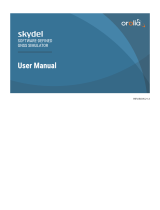Page is loading ...

GETTING STARTED GUIDE
NI USRP-2900/2901
Universal Software Radio Peripheral
This document explains how to install, configure, and test your NI universal software radio
peripheral (USRP) 2900 or 2901 (NI 290x) device.
Contents
Electromagnetic Compatibility Guidelines...............................................................................1
Verifying the System Requirements..........................................................................................2
Unpacking the Kit..................................................................................................................... 2
Verifying the Kit Contents................................................................................................ 3
Preparing the Environment....................................................................................................... 4
Installing LabVIEW Communications System Design Suite................................................... 4
Installing NI-USRP Software....................................................................................................5
Installing NI 2900/2901 Devices.............................................................................................. 5
Configuring NI 2900/2901 Devices..........................................................................................6
Confirming USB Connection............................................................................................6
Changing the Device ID....................................................................................................6
Programming the NI 2900/2901............................................................................................... 8
NI-USRP Instrument Driver............................................................................................. 8
Using Examples................................................................................................................ 8
Troubleshooting........................................................................................................................ 8
Why Doesn't the USRP Device Appear in MAX?............................................................8
Why Doesn't the USRP Device Appear in the NI-USRP Configuration Utility?.............9
Front Panels and Connectors.....................................................................................................9
Direct Connections to the NI 290x................................................................................... 9
NI USRP-2900 Connectors and LEDs..............................................................................9
NI USRP-2901 Connectors and LEDs............................................................................ 11
Worldwide Support and Services............................................................................................ 13
Electromagnetic Compatibility Guidelines
This product was tested and complies with the regulatory requirements and limits for
electromagnetic compatibility (EMC) stated in the product specifications. These requirements
and limits provide reasonable protection against harmful interference when the product is
operated in the intended operational electromagnetic environment.
This product is intended for use in industrial locations. However, harmful interference may
occur in some installations, when the product is connected to a peripheral device or test object,

or if the product is used in residential or commercial areas. To minimize interference with
radio and television reception and prevent unacceptable performance degradation, install and
use this product in strict accordance with the instructions in the product documentation.
Furthermore, any changes or modifications to the product not expressly approved by National
Instruments could void your authority to operate it under your local regulatory rules.
Caution To ensure the specified EMC performance, operate this product only with
shielded cables and accessories.
Caution To ensure the specified EMC performance, the length of all I/O cables
except those connected to the Ethernet and GPS antenna ports must be no longer
than 3 m (10 ft).
Caution This product is not approved or licensed for transmission over the air
using an antenna. As a result, operating this product with an antenna may violate
local laws. Ensure that you are in compliance with all local laws before operating
this product with an antenna.
Verifying the System Requirements
To use the NI-USRP instrument driver, your system must meet certain requirements.
Refer to the product readme, which is available on the driver software media or online at
ni.com/manuals, for more information about minimum system requirements,
recommended system, and supported application development environments (ADEs).
Unpacking the Kit
Caution To prevent electrostatic discharge (ESD) from damaging the device,
ground yourself using a grounding strap or by holding a grounded object, such as
your computer chassis.
1. Touch the antistatic package to a metal part of the computer chassis.
2. Remove the device from the package and inspect the device for loose components or any
other sign of damage.
Caution Never touch the exposed pins of connectors.
Note Do not install a device if it appears damaged in any way.
3. Unpack any other items and documentation from the kit.
Store the device in the antistatic package when the device is not in use.
2 | ni.com | NI USRP-2900/2901 Getting Started Guide

Verifying the Kit Contents
67
31
TX OUTPUT MAX +20 dBm, RX INPUT MAX -15 dBm, ALL RF PORTS 50 Ω
RF 0
TX1 RX1 RX2 TX1 RX1
RX2
RF 1
NI USRP-2901
70 MHz–6 GHz
NA
TIONAL
INSTRUMENTS
Designed by Ettus Research
2
54
1. NI 2900 or NI 2901 Device
2. AC/DC Power Supply and Power Cable (Included
Only in NI 2901 Kits)
3. USB 3.0 Cable
4. SMA (m)-to-SMA (m) Cable
5. 30 dB SMA Attenuator
6. Driver Software Media
7. NI USRP-2900/2901 Getting Started Guide (This
Document)
Caution If you directly connect or cable a signal generator to your device, or if
you connect multiple USRP devices together, you must connect a 30 dB attenuator
to the RF input (RX1 or RX2) of each receiving USRP device.
Note The driver software media installs the NI-USRP driver software and
electronic documentation, including the NI-USRP Help, the NI-USRP Readme, and
device specifications. After installation, you can access NI 2900/2901
documentation at Start»All Programs»National Instruments»NI-USRP»
Documentation.
Other Required Items
In addition to the kit contents, you must provide the following additional items:
• Computer with available USB 3.0 or USB 2.0 interface.
Caution This product is not approved or licensed for transmission over the air
using an antenna. As a result, operating this product with an antenna may violate
local laws. Ensure that you are in compliance with all local laws before operating
this product with an antenna.
NI USRP-2900/2901 Getting Started Guide | © National Instruments | 3

Optional Items
• Additional SMA (m)-to-SMA (m) cables to connect both channels with external devices
or to use the REF IN and PPS IN signals
• 6 V, 3 A external DC power connector
Preparing the Environment
Ensure that the environment you are using the USRP device in meets the following
specifications.
Operating temperature 0 °C to 55 °C
Operating humidity 10% to 90% relative humidity, noncondensing
Pollution Degree 2
Maximum altitude 2,000 m
Indoor use only.
Note Refer to the USRP device specifications at ni.com/manuals for complete
specifications.
Caution When this symbol is marked on a product, the product could be
damaged if subjected to Electrostatic Discharge (ESD) on the connector pins of any
I/O port. To prevent damage, industry-standard ESD prevention measures must be
employed during installation, maintenance, and operation.
Caution Do not operate the NI 290x in a manner not specified in this document.
Product misuse can result in a hazard. You can compromise the safety protection
built into the product if the product is damaged in any way. If the product is
damaged, return it to NI for repair.
Installing LabVIEW Communications System
Design Suite
You must be an Administrator to install NI software on your computer.
1. Insert the USB software media into your computer. The installer should open
automatically.
If the installation window does not appear, navigate to the drive, double-click it, and
double-click autorun.exe.
4 | ni.com | NI USRP-2900/2901 Getting Started Guide

2. Follow the instructions in the installation prompts.
Note Windows users may see access and security messages during
installation. Accept the prompts to complete the installation.
3. When the installer completes, select Restart in the dialog box that prompts you to restart,
shut down, or restart later.
Installing NI-USRP Software
You must install LabVIEW Communications System Design software before you install NI-
USRP.
1. Insert the driver software media into your computer. The installer should open
automatically.
If the installation window does not appear, navigate to the drive, double-click it, and
double-click autorun.exe.
2. Follow the instructions in the installation prompts.
Note Windows users may see access and security messages during
installation. Accept the prompts to complete the installation.
3. When the installer completes, select Restart in the dialog box that prompts you to restart,
shut down, or restart later.
Installing NI 2900/2901 Devices
Install LabVIEW Communications System Design Software and NI-USRP before you install
the hardware.
Note The NI 2900/2901 device connects to a host computer using a standard USB
connector and USB cable.
1. Power on the computer.
2. Attach the antenna or cable to the front panel terminals of the NI 2900/2901 device as
needed for your application.
3. Use the USB cable to connect the USRP device to the computer.
Note You can connect the USRP device to either a USB 3.0 or a USB 2.0
port. If you use a USB 2.0 port, the maximum achievable sample rate may be
reduced to 8 MS/s or less. NI recommends that you connect the device to an
external power supply when you use USB 2.0.
4. (Optional) Connect the AC/DC power supply to the PWR connector on the back panel of
the USRP device, and plug the power supply into a wall outlet.
Note If you plan to use both channels of the USRP device, NI recommends
that you connect the device to an external power supply. However, if you plan
to use only one channel, bus power may be acceptable.
You can connect and synchronize multiple NI 2900/2901 devices using an external Reference
Clock distribution system such as the Ettus Research OctoClock. However, USB performance
NI USRP-2900/2901 Getting Started Guide | © National Instruments | 5

varies when multiple devices stream through the same controller. Consider using an NI 294x
or NI 295x device if you need to build a high-channel count system.
Configuring NI 2900/2901 Devices
Confirming USB Connection
1. Select Start»All Programs»National Instruments»NI-USRP»NI-USRP
Configuration Utility to open the NI-USRP Configuration Utility.
2. Select the Devices tab of the utility.
Your device should appear in the list on the left side of the tab, similar to the following
figure.
Figure 1. Confirming USB Connection
Note If your device is not listed, verify that your device is powered on and
correctly connected, then click the Refresh Devices List button to scan for NI
USRP devices.
Changing the Device ID
To change the NI 2900/2901 device ID, you must know the current address of the device.
1. Verify that your device is powered on and connected to your computer using the USB 3.0
or 2.0 interface.
2. Select Start»All Programs»National Instruments»NI-USRP»NI-USRP
Configuration Utility to open the NI-USRP Configuration Utility.
6 | ni.com | NI USRP-2900/2901 Getting Started Guide

3. Select the Devices tab of the utility.
Your device should appear in the list on the left side of the tab.
4. In the list, select the device for which you want to change the device ID.
If you have multiple devices, verify that you selected the correct device.
The device ID of the selected device displays in the Selected Device ID textbox.
5. Enter the device ID for the device in the New Device ID textbox.
Note The device ID cannot contain spaces or special characters.
The utility should appear similar to the following figure.
Figure 2. Changing the Device ID
6. Click the Change Device ID button or press <Enter> to change the device ID.
7. The utility prompts you to confirm your selection. Click OK if your selection is correct;
otherwise, click Cancel.
8. The utility displays a confirmation to indicate the process is complete. Click OK.
9. Power cycle the device to apply the changes.
Note After you change the device ID, you must power cycle the device and
click Find Devices in the utility to update the list of devices.
NI USRP-2900/2901 Getting Started Guide | © National Instruments | 7

Configuring Multiple Devices with USB
You can connect multiple devices in the following ways:
• Multiple USB 2.0 or 3.0 interfaces—One device for each interface
• Single USB 2.0 or 3.0 interface—Multiple devices connected to a USB 2.0 or 3.0 hub
Tip Sharing a single USB 2.0 or 3.0 controller interface on your host computer
among multiple devices may reduce overall signal throughput. For maximum signal
throughput, NI recommends that you connect no more than one device per USB
interface.
To configure multiple devices connected to either separate USB 2.0 or 3.0 interfaces or to a
USB hub, assign a different device ID to each USRP device. Because each NI 290x device has
the same default device ID, you must change the device ID for each USRP device before you
connect an additional device to the host computer.
Programming the NI 2900/2901
NI-USRP Instrument Driver
NI-USRP features a set of VIs and properties that exercise the functionality of the NI 290x,
including configuration, control, and other device-specific functions. Refer to the
NI-USRP Help for information about using the instrument driver in your applications.
Using Examples
The instrument driver examples are instructional tools that demonstrate some of the
functionality of USRP devices. You can use these examples separately or integrate them into
your systems.
Access the examples from within LabVIEW Communications System Design software by
selecting File»Examples.
Troubleshooting
If an issue persists after you complete a troubleshooting procedure, contact NI technical
support or visit ni.com/support.
Why Doesn't the USRP Device Appear in MAX?
MAX does not support NI 290x devices. Use the NI-USRP Configuration Utility instead.
Open the NI-USRP Configuration Utility from the Start menu at Start»All Programs»
National Instruments»NI-USRP»NI-USRP Configuration Utility.
8 | ni.com | NI USRP-2900/2901 Getting Started Guide

Why Doesn't the USRP Device Appear in the NI-USRP
Configuration Utility?
1. Verify that the latest NI-USRP drivers are installed by running NI Update Service,
available from the Start menu at Start»All Programs»National Instruments»NI
Update Service.
2. Check the LED status to ensure the device is powered correctly. If the LED is blue, the
device is powered correctly using USB. If the LED is orange, the device is powered
correctly using external power.
3. Connect the device to a different USB port of the host computer, if one is available.
4. Ensure that the latest drivers are installed for your USB controller.
Front Panels and Connectors
Direct Connections to the NI 290x
The NI 290x is a precision RF instrument that is sensitive to ESD and transients. Ensure you
take the following precautions when making direct connections to the NI 290x to avoid
damaging the device.
Caution Apply external signals only while the NI 290x is powered on. Applying
external signals while the device is powered off may cause damage.
• Ensure you are properly grounded when manipulating cables or antennas connected to the
NI 290x TX1 RX 1 or RX2 connector.
• If you are using noninsulated devices, such as a noninsulated RF antenna, ensure the
devices are maintained in a static-free environment.
• If you are using an active device, such as a preamplifier or switch routed to the NI 290x
TX1 RX 1 or RX2 connector, ensure that there are no signal transients greater than the
RF and DC specifications for the device that are being generated and sourced to the
NI 290x TX1 RX 1 or RX2 connector.
NI USRP-2900 Connectors and LEDs
Figure 3. NI USRP-2900 Front Panel
NI USRP-2900
70 MHz–6 GHz
ESD
SENSITIVE
TX OUTPUT MAX +20 dBm, RX INPUT MAX –15 dBm, ALL RF PORTS 50
Ω
RF 0
TX1 RX1
RX2
Designed by Ettus Research
NI USRP-2900/2901 Getting Started Guide | © National Instruments | 9

Table 1. NI USRP-2900 Module Front Panel Connectors
Connector Use
RX2 Input terminal for the RF signal. RX2 is an SMA (f) connector with an
impedance of 50 Ω and is a single-ended input channel.
TX1 RX1 Input and output terminal for the RF signal. TX1 RX1 is an SMA (f) connector
with an impedance of 50 Ω and is a single-ended input or output channel.
Table 2. NI USRP-2900 Module LEDs
LED Description Color Indication
RF 0 RX2 Indicates the receive status of the
device.
Off The device is not active.
Green The device is receiving data.
TX1 RX1 Indicates the transmit status of
the device.
Off The device is not active.
Green The device is receiving data.
Red The device is transmitting
data.
Orange The device is switching
between transmitting and
receiving data.
Figure 4. NI USRP-2900 Module Back Panel Connectors
+15 dBm MAX
PPS
5V MAX
USB PWR
IN
6V
1 A MAX
REF IN
10 | ni.com | NI USRP-2900/2901 Getting Started Guide

Connector Use
REF IN Input terminal for an external reference signal for the local oscillator (LO) on
the device. REF IN is a female SMA connector with an impedance of 50 Ω, and
it is a single-ended reference input. REF IN accepts a 10 MHz signal with a
minimum input power of 0 dBm (0.632 Vpk-pk) and a maximum input power
of 15 dBm (3.56 Vpk-pk) for a square wave or sine wave.
USB Input that accepts a standard USB cable. A suitable USB cable is included in
the hardware kit.
PPS IN Input terminal for pulse per second (PPS) timing reference. PPS IN is a female
SMA connector with an impedance of 50 Ω, and it is a single-ended input
channel. PPS IN accepts 0 V to 3.3 V TTL and 0 V to 5 V TTL signals.
PWR Input that accepts a 6 V, 3 A external DC power connector.
NI USRP-2901 Connectors and LEDs
Figure 5. NI USRP-2901 Front Panel
NI USRP-2901
70 MHz–6 GHz
ESD
SENSITIVE
RF 0
TX1 RX1 RX2
RF 1
TX1 RX1RX2
Designed by Ettus Research
TX OUTPUT MAX +20 dBm, RX INPUT MAX –15 dBm, ALL RF PORTS 50
Ω
Table 3. NI USRP-2901 Module Front Panel Connectors
Connector Use
RF 0 TX1 RX1 Input and output terminal for the RF signal. TX1 RX1 is an SMA (f)
connector with an impedance of 50 Ω and is a single-ended input or output
channel.
RX2 Input terminal for the RF signal. RX2 is an SMA (f) connector with an
impedance of 50 Ω and is a single-ended input channel.
RF 1 RX2 Input terminal for the RF signal. RX2 is an SMA (f) connector with an
impedance of 50 Ω and is a single-ended input channel.
TX1 RX1 Input and output terminal for the RF signal. TX1 RX1 is an SMA (f)
connector with an impedance of 50 Ω and is a single-ended input or output
channel.
NI USRP-2900/2901 Getting Started Guide | © National Instruments | 11

Table 4. NI USRP-2901 Module LEDs
LED Description Color Indication
RF 0 TX1 RX1 Indicates the transmit status of
the device.
Off The device is not active.
Green The device is receiving data.
Red The device is transmitting
data.
Orange The device is switching
between transmitting and
receiving data.
RX2 Indicates the receive status of the
device.
Off The device is not active.
Green The device is receiving data.
RF 1 RX2 Indicates the receive status of the
device.
Off The device is not active.
Green The device is receiving data.
TX1 RX1 Indicates the transmit status of
the device.
Off The device is not active.
Green The device is receiving data.
Red The device is transmitting
data.
Orange The device is switching
between transmitting and
receiving data.
Figure 6. NI USRP-2901 Module Back Panel Connectors
+15 dBm MAX
PPS
5V MAX
USB PWR
IN
6V
1 A MAX
REF IN
12 | ni.com | NI USRP-2900/2901 Getting Started Guide

Connector Use
REF IN Input terminal for an external reference signal for the local oscillator (LO) on
the device. REF IN is a female SMA connector with an impedance of 50 Ω, and
it is a single-ended reference input. REF IN accepts a 10 MHz signal with a
minimum input power of 0 dBm (0.632 Vpk-pk) and a maximum input power
of 15 dBm (3.56 Vpk-pk) for a square wave or sine wave.
USB Input that accepts a standard USB cable. A suitable USB cable is included in
the hardware kit.
PPS IN Input terminal for pulse per second (PPS) timing reference. PPS IN is a female
SMA connector with an impedance of 50 Ω, and it is a single-ended input
channel. PPS IN accepts 0 V to 3.3 V TTL and 0 V to 5 V TTL signals.
PWR Input that accepts a 6 V, 3 A external DC power connector.
Worldwide Support and Services
The National Instruments website is your complete resource for technical support. At ni.com/
support, you have access to everything from troubleshooting and application development
self-help resources to email and phone assistance from NI Application Engineers.
Visit ni.com/services for NI Factory Installation Services, repairs, extended warranty, and
other services.
Visit ni.com/register to register your National Instruments product. Product registration
facilitates technical support and ensures that you receive important information updates from
NI.
A Declaration of Conformity (DoC) is our claim of compliance with the Council of the
European Communities using the manufacturer’s declaration of conformity. This system
affords the user protection for electromagnetic compatibility (EMC) and product safety. You
can obtain the DoC for your product by visiting ni.com/certification. If your product supports
calibration, you can obtain the calibration certificate for your product at ni.com/calibration.
National Instruments corporate headquarters is located at 11500 North Mopac Expressway,
Austin, Texas, 78759-3504. National Instruments also has offices located around the world.
For telephone support in the United States, create your service request at ni.com/support or
dial 1 866 ASK MYNI (275 6964). For telephone support outside the United States, visit the
Worldwide Offices section of ni.com/niglobal to access the branch office websites, which
provide up-to-date contact information, support phone numbers, email addresses, and current
events.
NI USRP-2900/2901 Getting Started Guide | © National Instruments | 13

Refer to the NI Trademarks and Logo Guidelines at ni.com/trademarks for information on National Instruments trademarks.
Other product and company names mentioned herein are trademarks or trade names of their respective companies. For patents
covering National Instruments products/technology, refer to the appropriate location: Help»Patents in your software, the
patents.txt file on your media, or the National Instruments Patent Notice at ni.com/patents. You can find information about
end-user license agreements (EULAs) and third-party legal notices in the readme file for your NI product. Refer to the Export
Compliance Information at ni.com/legal/export-compliance for the National Instruments global trade compliance policy and
how to obtain relevant HTS codes, ECCNs, and other import/export data. NI MAKES NO EXPRESS OR IMPLIED WARRANTIES
AS TO THE ACCURACY OF THE INFORMATION CONTAINED HEREIN AND SHALL NOT BE LIABLE FOR ANY ERRORS.
U.S. Government Customers: The data contained in this manual was developed at private expense and is subject to the
applicable limited rights and restricted data rights as set forth in FAR 52.227-14, DFAR 252.227-7014, and DFAR 252.227-7015.
© 2015 National Instruments. All rights reserved.
376357A-01 Jul15
/