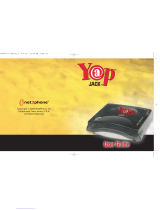B2100
User Guide
9
• Making a call using the Phonebook
......................................................
22
Additional Functions
In call Menu
.............................................................................
23
• During a call
..........................................................................................
23
• Multiparty or Conference Calls
.............................................................
25
Access Codes
.........................................................................
28
• PIN code (4 to 8 digits)
.........................................................................
28
• PIN2 code (4 to 8 digits)
.......................................................................
28
• PUK code (4 to 8 digits)
........................................................................
28
• PUK2 code (4 to 8 digits)
......................................................................
28
• Security code (4 to 8 digits)
..................................................................
28
Accessing the Menu
Menu Tree
................................................................................
29
Messages [Menu 1]
.................................................................
31
• Write text message [Menu 1-1]
.............................................................
31
• Write multimedia message [Menu 1-2]
.................................................
33
• Inbox [Menu 1-3]
...................................................................................
38
• Outbox [Menu 1-4]
................................................................................
39
• Drafts [Menu 1-5]
..................................................................................
41
• Listen to voice mail [Menu 1-6]
.............................................................
42
• Info message [Menu 1-7]
......................................................................
42
• Templates [Menu 1-8]
...........................................................................
43
• Settings [Menu 1-9] ............................................................................... 44
Call register [Menu 2]
.............................................................
49
• Missed calls [Menu 2-1]
........................................................................
49
• Received calls [Menu 2-2]
....................................................................
49
• Dialled calls [Menu 2-3]
........................................................................
49
• Delete recent calls [Menu 2-4]
..............................................................
49
• Call charges [Menu 2-5]
........................................................................
49
• GPRS information [Menu 2-6]
...............................................................
52