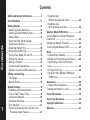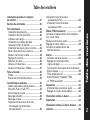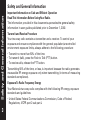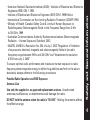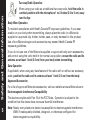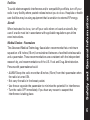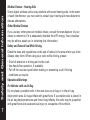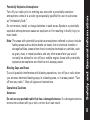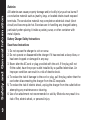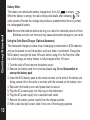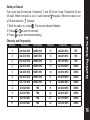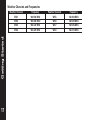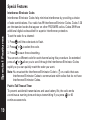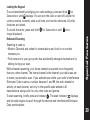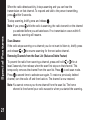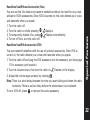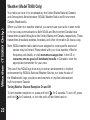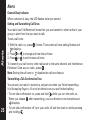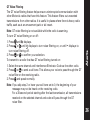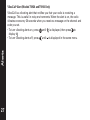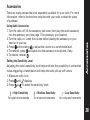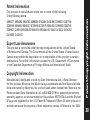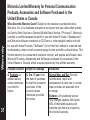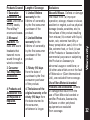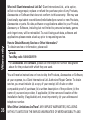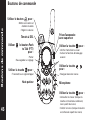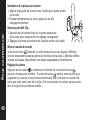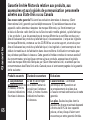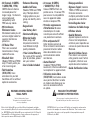Motorola TalkAbout T5920 Series TalkAbout T5950 Series User manual
- Category
- Two-way radios
- Type
- User manual
This manual is also suitable for
Page is loading ...

Contents
Contents
Safety and General Information ....................3
Control Buttons ..............................................11
Getting Started ..............................................12
I
nstalling the AA Batteries ..........................12
Installing the NiCd Battery Pack ................12
Battery Meter................................................13
Using the Desk Stand Charger
(Optional Accessory)....................................13
Attaching the Belt Clip ................................15
Removing the Belt Clip................................15
Turning Your Radio On and Off ..................15
Setting the Volume ......................................15
Setting a Channel ........................................16
Channels and Frequencies ..........................16
Weather Channels and Frequencies ..........17
Talking and Listening ....................................18
Talk Range ....................................................18
Monitor Button ............................................18
Special Features ............................................19
Interference Eliminator Codes ....................19
Push to Talk Timeout Timer ........................19
Locking the Keypad ....................................20
Enhanced Scanning ....................................20
Scan Advance ..............................................21
Removing Channels from the Scan List
(Nuisance Delete Feature) ........................21
Handsfree Use
Without Accessories (iVox) ......................22
Handsfree Use
With Accessories (VOX) ............................22
Weather (Model T5950 Only) ........................23
Turning Weather Channel Reception
On and Off ......................................................23
Setting the Weather Channel ........................24
Turning Keypad Beeps On/Off ......................24
Alerts ..............................................................25
Channel Busy Indicator ..............................25
Setting and Transmitting Call Tones ..........25
Transmitting a Talk Confirmation
Tone ..............................................................25
QT Noise Filtering ........................................26
VibraCall
®
Alert (Models T5920 and
T5950 Only) ................................................27
Accessories ....................................................28
Using Audio Accessories ............................28
Setting the Sensitivity Level ......................28
Patent Information ........................................30
Export Law Assurances ................................30
Copyright Information ..................................30
Warranty..........................................................31
1
Page is loading ...

Safety and General Information
Safety and General Information
Important Information on Safe and Efficient Operation
Read This Information Before Using Your Radio.
The information provided in this document supersedes the general safety
information in user guides published prior to December 1, 2002.
Transmit and Receive Procedure
Your two-way radio contains a transmitter and a receiver. To control your
exposure and ensure compliance with the general population/uncontrolled
environment exposure limits, always adhere to the following procedure:
• Transmit no more than 50% of the time.
• To transmit (talk), press the Push to Talk (PTT) button.
• To receive calls, release the PTT button.
Transmitting 50% of the time, or less, is important because the radio generates
measurable RF energy exposure only when transmitting (in terms of measuring
standards compliance).
Exposure To Radio Frequency Energy
Your Motorola two-way radio complies with the following RF energy exposure
standards and guidelines:
• United States Federal Communications Commission, Code of Federal
Regulations; 47CFR part 2 sub-part J
3

• American National Standards Institute (ANSI) / Institute of Electrical and Electronic
Engineers (IEEE) C95. 1-1992
• Institute of Electrical and Electronic Engineers (IEEE) C95.1-1999 Edition
• International Commission on Non-Ionizing Radiation Protection (ICNIRP) 1998
• Ministry of Health (Canada) Safety Code 6. Limits of Human Exposure to
Radiofrequency Electromagnetic Fields in the Frequency Range from 3 kHz
to 300 GHz, 1999
• Australian Communications Authority Radiocommunications (Electromagnetic
Radiation --- Human Exposure) Standard, 2003
• ANATEL ANNEX to Resolution No. 303 of July 2, 2002 "Regulation of limitation
of exposure to electrical, magnetic and electromagnetic fields in the radio
frequency range between 9 KHz and 300 GHz" and "Attachment to resolution
# 303 from July 2, 2002"
To assure optimal radio performance and make sure human exposure to radio
frequency electromagnetic energy is within the guidelines set forth in the above
standards, always adhere to the following procedures.
Portable Radio Operation and EME Exposure
Antenna Care
Use only the supplied or an approved replacement antenna. Unauthorized
antennas,modifications, or attachments could damage the radio.
DO NOT hold the antenna when the radio is “IN USE.” Holding the antenna affects
the effective range.
4
Safety and General Information

Two-way Radio Operation
When using your radio as a traditional two-way radio, hold the radio in
a vertical position with the microphone 1 to 2 inches (2.5 to 5 cm) away
from the lips.
Body-Worn Operation
To maintain compliance with Health Canada RF exposure guidelines, if you wear
a radio on your body when transmitting, always place the radio in a Motorola-
supplied or approved clip, holder, holster, case, or body harness for this product.
Use of non-Motorola-approved accessories may exceed Health Canada RF
exposure guidelines.
If you do not use one of the Motorola-supplied or approved body-worn accessories,
and are not using the radio held in the normal use position, ensure the radio and its
antenna are at least 1 inch (2.5 cm) from your body when transmitting.
Data Operation
If applicable, when using any data feature of the radio with or without an accessory
cable, position the radio and its antenna at least 1 inch (2.5 cm) from the body.
Approved Accessories
For a list of approved Motorola accessories, visit our website at www.Motorola.com.
Electromagnetic Interference/Compatibility
This device complies with Part 15 of the FCC Rules. Operation is subject to the
condition that this device does not cause harmful interference.
Note: Nearly every electronic device is susceptible to electromagnetic interference
(EMI) if inadequately shielded, designed, or otherwise configured for
electromagnetic compatibility.
5
Safety and General Information

Facilities
To avoid electromagnetic interference and/or compatibility conflicts, turn off your
radio in any facility where posted notices instruct you to do so. Hospitals or health
care facilities may be using equipment that is sensitive to external RF energy.
Aircraft
When instructed to do so, turn off your radio when on board an aircraft. Any
use of a radio must be in accordance with applicable regulations per airline
crew instructions.
Medical Devices - Pacemakers
The Advanced Medical Technology Association recommends that a minimum
separation of 6 inches (15 cm) be maintained between a handheld wireless radio
and a pacemaker. These recommendations are consistent with the independent
research by, and recommendations of the U.S. Food and Drug Administration.
Persons with pacemakers should:
• ALWAYS keep the radio more than 6 inches (15 cm) from their pacemaker when
the radio is turned ON.
• Not carry the radio in the breast pocket.
• Use the ear opposite the pacemaker to minimize the potential for interference.
• Turn the radio OFF immediately if you have any reason to suspect that
interference is taking place.
6
Safety and General Information

Medical Devices - Hearing Aids
Some digital wireless radios may interfere with some hearing aids. In the event
of such interference, you may want to consult your hearing aid manufacturer to
discuss alternatives.
Other Medical Devices
If you use any other personal medical device, consult the manufacturer of your
device to determine if it is adequately shielded from RF energy. Your physician
may be able to assist you in obtaining this information.
Safety and General Use While Driving
Check the laws and regulations on the use of radios in the area where you drive.
Always obey them. When using your radio while driving, please:
• Give full attention to driving and to the road.
• Use hands-free operation, if available.
• Pull off the road and park before making or answering a call if driving
conditions so require.
Operational Warnings
For Vehicles with an Air Bag
Do not place a portable radio in the area over an air bag or in the air bag
deployment area. Air bags inflate with great force. If a portable radio is placed in
the air bag deployment area and the air bag inflates, the radio may be propelled
with great force and cause serious injury to occupants of the vehicle.
7
Safety and General Information

Potentially Explosive Atmospheres
Turn off your radio prior to entering any area with a potentially explosive
atmosphere, unless it is a radio type especially qualified for use in such areas
as “Intrinsically Safe.”
Do not remove, install, or charge batteries in such areas. Sparks in a potentially
explosive atmosphere can cause an explosion or fire resulting in bodily injury or
even death.
Note: The areas with potentially explosive atmospheres referred to above include
fueling areas such as below decks on boats, fuel or chemical transfer or
storage facilities, areas where the air contains chemicals or particles, such
as grain, dust, or metal powders, and any other area where you would
normally be advised to turn off your vehicle engine. Areas with potentially
explosive atmospheres are often but not always posted.
Blasting Caps and Areas
To avoid possible interference with blasting operations, turn off your radio when
you are near electrical blasting caps, in a blasting area, or in areas posted: “Turn
off two-way radio.” Obey all signs and instructions.
Operational Cautions
Antennas
Do not use any portable radio that has a damaged antenna. If a damaged antenna
comes into contact with your skin, a minor burn can result.
8
Safety and General Information

Batteries
All batteries can cause property damage and/or bodily injury such as burns if
a conductive material such as jewelry, keys, or beaded chains touch exposed
terminals. The conductive material may complete an electrical circuit (short
circuit) and become quite hot. Exercise care in handling any charged battery,
particularly when placing it inside a pocket, purse, or other container with
metal objects.
Battery Charger Safety Instructions
Save these Instructions
1. Do not expose the charger to rain or snow.
2. Do not operate or disassemble the charger if it has received a sharp blow, or
has been dropped or damaged in any way.
3. Never alter the AC cord or plug provided with the unit. If the plug will not
fit the outlet, have the proper outlet installed by a qualified electrician. An
improper condition can result in a risk of electric shock.
4. To reduce the risk of damage to the cord or plug, pull the plug rather than the
cord when disconnecting the charger from the AC receptacle.
5. To reduce the risk of electric shock, unplug the charger from the outlet before
attempting any maintenance or cleaning.
6. Use of an attachment not recommended or sold by Motorola may result in a
risk of fire, electric shock, or personal injury.
9
Safety and General Information

7. Make sure the cord is located so it will not be stepped on, tripped over, or
subjected to damage or stress.
8. An extension cord should not be used unless absolutely necessary. Use of an
improper extension cord could result in a risk of fire and/or electric shock. If
an extension cord must be used, make sure that:
• The pins on the plug of the extension cord are the same number, size and
shape as those on the plug of the charger.
• The extension cord is properly wired and in good electrical condition.
• The cord size is 18 AWG for lengths up to 30.48 meters, and 16 AWG for
lengths up to 45.72 meters.
9. The supply cord of this charger cannot be replaced. If the cord is damaged, call
Motorola Product Services at 1-888-390-6456 TTY (Text Telephone).
Note: Use of this radio outside the country where it was intended to be distributed
is subject to government regulations and may be prohibited.
10
Safety and General Information

Control Buttons
11
031075o
Control Buttons
Accessory Jack with
Cover
Use to:
• Monitor channel activity
• Activate enhanced scanning
Use and to:
• Scroll through menus
Microphone
Use to:
• Lock the keypad (when held
down and not in menu
• Exit the menu (when
pressed while in a menu)
Use to:
• Turn radio on/off
• Adjust volume
LED indicator light
Use (Push to Talk) to:
• Talk
• Save a setting
Use to:
• Transmit call tone
Speaker

Getting Started
12
Getting Started
Installing the AA Batteries
Your radio uses 3 AA Alkaline batteries.
1. With the back of the radio facing you, lift the battery latch
up to release the battery cover and remove the cover.
2. Insert 3 AA Alkaline batteries as shown on the inside of the
battery compartment.
3. Reposition the battery cover and press down to secure.
Note: A NiCd rechargeable battery can be used instead of 3
AA Alkaline batteries. A rechargeable battery upgrade
kit, model number 53614, is available. For the dealer
nearest you, call 1-800-353-2729 in the USA, or visit
our website at www.motorola.com/talkabout.
Installing the NiCd Battery Pack
1. Follow step 1 above to remove the battery cover.
2. Remove the battery pack from the clear plastic bag.
Do not disassemble or unwrap the battery pack.
3. Insert the NiCd battery pack so the matel contacts on
the side of the battery are facing outward from the radio
to connect with the contacts on the battery door.
4. Reposition the battery cover and press down to secure.

Getting Started
13
Battery Meter
The battery icon shows the battery charge level, from full to empty .
When the battery is empty, the radio chirps periodically after releasing . The
radio powers off when the voltage drops below a predetermined level to protect
the rechargeable battery.
Note: Remove the batteries before storing your radio for extended periods of time.
Batteries corrode over time and may cause permanent damage to your radio.
Using the Desk Stand Charger (Optional Accessory)
The desk stand charger provides drop-in charging convenience for NiCd batteries
and can be placed on any flat surface, such as a desk or workbench. Charge the
NiCd battery overnight (at least 16 hours) before using it for the first time. After
the initial charge, an empty battery is fully charged within 14 hours.
1. Turn the radio off and remove the battery cover.
2. Remove the battery pack from the clear plastic bag.
Do not disassemble or
unwrap the battery pack.
3. Insert the NiCd battery pack so the metal contacts on the side of the battery are
facing outward from the radio to connect with the contacts on the battery door.
4. Reposition the battery cover and press down to secure.
5. Plug the AC power supply into the plug on the desk stand.
6. Plug the AC power supply into a standard wall outlet.
7. Remove the battery pocket inserts from the charger pockets.
8. With a radio facing forward, slide it into one of the charging pockets.

Getting Started
14
To charge the battery pack separately from the radio:
1. Remove the battery pack from the clear plastic bag.
Do not disassemble or unwrap the battery pack.
2. Make sure the charger pocket inserts are in place.
3. Align the metal contacts on the battery pack with the contacts inside the
charger, then insert the battery pack into the pocket.
4. Plug the AC power supply into the plug on the desk stand.
5. Plug the AC power supply into a standard wall outlet.
Notes:
• When moving between hot and cold temperatures, do not charge the battery
until the battery temperature acclimates (usually about 20 minutes).
• For optimal battery life, remove the radio or battery from the charger within 16
hours. Do not store the radio in the charger.

Attaching the Belt Clip
1. Align the belt clip post with the hole in the back of the radio.
2. Gently push until the clip clicks into place.
Removing the Belt Clip
1. Push down on the release tab at the top of the belt clip to
release the catch.
2. Pull the belt clip away from the back of the radio.
Turning Your Radio On and Off
Turn clockwise to turn the radio on and counterclockwise to turn the radio off.
The radio chirps and the display briefly shows all feature icons available on your
radio. The display then scrolls through the available channels and Interference
Eliminator Codes.
Setting the Volume
Press and hold while rotating until you reach a comfortable listening level.
Rotate clockwise to increase or counterclockwise to decrease the volume.
Do not hold the radio close to your ear. If the volume is set to an uncomfortable
level, it could hurt your ear.
Getting Started
15

Getting Started
16
Setting a Channel
Your radio has 22 channels. Channels 1-7 and 15-22 are 1 watt. Channels 8-14 are
0.5 watt. When the radio is on a 1 watt channel, displays. When the radio is on
a 0.5 watt channel, displays.
1. With the radio on, press . The current channel flashes.
2. Press or to set the channel.
3. Press to save the channel setting.
Channels and Frequencies
Channel
1
2
3
4
5
6
7
8
9
10
11
Frequency
462.5625 MHz
462.5875 MHz
462.6125 MHz
462.6375 MHz
462.6625 MHz
462.6875 MHz
462.7125 MHz
467.5625 MHz
467.5875 MHz
467.6125 MHz
467.6375 MHz
Description
GMRS/FRS
GMRS/FRS
GMRS/FRS
GMRS/FRS
GMRS/FRS
GMRS/FRS
GMRS/FRS
FRS
FRS
FRS
FRS
Channel
12
13
14
15
16
17
18
19
20
21
22
Frequency
467.6625 MHz
467.6875 MHz
467.7125 MHz
462.5500 MHz
462.5750 MHz
462.6000 MHz
462.6250 MHz
462.6500 MHz
462.6750 MHz
462.7000 MHz
462.7250 MHz
Description
FRS
FRS
FRS
GMRS
GMRS
GMRS
GMRS
GMRS
GMRS
GMRS
GMRS

Getting Started
17
Weather Channel
WX1
WX2
WX3
WX4
Frequency
162.550 MHz
162.400 MHz
162.475 MHz
163.425 MHz
Weather Channel
WX5
WX6
WX7
WX8
Frequency
162.450 MHz
162.500 MHz
162.525 MHz
162.275 MHz
Weather Channels and Frequencies

Talking and Listening
18
Talking and Listening
To communicate, all radios in your group must
be set to the same channel (1-22) and Interference
Eliminator Code (0-99).
To talk, press and hold . Hold the radio 2 to 3
inches away from your mouth when talking.
When you finish talking, release (press to talk,
release to listen).
Talk Range
Your radio is designed to maximize performance and improve transmission
range. Do not use the radios closer than 5 feet apart.
Monitor Button
Pressing and holding for 3 seconds allows you to listen to the volume level
of the radio when you are not receiving. This allows you to adjust the volume, if
necessary. You can also use to check for activity on the current channel before
you transmit (talk).
031316o

Special Features
19
Special Features
Interference Eliminator Codes
Interference Eliminator Codes help minimize interference by providing a choice
of code combinations. Your radio has 99 Interference Elimintor Codes. Codes 1-38
are the standard codes that appear on other FRS/GMRS radios. Codes 39-99 are
additional digital codes added for superior interference protection.
To set the code for a channel:
1. Press until the code starts to flash.
2. Press or to select the code.
3. Press to save the code setting.
You can set a different code for each channel using this procedure. An extended
press of or allow you to scroll through the Interference Eliminator Codes
rapidly so you can quickly reach the code you want.
Note: You must set the Interference Eliminator Code to on a radio that uses
Interference Eliminator Codes to communicate with radios that do not have
Interference Eliminator Codes.
Push to Talk Timeout Timer
To prevent accidental transmissions and save battery life, the radio emits
a continuous warning tone and stops transmitting if you press for 60
continuous seconds.

Special Features
20
Locking the Keypad
To avoid accidentally changing your radio settings, press and hold for
3 seconds or until displays. You can turn the radio on and off, adjust the
volume, receive, transmit, send a call tone, and monitor channels. All other
functions are locked.
To unlock the radio, press and hold for 3 seconds or until is no
longer displayed.
Enhanced Scanning
Scanning is used to:
• Monitor Channels and codes for transmissions and lock in on one that
interests you.
• Find someone in your group who has accidentally changed channels and is
talking during your scan.
With enhanced scanning, your home channel is scanned more frequently
than any other channel. The home channel is the channel your radio was set
to when you started to scan. If you activate scan while your radio's Interference
Eliminator Code is set to a number between 1 and 99, the radio checks for
activity on each channel, but only in the specific code selected. All
transmissions using code 0 or any other code are ignored.
To start scanning, briefly press and release . The scan indicator displays
and the radio begins to scroll through the channel and Interference Eliminator
Code combinations.

Special Features
21
When the radio detects activity, it stops scanning and you can hear the
transmission on that channel. To respond and talk to the person transmitting,
press within 5 seconds.
To stop scanning, briefly press and release .
Note: If you press while the radio is scanning, the radio transmit on the channel
you selected before you activated scan. If no transmission occurs within 5
seconds, scanning will resume.
Scan Advance
If the radio stops scanning on a channel you do not want to listen to, briefly press
and release or to resume scanning for the next active channel.
Removing Channels from the Scan List (Nuisance Delete Feature)
To prevent the radio from scanning a channel, press and hold or for at
least 3 seconds, then release, when the scan first stops on that channel. This
temporarily removes the channel from the scan list. Press to exit scan mode.
Press a second time to activate scan again. To restore a previously deleted
channel, turn the radio off and then back on. The channel is now restored.
Note: You cannot remove your home channel from the scan list. The home
channel is the channel your radio was set to when you started the scanning.
Page is loading ...
Page is loading ...
Page is loading ...
Page is loading ...
Page is loading ...
Page is loading ...
Page is loading ...
Page is loading ...
Page is loading ...
Page is loading ...
Page is loading ...
Page is loading ...
Page is loading ...
Page is loading ...
Page is loading ...
Page is loading ...
Page is loading ...
Page is loading ...
Page is loading ...
Page is loading ...
Page is loading ...
Page is loading ...
Page is loading ...
Page is loading ...
Page is loading ...
Page is loading ...
Page is loading ...
Page is loading ...
Page is loading ...
Page is loading ...
Page is loading ...
Page is loading ...
Page is loading ...
Page is loading ...
Page is loading ...
Page is loading ...
Page is loading ...
Page is loading ...
Page is loading ...
Page is loading ...
Page is loading ...
Page is loading ...
Page is loading ...
Page is loading ...
Page is loading ...
Page is loading ...
Page is loading ...
Page is loading ...
Page is loading ...
Page is loading ...
-
 1
1
-
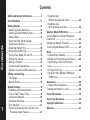 2
2
-
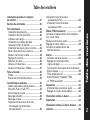 3
3
-
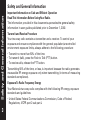 4
4
-
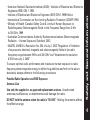 5
5
-
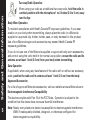 6
6
-
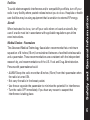 7
7
-
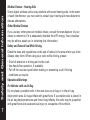 8
8
-
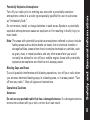 9
9
-
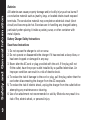 10
10
-
 11
11
-
 12
12
-
 13
13
-
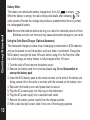 14
14
-
 15
15
-
 16
16
-
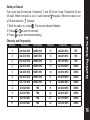 17
17
-
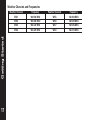 18
18
-
 19
19
-
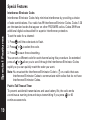 20
20
-
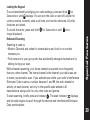 21
21
-
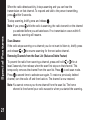 22
22
-
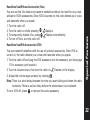 23
23
-
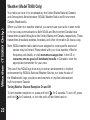 24
24
-
 25
25
-
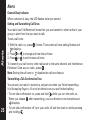 26
26
-
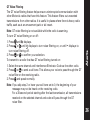 27
27
-
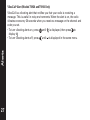 28
28
-
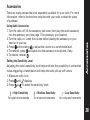 29
29
-
 30
30
-
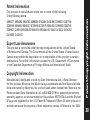 31
31
-
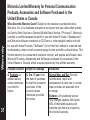 32
32
-
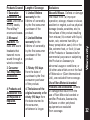 33
33
-
 34
34
-
 35
35
-
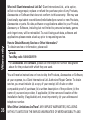 36
36
-
 37
37
-
 38
38
-
 39
39
-
 40
40
-
 41
41
-
 42
42
-
 43
43
-
 44
44
-
 45
45
-
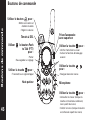 46
46
-
 47
47
-
 48
48
-
 49
49
-
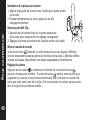 50
50
-
 51
51
-
 52
52
-
 53
53
-
 54
54
-
 55
55
-
 56
56
-
 57
57
-
 58
58
-
 59
59
-
 60
60
-
 61
61
-
 62
62
-
 63
63
-
 64
64
-
 65
65
-
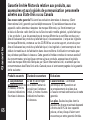 66
66
-
 67
67
-
 68
68
-
 69
69
-
 70
70
-
 71
71
-
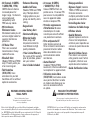 72
72
Motorola TalkAbout T5920 Series TalkAbout T5950 Series User manual
- Category
- Two-way radios
- Type
- User manual
- This manual is also suitable for
Ask a question and I''ll find the answer in the document
Finding information in a document is now easier with AI
in other languages
Related papers
-
Motorola T4500 User manual
-
Motorola T6500 Series User manual
-
Motorola Talkabout T6530 User guide
-
Motorola T5509R User manual
-
Motorola T5509R User manual
-
Motorola MH230R - Range FRS/GMRS Radio User manual
-
Motorola MH230R - Range FRS/GMRS Radio User manual
-
Motorola FV500 Series User manual
-
Motorola FV500 Series User manual
-
Motorola Talkabout FV600 Series User manual
Other documents
-
 Motorola Solutions T380 Two-Way Radio User guide
Motorola Solutions T380 Two-Way Radio User guide
-
 Amytel AW 827 User manual
Amytel AW 827 User manual
-
Uniden GMR2050-2C Owner's manual
-
Uniden SX-167 Owner's manual
-
Uniden SX-409-3CKEM Owner's manual
-
Insignia NS-F1112 User manual
-
Cobra PR 1050 WX User manual
-
Cobra PR4000WX User manual
-
Cobra PR 1100 User manual
-
Uniden SX307-3C Owner's manual