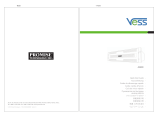Connect server to Public network
To complete the connection from the VSky A1100 to the Public network, connect suitable ber optic cables
from the 10G SFP+ ports eth4 and eth5on the VSky A1100 to a 10G SFP+ Ethernet switch used for the external
network. If you are setting up a server cluster, do this for each VSky A1100 node, using the same corresponding
ports on each node.
See “Data connections to storage, Public and Cluster (private) networks, and network management link” on
page 12 for illustration of ports.
Connect server to Cluster (private) network
To complete the connection from the VSky A1100 to the Cluster (private) network, use suitable ber optic
cabling to connect two 10G SFP+ ports eth6and eth7 on the VSky A1100 to a 10G SFP+ Ethernet switch used
for the internal Cluster (private) network. If you are setting up a server cluster, do this for each VSky A1100 node,
using the same corresponding ports on each node.
See “Data connections to storage, Public and Cluster (private) networks, and network management link” on
page 12 for illustration of ports.
Important
The Public network requires two SFP+ 10G ports on the server. Likewise, for cluster setup,
the Cluster (private) network requires two SFP+ 10G ports. You will be conguring network
settings for these ports later. Make sure the ports are on physically separate networks, and
make sure to use the same corresponding ports on each node in a cluster for the Cluster
(private) network and active Public network.
Note
Please read the Vess R2000 Product Manual for a complete description of network
connections to the Vess R2600S, and other hardware and conguration
information not covered in this guide.
14
VSky A1100 Product Manual
Promise Technology, Inc.