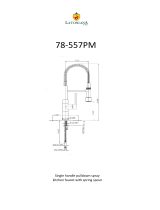Page is loading ...

DENSITÉ series
HMP-1801
High Definition Media Player
Guide to Installation and Operation
M864-9900-108
21 Mar 2012
Miranda
Technologies Inc.
3499 Douglas-B.-Floreani
St-Laurent, Québec, Canada H4S 1Y6
Tel. 514-333-1772
Fax. 514-333-9828
www.miranda.com
© 2012 Miranda Technologies Inc.

GUIDE TO INSTALLATION AND OPERATION
HMP-1801
Electromagnetic Compatibility
This equipment has been tested for verification of compliance with FCC Part 15, Subpart B
requirements for Class A digital devices.
NOTE: This equipment has been tested and found to comply with the limits for a Class A digital device,
pursuant to part 15 of the FCC Rules. These limits are designed to provide reasonable protection against
harmful interference when the equipment is operated in a commercial environment. This equipment
generates, uses, and can radiate radio frequency energy and, if not installed and used in accordance
with the instruction manual, may cause harmful interference to radio communications. Operation of this
equipment in a residential area is likely to cause harmful interference in which case the user will be
required to correct the interference at his own expense.
This equipment has been tested and found to comply with the requirements of the EMC directive
2004/108/CE:
• EN 55022 Class A radiated and conducted emissions
• EN 61000-3-2 Harmonic current injection
• EN 61000-3-3 Limitation of voltage changes, voltage fluctuations and flicker
• EN 61000-4-2 Electrostatic discharge immunity
• EN 61000-4-3 Radiated electromagnetic field immunity – radio frequencies
• EN 61000-4-4 Electrical fast transient immunity
• EN 61000-4-5 Surge immunity
• EN 61000-4-11 Voltage dips, short interruptions and voltage variations immunity
How to contact us:
For technical assistance, please contact the Miranda Technical support centre nearest you:
Americas
Telephone:
+1-800-224-7882
e-mail:
support@miranda.com
Asia
Telephone:
+852-2539-6987
e-mail:
asiatech@miranda.com
Europe, Middle East, Africa, UK
Telephone:
+44 118 952 3444
e-mail:
eurotech@miranda.com
China
Telephone:
+86-10-5873-1814
e-mail:
asiatech@miranda.com
France (only)
Telephone:
+33 (0) 1 55 86 87 88
e-mail:
eurotech@miranda.com
Visit our web site at www.miranda.com

GUIDE TO INSTALLATION AND OPERATION
HMP-1801
Table of Contents
1 HMP-1801 High Definition Media Player ................................................................................. 1
1.1 Introduction ......................................................................................................................................... 1
1.2 Features .............................................................................................................................................. 1
1.3 Block Diagram ..................................................................................................................................... 2
1.4 Front Card-edge Interface ................................................................................................................... 2
1.4.1 Compression Format.............................................................................................................. 3
1.4.2 Flash Memory ........................................................................................................................ 3
1.4.3 Web Interface ......................................................................................................................... 4
1.5 Applications ......................................................................................................................................... 4
1.5.1 Apology Clip or Full Screen Promo Playback ........................................................................ 4
1.5.2 Animated Curtains into Up/Down/Cross ARC ........................................................................ 4
1.5.3 Fill & Key ................................................................................................................................ 5
1.5.4 Direct Capture ........................................................................................................................ 5
1.5.5 Advanced Workflow Option .................................................................................................... 6
2 Installation ............................................................................................................................... 7
2.1 Installation of Rear Connector Panels ................................................................................................ 7
2.2 Card Installation .................................................................................................................................. 8
2.3 Installing Densité-2 Cards and Rear Modules in a Densité-3 Frame ................................................. 8
2.4 Rear Connector Panels ..................................................................................................................... 10
2.4.1 Ethernet Port Configuration ................................................................................................. 10
2.4.2 GPI Connector ..................................................................................................................... 11
2.4.3 VDCP Connector .................................................................................................................. 12
3 Operation ...............................................................................................................................
13
3.1 Control options .................................................................................................................................. 13
3.2 Card-Edge Status LED...................................................................................................................... 13
3.2.1 Playback Mode ..................................................................................................................... 13
3.2.2 Record Mode ........................................................................................................................ 14
3.3 Local control using the Densité frame control panel ......................................................................... 14
3.3.1 Overview .............................................................................................................................. 14
3.3.2 Menu for local control ........................................................................................................... 15
3.4 Remote control using iControl ........................................................................................................... 15
3.4.1 The iControl graphic interface window ................................................................................. 15
3.4.2 The Status panel .................................................................................................................. 18
3.4.3 The Setting panel ................................................................................................................. 19
3.4.4 The Playback panel.............................................................................................................. 25
3.4.5 The Record panel ................................................................................................................. 28
3.4.6 The Media Manager panel ................................................................................................... 29
3.4.7 The Reference panel............................................................................................................ 29
3.4.8 The Thumbnail panel ........................................................................................................... 31
3.4.9 The RALM panel .................................................................................................................. 31
3.4.10 The Factory / Presets panel ................................................................................................. 33
3.4.11 The Options panel ................................................................................................................ 33
3.4.12 The Alarm Config panel ....................................................................................................... 35

GUIDE TO INSTALLATION AND OPERATION
HMP-1801
3.4.13
The Info panel ...................................................................................................................... 38
4 Web Control Panel ................................................................................................................. 40
4.1 Ingest and Configuration Utility ......................................................................................................... 40
4.1.1 Playback ............................................................................................................................... 41
4.1.2 Record .................................................................................................................................. 43
4.1.3 Library .................................................................................................................................. 45
4.1.4 Jobs ...................................................................................................................................... 56
4.1.5 Backup ................................................................................................................................. 60
4.1.6 Refresh All ............................................................................................................................ 61
4.1.7 Online / Offline ..................................................................................................................... 62
4.2 Firmware Upgrade ............................................................................................................................ 62
4.2.1 Using the Miranda Interface Updater (MIU) ......................................................................... 62
4.2.2 Using the HMP-1801 webpage ............................................................................................ 63
5 Specifications ........................................................................................................................ 65
ANNEX 1 – HMP-1801 User Interface (local menu structure) ................................................... 67
A) HMP-1801 in PLAYBACK mode ............................................................................................................ 67
B) HMP-1801 in RECORD mode ............................................................................................................... 69
ANNEX 2 – VDCP Commands Supported by HMP-1801 ........................................................... 71
ANNEX 2 – VDCP Commands Supported by HMP-1801 ........................................................... 71
System Commands .................................................................................................................................... 71
Immediate Commands ............................................................................................................................... 71
Preset / Select Commands ........................................................................................................................ 72
Sense Requests ......................................................................................................................................... 73
Deferred (Time Line) Commands ............................................................................................................... 73
Macro Commands ...................................................................................................................................... 73

GUIDE TO INSTALLATION AND OPERATION
HMP-1801 | 1
1 HMP-1801 High Definition Media Player
1.1 Introduction
The Densité HMP-1801 module is a solid-state video clip server that can playback or record HD and SD video
sequences or stills. The HMP is ideal for frequently used full screen promos or for always available animated apology
sequences. The HMP-1801 can also be used to add animated side panels when performing aspect ratio conversion
using the Miranda XVP-1801 Up, Down, Cross and aspect ratio converter.
Clip selection and playback can be controlled manually with GPI contacts or using the VDCP protocol. Clips can also
be controlled with iControl and created or edited using a dedicated web interface.
The HMP-1801 relies on widely-available low-cost Flash Memory (Compact Flash) for media storage and makes no
use of moving mechanical parts for maximum long-term reliability and fast access times. JPEG2000 Video
compression is used to maximize storage space while preserving broadcast quality. Content can be transferred to the
card via the card’s dedicated 10/100Mbit Ethernet media transfer port.
The card can be genlocked using SD or HD reference signals or run on its own timebase-accurate oscillator. Multiple
cards installed in the same frame can be locked to an in-frame reference generated by the optional REF-1801 card.
1.2 Features
o Capture and playback of video, audio and ANC, such as closed captioning, timecode, AFD, Name dropper
and Dolby E metadata
o Playback of a single clip or a sequence of clips (called a “clip list”)
o Supports SD and HD 525, 625, 1080i and 720p @ 50 and 59.94 Hz frame rates
o Uses low-cost Compact Flash memory cards for media storage
o Reference input with loop-through capability (loop-through available only on DRP rear module)
o Dedicated 10/100 Ethernet port for Media access and upload
o Dual HD/SD-SDI Outputs (2
nd
output only available on DRP and 2OUT-3SRP rear modules)
o Easy control & monitoring with iControl including Thumbnail for output confidence
o Support for 6 GPI In and 6 GPI out
o Built-in Web Server for configuration and file management
.
o Import .wav audio files at 48KHz only
o 16, 20 and 24 bit resolution supported, plus 32 bit for TGA only
o Supports multiple mono files (up to eight channels) or a single multi-channel file. Groups 1-4 are supported,
with individual mute for each channel
o Supports a useful subset of VDCP commands
o Supports video key generation using 2
nd
output on DRP and 2OUT-3SRP rear modules only

GUIDE TO INSTALLATION AND OPERATION
2 | HMP-1801
1.3 Block Diagram
This block diagram shows the functionality of the HMP-1801.
Figure 1.1 Functional block diagram of the HMP-1801
1.4 Front Card-edge Interface
The front card-edge of the HMP-1801 incorporates four elements:
• Status LED (see section 3.2)
• Select Button (see section 3.3)
• Compact Flash status indicator
• Ethernet Status indicator
Select
Status
HMP-1801
Status LED
Select Button
Compact Flash Status
Ethernet Status
Figure
1.2 Front card-edge layout

GUIDE TO INSTALLATION AND OPERATION
HMP-1801 | 3
1.4.1 Compression Format
The HMP-1801 utilizes the JPEG2000 compression algorithm for high-quality video. This technique uses wavelet
transforms rather than the discrete cosine transforms used for JPEG and MPEG compression. JPEG2000 does not
use temporal or interframe compression. Each frame is processed individually.
The artifacts of JPEG2000 encoding are less visible than those of conventional MPEG, appearing as a gradual
blurring or smoothing of the image rather than the blocking or mosquito noise encountered in MPEG images, and
JPEG2000 supports mode encode/decode cycles than other formats. Furthermore, the images can undergo a higher
compression before artifacts appear. The HMP-1801 import tool will encode video at 100Mbps for HD video and
25Mbps for SD contents.
The HMP-1801 allows the export and import of compressed data files, and it is convenient to use this approach when
exchanging video essences between cards. The HMP-1801 can import these file formats:
• Sequence or still BMP
• Sequence or still JPG
• Sequence or still 24 bit TGA without alpha channel
• Sequence or still 32 bit TGA with alpha channel
• Morgan MJ2K compressed AVI
• QuickTime file with Advanced workflow option
Note: The HMP-1801 will output the original content without applying any filters. It is the responsibility of the artist to
generate a video sequence that is compliant with the SMPTE standards
1.4.2 Flash Memory
Video essences and clip definitions are stored in Compact Flash memory on board the HMP-1801 card. The memory
card is removable, and is physically located as shown in the diagram below. .
• Since the memory card is not formatted as a standard Windows device, it cannot be replaced by an off-the-shelf
card
Figure 1.3 Location of Flash Memory Card

GUIDE TO INSTALLATION AND OPERATION
4 | HMP-1801
1.4.3 Web Interface
The HMP-1801 incorporates its own ethernet interface, independent from the Densité frame’s interface. This
independent interface is used to load data, configure and manage clips and upgrade card’s firmware.
• This interface is described in detail in Section 4.
1.5 Applications
The following diagrams show some typical applications for the HMP-1801.
1.5.1 Apology Clip or Full Screen Promo Playback
1.5.2 Animated Curtains into Up/Down/Cross ARC

GUIDE TO INSTALLATION AND OPERATION
HMP-1801 | 5
1.5.3 Fill & Key
1.5.4 Direct Capture

GUIDE TO INSTALLATION AND OPERATION
6 | HMP-1801
1.5.5 Advanced Workflow Option

GUIDE TO INSTALLATION AND OPERATION
HMP-1801 | 7
2 Installation
2.1 Installation of Rear Connector Panels
Miranda Densité-series cards are each associated with a rear connector panel, which must be installed in the Densité
frame before the card can be inserted.
The HMP-1801 card is sized to fit into Miranda’s Densité-2 frame. One rear connector panel is available to fit the
Densité 2 frame:
• HMP-1801-DRP
With the use of an available adapter, the HMP-1801 can be installed in a Densité-3 frame (see section 2.3 below).
Two different rear connector panels for the HMP-1801 are available for this frame:
• HMP-1801-3SRP
• HMP-1801-2OUT-3SRP
The Densité-2 rear panel can also be used in a Densité-3 frame, with the addition of an available adapter:
• HMP-1801-DRP + DENSITE DRP-3RU
All cards and rear panels can be installed with the frame power on. The card has connectors which plug into a mid-
frame mother board for distribution of power and for connection to the controller card, and a second connector which
plugs directly into the rear connector panel for input and output.
The rear connector panel must be installed with the card out of the frame.
• To remove an existing card from the slot, tilt up the swivel handle on the front of the card to lever the
connectors apart, then use the handle to pull the card straight out of the slot.
Densité-2 frame – rear panel installation Densité-3 frame – rear panel installation

GUIDE TO INSTALLATION AND OPERATION
8 | HMP-1801
To install the connector panel:
(NOTE - if you are installing a Densité-2 rear panel plus adapter in a Densité-3 frame, please go to section 2.3)
1. If a card is installed in the slot whose rear panel is being changed, remove it as described above.
2. Remove the existing panel (either blank or belonging to an existing card that is being changed) by releasing the
captive screw(s) at the bottom.
3. Position the new panel and secure it in place with the captive screw(s) at the bottom.
2.2 Card Installation
Once a matching rear connector panel has been installed, install the HMP-1801 card as follows:
1. Open the front panel of the frame.
2. Slide the HMP-1801 card into the slot and push gently on the handle to seat the connectors.
• If the card is used with the HMP-1801-DRP double-width rear panel, it should be inserted into the right-
hand slot. Inserting the card into the wrong slot will not damage the card, and will be flagged by the on-
card status LED flashing red to indicate that there is no connection to the rear panel.
3. Close the front panel of the frame.
2.3 Installing Densité-2 Cards and Rear Modules in a Densité-3 Frame
The Densité-3 frame supports many Miranda Densité-2 series cards, including the HMP-1801. Should you wish to
install the HMP-1801 card in your Densité-3 frame, you will need an adapter for the card. You may use one of the two
3 RU rear panels that are available for the HMP-1801 (HMP-1801-3SRP or HMP-1801-2OUT-3SRP), or you may use
the 2 RU rear panel (HMP-1801-DRP). In the latter case, an adapter will also be required for the rear panel, as
described above. These adapters extend the height of the Densité-2 devices so that they will fit into the slots of the 3
RU Densité-3 frame.
Card adapters:
There are 3 different types of adapter available,
depending on the Densité 2 card geometry, so be
sure to order the adapter designed to fit the HMP-
1801 card.
Densité 3 – EXT A
Install the adapter on the HMP-1801 as follows:
1. Fit the top edge of the card into the holding
slot along the bottom edge of the adapter.
2. Align the holes in the top of the card with the
holes on the adapter, and secure them
together with the two provided screws and
lock washers, as shown in the figure.

GUIDE TO INSTALLATION AND OPERATION
HMP-1801 | 9
Rear adapters:
A 3-RU rear module adapter is available for double-slot-width Densité-2
rear panels:
o DENSITE DRP-3RU
Install it as follows:
1. Position the adapter at the top of the empty
slots on the rear of the frame.
2. Use the captive screw in the adapter to
fasten it securely in position.
(the figures show a single-width adapter and rear
panel, but the installation procedure is identical)
3. Slip the top of the 2RU rear panel into the slot
at the bottom of the adapter, and secure it to
the frame using the captive screw at the
bottom of the panel.

GUIDE TO INSTALLATION AND OPERATION
10 | HMP-1801
DRP 3SRP 2OUT-3SRP
(Densité 2) (Densité 3) (Densité 3)
Figure 2.1 Rear Panel Connectors
2.4 Rear Connector Panels
The HMP-1801 requires a dual-slot rear in the Densité 2 frame, and
a single-slot or dual-slot rear in the Densité 3 frame:
DRP (2RU)
• One reference input and one loop
• One video input for video recording
• Two video outputs
• One HD15 connector for GPI I/O lines (6 in / 6 out)
(Miranda’s NSH-15M wiring terminal adapter can be used to
connect the GPI lines to this connector)
• One RJ-45 for media transfer over Ethernet
• One RJ-45 (RS422) for control over VDCP protocol
3SRP (3RU)
• One reference input
• One video input for video recording
• One video outputs
• One HD15 connector for GPI I/O lines (6 in / 6 out)
• One RJ-45 for media transfer over Ethernet
• One RJ-45 (RS422) for control over VDCP protocol
2OUT-3SRP (3RU)
• One reference input
• Two video outputs
• One HD15 connector for GPI I/O lines (6 in / 6 out)
• One RJ-45 for media transfer over Ethernet
• One RJ-45 (RS422) for control over VDCP protocol
With the double-width rear panel installed in a Densité-2 frame, the
HMP-1801 must be installed in the right-most of the two slots
covered by the panel in order to mate with the panel’s connectors.
If it is placed in the wrong slot, the front panel LED will flash red.
Move the card to other slot for correct operation. No damage will result to the card if this occurs.
2.4.1 Ethernet Port Configuration
The ethernet port must be configured before it can be used to download media into the HMP-1801.
• Using iControl: See section 3.4.3.1 for instructions.
• Using the local control panel: See section 3.3 for instructions and use the menu found in the Annex on page 67.
In order to communicate with the HMP-1801, the following network ports should be opened:
• HTTP: 80
• FTP: 20 and 21
• Control: 5200 and 5201

GUIDE TO INSTALLATION AND OPERATION
HMP-1801 | 11
2.4.2 GPI Connector
The HD-15 GPI connector carries 6 GPI IN and 6 GPI OUT lines. The pinout of the GPI connector is:
Pin
Function
1
GPI-IN 2
2
GPI-IN 5
3
GND
4
GPI-OUT 2
5
GPI-OUT 5
6
GPI-IN 1
7
GPI-IN 4
8
GND
9
GPI-OUT 1
10
GPI-OUT 4
11
GPI-IN 3
12
GPI-IN 6
13
GND
14
GPI-OUT 3
15
GPI-OUT 6
The GPI IN lines are control lines, whose function is assigned via the GPI I/O Config panel in an iControl environment
(see Section 3.4.3.7 ), or via the Densité frame control panel using the menu shown in the Annex on page 67.
The window to accept a GPI command for the next frame starts at line 1 of the current frame, and ends 210 µs
before the start of line 1 of the next frame
To be considered as valid, a GPI must stay low for at least 20 µs
The GPI OUT lines are tallies for their corresponding inputs, and are only activated once the command has been
successfully executed.
4
1112131415
6
78910
5
13 2
Note: Miranda’s NSH-15M wiring terminal
adapter can be used to connect the GPI lines
to this connector

GUIDE TO INSTALLATION AND OPERATION
12 | HMP-1801
2.4.3 VDCP Connector
The HMP-1801 can interface to a remote recorder using the VDCP protocol via the RS-422 port on the rear panel.
This interface is implemented on an RJ45 connector to save space.
The HMP-1801 supports a subset of the VDCP protocol. A detailed description of the supported commands is
contained in Appendix 2 to this document, beginning on page 71.
The VDCP response delay of the HMP-1801 is not constant. Particular attention was paid to the “immediate
commands” where it is necessary to respond within a frame.
A window of validity has been defined where the response time is constant and guaranteed. The chart and diagram
following illustrate the concept and show the timing for various video formats.
*720p59.94 is the worst case
• For VDCP, the 11 ms
gray zone, where the
processing time may be
either 2 or 3 frames, is
to be avoided.
FORMAT
Acceptance
Zone
Windows FPGA
525
10 ms
21 ms
625
17 ms
28 ms
1080i59.94
10 ms
21 ms
1080i50
17 ms
28 ms
*720p59.94
4 ms
15 ms
720p50
6 ms
17 ms

GUIDE TO INSTALLATION AND OPERATION
HMP-1801 | 13
3 Operation
3.1 Control options
The HMP-1801 can be controlled in five different ways:
• The local control panel and its push-buttons can be used to move through a menu of parameters and to adjust
parameter values (see section 3.3).
• Miranda’s iControl system can be used to access the card’s operating parameters from a remote computer, using
a convenient graphical user interface (GUI). (see section 3.4)
• The loading and management of program content is handled via a dedicated web interface (Java-based Applet),
accessed through a dedicated ethernet port (see section 4).
• A GPI interface allows remote cue/play/stop/pause control (see sections 2.3.2 and 3.4.3.7).
• VDCP Interface (RS-422) (see section 2.3.3)
3.2 Card-Edge Status LED
The status monitor LED is located on the front card-edge of the HMP-1801, and is visible through the front access
door of the DENSITÉ frame. This multi-color LED indicates the status of the HMP-1801 by color, and by
flashing/steady illumination.
The chart shows how the various error conditions that can be flagged on the HMP-1801 affect the LED status.
• If a cell is gray, the error condition cannot cause the LED to assume that status
• If more than one LED status is possible for a particular error condition, the status is configurable.
See Section 3.4.12 for details.
• The factory default status is shown by a
The LED will always show the most severe detected error status that it is configured to display, and in the chart error
severity increases from left to right, with green representing no error/disabled, and flashing red the most severe error.
3.2.1 Playback Mode
LED Status
Error Condition
Green
Yellow
Red
Flashing
Red
No errors
No ref
Ref mismatch
Lock on the internal reference
Hardware Failure / No Rear

GUIDE TO INSTALLATION AND OPERATION
14 | HMP-1801
3.2.2 Record Mode
LED Status
Error Condition
Green
Yellow
Red
Flashing
Red
No errors
No Input
Memory Low
Out of Memory
Hardware Failure / No Rear
If the LED is Flashing Yellow, it means that the card is selected for local control using the Densité frame’s control
panel. See Section 3.3 for details.
3.3 Local control using the Densité frame control panel
3.3.1 Overview
Push the SELECT button on the HMP-1801 card edge (see Section 1.4) to assign the local control panel to operate
the HMP-1801. Use the control panel buttons to navigate through the menu, as described below.
All of the cards installed in a Densité frame are connected to the frame’s controller card, which handles all interaction
between the cards and the outside world. There are no operating controls located on the cards themselves. The
controller supports remote operation via its Ethernet ports, and local operation using its integrated control panel.
The local control panel is fastened to the controller card by a hinged connector, and when installed is located in the
front center of the frame, positioned in front of the power supplies. The panel consists of a display unit capable of
displaying two lines of text, each 16 characters in length, and five pushbuttons.
The panel is assigned to operate any card in the frame by pushing
the SELECT button on the front edge of that card.
• Pushing the CONTROLLER button on the control panel
selects the Controller card itself.
• The STATUS LED on the selected card flashes yellow.
The local control panel displays a menu that can be navigated using
the four pushbuttons located beneath the display. The functionality
of the pushbuttons is as follows:
[+] [–] Used for menu navigation and value modification
[SELECT] Gives access to the next menu level. When a parameter value is shown, pushing this button once
enables modification of the value using the [+] and [–] buttons; a second push confirms the new value
[ESC] Cancels the effect of parameter value changes that have not been confirmed; pushing [ESC] causes the
parameter to revert to its former value.
Pushing [ESC] moves the user back up to the previous menu level. At the main menu, [ESC] does not
exit the menu system. To exit, re-push the [SELECT] button for the card being controlled.
If no controls are operated for 30 seconds, the controller reverts to its normal standby status, and the selected card’s
STATUS LED reverts to its normal operating mode. If a parameter was changed on the card but not submitted
(SELECT was not pressed) and the 30 second timeout occurs, the parameters will be confirmed as if the SELECT key
had been pressed.
Figure
3.1 Densité Frame local control panel

GUIDE TO INSTALLATION AND OPERATION
HMP-1801 | 15
3.3.2 Menu for local control
The HMP-1801 has operating parameters which may be adjusted locally at the controller card interface.
• Press the SELECT button on the HMP-1801 front card edge to assign the Densité frame’s local control panel
to the HMP-1801
• Use the keys on the local control panel to step through the displayed menu to configure and adjust the HMP-
1801.
The complete menu structure is shown in the Annex to this document, beginning on page 67.
3.4 Remote control using iControl
The operation of the HMP-1801 may be controlled using Miranda’s iControl system.
• This manual describes the control panels associated with the HMP-1801 and their use.
• Please consult the iControl User’s Guide for information about setting up and operating iControl.
In iControl Navigator or iControl Websites, double-click on the HMP-1801 icon to open the control panel.
3.4.1 The iControl graphic interface window
The basic window structure for the HMP-1801 is shown in figure 3.2.
The window identification line gives the card type (HMP-1801 in this example) and the slot number where the card
installed in its Densité frame.
Figure
3.2 The iControl interface for the HMP-1801
1
2
3

GUIDE TO INSTALLATION AND OPERATION
16 | HMP-1801
There are three main sections in the window itself, identified in figure 3.2:
1. The Status Icon area shows a series of seven icons that report the status of some card parameters. The meaning
of the various forms that may appear is as follows:
Icon 1 – Control status
Green – Remote Control via iControl
Yellow – Local control at the Densité frame using the menu
Icon 2 – Reference status
Green – Playback mode – Locked to external reference
Red – Playback mode – card is configured in external reference mode but no external reference is
detected
Yellow – Playback mode – card is configured in internal reference mode
Gray – Reference DISABLED – HMP-1801 is in Record mode
I
con 3 – Output 1 reference mismatch
Green – OK (no mismatch)
Red – mismatch detected in playback mode
Gray – DISABLED – HMP-1801 is in the Record mode
Icon 4 – Record / Playback status
Green – Clip playing
Green – Stopped
Green – Clip cued
Green – Clip paused
Green – Card recording
Yellow – Card Post-processing
/