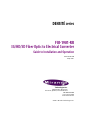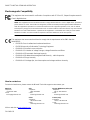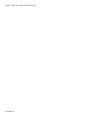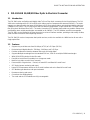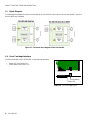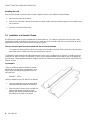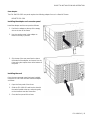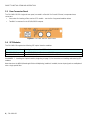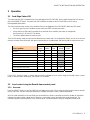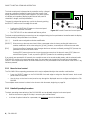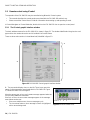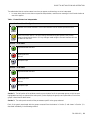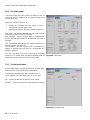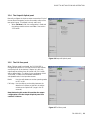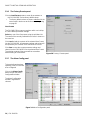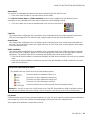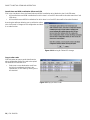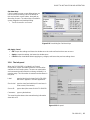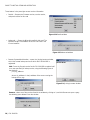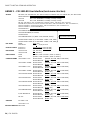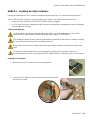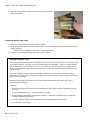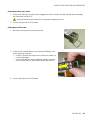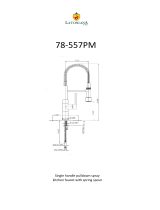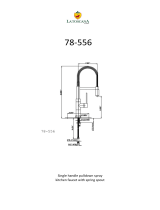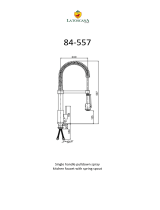GRASS VALLEY FIO-1901-RT User manual
- Category
- Network transceiver modules
- Type
- User manual
This manual is also suitable for

DENSITÉ series
FIO-1901-RR
3G/HD/SD Fiber Optic to Electrical Converter
Guide to Installation and Operation
M927-0100-100
14 Apr 2011
Miranda
Technologies Inc.
3499 Douglas-B.-Floreani
St-Laurent, Québec, Canada H4S 2C6
Tel. 514-333-1772
Fax. 514-333-9828
www.miranda.com
© 2011 Miranda Technologies Inc..

GUIDE TO INSTALLATION AND OPERATION
FIO-1901-RR
Electromagnetic Compatibility
This equipment has been tested for verification of compliance with FCC Part 15, Subpart B requirements for
Class A digital devices.
NOTE: This equipment has been tested and found to comply with the limits for a Class A digital device, pursuant to
part 15 of the FCC Rules. These limits are designed to provide reasonable protection against harmful interference
when the equipment is operated in a commercial environment. This equipment generates, uses, and can radiate
radio frequency energy and, if not installed and used in accordance with the instruction manual, may cause harmful
interference to radio communications. Operation of this equipment in a residential area is likely to cause harmful
interference in which case the user will be required to correct the interference at his own expense.
This equipment has been tested and found to comply with the requirements of the EMC directive
2004/108/CE:
• EN 55022 Class A radiated and conducted emissions
• EN 55024 Immunity of Information Technology Equipment
• EN 61000-3-2 Harmonic current injection
• EN 61000-3-3 Limitation of voltage changes, voltage fluctuations and flicker
• EN 61000-4-2 Electrostatic discharge immunity
• EN 61000-4-3 Radiated electromagnetic field immunity – radio frequencies
• EN 61000-4-5 Surge immunity
• EN 61000-4-11 Voltage dips, short interruptions and voltage variations immunity
How to contact us:
For technical assistance, please contact the Miranda Technical support centre nearest you:
Americas
Telephone:
+1-800-224-7882
e-mail:
Asia
Telephone:
+852-2539-6987
e-mail:
Europe, Middle East, Africa, UK
Telephone:
+44 (0) 1491 820222
e-mail:
China
Telephone:
+86-10-5873-1814
e-mail:
France (only)
Telephone:
+33 (0) 1 55 86 87 88
e-mail:
Visit our web site at www.miranda.com

GUIDE TO INSTALLATION AND OPERATION
FIO-1901-RR
Table of Contents
1 FIO-1901-RR 3G/HD/SD Fiber Optic to Electrical Converter .................................................. 1
1.1 Introduction ......................................................................................................................................... 1
1.2 Features .............................................................................................................................................. 1
1.3 Block Diagram ..................................................................................................................................... 2
1.4 Front Card-edge Interface ................................................................................................................... 2
2 Installation .................................................................................................................................. 3
2.1 Installation in a Densité-2 frame ......................................................................................................... 3
2.2 Installation in a Densité-3 Frame ........................................................................................................ 4
2.3 Rear Connector Panel ........................................................................................................................ 6
2.4 SFP Modules ....................................................................................................................................... 6
3 Operation .................................................................................................................................... 7
3.1 Card-Edge Status LED ....................................................................................................................... 7
3.2 Local control using the Densité frame control panel ........................................................................... 7
3.2.1 Overview ................................................................................................................................ 7
3.2.2 Menu for local control ............................................................................................................. 8
3.2.3 Detailed Operating Procedure ............................................................................................... 8
3.2.3.1 Fail Over ................................................................................................................. 9
3.2.3.2 Output Configuration .............................................................................................. 9
3.2.3.3 Reclocker ................................................................................................................ 9
3.2.3.4 User Presets ........................................................................................................... 9
3.2.3.5 Configure Alarms .................................................................................................... 9
3.3 Remote control using iControl ........................................................................................................... 10
3.3.1 The iControl graphic interface window ................................................................................. 10
3.3.2 The Status panel .................................................................................................................. 12
3.3.3 The Reclocker panel ............................................................................................................ 12
3.3.4 The Output & Optical panel .................................................................................................. 13
3.3.5 The Fail Over panel ............................................................................................................. 13
3.3.6 The Factory/Presets panel ................................................................................................... 14
3.3.7 The Alarm Config panel ....................................................................................................... 14
3.3.8 The Info panel ...................................................................................................................... 17
4 Specifications ........................................................................................................................... 19
ANNEX 1 – FIO-1901-RR User Interface (local menu structure) ................................................ 20
ANNEX 2 – Installing the Optical Interface .................................................................................. 21

GUIDE TO INSTALLATION AND OPERATION
FIO-1901-RR

GUIDE TO INSTALLATION AND OPERATION
FIO-1901-RR | 1
1 FIO-1901-RR 3G/HD/SD Fiber Optic to Electrical Converter
1.1 Introduction
The FIO-1901 series are flexible serial digital video To/From Fiber Optic converters for the Densité frames. The FIO-
1901 series are designed for SD, HD and 3G serial video as well as compressed bit-streams (DVB-ASI). The series
supports any data rate within the range of 19.4 Mbps to 2.97 Gbps and provides a reclocked serial digital video from
270Mbps to 2.97 Gbps. The FIO-1901 series offer five different configurations: Single or dual fiber Tx, single or dual
fiber Rx and a bi-directional fiber Rx/Tx. The series is based on SFP modules that provide easy product maintenance
and flexibility when multiple wavelengths are needed (as for CWDM). The SFP Modules are also hot-swappable.
The FIO-1901 can be installed in the same chassis as a series of interface modules, providing a wide variety of video,
audio and data conversion and multiplexing functions.
The FIO-1901-RR version incorporates dual optical receivers, and is also available in a WDM version for use with a
single optical fiber.
1.2 Features
• Supports any serial data rate from 19.4 Mbps (ATSC) to 2.97 Gbps (3G SDI)
• Reclocked serial digital video for 270 Mbps, 1.49 Gbps, and 2.97 Gbps
• Provides unidirectional interface between fiber optic and serial digital
• Supports Multiple wavelength from the standard 1310 nm, 1550 nm to multiple CWDM wavelengths
• WDM (1310/1550) solution for dual Rx cards
• Possible to set the Dual Rx modules in a changeover mode.
• Ideal for long video run with “Hum” immunity
• Presence/loss of signal alarm – iControl, on-board LED and Densité Control Panel
• SFP Optical power monitoring and report
• Internal SFP temperature alarms on the iControl interface and on the Densité Control Panel
• SFP Module type detections and report mismatch
• Remote monitoring and control
• Convenient front loading design
• The cards and the SFP modules are fully hot swappable

GUIDE TO INSTALLATION AND OPERATION
2 | FIO-1901-RR
1.3 Block Diagram
The following block diagrams show the functionality of the FIO-1901-RR. Both versions of the card (Dual Rx, and Dual
Rx with WDM) are illustrated.
Figure 1.1 Functional block diagram of the FIO-1901-RR
1.4 Front Card-edge Interface
The front card-edge of the FIO-1901-RR incorporates two elements:
• Status LED (see section 3.1)
• Select Button (see section 3.2)
Figure 1.2 Front card-edge layout
Select
Status
FIO-1901-RR
Status LED
Select Button

GUIDE TO INSTALLATION AND OPERATION
FIO-1901-RR | 3
2 Installation
Miranda Densité-series cards are each associated with a rear connector panel, which must be installed in the Densité
frame before the card can be inserted.
The FIO-1901-RR card is sized to fit into Miranda’s Densité-2 frame. One rear connector panel is available to fit the
Densité 2 frame:
• FIO-1901-RR-SRP – 1 fiber input and 2 electrical outputs
See section 2.1 below for installation instructions.
With the use of available adapters, the FIO-1901-RR and its rear panel can also be installed in a Densité-3 frame.
See section 2.2 below for details.
2.1 Installation in a Densité-2 frame
All cards and rear panels can be installed with the frame power on. The card has connectors which plug into a mid-
frame mother board for distribution of power and for connection to the controller card, and a second connector which
plugs directly into the rear connector panel for input and output.
The rear connector panel must be installed with the card out of the frame.
- To remove an existing card from the slot, tilt up the swivel handle on the front of the card to lever the connectors
apart, then use the handle to pull the card straight out of the slot.
Installing the connector panel:
1. If a card is installed in the slot whose rear panel is being changed, remove it as described above.
2. Remove the existing panel (either blank or belonging to an existing card that is being changed) by releasing the
captive screw(s) at the bottom.
3. Position the new panel and secure it in place with the captive screw(s) at the bottom.
Densité-2 frame – rear panel installation

GUIDE TO INSTALLATION AND OPERATION
4 | FIO-1901-RR
Installing the card
Once a matching rear connector panel has been installed, install the FIO-1901-RR card as follows:
1. Open the front panel of the frame.
2. Slide the FIO-1901-RR card into the slot with the swivel handle at the top, and push gently on the handle to seat
the connectors.
3. Close the front panel of the frame.
2.2 Installation in a Densité-3 Frame
All cards and rear panels can be installed with the frame power on. The card has connectors which plug into a mid-
frame mother board for distribution of power and for connection to the controller card, and a second connector which
plugs directly into the rear connector panel for input and output.
The rear connector panel must be installed with the card out of the frame.
• To remove an existing card from the slot, tilt up the swivel handle on the front of the card to lever the connectors
apart, then use the handle to pull the card straight out of the slot.
The Densité-3 frame supports many Miranda Densité-2 series cards, including the FIO-1901-RR. Should you wish to
install the FIO-1901-RR card in your Densité-3 frame, you will need an adapter for the card as well as an adapter for
the rear panel. These adapters extend the height of the Densité-2 devices so that they will fit into the slots of the 3 RU
Densité-3 frame.
Card adapter:
There are 3 different types of adapters available,
depending on the Densité 2 card geometry, so be
sure to order the adapter designed to fit the FIO-
1901-RR card:
Densité 3 – EXT A
Install the adapter on the FIO-1901-RR as follows:
1. Fit the top edge of the card into the holding
slot along the bottom edge of the adapter.
2. Align the holes in the top of the card with the
holes on the adapter, and secure them
together with the two provided screws and
lock washers, as shown in the figure.

GUIDE TO INSTALLATION AND OPERATION
FIO-1901-RR | 5
Rear adapter:
The FIO-1901-RR-SRP rear panel requires the following adapter for use in a Densité-3 frame:
DENSITE SRP-3RU
Installing the adapter and connector panel
Install the adapter and the rear panel as follows:
1. Position the adapter at the top of the empty
slot on the rear of the frame.
2. Use the captive screw in the adapter to
fasten it securely in position.
3. Slip the top of the rear panel into the slot at
the bottom of the adapter, and secure it to the
frame using the captive screw at the bottom of
the panel.
Installing the card
Once the rear connector panel has been installed,
insert the FIO-1901-RR card with attached adapter
as follows:
1. Open the front panel of the frame.
2. Slide the FIO-1901-RR card into the slot with
the swivel handle at the top, and push gently
on the handle to seat the connectors.
3. Close the front panel of the frame.

GUIDE TO INSTALLATION AND OPERATION
6 | FIO-1901-RR
2.3 Rear Connector Panel
The FIO-1901-RR-SRP single-slot rear panel, mounted in a Densité 2 or Densité 3 frame, incorporates these
connectors:
• One socket for inserting a fiber receiver SFP module – see the list of supported modules below.
• Two BNC connectors for the 3G/HD/SD SDI outputs.
2.4 SFP Modules
The FIO-1901-RR supports the following SFP optical interface modules:
FIO-1901-RR Model # Description of associated SFP module
FIO-1901-RR-LC Dual 3G/HD/SD Optical Receivers - LC/PC Connectors
FIO-1901-RR-W-LC Dual 3G/HD/SD Optical Receivers with WDM - LC/PC Connector
See ANNEX 2 – Installing the Optical Interface, beginning on page 21, for instructions on installing and removing SFP
modules.
Note that when the WDM (Wavelength Division Multiplexing) module is installed, the two input signals are multiplexed
onto a single optical fiber.
Figure 2.1 FIO-1901-RR-SRP Rear Panel
l

GUIDE TO INSTALLATION AND OPERATION
FIO-1901-RR | 7
3 Operation
3.1 Card-Edge Status LED
The status monitor LED is located on the front card-edge of the FIO-1901-RR, and is visible through the front access
door of the DENSITÉ frame. This multi-color LED indicates the status of the FIO-1901-RR by color, and by
flashing/steady illumination.
The chart shows how the various error conditions that can be flagged on the FIO-1901-RR affect the LED status.
• If a cell is gray, the error condition cannot cause the LED to assume that status
• If more than one LED status is possible for a particular error condition, the status is configurable.
See Sections 3.2.3.5 and 3.3.7 for details.
• The factory default status is shown by a
The LED will always show the most severe detected error status that it is configured to display, and in the chart error
severity increases from left to right, with green representing no error/disabled, and flashing red the most severe error.
Card-edge LED Status
Error Condition
Green Yellow Red
Flashing
Yellow
Flashing
Red
No errors
No input signal presence (A or B)
No lock on input signal (A or B)
No SFP module present
Card / Rear panel / SFP module mismatch
No Rear
SFP Temperature
Card is selected for local control
Firmware Update
If the LED is Flashing Yellow, it means that the card is selected for local control using the Densité frame’s control
panel, or that the card is booting up. See Section 3.2 for details.
3.2 Local control using the Densité frame control panel
3.2.1 Overview
Push the SELECT button on the FIO-1901-RR card edge (see Section 1.4) to assign the local control panel to operate
the FIO-1901-RR. Use the control panel buttons to navigate through the menu, as described below.
All of the cards installed in a Densité frame are connected to the frame’s controller card, which handles all interaction
between the cards and the outside world. There are no operating controls located on the cards themselves. The
controller supports remote operation via its Ethernet ports, and local operation using its integrated control panel.

GUIDE TO INSTALLATION AND OPERATION
8 | FIO-1901-RR
The local control panel is fastened to the controller card by a hinged
connector, and when installed is located in the front center of the
frame, positioned in front of the power supplies. The panel consists
of a display unit capable of displaying two lines of text, each 16
characters in length, and five pushbuttons.
The panel is assigned to operate any card in the frame by pushing
the SELECT button on the front edge of that card.
• Pushing the CONTROLLER button on the control panel
selects the Controller card itself.
• The STATUS LED on the selected card flashes yellow.
The local control panel displays a menu that can be navigated using the four pushbuttons located beneath the display.
The functionality of the pushbuttons is as follows:
[+] [–] Used for menu navigation and value modification
[SELECT] Gives access to the next menu level. When a parameter value is shown, pushing this button once
enables modification of the value using the [+] and [–] buttons; a second push confirms the new value
[ESC] Cancels the effect of parameter value changes that have not been confirmed; pushing [ESC] causes the
parameter to revert to its former value.
Pushing [ESC] moves the user back up to the previous menu level. At the main menu, [ESC] does not
exit the menu system. To exit, re-push the [SELECT] button for the card being controlled.
If no controls are operated for 30 seconds, the controller reverts to its normal standby status, and the selected card’s
STATUS LED reverts to its normal operating mode. If a parameter was changed on the card but not submitted
(SELECT was not pressed) and the 30 second timeout occurs, the parameters will be confirmed as if the SELECT key
had been pressed.
3.2.2 Menu for local control
The FIO-1901-RR has operating parameters which may be adjusted locally at the controller card interface.
• Press the SELECT button on the FIO-1901-RR front card edge to assign the Densité frame’s local control
panel to the FIO-1901-RR
• Use the keys on the local control panel to step through the displayed menu to configure and adjust the FIO-
1901-RR
The complete menu structure is shown in the Annex to this document, beginning on page 20.
3.2.3 Detailed Operating Procedure
The basic operating characteristics of the FIO-1901-RR can be adjusted using the local control panel.
• Refer to the menu on page 20 for help in accessing the indicated items.
• In all sets of optional values for a parameter, the underlined
value is the default value.
SELECT
ESC
+
-
CONTROLLER
Figure 3.1 Densité Frame local control panel

GUIDE TO INSTALLATION AND OPERATION
FIO-1901-RR | 9
3.2.3.1 Fail Over
When Fail Over mode is activated, the FIO-1901-RR is configured with Optical In A as the source for both outputs,
and Optical In B as the backup. If Optical In A fails, the outputs will be switched over to Optical In B (if it is valid), after
a defined delay. The delay can be set between 0 and 15 seconds, in order to accommodate deliberate or anticipated
breaks in the input data stream.
Mode: [OFF
, ON]
Fail Delay: [0, 1, 2, 3
, 4, …, 15] seconds
3.2.3.2 Output Configuration
Manually configure the input-to-output connections. Each of the two electrical outputs can be connected to either of
the two optical inputs. The default is A-to-A and B-to-B.
• When Failover is ON, the configuration is fixed and the settings made here are overridden.
Electrical Output A [Optical Rx A
, Optical Rx B]
Electrical Output B [Optical Rx A, Optical Rx B
]
3.2.3.3 Reclocker
Enable reclocking of the video data stream on each of the optical inputs independently. The reclocker operates at the
video standard rates of SD (270Mbps), HD (1.49Gbp), and 3G (2.97Gbps).
Optical RxA: [ON
, BYPASS]
Optical RxB: [ON
, BYPASS]
3.2.3.4 User Presets
The FIO-1901-RR has five data storage registers that can save the device configuration. Each register can be saved
independently by the user, and the device can be reconfigured from the contents of any of the registers by the user.
LOAD: [USER1, USER2, USER3, USER4, USER5] Load the contents of the preset into the FIO-1901-RR
SAVE: [USER1, USER2, USER3, USER4, USER5] Save the configuration of the FIO-1901-RR into the preset
3.2.3.5 Configure Alarms
The following configurable alarms are listed in the menu:
OPT RxA NO LOCK (Optical receiver A not locked)
OPT RxA NO SIGNAL (Optical receiver A no signal)
OPT RxB NO LOCK (Optical receiver B not locked)
OPT RxB NO SIGNAL (Optical receiver B no signal)
OPT RxA PWR WARN (Optical receiver A power warning)
OPT RxA PWR ERR (Optical receiver A power error)
OPT RxB PWR WARN (Optical receiver A power warning)
OPT RxB PWR ERR (Optical receiver A power error)
SFP TEMPERATURE (temperature on the SFP module)
R/SFP MISMATCH (any mismatch between the card type / rear panel type / installed SFP module type)
NO SFP (no SFP module installed)
For each alarm, select the way in which it will be displayed on the card-edge Status LED.
Alarm level: [GREEN, YELLOW, RED, FLASH RED]
For each alarm, select whether it will be reported on the GPI output of the frame controller.
Alarm report: [NONE, GPI]

GUIDE TO INSTALLATION AND OPERATION
10 | FIO-1901-RR
3.3 Remote control using iControl
The operation of the FIO-1901-RR may be controlled using Miranda’s iControl system.
• This manual describes the control panels associated with the FIO-1901-RR and their use.
• Please consult the iControl User’s Guide for information about setting up and operating iControl.
In iControl Navigator or iControl Websites, double-click on the FIO-1901-RR icon to open the control panel.
3.3.1 The iControl graphic interface window
The basic window structure for the FIO-1901-RR is shown in figure 5.1. The window identification line gives the card
type and the slot number where the card is installed in its Densité frame.
There are three main sections in the window itself, identified in figure 3.2:
1. The top section displays icons on the left. These icons report the
status of some parameters associated with this FIO-1901-RR. Figure
3.3 shows the three icons that appear.
Move the mouse over an icon and a status message appears below the
icon providing additional information.
If there is an error, the error status message appears in the message
area without mouse-over.
• If there are multiple errors, the error messages cycle
• The icon whose status or error message is shown is highlighted
with a mauve background
Icon # 1 2 3
1
2
3
3
Figure 3.2 FIO-1901-RR iControl graphic interface window
Figure 3.3 iControl Status Icons

GUIDE TO INSTALLATION AND OPERATION
FIO-1901-RR | 11
The table below lists the various status icons that can appear, and how they are to be interpreted.
• In cases where there is more than one possible interpretation, read the error message in the iControl window to
see which applies.
Table – iControl Status Icon interpretation
Icon #1 – Manual Card Configuration
(green)
Remote card control activated. The iControl interface can be used to operate the card
(yellow)
Local card control active, The card is being controlled using the Densité frame control
panel, as described in section 3.2. Any changes made using the iControl interface will have
no effect on the card.
Icon #2 – Rx A status
(green)
Signal detected and valid.
(red)
Input signal error
No rear
(grey)
No optical input
Icon #3 – Rx B status
(green)
Signal detected and valid.
(red)
Input signal error
No rear
(grey)
No optical input
Section 2. The left portion of the window contains access buttons for all the parameter groups, which become
highlighted when they are selected; the main panel (3) then displays the group’s set of parameters. Each of the
groups is described in detail below.
Section 3. The main panel contains all the parameters specific to the group selected.
Each of the panels associated with the groups accessed from the buttons in Section 2, and shown in Section 3, is
described individually in the following sections.

GUIDE TO INSTALLATION AND OPERATION
12 | FIO-1901-RR
3.3.2 The Status panel
This panel reports the status of this FIO-1901-RR card, its
rear panel, its SFP module, and the signas arriving at the
rear panel on fiber.
Optical RX A and OPTICAL RX B
• Shows the incoming data rate when a signal is
successfully received (green icons)
• Identifies No Signal or No Lock conditions (red icons)
Rear Type – the data box identifies the rear panel installed
in the Densité frame for this FIO-1901-RR.
Rear mismatch – the icon is green when a compatible rear
panel is installed and red when an incompatible rear panel is
installed.
SFP - the data box identifies the SFP module installed in the
rear panel for this FIO-1901-RR.
SFP mismatch – the icon is green when a compatible SFP
module is installed and red when an incompatible SFP
module is installed.
SFP Info – the data boxes in this section give information
about the SFP module itself, and measured data about the
operating status of the two receivers RX A and RX B
3.3.3 The Reclocker panel
Use the radio buttons to enable reclocking of the video data
stream on each of the optical inputs independently.
The reclocker operates at the video standard rates of
SD (270 Mbps), HD (1.485 Gbps), and 3G (2.97 Gbps):
ON – reclock the data before passing it to the output
BYPASS – pass the data stream through without reclocking
Figure 3.4 Status panel
Figure 3.5 Reclocker panel

GUIDE TO INSTALLATION AND OPERATION
FIO-1901-RR | 13
3.3.4 The Output & Optical panel
Manually configure the input-to-output connections. Each of
the two electrical outputs can be connected to either of the
two optical inputs. The default is A-to-A and B-to-B.
• When Fail Over is ON, the configuration is fixed and
the settings made here are overridden. See section
3.3.5 below.
3.3.5 The Fail Over panel
When Failover mode is activated, the FIO-1901-RR is
configured with Optical In A as the source for both outputs,
and Optical In B as the backup. If Optical In A fails, the
outputs will be switched over to Optical In B (if it is valid),
after a defined delay. The delay can be set between 0 and
15 seconds, in order to accommodate deliberate or
anticipated breaks in the input data stream.
Mode: Use the radio buttons to set the operating mode
to OFF or ON
Fail Delay: Use the slider to set the delay between the
detection of a failure on Optical In A and the
switchover to Optical In B (range is 0 to 15
seconds)
Note that turning this mode ON overrides the output
configuration set in the Output & Optical panel. See
section 3.3.4 above.
Figure 3.6 Output & Optical panel
Figure 3.7 Fail Over panel

GUIDE TO INSTALLATION AND OPERATION
14 | FIO-1901-RR
3.3.6 The Factory/Presets panel
Click the Load Factory button to reset all parameters on
this FIO-1901-RR card to factory default values.
• The factory default values are shown underlined
in the
menu found in the Annex to this document, beginning
on page 20.
User Presets
The FIO-1901-RR has memory registers which can hold up
to 5 user-defined parameter settings.
Select any one of the five presets using the pull-down list.
The name of the currently-selected User Preset is shown on
the name bar.
Click Load to load the contents of the selected User Preset
into the FIO-1901-RR. All parameter settings and values will
be replaced by the contents of the selected User Preset.
Click Save to store the current parameter settings and
values from the FIO-1901-RR into the selected User Preset.
The existing contents of the preset will be overwritten
without asking for confirmation.
3.3.7 The Alarm Config panel
This panel allows the alarm
reporting of the FIO-1901-RR
to be configured.
Click on the Alarm Config
button to open the Alarm
Configuration window.
The Alarm Configuration
window is organized in
columns
Figure 3.8 Factory / Presets panel
Figure 3.9 Alarm Configuration panel

GUIDE TO INSTALLATION AND OPERATION
FIO-1901-RR | 15
Status/Name
This contains an expandable tree listing all the alarms reported by this FIO-1901-RR card.
• Each alarm name includes an icon that shows its current status
The Card LED, Overall alarm and GSM contribution columns contain pulldown lists that allow the level of
contribution of each individual alarm to the alarm named in the column heading to be set.
¾ Click on the alarm icon to see the available levels; then click on one to select it
Card LED
This column allows configuration of the contribution of each individual alarm to the status reported by the Status
LED on the front edge of the FIO-1901-RR card, visible through the front door of the Densité frame.
Overall Alarm
This column allows configuration of the contribution of each individual alarm to the Overall Alarm associated with
this card. The Overall Alarm is shown in the upper left corner of the iControl panel, and also appears at the bottom
of the Status/Name column.
GSM Contribution
This column allows configuration of the contribution of each individual alarm to the GSM Alarm Status associated
with this card. GSM is a dynamic register of all iControl system alarms, and is also an alarm provider for external
applications. The possible values for this contribution are related to the Overall alarm contribution:
• If the Overall alarm contribution is selected as Disabled, the GSM alarm contribution can be set to any available
value
• If the Overall alarm contribution is selected as any level other than disabled, the GSM contribution is forced to
follow the Overall Alarm.
Levels associated with these alarms:
The pulldown lists may contain some or all of the following options:
The alarm makes no contribution (black icon)
The alarm is of minor importance (yellow icon)
The alarm is of major importance (orange icon)
The alarm is of critical importance (red icon)
The alarm exists but has no effect (used for text and composite alarms)
Shortcut: if you click on one of the “Set All” boxes in the Card LED, Overall Alarm or GSM Contribution columns,
you will open a pulldown that lets you assign a level to all alarms in that section of the column simultaneously.
Log Events
iControl maintains a log of alarm events associated with the card. The log is useful for troubleshooting and identifying
event sequences. Click in the checkbox to enable logging of alarm events for each individual alarm.
At the bottom of the window are several other controls.

GUIDE TO INSTALLATION AND OPERATION
16 | FIO-1901-RR
Overall alarm and GSM contribution follow card LED
Click in the checkbox to force the Overall alarm and GSM contribution to be identical to the Card LED status
• All Overall alarms and GSM contributions for which there is a Card LED alarm will be forced to match the Card
LED alarm
• All Overall Alarms and GSM contributions for which there is no Card LED alarm will be forced to Disabled
A warning box will open allowing you to confirm the action,
since it will result in changes to the configuration and there
is no undo function.
Copy to other cards
Click this button to open a panel that allows the
alarm configuration set for this card to be copied
into another FIO-1901-RR card.
• Select one or more destination cards from
the list in the window by clicking in the
checkboxes, or all of them by clicking in the
All checkbox
Figure 3.10 Warning for Follow LED change
Figure 3.11 Copy to Other Cards
Page is loading ...
Page is loading ...
Page is loading ...
Page is loading ...
Page is loading ...
Page is loading ...
Page is loading ...
-
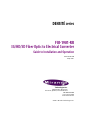 1
1
-
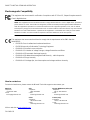 2
2
-
 3
3
-
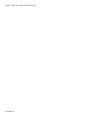 4
4
-
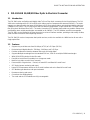 5
5
-
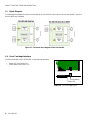 6
6
-
 7
7
-
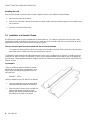 8
8
-
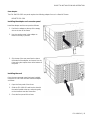 9
9
-
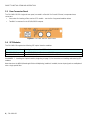 10
10
-
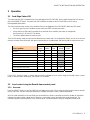 11
11
-
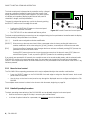 12
12
-
 13
13
-
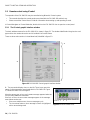 14
14
-
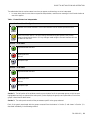 15
15
-
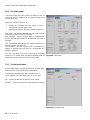 16
16
-
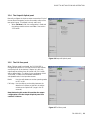 17
17
-
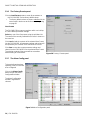 18
18
-
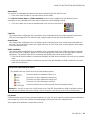 19
19
-
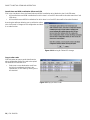 20
20
-
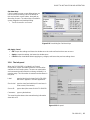 21
21
-
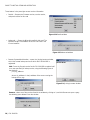 22
22
-
 23
23
-
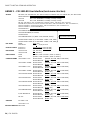 24
24
-
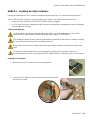 25
25
-
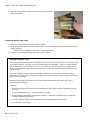 26
26
-
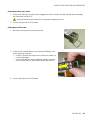 27
27
GRASS VALLEY FIO-1901-RT User manual
- Category
- Network transceiver modules
- Type
- User manual
- This manual is also suitable for
Ask a question and I''ll find the answer in the document
Finding information in a document is now easier with AI
Related papers
-
GRASS VALLEY FIO-1901-RT User manual
-
GRASS VALLEY densite series Manual To Installation And Operation
-
GRASS VALLEY SDA-1141 Manual To Installation And Operation
-
GRASS VALLEY DEC-1003 Installation and Operation Guide
-
GRASS VALLEY ADA-1001 Manual To Installation And Operation
-
GRASS VALLEY SDA-1112 Manual To Installation And Operation
-
GRASS VALLEY NV9602 User manual
-
GRASS VALLEY Densité HMP-1801 User manual
-
GRASS VALLEY DENSITE UAP-1783 Operating instructions
-
GRASS VALLEY Densite series DDA-1113 User manual
Other documents
-
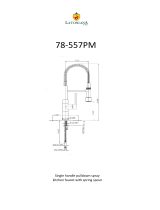 LaToscana 78CR557PMLFEX Installation guide
LaToscana 78CR557PMLFEX Installation guide
-
Miranda densite series Manual To Installation And Operation
-
Miranda picoLink FIO-991p-RD-LC Manual To Installation And Operation
-
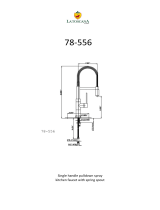 LaToscana LFS3318W/78PW556 Installation guide
LaToscana LFS3318W/78PW556 Installation guide
-
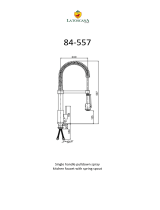 LaToscana 84PW557LFEX Installation guide
LaToscana 84PW557LFEX Installation guide
-
Miranda ADA-1023 Manual To Installation And Operation
-
Miranda CPU-ETH2 Manual To Installation And Operation
-
Miranda ADA-1023 Manual To Installation And Operation
-
Radiant Communications VB136 User manual
-
Miranda RCP-100 Specification