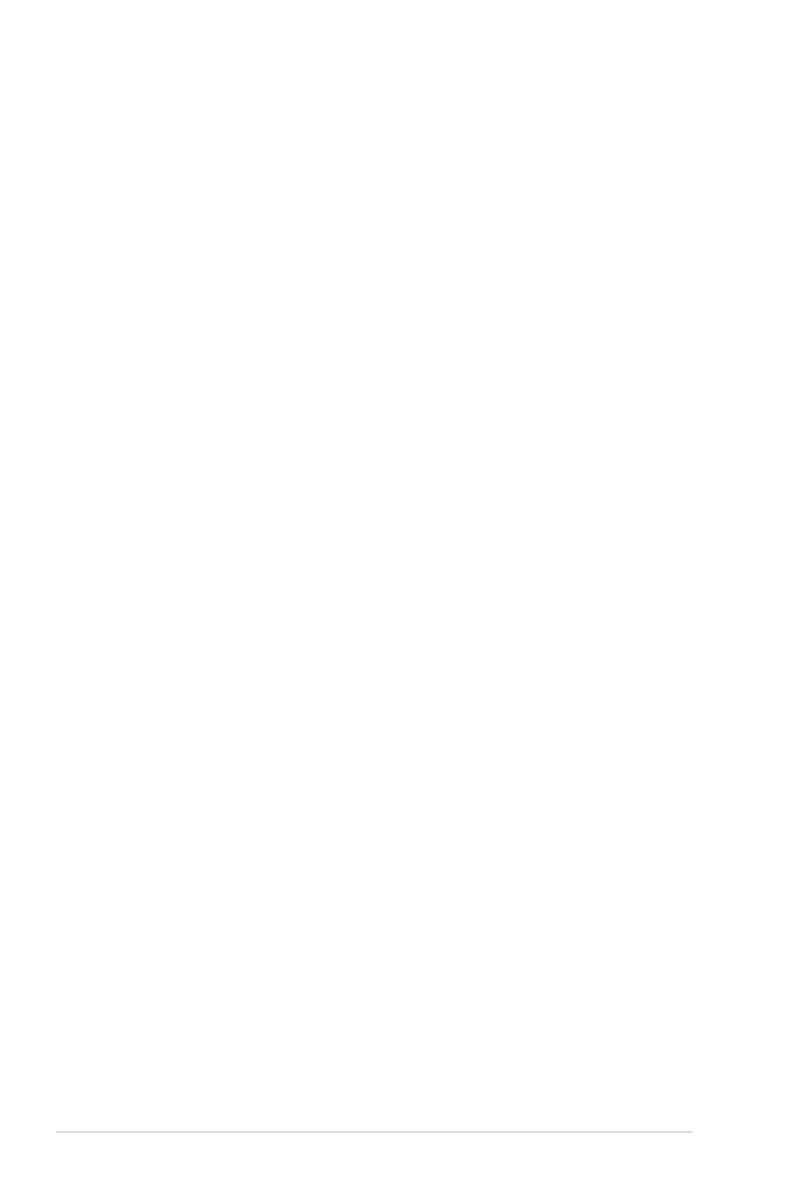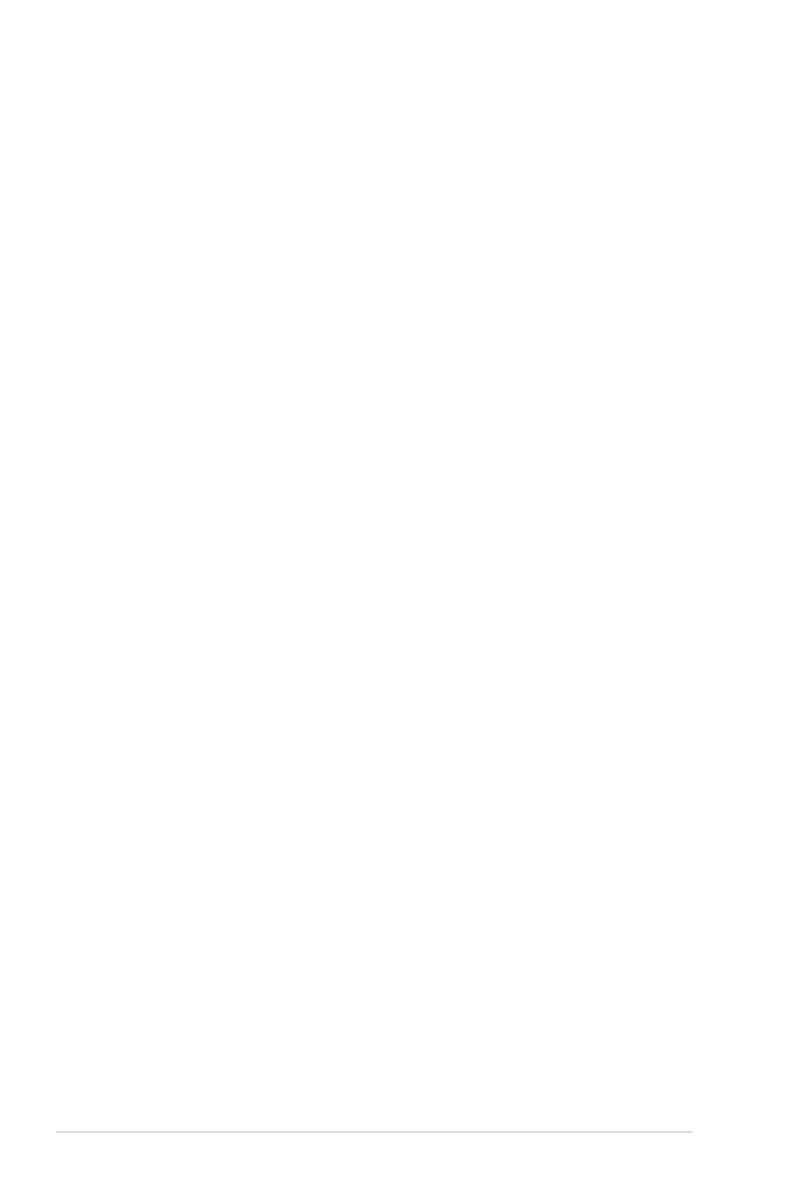
iv
Contents
3.2 Jumpers ..................................................................................... 3-5
3.3 Connectors .............................................................................. 3-10
3.3.1 Rear panel connectors .............................................. 3-10
3.3.2 Internal connectors ................................................... 3-11
Chapter 4: BIOS Setup
4.1 Managing and updating your BIOS ............................................. 4-2
4.1.1 Creating a bootable oppy disk .................................. 4-2
4.1.2 AFUDOS utility............................................................. 4-3
4.1.3 ASUS CrashFree BIOS 2 utility..................................... 4-6
4.1.4 ASUS Update utility ..................................................... 4-8
4.2 BIOS setup program ................................................................. 4-11
4.2.1 BIOS menu screen ..................................................... 4-12
4.2.2 Menu bar ................................................................... 4-12
4.2.3 Navigation keys ......................................................... 4-12
4.2.4 Menu items ................................................................ 4-13
4.2.5 Sub-menu items ........................................................ 4-13
4.2.6 Conguration elds ................................................... 4-13
4.2.7 Pop-up window .......................................................... 4-13
4.2.8 Scroll bar ................................................................... 4-13
4.2.9 General help .............................................................. 4-13
4.3 Main menu ................................................................................ 4-14
4.3.1 System Time [xx:xx:xx] ............................................. 4-14
4.3.2 System Date [Day xx/xx/xxxx] ................................. 4-14
4.3.3 Legacy Diskette A [Enabled] .................................... 4-14
4.3.4 Primary, Third, Fourth IDE Master/Slave ................... 4-15
4.3.5 IDE Conguration ...................................................... 4-16
4.3.6 System Information ................................................... 4-18
4.4 Advanced menu ....................................................................... 4-19
4.4.1 USB Conguration ..................................................... 4-19
4.4.2 MPS Conguration ..................................................... 4-20
4.4.3 Remote Access Conguration ................................... 4-21
4.4.4 Trusted Computing ................................................... 4-22
4.4.5 CPU Conguration ..................................................... 4-23
4.4.6 Chipset ...................................................................... 4-24