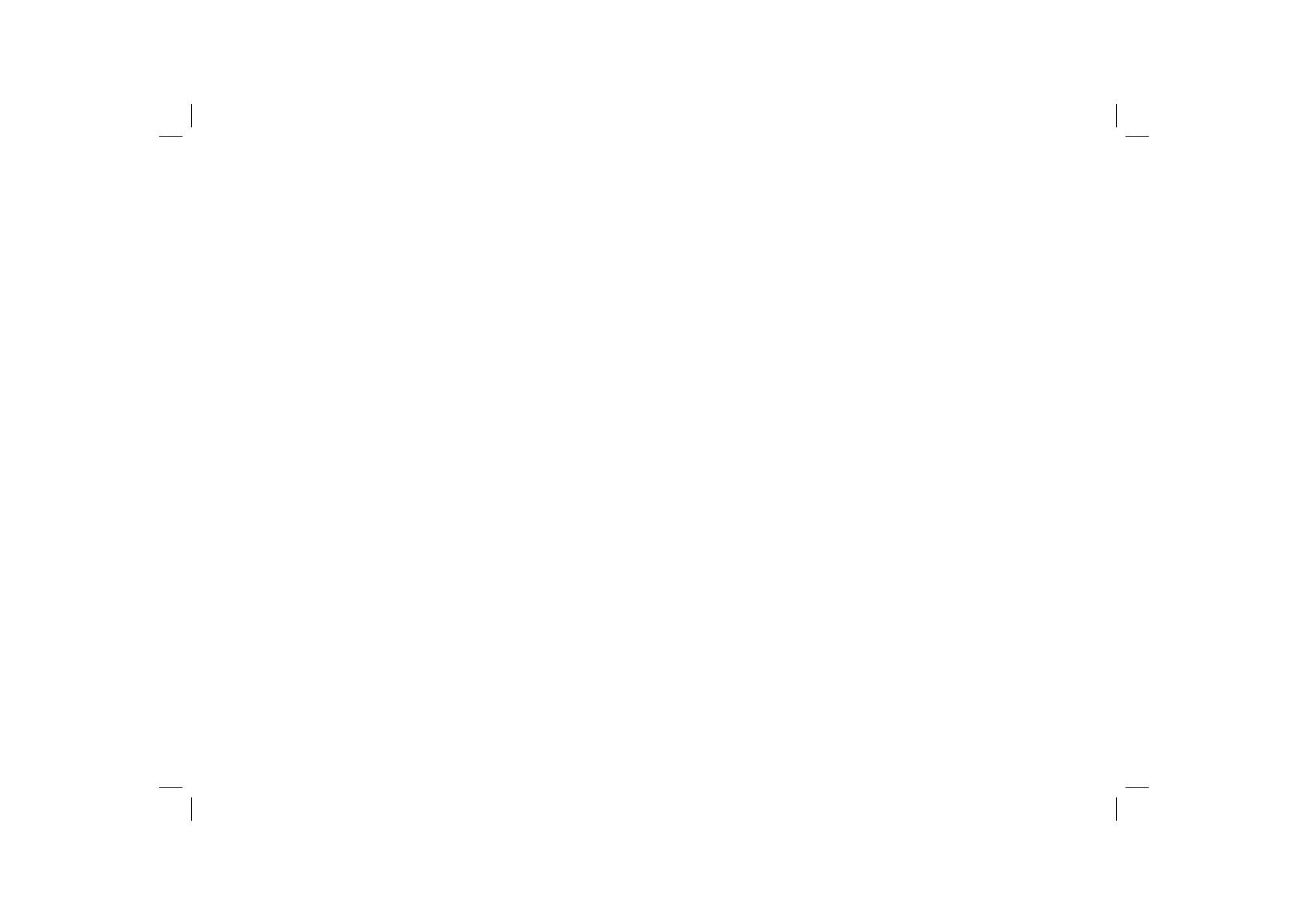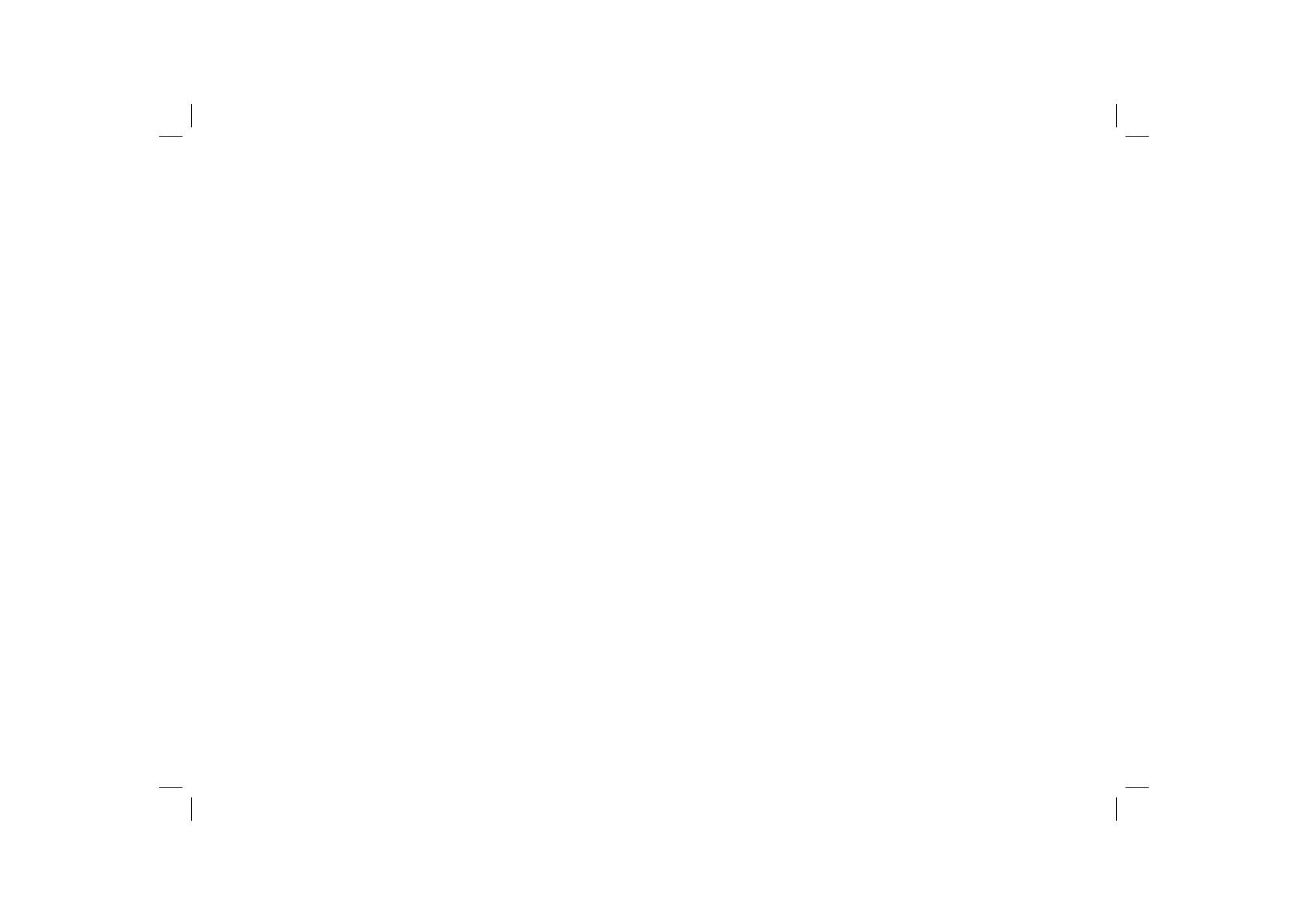
Controls ........................................................................... 2-3
Using the clock radio for the fi rst time .................................4
Selecting a station - DAB ..................................................5
Presetting stations DAB/FM ............................................ 6-7
Finding new stations - DAB ...............................................8
Manual tuning - DAB .........................................................9
Secondary services - DAB ..................................................9
Display modes - DAB ........................................................10
Dynamic range control (DRC) ...........................................11
Station order setup - DAB ......................................... 12-13
Signal strength display - DAB ..........................................13
Operating your radio - search tuning FM ...........................14
Manual tuning - FM ...........................................................15
Display modes - FM...........................................................16
Stereo / Mono setting - FM ................................................17
Auto preset stations - FM ..................................................18
Contents
1
Alarms ......................................................................... 19-22
Snooze ..............................................................................23
Sleep function ....................................................................24
Setting the clock manually .................................................25
To return to auto clock set mode .......................................26
Software version ................................................................27
Dual mode dimmer backlight .............................................27
System reset .....................................................................28
Auxiliary in socket ..............................................................29
Headphone socket ............................................................30
General ..............................................................................31
Specifi cations ....................................................................32
Notes .................................................................................33
Guarantee .........................................................................34