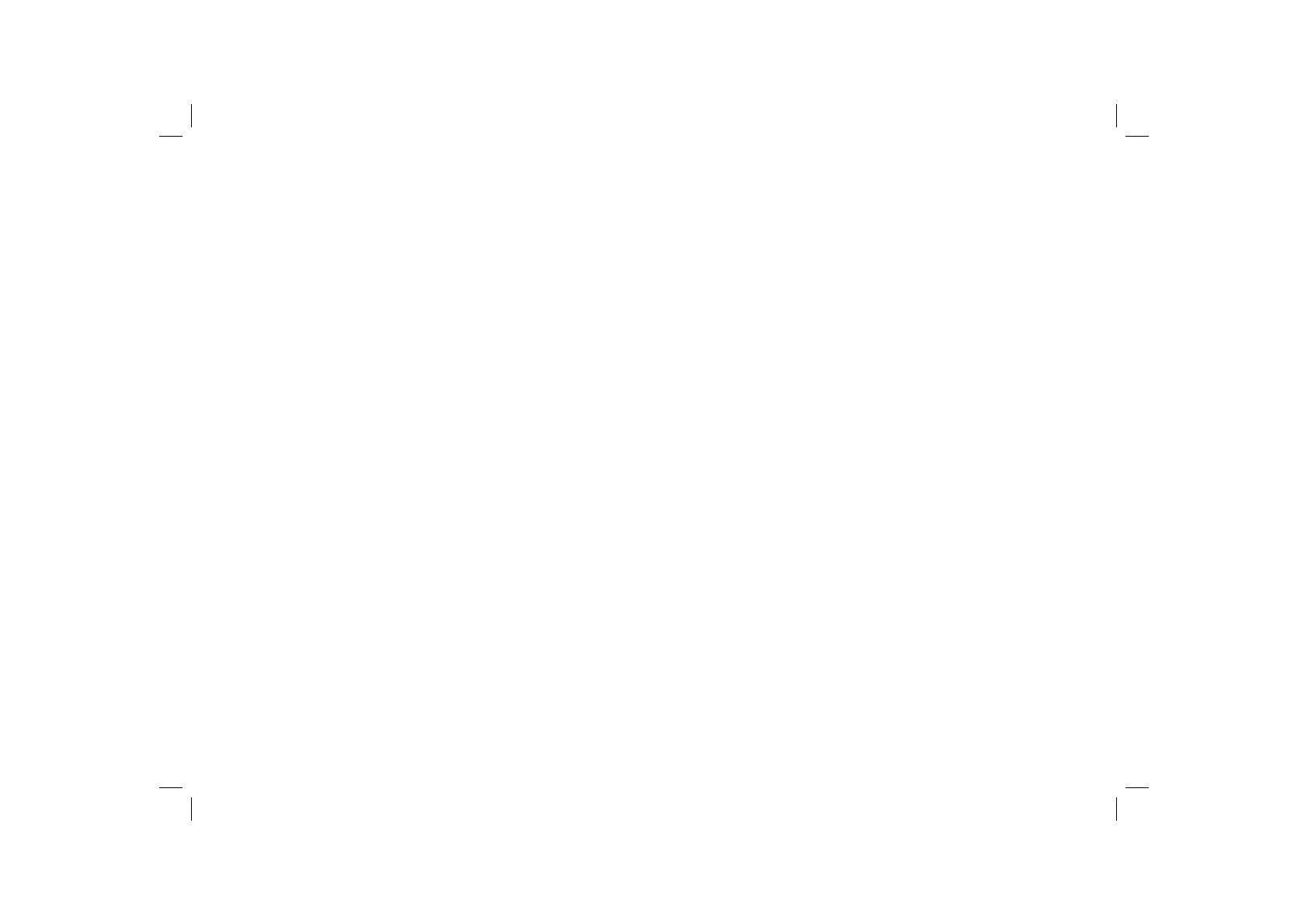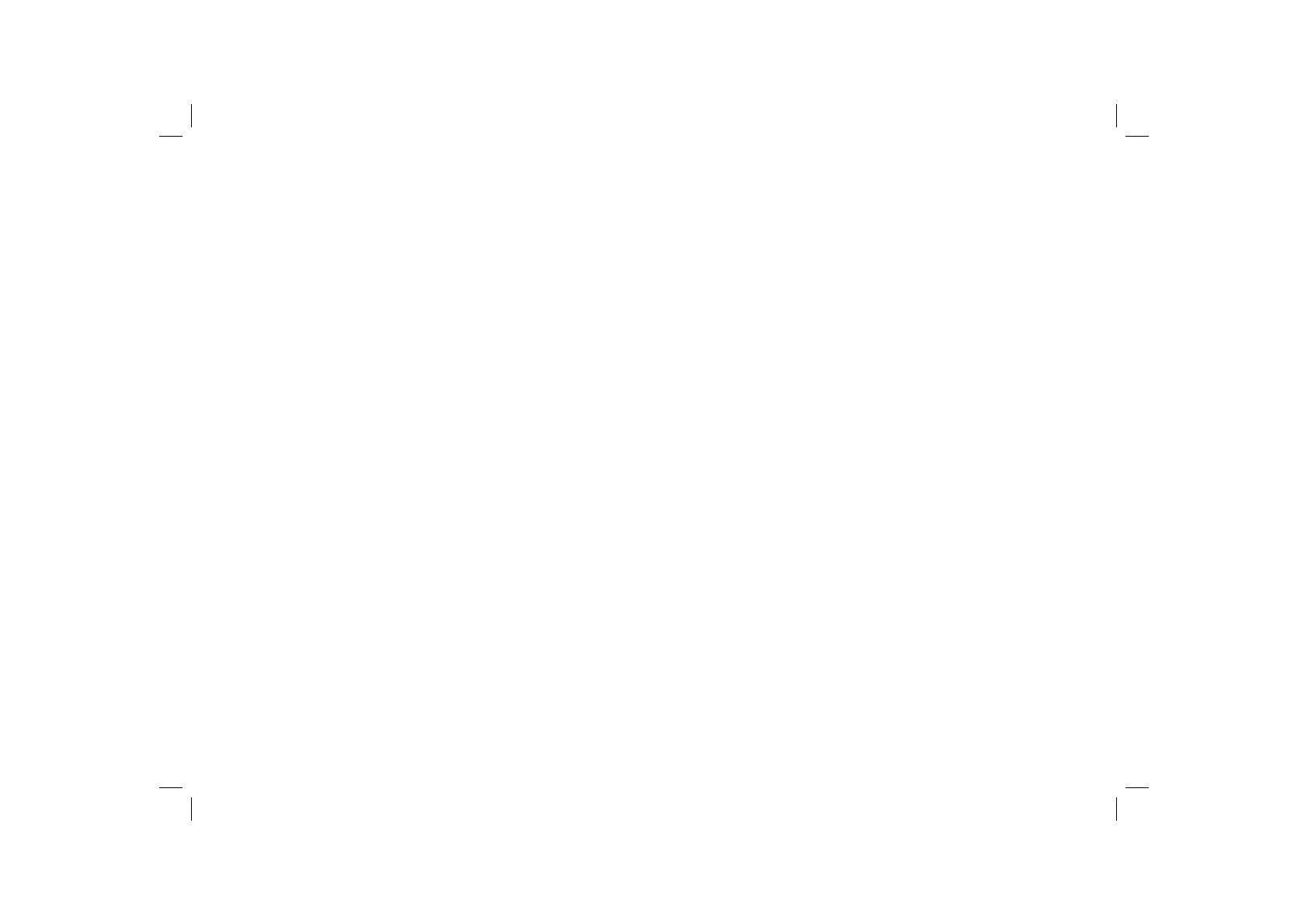
Controls ........................................................................... 2-4
Remote handset battery replacement .................................5
Using your clock radio for the fi rst time ...............................6
Operating your radio - DAB .................................................7
Selecting a station - DAB ....................................................8
Secondary services - DAB ..................................................8
Display modes - DAB ..........................................................9
Finding new stations - DAB ...............................................10
Manual tuning - DAB .........................................................11
Signal strength display - DAB ............................................11
Dynamic Range Control (DRC) settings - DAB only .........12
Operating your radio - Search tuning FM ..........................13
Manual tuning - FM ...........................................................14
Display modes - FM ..........................................................15
Presetting stations ....................................................... 16-17
Compact discs / MP3-CDs .......................................... 18-24
Using SD cards .................................................................25
Alarm ........................................................................... 26-28
Sleep function ....................................................................29
Contents
Snooze function .................................................................30
Dimmer ..............................................................................30
Clock display .....................................................................30
Software version ................................................................31
System reset .....................................................................31
Auxiliary In socket .............................................................32
Headphone socket ............................................................32
General ..............................................................................33
Specifi cations ....................................................................33
Guarantee .........................................................................34
1