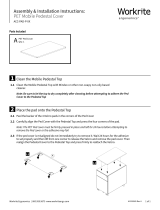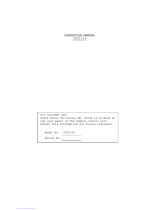Page is loading ...

Model No. AW-E800
Before attempting to connect or operate this product,
please read these instructions completely
and save this manual for future use.
Convertible Camera

This Class A digital apparatus complies with Canadian
ICES-003.
Cet appareil numérique de la classe A est conforme à la
norme NMB-003 du Canada.
WARNING:
TO PREVENT FIRE OR SHOCK HAZARD, DO NOT EXPOSE THIS APPLIANCE TO RAIN OR MOISTURE.
The lightning flash with arrowhead sym-
bol, within an equilateral triangle, is
intended to alert the user to the pres-
ence of uninsulated "dangerous voltage"
within the product's enclosure that may
be of sufficient magnitude to constitute a
risk of electric shock to persons.
The exclamation point within an equilat-
eral triangle is intended to alert the user
to the presence of important operating
and maintenance (servicing) instructions
in the literature accompanying the appli-
ance.
The information marking of this product may be found on the
bottom of the unit.
The serial number of this product may be found on the bot-
tom of the unit.
You should note the serial number of this unit in the space
provided and retain this book as a permanent record of your
purchase to aid identification in the event of theft.
Model No.
Serial No.
CAUTION:
TO REDUCE THE RISK OF ELECTRIC SHOCK, DO
NOT REMOVE COVER (OR BACK). NO USER SER-
VICEABLE PARTS INSIDE.
REFER SERVICING TO QUALIFIED SERVICE PER-
SONNEL.
CAUTION
RISK OF ELECTRIC SHOCK
DO NOT OPEN
SA 1965
SA 1966
For CANADA
NOTE: This equipment has been tested and found to com-
ply with the limits for a Class A digital device, pursuant to
part 15 of the FCC Rules. These limits are designed to pro-
vide reasonable protection against harmful interference
when the equipment is operated in a commercial environ-
ment. This equipment generates, uses, and can radiate
radio frequency energy and, if not installed and used in
accordance with the instruction manual, may cause harmful
interference to radio communications. Operation of this
equipment in a residential area is likely to cause harmful
interference in which case the user will be required to cor-
rect the interference at his own expense.
For U.S.A

-1-
CONTENTS
PREFACE ................................................................................................................................................................................ 2
FEATURES .............................................................................................................................................................................. 2
SPECIAL NOTES ON OPERATION ......................................................................................................................................... 3
PRECAUTIONS ....................................................................................................................................................................... 4
MAJOR OPERATING CONTROLS AND THEIR FUNCTIONS ................................................................................................. 6
MOUNTING ............................................................................................................................................................................ 10
FLANGE BACK ADJUSTMENT (FOR ZOOM LENS) ............................................................................................................... 12
IRIS GAIN CONTROL IN A LENS ........................................................................................................................................... 13
CONNECTIONS ...................................................................................................................................................................... 14
ADJUSTMENT ........................................................................................................................................................................ 20
USE MODE SETTING ............................................................................................................................................................. 27
MENU ITEM SETTING ............................................................................................................................................................ 29
SETTING TO INITIAL SET ....................................................................................................................................................... 46
APPEARANCE ........................................................................................................................................................................ 49
SPECIFICATIONS ................................................................................................................................................................... 50
STANDARD ACCESSORIES ................................................................................................................................................... 52
OPTIONAL ACCESSORIES .................................................................................................................................................... 52

-2-
The Panasonic AW-E800 is a digital signal processing
color video camera that incorporates three 2/3” wide
CCDs. A digital video signal processing system is
packed in a compact, lightweight body while assuring
high picture quality, high reliability and high perfor-
mance.
1. Digital video signal processing for high quality, high
reliability, high performance, lightweight and com-
pact size.
2. Resolution: 850 lines (HIGH BAND DTL: ON), S/N
ratio: 62 dB
3. Minimum illumination: 1 lx (F1.7, Night eye mode)
4. SET UP menu for system check and readjustments.
5. Built-in automatic controls, including ATW, ELC,
and AGC
6. CCD readout is switchable between field and frame
modes. Vertical resolution can be stepped up in
frame mode and it is effective for shooting still
objects.
PREFACE
FEATURES
System setup and adjustments can be easily performed
by following the setup menu.
Connection to peripheral devices, such as a RCU, a
RCB and a lens and the camera pan/tilt unit enables a
wide variation of system configurations.
Option cards may also be installed.
7. The built-in synchronized scanning system reduces
noise in computer graphics.
8. Various correction circuits permit video reproduc-
tion with high fidelity.
9. Chroma detail correction enables clear shots of
dark color objects.
10. A dark detail circuit provides natural edge correc-
tion to any object in a dark scene.

-3-
11. A digital highlight chroma circuit reproduces natural
dynamic ranges.
12. A digital color matrix enables high fidelity color
images.
13. Four use modes for each of your specific applica-
tions can be selected.
• Turn power off before connecting or disconnecting
cables.
• Connection or disconnection of any studio cable,
RCB cable or other cable to any unit of equipment
must be performed while power is off.
• While the camera is in automatic mode;
Shooting of bright objects in ELC operation mode
may result in a smeared picture unique to the CCD.
The ATW function under fluorescent illumination can
adversely change the white balance.
SPECIAL NOTES ON OPERATION
14. SMPTE color bar is indicated on the monitor screen.
15. Remote control with a RCU, RCB or a Hybrid con-
trol panel.
16. Aspect ratio is 16:9 and 4:3 selectable.
• There is a cooling fan inside. It is an expendable
part, and must be replaced about every 30 000
hours. (Whenever fan replacement is necessary,
be sure to ask the store where you purchased the
set.)

-4-
DONT'S
• Do not attempt to disassemble the camera, Remote
Control Unit (RCU) or other units. In order to pre-
vent electric shock, do not remove screws or cov-
ers. There are no user-serviceable parts inside.
• Do not abuse the camera. Avoid striking, shaking,
etc. The camera contains sensitive components
which could be damaged by improper handling or
storage.
• Do not let the lens remain uncapped when the cam-
era is not in use. If the lens is not installed, do not
leave the lens mount hole uncovered.
• Do not touch the surface of the lens or prism.
• Do not use strong of abrasive detergents when
cleaning the camera body.
• Do not aim the camera toward the sun, no matter
whether it is turned on or not.
• Do not expose the camera or Remote Control Unit
(RCU) to rain or moisture, and do not try to operate
the equipment in wet conditions. Do not operate the
camera or RCU if it becomes wet.
• Do not operate the camera or Remote Control Unit
(RCU) outdoors during a lightning storm.
• Do not use the camera in an extreme environment
where high temperatures or high humidity exist.
• Do not leave the camera and Remote Control Unit
(RCU) turned on when not in use. Do not unneces-
sarily turn the camera power on and off repeatedly.
Do not block the ventilation slots.
• Do not cover the port otherwise block ventilation
during operation. Internal heat buildup can cause a
fire.
PRECAUTIONS

-5-
• Take immediate action if ever the camera or RCU
should become wet. Turn the power off and have
the unit checked by an authorized service facility.
• Follow normal safety precautions to avoid personal
injury.
• Use the camera in an environment where the tem-
perature is within −10°C - +45°C (14°F - 113°F),
and the relative humidity is within 30 % - 90 %.
• Always turn the power off when the camera is not
going to be used. Operate the camera and RCU
only when there is adequate ventilation.
DO'S
• Refer any servicing to qualified service personnel.
• Handle the camera with care.
• Protect the precision made lens by placing the lens
cap over when the camera is not in use. If the lens
is not installed, protect the surface of the prism by
placing the body cap into the lens mount hole.
• Use a mild blower or lens cleaning tissue designed
for coated lenses, to clean the surface of the lens or
prism in the event that it should become dirty.
• Use a dry cloth to clean the camera if it is dirty. In
case the dirt is hard to remove, use mild detergent
and wipe gently.
• Use caution when operating the camera in the
vicinity of spot lights or bright lights, as well as light
reflecting objects and surfaces.

Convertible Camera
AW-
E800E800
WIDEWIDE
q
e
w
r
-6-
<Front View> <Top View>
<Bottom View><Side View>
MAJOR OPERATING CONTROLS AND THEIR FUNCTIONS

-7-
3. Lens fixing ring knob
Rotate the lens fixing ring knob counterclockwise
and remove the lens mount cap. Mount the lens on
the camera and rotate the lens fixing ring knob
clockwise in order to fix the lens securely.
4. Cooling Fan
• Do not cover the port or otherwise block ventilation
during operation. Internal heat buildup can cause a
fire.
• The cooling fan has a service life of about 30 000
hours. (at a room temperature of 25°C) Replace the
fan that has come to the end of its service life. (If
the fan is used at a room temperature of 35°C,
replace it about 30% sooner.)
Whenever fan replacement is necessary, be sure to
ask the store where you purchased the set.
5. MENU Switch (MENU/M)
A menu will appear on the monitor screen when this
switch is pressed for about 5 seconds. This item
can be selected by pressing the switch while the
menu is on the screen.
6. ITEM/AWC Switch (ITEM/AWC/<)
The item just below can be selected by pressing
this switch while the menu is on the screen. When
the menu is not displayed or the camera is in shoot-
ing mode, the automatic white balance control can
be set with this switch.
VIDEO OUT
G/L IN
I/F REMOTE
OPTION CARD
IRIS
DC12V IN
MENU
ITEM/AWC
YES/ABC
NO/BAR
t
o
y
u
i
!6 !4 !5
!0
!1
!2
!3
1. Lens Mount
2/3" Standard bayonet type lens or a microscope
adaptor can be mounted.
2. Mounting hole
A screw hole (1/4” - 20 UNC) for mounting the cam-
era on a wall, ceiling with a mounting bracket or tri-
pod.

-8-
Pin No. Signal Pin No. Signal
1 Return Control 7 Iris Follow
2 Not Used 8 Auto/Remote Control
3 GND 9 Not Used
4 Auto/Manual Control 10 Not Used
5 Iris Control 11 Not Used
6 Lens Power 12 Not Used
<Front View>
Iris Connector (IRIS)
o
q
i
w
u
e
y
t
r
!2
!0
!1
7. YES/ABC Switch (YES/ABC/+)
The Sub Menu for each item of the Main Menu is
displayed when this switch is pressed while the
Main Menu is on the screen.
While the Sub Menu is displayed, any setting can
be brought up to a higher value with this switch.
When the menu is not displayed or the camera is in
shooting mode, the automatic black balance control
can be set with this switch.
8. NO/BAR Switch (NO/BAR/−)
The item just below can be selected by pressing
this switch while the Sub Menu is on the screen.
While the Sub Menu is displayed any setting can be
brought down to a lower value with this switch.
When the menu is not displayed or the camera is in
shooting mode, the color bar and the shooting con-
ditions are alternately indicated by pressing the
switch.
9. Video Output Connector (VIDEO OUT)
A composite video signal is provided at this con-
nector.
10. Iris Connector (IRIS)
Input terminal for lens with an iris control function.

-9-
14. Cable Clamp
Clamp the DC Power Supply Cable (AW-CA4T1)
connected to the DC 12 V Input Connector to pre-
vent it from slipping out.
15. G/L Input Connector (G/L IN)
Signals synchronized with the reference signal are
to be supplied to this connector when the camera is
to be synchronized with the reference signal BB.
16. Optional Card Slot
Slot for inserting an optional card. For details, refer
to the manual for optional cards.
11. I/F Remote Connector (I/F REMOTE)
Input terminal dedicated to control signals from the
optional Remote Control Box (RCB) (WV-CB700A)
and the RCU (WV-RC700A, WV-RC550) and the
camera pan/tilt unit (AW-PH300).
* WV-CB700A is connected through the optional RCB
cable (AW-CA50T10/AW-CA50B10).
* WV-RC700A/WV-RC550 is connected through the
optional RCU cable (AW-CA50A26).
* AW-PH300 is connected through the optional pan/
tilt unit cable (AW-CA50T15/AW-CA50A15).
12. Power Indicator
Red LED lamp lights to indicate that the specified
DC power is supplied to the camera.
13. DC 12 V Input Connector (DC 12V IN)
12 V DC is supplied through the optional DC power
supply cable (AW-CA4T1).
1. Connect this to a DC 12 V class 2 power supply
only.
2. To prevent fire or shock, the UL listed wire VW-1,
style 1007 should be used as for the cable for DC
12 V Input Connector.
Cautions

-10-
• Lenses of any make can be mounted on the cam-
era as long as they are equipped with a 2/3” stan-
dard bayonet.
• Use the lens extension cable WV-CA12T12 (6”/
15 cm) if your lens cable is too short.
Control Cable
To Lens I/F Connector of
Camera Pan/tilt Unit
Camera Cable
VIDEO OUT
G/L IN
I/F REMOTE
OPTION CARD
IRIS
DC12V IN
MENU
ITEM/AWC
YES/ABC
NO/BAR
To Iris Connector
1. Lens Mounting
Rotate the lens fixing ring knob counterclockwise
and remove the lens mount cap. Mount the lens on
the camera and rotate the lens fixing ring knob
clockwise in order to fix the lens securely. Connect
the camera cable to the IRIS connector on the back
panel of the camera.
MOUNTING

-11-
2. Fix the camera mounting base, pan/tilt unit, and tri-
pod securely in the screw hole (1/4-20UNC) of the
camera or the mounting adaptor.
3. If the camera cannot be securely fixed, mount the
camera on a mounting bracket or the like with the
supplied rubber sheet between the camera and it.
Mounting adaptor
2. Camera Mounting
1. To mount a camera on a pan/tilt head or a mounting
bracket or the like, attach the mounting adaptor
(supplied) to the bottom of the camera in case of
bottom mounting.
Camera Mounting Bracket (WV-831)

-12-
1. Fully open the iris by shooting a dark object. (Iris
selection switch should be set to M.)
2. Loosen the flange back lock knob.
3. Aim the camera at any object over 2 meters away
from the camera.
4. Set the lens to its TELE end first and adjust its focus
with the focus ring.
5. Set the lens to its widest angle next and adjust its
focus with the flange back adjust ring.
6. Adjust the focus ring and the flange back adjust
ring alternately for the best focus within the zoom-
ing range.
Tighten the flange back lock knob upon completion
of focusing.
7. Turn the iris selection switch to Position A.
30
10 m532
1.50
II1510751
5.5 10 20 40 77
Flange back lock knob
FOCUS Ring
Flange back adjust ring
Convertible Camera
AW-
E800E800
WIDEWIDE
FLANGE BACK ADJUSTMENT (FOR ZOOM LENS)

-13-
IRIS GAIN CONTROL IN A LENS
An iris gain control hole is usually provided in the front
of the lens. Adjustment of the iris gain, with a screwdriv-
er through the hole may be done as follows. (Shape
and location of the hole may vary depending on the
type of lens.)
1. Turn the iris selection switch to Position A (AUTO).
2. Rotate the iris gain control to the maximum gain,
but in a range where no hunting or oscillating of the
iris ring develops.
Iris gain control (G, S)
Automatic iris power zoom lens

-14-
Caution:
The connection and installation should be done by qualified service personnel or system installers.
Refer any servicing to qualified service personnel.
CONNECTIONS
VIDEO OUT
G/L IN
I/F REMOTE
OPTION CARD
IRIS
DC12V IN
MENU
ITEM/AWC
YES/ABC
NO/BAR
ON
POWER
OFF
POWER
O I
FUSE(POWER)
FUSE
FUSE
AC Adaptor
AW-
PS505
■ CONNECTION OF DEVICE WITH A COMPOSITE INPUT CONNECTOR
• Connection to any device which has a composite input connector, such as a video monitor or a VTR, must be made
through the VIDEO OUT Connector.
• Power supply to the camera must be through the optional DC power supply Cable AW-CA4T1.
• For DC power supply, use the optional AC adaptor AW-PS505.
VIDEO OUT
Connector
Video monitor
AC Adaptor AW-PS505
VIDEO IN
75 Ω coaxial cable
DC Power supply
Cable AW-CA4T1

-15-
GEN-LOCKGEN-LOCK
IN
AUXAUX
IN
AUTOAUTO
7575Ω/Hi-Z/Hi-Z
AUTOAUTO
7575 Ω/Hi-Z/Hi-Z
R/PR /CR/PR /C
OUTOUT OUTOUT
AUDIOAUDIO
SEE MANUALSEE MANUAL
VIDEO 1VIDEO 1
G/Y/YG/Y/Y VIDEO 2VIDEO 2
B/PB /BB/PB /B SYNCSYNC
S-VIDEOS-VIDEO
1 4
2 3
TALLYTALLY
CAMERA (MULTI)CAMERA (MULTI)
CABLE SELECTCABLE SELECT
FUSEFUSE
250V 1.25A250V 1.25A
TALKTALK
INCOMINCOM
RECEIVERECEIVE
CONTROLCONTROL
TALLY & INCOMTALLY & INCOM
MULTI OVPOVP
MPXMPX
MPXMPX
OUTPUTOUTPUT
VIDEO OUT
G/L IN
I/F REMOTE
OPTION CARD
IRIS
DC12V IN
MENU
ITEM/AWC
YES/ABC
NO/BAR
Connection to the RCU (WV-RC700A, WV-RC550) is
made through the optional RCU cable AW-CA50A26.
1. Turn RCU power off before connecting cables.
2. Set the cable selection switch of the RCU to MULTI
(in case of using the WV-RC700A)
3. Connect the 50-pin connector of the RCU cable to
the I/F REMOTE Connector of the camera.
4. Turn RCU power on and the power indicator lamp
will light. The camera can now be remote con-
trolled by the RCU.
Notes:
• The maximum extension distance between the
camera and WV-RC700A is 300 m. The maximum
extension distance between the camera and WV-
RC550 is 300 m.
• Use the following options for cable extension.
Studio Cable WV-CA26U15 (15 m/50 ft)
WV-CA26U30 (30 m/100 ft)
WV-CA26U100 (100 m/330 ft)
Cable Joint Adaptor
WV-CA26T26
■ CONNECTION OF A REMOTE CONTROL UNIT (RCU)
Set to MULTI
WV-RC700A
RCU Cable
AW-CA50A26 (15 m)

-16-
VIDEO OUT
G/L IN
I/F REMOTE
OPTION CARD
IRIS
DC12V IN
MENU
ITEM/AWC
YES/ABC
NO/BAR
ALL 1
2
USER SET
ON
POWER
OFF
POWER
O I
FUSE(POWER)
FUSE
FUSE
AC Adaptor
AW-
PS505
■ CONNECTION OF A REMOTE CONTROL BOX (RCB)
The RCB (WV-CB700A) and the camera must be con-
nected with the optional RCB cable AW-CA50T10.
1. Turn RCB power off before connecting cables.
2. Connect the 50-pin connector of the RCB cable to
I/F REMOTE connector of the camera. The 10-pin
connector must be connected to the RCB.
3. Turn RCB power on and the camera can be con-
trolled remotely by the RCB.
Notes:
• The monitor output signals of the RCB attenuate
and deteriorate with cable length. It is recommend-
ed that the signals from the monitor output be used
for monitoring purposes only.
• No gen-lock signal is available from the RCB.
• If a longer distance (more than 3 m) is desired
between the camera and the RCB, use the following
optional cable.
AW-CA50B10 and WV-CA10B2 (2 m)
WV-CA10B25 (25 m)
WV-CA10B50 (50 m)
AC Adaptor
AW-PS505
Video signal IN
RCB WV-CB700A
RCB Cable AW-CA50T10 (3 m)
MONITOR OUT
DC Power Cable
AW-CA4T1
RCB

-17-
• To connect the pan/tilt unit to the camera, use the
pan/tilt unit cable AW-CA50T15.
• Power is supplied from the pan/tilt unit.
1. Before connecting them, press the power
switch on the pan/tilt unit AC adaptor and the
ON/OFF switch on the hybrid control panel in
the OFF position, respectively.
2. Fix the camera securely to the pan/tilt unit using
the mounting adaptor.
3. Connect the 50-pin end of the pan/tilt unit cable
to the I/F Remote connector on the camera.
Connect the 15-pin end of the cable to the
pan/tilt unit.
4. Connect the pan/tilt unit to the hybrid control
panel with the 10BASE-T cable and coaxial
cable. For details, refer to the manual for the
hybrid control panel.
5. First switch on the pan/tilt unit AC adaptor, then
press the ON/OFF switch on the hybrid control
panel in the ON position. The camera and pan/
tilt unit can now be controlled from the hybrid
control panel.
■ CONNECTION OF DEVICES WITH CAMERA PAN/TILT CONTROL SYSTEM
TALLY
DC12V IN
AUX CONTROL
PREVIEW INOUT 6/1 OUT
BREVIEW MONITOR OUT
CONTROL CONTROL OUT
PAN/TILT CAMERA
TD MULTI PORT HUB
G / L IN
S-VIDEO OUT
ON
POWER
OFF
POWER
O I
FUSE(POWER)
FUSE
FUSE
FUSE(LAMP)
FUSE
FUSE
AC Adaptor
AW-PS300
VIDEO OUT
G/L IN
I/F REMOTE
OPTION CARD
IRIS
DC12V IN
MENU
ITEM/AWC
YES/ABC
NO/BAR
PAN/TILT CONTROL
CAMERA CONTROL
10BASE-T
Cable
Coaxial
Cable
Coaxial
Cable
VIDEO
Control Panel
AC Adaptor
AW-PS301
Pan/tilt unit AC
Adaptor AW-PS300
Hybrid control
panel
AW-RP501
Camera Mounting
Adaptor (Supplied)
Pan/tilt unit Cable
AW-CA50T15
Composite Video
S VIDEO
Video
Monitor
LENS
ZOOM/FOCUS Cable
LENS
IRIS Cable
Pan/tilt unit
AW-PH300

-18-
■ CONNECTION WITH MULTIPLE CAMERAS (COLOR LOCK MODE)
● An example of connection for VBS/BB input (Color lock
mode).
• One of the multiple cameras is used as the source of ref-
erence signals.
• Supply a synchronizing signal (BB) to the G/L Input
Connectors of each cameras.
• Do not switch off the camera used for supplying the
reference signals.
• Adjust the SC-phase and H-phase at the Video
Output Connector.
1
2
3
1
2
3
OUTPUT BOUTPUT A
INPUT
THR SEP
75Ω HI-Z
B
A
30
10 m532
1.50
II1510751
5.5 10 20 40 77
Convertible Camera
AW-
E800
WIDE
30
10 m532
1.50
II1510751
5.5 10 20 40 77
Convertible Camera
AW-
E800
WIDE
30
10 m532
1.50
II1510751
5.5 10 20 40 77
Convertible Camera
AW-
E800
WIDE
VIDEO OUT
CAMERA
Camera for External Sync
(or Special Effect Generator)
G/L IN
VIDEO OUT
OUTPUT
INPUT
Video Output
To Special Effect Generator or Monitoring System
Video
Distributor
WJ-300C
External Sync
Signal (BB)
/