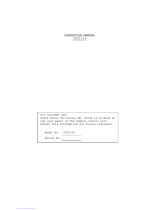Page is loading ...

Before attempting to connect or operate this product,
please read these instructions carefully and save this manual for future use.
Operating Instructions
3 CCD Color Camera Head
Model No. GP-US522HA
GP-US532HA
3 CCD Color Camera CCU
Model No. GP-US522CUA
Lens : Purchased locally
Cable: Option

2
CONTENTS
PREFACE ......................................................................................................................................................................................... 3
FEATURES ....................................................................................................................................................................................... 3
PRECAUTIONS ................................................................................................................................................................................ 4
MAJOR OPERATING CONTROLS AND THEIR FUNCTIONS .......................................................................................................... 5
Camera Head ................................................................................................................................................................................ 5
Camera Control Unit ...................................................................................................................................................................... 5
CONNECTIONS ............................................................................................................................................................................... 9
SETUP .............................................................................................................................................................................................. 11
1. CAMERA SETUP MENU ............................................................................................................................................................ 11
2. SETUP OPERATION .................................................................................................................................................................. 11
SETTING PROCEDURES ................................................................................................................................................................. 13
PREVENTION OF BLOOMING AND SMEAR ................................................................................................................................... 22
SPECIFICATIONS ........................................................................................................................................................................... 23
OPTIONAL ACCESSORIES .............................................................................................................................................................. 24
The serial number of this product may be found on the bot-
tom of the unit.
You should note the serial number of this unit in the space
provided and retain this book as a permanent record of your
purchase to aid identification in the event of theft.
Model No.
Serial No.
WARNING:
To reduce the risk of fire or electric shock, do not expose this appliance to rain or moisture.
The lightning flash with arrowhead sym-
bol, within an equilateral triangle, is
intended to alert the user to the pres-
ence of uninsulated "dangerous voltage"
within the product's enclosure that may
be of sufficient magnitude to constitute a
risk of electric shock to persons.
The exclamation point within an equilat-
eral triangle is intended to alert the user
to the presence of important operating
and maintenance (servicing) instructions
in the literature accompanying the appli-
ance.
CAUTION: TO REDUCE THE RISK OF ELECTRIC SHOCK,
DO NOT REMOVE COVER (OR BACK).
NO USER-SERVICEABLE PARTS INSIDE.
REFER SERVICING TO QUALIFIED SERVICE PERSONNEL.
CAUTION
RISK OF ELECTRIC SHOCK
DO NOT OPEN
SA 1965
SA 1966
NOTE: This equipment has been tested and found to comply
with the limits for a Class A digital device, pursuant to Part
15 of the FCC Rules. These limits are designed to provide
reasonable protection against harmful interference when the
equipment is operated in a commercial environment. This
equipment generates, uses, and can radiate radio frequency
energy and, if not installed and used in accordance with the
instruction manual, may cause harmful interference to radio
communications.
Operation of this equipment in a residential area is likely to
cause harmful interference in which case the user will be
required to correct the interference at his own expense.
FCC Caution: To assure continued compliance, (example -
use only shielded interface cables when connecting to com-
puter or peripheral devices). Any changes or modifications
not expressly approved by the party responsible for compli-
ance could void the user’s authority to operate this equip-
ment.
For U.S.A
Caution:
Before attempting to connect or operate this product,
please read the label on the bottom.

3
Panasonic's GP-US522/532 Industrial Digital Signal
Processing Color 3-CCD Camera overcomes space limita-
tions that have complicated many video applications.
The GP-US522/532 incorporates Three 380 000-pixels (768
(H) x 494 (V)) Interline Transfer CCDs to give you a remark-
able 800 lines (750 lines for GP-US532) of horizontal reso-
lution and a S/N ratio is 62 dB. This means a color picture
with high visual information content, for excellent image
detail.
Because it features digital signal processing, the GP-
US522/532 provides an exceptionally stable picture.
PREFACE
FEATURES
1. High-performance micro prism optical system with
three IT CCDs
2. 800 lines of horizontal resolution for GP-US522 and 750
lines for GP-US532
3. Signal to noise ratio of 62 dB
4. Minimum scene illumination with + 18 dB gain of 5 lx at
F2.8 for GP-US522 and 9 lx at F2.2 for GP-US532
5. Auto Tracing White Balance (ATW), Auto White Balance
Control (AWC) or Manual White Balance Control are
selectable
6. Automatic Setting of Black Balance (ABC) or Manual
Setting
7. Gen-Lock capability
8. SMPTE color bar generator
9. Automatic Gain Control (AGC) and Electronic Light
Control(ELC) are available
10. Automatic (AUTO), Step (STEP) and Manual (MANU)
setting of Electronic shutter modes are selectable
11. 12V DC operation
12. RGB and S-Video Outputs
13. Character Generator Input
14. 2 SCENE files are selectable

4
PRECAUTIONS
1. Do not attempt to disassemble the camera or
camera control unit.
To prevent electric shock, do not remove screws or
covers.
There are no user-serviceable parts inside.
Ask a qualified service person for servicing.
2. Handle the camera and the camera control unit with
care.
Do not abuse the camera and the camera control unit.
Avoid striking, shaking, etc. The camera could be dam-
aged by improper handling or storage.
3. Do not expose the camera or camera control unit to
rain or moisture, or try to operate it in wet areas.
Turn the power off immediately and ask a qualified ser-
vice person for servicing. Moisture can damage the
camera and the camera control unit, and also create
the danger of electric shock.
4. Do not drop anything inside the camera or camera
control unit.
Dropping a metal part for example inside the camera
and camera control unit could permanently damage
the unit.
5. Do not crush or pinch the camera cable.
Avoid tight bends in the camera cable.
6. Never face the camera toward the sun.
Do not aim the camera at bright objects. Whether the
camera is in use or not, never aim it at the sun or other
extremely bright objects. Otherwise, blooming or smear
may be caused.
7. Do not use strong or abrasive detergents when
cleaning the camera or the camera control unit
body.
Use a dry cloth to clean the camera or the camera con-
trol unit when dirty.
In case the dirt is hard to remove, use a mild detergent
and wipe gently.
8. Clean the faceplate with care.
Do not clean the faceplate with strong or abrasive
detergents. Use lens tissue or a cotton tipped applica-
tor and ethanol.
9. Put the lens cap on the camera after using the
camera.
After using the camera, turn the power of the camera
control unit off, and put the lens cap on the camera
head.
10. Do not connect units other than the camera head to
the GP-US522CUA camera control unit.
Other connections may result in improper operation.
11. Do not operate the camera and the camera control
unit beyond the specified temperature, humidity, or
power source ratings.
Use the camera and the camera control unit under con-
ditions where temperature is between 0°C - +45°C
(32°F - 113°F), and humidity is below 90%. The input
power resource is 12 V DC.
12. Ask a qualified service person for installation.
All necessary procedures with regards to installation of
this product should be made by qualified service per-
son or system installer.
1. Connecting or disconnecting the camera cable
to/from the camera control unit or camera head
must be done after turning off the power of the
camera control unit.
2. Use GP-CA522/4 (4 m/13 ft) camera cable only
for connection between the camera head and
camera control unit. Do not extend the cable.
Cautions

5
MAJOR OPERATING CONTROLS AND THEIR FUNCTIONS
Camera Head
1. Lens Mount
This is used to attach the special C-mount lens for GP-
US522 and the C-mount lens for GP-US532.
2. Camera Cable Connector
This 24-pin connector is used to connect the optional
camera cable GP-CA522/4 to the camera control unit.
3. Camera Mounting Screw Hole
This hole (1/4" - 20) is used to mount the camera onto
a mounting bracket.
4. Power ON/OFF Switch (DC POWER ON/OFF)
This switch turns the power of this unit and the power
supply for the camera head on or off.
5. Power Indicator (POWER)
This indicator lights up red when the power switch is
turned on.
6. Automatic/Manual Gain Selector Switch
(GAIN HIGH/LOW/OFF)
This selector is used to select the gain of video amplifi-
er as follows.
The mode can be selected in the SET UP menu.
Refer to page 16.
Camera Control Unit
[Front Panel]
MODE POSITION OF SW GAIN
HIGH Maximum +18 dB
AUTO LOW Maximum + 9 dB
OFF 0 dB
HIGH +18 dB (Fixed)
MANU LOW +9 dB (Fixed)
OFF 0 dB
q e w
CAM
HIGH
ATW
MANU
LOW
OFF
BAR
R B
1
2
SCENE
ON
OFF
ELC
LEVEL TITLE CAMERA
PAGE ITEM
(AWC) (ABC)
GAIN
DC POWER
ON
OFF
AWC
Camera Control Unit
GP-
US522
GAIN

6
7. Camera/Color Bar Selector (CAM/BAR)
This selector is used to select either the video signal or
the SMPTE color bar signal which is output from the
video output connector (VIDEO), YC (S-VIDEO) output
connector or RGB (D-SUB, 9-pin) output connector.
CAM :The video signal from the camera is output.
BAR : The SMPTE color bar signal is output.
Set this switch to BAR when making video monitor
adjustments and recording the color bar signal.
8. White Balance Selector (ATW/AWC/MANU)
This selector is used to select one of the following
white balance modes.
ATW: In this mode, the color temperature is monitored
continuously and thereby white balance is set
automatically.
AWC: In this mode, accurate white balance is
obtained.
The white balance settings are as follows:
1. Aim the camera at white chart.
2. Press the ITEM (AWC) button on the front
panel to set the white balance.
3. When the auto white balance is completed,
the auto warning indicator first blinks and then
goes off.
If the auto warning indicator remains lit, repeat the
above procedure for setting the auto white bal-
ance.
MANU: The white balance can be adjusted manually
with the red gain (R GAIN) and blue gain controls
(B GAIN).
9. Auto Warning Indicator
This indicator blinks while the white balance or black
balance is being automatically set. This indicator lights
continuously when the white balance or black balance
is set improperly. In this case, follow the auto white
balance or black balance setting procedure.
10. Red and Blue Gain Controls (R GAIN/B GAIN)
These controls are used to manually adjust the white
balance.
These controls only work when the white balance
selection switch (ATW/AWC/MANU) is set to MANU.
Turn the controls clockwise to increase the red and
blue signal levels, and counterclockwise to decrease.
11. Page Button (PAGE)
This button is used to display the SETUP MENU by
pressing it for 2 seconds or more, and to change the
parameters in the SETUP MENU.
12. Item Button (ITEM/AWC)
While the SETUP menu is displayed, this button is
used to move the cursor to the downward.
Normally, when the white balance selection switch
(ATW/AWC/MANU) is set to AWC, this button is used
to set the automatic white balance control (AWC).
13. Left Button (A/ABC)
While the SETUP menu is displayed, this button is
used to move the cursor to the left.
Normally, this button is used to set the automatic black
balance control (ABC).
14. Right Button (B)
This button is used to move the cursor to the right in
the SETUP menu.
15. Scene File Selector (SCENE)
This selector is used to select the scene files.
16. Electronic Light Control ON/OFF Selector
(ELC ON/OFF)
This selector is used to select the electronic light con-
trol from followings.
ON : Enables Electronic Light Control (ELC) mode and
disables Electronic Shutter Speed (SHUTTER)
mode.
OFF : Enables Electronic Shutter Speed (SHUTTER)
mode and disables Electronic Light Control (ELC)
mode.
Note :
• Confirm the setting of the ELC and SHUTTER
parameters on the SETUP menu.
17. Electronic Shutter Speed Control (LEVEL)
This control is used to set the target value of
Electronic Shutter Speed between 1/60 and 1/10
000 second together with the ELC ON/OFF switch.
18. Title Input Connector (TITLE)
This connector is used to connect the optional
Character Generators WJ-KB30 or WJ-KB50.
Note :
The Black & White characters of the generator are
mixed with the video signal and are obtained at
VIDEO OUT, S-VIDEO (Y/C) OUT and RGB/SYNC
OUT connectors.
Colourization of characters is not available.

7
Camera Head Side Camera Control Unit Side
1 +15V Input
2 Ground (GND)
3 Chip Select Input
4 +25 Input
5 −9V Input
6 B Signal Output
7 RGB Ground (GND)
8 Serial Data Input
9 Serial Clock Input
10 CCD Select Output
11 G Signal Output
12 R Signal Output
13 VD Input
14 CPOB Output
15 HD Input
16 +9V Input
17 +5V Input
18 PBLK Output
19 Not used
20 Not used
21 Not used
22 Not used
23 28MHz Input
24 Not used
1 Ground (GND)
2 Not used
3 PBLK Input
4 +9V Output
5 −9V Output
6 28MHz Output
7 CPOB Input
8 RGB Ground (GND)
9 +5V Output
10 B Signal Input
11 Serial Clock Output
12 VD Output
13 Chip Select Output
14 +25 Output
15 R Signal Input
16 Serial Data Output
17 HD Output
18 G Signal Input
19 +15V Output
20 CCD Select Input
19. Camera Cable Connector (CAMERA)
This 20-pin connector is used for connection with the
camera head via the optional camera cable GP-
CA522/4.
Fasten the camera cable to this connector firmly.
If not, noise may be appeared.
20. Gen-lock Signal Input Connector (VBS/HD)
The color video signal of the camera is automatically
synchronized with the gen-lock signal (Composite
Signal, Black Burst Signal or Video Sync) when either
signal is supplied to this connector.
The gen-lock signal is used for system reference.
Caution :
If the gen-lock signal is jittery (as in the case of a
VCR playback picture), the camera cannot be syn-
chronized properly.
(External HD and VD Mode)
The horizontal and vertical pulse of the color video
signal is synchronized with the external HD fed to
this connector and external VD fed to the VD input
connector.
21. Gen-Lock Signal Input Connector (VD)
Supply the external vertical drive (VD) pulse to this
connector.
22. Gen-Lock Video 75 Ω Termination ON/OFF Switch
(75 Ω ON/OFF)
When looping through the gen-lock video signal with a
BNC "T" adapter, set this switch to OFF. When not
looping through, set this switch to ON.
23. Video Output Connector (VIDEO 1,2)
A 1.0V[p-p]/75 Ω composite video signal is provided
at this connector.
[Rear Panel]
For Camera
VBS/HD VD
OFF
ON
75Ω
S-VIDEO
OUT
1 2VIDEO
RS-232C
RGB/SYNC
DC 12V IN
Connecting or disconnecting the camera cable
to/from the camera control unit or camera head
must be done after turning off the Power of the
camera control unit.
Caution
1
2
5
6
10
1511
19
20
16
For CCU
2122
15
20
24 23
2
1
1617
101112
567
1819
1314
89
34

8
S-VIDEO OUT (Mini-DIN,4-pin)
Pin No. Description
1 Y Ground
2 C Ground
3 Y Signal Output (0.714V[p-p](Y level)/75 Ω)
4 C Signal Output (0.286V[p-p](Burst Level)/75 Ω)
25. RGB/SYNC Output Connector (RGB/SYNC)
The red, green, blue, sync and composite video sig-
nals are provided at this connector.
RGB/SYNC (D-SUB,9-pin)
Pin No. Description
1 Ground( GND)
2 Ground (GND)
3 Red (R) Output (0.7V[p-p]/75 Ω)
4 Green (G) Output (0.7V[p-p]/75 Ω)
5 Blue (B) Output (0.7V[p-p]/75 Ω)
6 Composite Video Output (1.0V[p-p]/75 Ω)
7 Sync (SYNC) Output (4.0V[p-p] or 0.3V[p-p]/75 Ω)
8 Ground (GND)
9 Ground (GND)
26. RS-232C Connector (RS-232C)
Pin No
Signal
RS-232C
Ground
TXD
RXD
DSR
Ground
DTR
CTS
RTS
Ground
1
2
3
4
5
6
7
8
9
24. S-Video Output Connector (S-VIDEO OUT)
The luminance (Y) and chrominance (C) signals for
VCR or monitor are provided at this connector.
43
21
51
96
Note: Refer this connection to a qualified service par-
son or system installer.
27. 12V DC Input Terminals (12V DC IN)
These terminals accept an external DC power source
supplying nominal power of 12V DC, 0.7A.
Cautions :
1. Connect to 12V DC (11.5 V - 16 V) class 2 power
supply only.
2. To prevent fire or electric shock hazard, use a UL
listed wire VW-1, Style 1007 cable for 12 V DC
input terminals.
15
69

9
Cautions :
1. Keep the DC POWER ON/OFF switch in the OFF posi-
tion until all connections have been properly made.
2. Connect the camera head and camera control unit.
Internal Sync Operation
1. Connect the camera cable between the camera head
and the camera control unit.
2. Connect the coaxial cable with BNC connectors
between the video output connector of the camera
control unit and the video monitor or VCR.
Gen-lock Operation
1. Connect the camera cable between the camera head
and the camera control unit.
2. Connect the coaxial cable with BNC connectors
between the video output connector of the camera
control unit and the video input connector of Special
Effects Generator (SEG), and between the VBS/HD
input connector of the camera control unit.
3. Connect the power cable between the DC 12 V input
terminals and the 12V DC power supply unit (obtained
locally).
Cautions :
1. Connect to 12 V DC (11.5 V - 16 V) class 2 power
supply only.
2. To prevent fire or electric shock hazard, use a UL
listed wire VW-1, Style 1007 cable for 12 V DC
input terminals.
3. Connect the power cable between the DC 12 V input
terminals and the 12 V DC power supply unit (obtained
locally).
• The maximum cable length between camera control
unit and power supply unit is calculated as follows:
11.5 V DC < V
A - (R x 0.42 x L) < 16 V DC
L : Cable length (meter)
R : Resistance of copper wire (Ω/meter)
V
A : DC output voltage of power supply unit
L standard = V
A - 12 / 0.42 x R (meter)
L minimum = V
A - 16 / 0.42 x R (meter)
L maximum = V
A - 11.5 / 0.42 x R (meter)
Cautions :
1. Connect to 12 V DC (11.5 V - 16 V) class 2 power
supply only.
2. To prevent fire or electric shock hazard, use a UL
listed wire VW-1, Style 1007 cable for 12 V DC
input terminals.
CONNECTIONS
IN OUT
VIDEO
75Ω Hi-Z
Video
Monitor
IN OUT
VIDEO
75Ω Hi-Z
VCR or
Video Monitor
Coaxial
Cable
VBS/HD VD
OFF
ON
75Ω
S-VIDEO
OUT
1 2VIDEO
RS-232C
RGB/SYNC
DC 12V IN
CCU
VBS/HD VD
OFF
ON
75Ω
S-VIDEO
OUT
1 2VIDEO
RS-232C
RGB/SYNC
DC 12V IN
CCU
VBS/HD VD
OFF
ON
75Ω
S-VIDEO
OUT
1 2VIDEO
RS-232C
RGB/SYNC
DC 12V IN
CCU
VIDEO Out
75Ω set to ON
VBS/HD In
VIDEO Out
75Ω set to ON
VBS/HD In
VIDEO In
Black Burst
Out
Special Effects Generator
(SEG)

10
Mounting the Lens
Caution :
Keep the POWER ON/OFF switch of the camera con-
trol unit in the OFF position throughout the installation.
Lens Mount
1. Remove the front cap of the camera head and confirm
that the surface of the optical filter of the camera head
is clean.
If the surface of the optical filter is dirty clean it with a
blower brush which is for film camera lenses (available
at your local camera store).
2. Mount the C-mount lens by turning it clockwise onto
the lens mount of the camera head.
Cautions:
• Do not use any lens which has more than 1/8"
(3.5mm) of protrusion for lens mounting. (GP-
US522)
• Do not open the lens iris wider than the F2.8 stops.
(GP-US522)
• Do not open the lens iris wider than the F2.2 stops.
(GP-US532)
Special C-mount: Less than 1/8”
(Less than 3.5mm)

11
1. CAMERA SETUP MENU
This camera utilizes a user setup menu that is dis-
played on-screen.
The setup menu contains various items that form a
tree-type structures as shown below.
2. SETUP OPERATION
This camera utilizes a user setup menu (SETUP) that is
displayed on the monitor.
To set items on the SETUP menu, use the following
buttons on the front panel of the camera control unit.
Page Button (PAGE) :
This button used to display the SETUP menu.
Use this button to select an item.
Item Button (ITEM) :
This button is used to move the cursor downwards.
Left Button (A)
This button is used to move the cursor to the left. Use
this button to select or adjust the parameters of the
selected item. The parameter changes each time this
button is pressed.
Right Button(B)
This button is used to move the cursor to the right. Use
this button to select or adjust the parameters of the
selected item. The parameter changes each time this
button is pressed.
It is described in the following section: “2. SETUP
OPERATION”.
Note:
The SETUP menu is output from the VIDEO 1, 2
connectors, the S-VIDEO OUT connector, and the
RGB/SYNC connector.
SETUP
SET UP
MENU
Camera
ID
ON/OFF
FLD/FRM Light
Control
(ELC)
ON OFF
Shutter
(Speed)MANU
SYNC
EXT
HD
INT
VBS VS VD
VD
Gain
AUTO/MANU
Black
Balance
ABC MANU
Scene File
R-Pedestal
B-Pedestal
PAGE 1
PAGE 2
Camera
ID
Editing
Camera
ID
Display
Position
Manual
Area
Setting
ELC
Area
Peak/Ave
AGC
Area
Peak/Ave
Manual
Adjustment
RGB Sync RGB Sync
SC-Coase
SC-Fine
RGB Sync
CAM
BAR
R B
1
2
SCENE
ON
OFF
ELC
LEVEL
PAGE ITEM
(AWC) (ABC)
GAIN
Page Button
Item Button
Left Button
Right Button
HIGH
ATW
MANU
LOW
OFF
AWC
GAIN

12
• All Reset Operation
All Reset allows you to reset all setup menu items to
the factory settings if you are unsure about the correct
settings. Proceed as follows:
1. Repeat the above procedures to display the
SETUP menu.
2. Move the cursor to END at the bottom line.
3. Press both A and B for a few seconds. The
SETUP menu disappears on the monitor screen
and the auto warning indicator lights red.
At this time, all adjustments and parameters are reset
to the factory default settings. The auto warning indica-
tor goes off if AWC or ABC is performed.
** SET UP **
CAMERA ID *OFF
FLD/FRM FLD
ELC *OFF
SHUTTER OFF
GAIN AUTO
SYNC INT
BLACK BAL ABC
SCENE FILE *SCENE1
END
** SET UP **
CAMERA ID *OFF
FLD/FRM FLD
ELC *OFF
SHUTTER OFF
GAIN AUTO
SYNC INT
BLACK BAL ABC
SCENE FILE *SCENE1
END
• Editing the SETUP menu
To edit the SETUP menu (change settings), press the
ITEM button to move the cursor to an item, and press
A and B to change its parameter. After completing all
the settings, move the cursor to END at the bottom
line, and press the PAGE button. The new values are
stored in the EEPROM (Electric Erasable and
Programmable Read Only memory). These values
remain valid until new values are stored, even if the
power of the camera control unit is off.
• Opening the SETUP menu
Press the PAGE button for a few seconds.

13
1. Camera Identification
(CAMERA ID)
You can use the camera identification (CAMERA ID) to
assign a name to the camera. The camera ID consists of
up to 16 alphanumeric characters. You can select whether
to have the camera ID displayed on the monitor screen or
not.
To edit the CAMERA ID
1. Move the cursor to the CAMERA ID parameter.
2. Press the PAGE button. The CAMERA ID menu
appears. The cursor on the letter “A” starts blinking.
3. Move the character cursor to a character you want by
pressing ITEM, A or B.
4. After selecting the character, press the PAGE button.
The selected character appears in the editing area.
(The editing cursor in the editing area moves to the
right automatically at this moment.)
5. Repeat the steps above until all characters are edited.
To enter a blank space in the CAMERA ID
Move the character cursor to SPACE and press the
PAGE button.
To edit a specific character in the CAMERA ID
1. Move the character cursor to ← or → then press the
PAGE button to move the editing cursor to the charac-
ter to be edited in the editing area.
2. Move the character cursor to the character area and
select a new character.
3. Press the PAGE button to set the CAMERA ID.
SETTING PROCEDURES
** SET UP **
CAMERA ID *OFF
FLD/FRM FLD
ELC *OFF
SHUTTER OFF
GAIN AUTO
SYNC INT
BLACK BAL ABC
SCENE FILE *SCENE1
END
GP-US522
ABCDEFGHIJKLM
NOPQRSTUVWXYZ
0123456789
().,'":;&#!?=
+-*/%$
←
→
SPACE
*POSI RET END RESET
................
To erase all characters in the editing area
Move the character cursor to RESET and press the PAGE
button. All characters in the editing area disappear.
To determine the display position of the CAMERA ID
1. Move the cursor to POSI, and press the PAGE button.
The display shown below appears and the CAMERA
ID starts blinking.
2. Move the CAMERA ID to the desired position by press-
ing A, B or the ITEM button.
3. Press the PAGE button to fix the position of the CAM-
ERA ID. The mode returns to the previous CAMERA ID
menu.
Notes:
• The CAMERA ID stops at the edges of the monitor
screen.
• The CAMERA ID moves faster if any of A, B or
the ITEM button is kept pressed for a second or
longer.
To return to the SETUP menu
Move the cursor to RET and press the PAGE button. The
SETUP menu appears.
To display the CAMERA ID on the monitor screen
Move the cursor to CAMERA ID in the SETUP menu and
select ON.
2. Field/Frame Charging Mode Setting
(FLD/FRM)
You can select the charging mode from FIELD or FRAME.
Editing Cursor
Character Cursor
Character
Area
Blinking
Command
Editing
Area
** SET UP **
CAMERA ID *OFF
FLD/FRM FLD
ELC *OFF
SHUTTER OFF
GAIN AUTO
SYNC INT
BLACK BAL ABC
SCENE FILE *SCENE1
END

14
** ELC CONT **
AREA ALL
PEAK/AVE P....I....A
RET END
ON
OFF
ELC
1. Move the cursor to the FLM/FRM parameter.
2. Select FLM (field) or FRM (frame).
Note:
When FRM is selected, ELC is set to OFF automat-
ically.
3. Electronic Light Control Setting (ELC)
The electronic light control function eliminates interfer-
ence by strong background lighting which makes the
camera picture dark, such as a spotlight. In the ELC
mode, more photometric weight is given to the desired
point of the screen (to where the important object is
located).
3-1.ELC detection control area setting (ELC CONT)
1. Select ON for the ELC ON/OFF selector on the front
panel of the camera control unit. Then confirm the ELC
parameter is ON.
2. Move the cursor to the ELC parameter and press the
PAGE button.
The ELC CONT menu appears.
3. Move the cursor to the AREA parameter and select the
desired detection area. You can select the desired
detection area from followings.
ALL: All areas on the monitor screen are detected.
MANU: Detection areas are selectable manually. See
below for details.
CENTER: The photometric weight is given to the cen-
ter of the monitor screen.
S CIRCLE (Small Circle): The photometric weight is
given to the area within a small circle in the center
of the monitor screen.
M CIRCLE (Medium Circle): The photometric weight is
given to the area within a medium large circle in the
center of the monitor screen.
L CIRCLE (Large Circle): The photometric weight is
given to the area within a large circle in the center
of the monitor screen.
Each time you press A or B, the parameter changes
as follows.
** SET UP **
CAMERA ID *OFF
FLD/FRM FLD
ELC *ON
SHUTTER OFF
GAIN AUTO
SYNC INT
BLACK BAL ABC
SCENE FILE *SCENE1
END
ALL MANU CENTER S CIRCLE (Small Circle)
M CIRCLE (Medium Circle) L CIRCLE (Large Circle)
Detection Area
ALL
Detection Area
50% Sensing
Area
CENTER
Detection Area
S CIRCLE
(Small Circle)
100% Sensing
Area

15
Note: Detection areas are not displayed on the moni-
tor.
3. Select the area where backlight is bright by pressing
A, B or the ITEM button.
** ELC CONT **
AREA ALL
PEAK/AVE P....I....A
RET END
Detection Area
M CIRCLE
(Medium Circle)
Detection Area
L CIRCLE
(Large Circle)
Cursor
(WHITE)
4. Press the PAGE button to mask that area. The mask
turns white. (When the cursor is moved on an area that
has already been masked, the mask and cursor start
blinking.)
5. Repeat the steps 3 and 4 to complete masking.
To cancel masking, move the cursor to that area and
press the PAGE button.
6. After masking is completed, press the PAGE button for
a second or more. The ELC CONT menu appears.
3-1-2. Peak and Average Weight Control (PEAK/AVE)
1. Move the cursor to the PEAK/AVE parameter. The “I”
cursor starts blinking.
Note: A masked area will be excluded from ELC
detection.
Masked Area
(WHITE)
Masked Area
(WHITE)
3-1-1. Manual setting of the ELC detection control area
(MANU)
You can mask areas on the monitor screen to block the
strong brightness manually. Follow the steps below:
Notes:
The manual mask setting field is only displayed on
VIDEO1, 2 and S-VIDEO OUT.
It is not displayed on RGB/SYNC output.
1. Move the cursor to the AREA parameter on the ELC
CONT menu.
2. Select MANU and press the PAGE button. The manual
mask setting field appears.
2. Move the “I” cursor to set the detection value.
When the “I” cursor is moved to the P (peak) side, the
peak value is detected.
When the “I” cursor is moved to the A (average) side,
the average value is detected.

16
ON
OFF
ELC
3-2. AGC detection control area setting (AGC CONT)
1. Set the ELC ON/OFF selector on the front panel of the
camera control unit to the OFF position. Then confirm
that the ELC parameter is OFF.
2. Move the cursor to the ELC parameter and press the
PAGE button.
The AGC CONT menu appears.
3. Follow step 3 descrebed for “3-1. ELC detection con-
trol area setting (ELC CONT)” to select the desired
detection area (AREA).
4. Follow steps 1 and 2 descrebed for “3-1-2. Peak and
Average Weight Control (PEAK/AVE)” to set the detec-
tion value.
4. Electronic Shutter Speed Setting
(SHUTTER)
Note: When ON is selected for ELC on the SETUP
menu, this item is not available. To select the elec-
tronic shutter speed, select OFF for ELC on the
SETUP menu.
You can select the electronic shutter speed of 1/100,
1/250, 1/500, 1/1 000, 1/2 000, 1/4 000 or 1/10 000 sec-
onds. The shutter speed can also be set manually.
** AGC CONT **
AREA ALL
PEAK/AVE P....I....A
RET END
** SET UP **
CAMERA ID *OFF
FLD/FRM FLD
ELC *OFF
SHUTTER OFF
GAIN AUTO
SYNC INT
BLACK BAL ABC
SCENE FILE *SCENE1
END
** SET UP **
CAMERA ID *OFF
FLD/FRM FLD
ELC *OFF
SHUTTER *MANU
GAIN AUTO
SYNC INT
BLACK BAL ABC
SCENE FILE *SCENE1
END
** SHUTTER **
MANU SET 100/525
RET END
1. Move the cursor to the SHUTTER parameter.
2. Select the shutter speed or MANU for manual setting
from the following.
3. When you have selected MANU, press the PAGE but-
ton. The SHUTTER menu appears and the MANU SET
parameter starts blinking.
4. Select the desired electronic shutter speed by press-
ing A or B. The adjustable range is 1/525-261/525
lines.
5. Gain Control Setting (GAIN)
You can set the gain (brightness level portion of an
image) to automatic level adjustment (AUTO) or manu-
al level adjustment (MANU).
*MANU OFF (1/60) 1/100 1/250
1/500 1/1000 1/2000 1/4000 1/10000
** SET UP **
CAMERA ID *OFF
FLD/FRM FLD
ELC *OFF
SHUTTER OFF
GAIN AUTO
SYNC INT
BLACK BAL ABC
SCENE FILE *SCENE1
END
Blinking
1. Move the cursor to the GAIN parameter.
2. Select AUTO or MANU. The gain of the video amplifier
is changed according to the position of the automat-
ic/manual gain selector (HIGH/LOW/OFF) on the front
panel of the camera control unit.

17
If you select AUTO, the gain of the amplifier changes as
follows.
When you select MANU, the gain of the amplifier changes
as follows.
Position Gain
HIGH Maximum +18 dB
LOW Maximum +9 dB
OFF 0 dB
** SET UP **
CAMERA ID *OFF
FLD/FRM FLD
ELC *OFF
SHUTTER OFF
GAIN AUTO
SYNC *INT
BLACK BAL ABC
SCENE FILE *SCENE1
END
6. Synchronization Setting (SYNC)
This model accepts the VBS signal (color composite
video or blackburst signal) and VS signal (B/W com-
posite video or composite sync signal ) for gen-lock
operation.
It also accepts the combined vertical (VD) and hori-
zontal (HD) drive pulse, and the vertical drive pulse
(VD) only.
Imporant Notices:
• The sync mode priority is as follows:
1. Color composite video signal (VBS)
2. B/W composite video signal (VS)
3. HD/VD signal
4. VD signal
5. Internal sync (INT)
• When the internal sync (INT) mode is to be used, no
gen-lock input signal should be supplied to the gen-
lock input connector on the rear panel of the camera
contrrol unit.
• When the VBS or VS gen-lock mode is to be used,
supply the gen-lock input signal to the gen-lock input
connector on the rear panel of the camera control unit.
• The VBS gen-lock mode has its own menu for horizon-
tal and subcarrier phase adjustments. When the cable
length of the video output or the gen-lock input is
changed, horizontal and subcarrier phase must be re-
adjustable.
• The VS gen-lock mode has its own menu for horizontal
and subcarrier phase adjustaments. When the cable
length of the video output or the gen-lock input is
changed, the horizontal phase must be re-adjusted.
• When the HD/VD or VD pulse is to be used, supply
them to the VBS/HD connector and the VD connector
on the rear panel of the camera control unit.
6-1. Internal Sync Mode (INT)
RGB Sync Output Level Adjustment (RGB SYNC)
1. Move the cursor to the SYNC parameter.
2. Press the PAGE button. The SYNC menu appears on
the monitor screen.
Position Gain
HIGH +18 dB (Fixed)
LOW +9 dB (Fixed)
OFF 0 dB
** SYNC **
RGB SYNC 0.3V
RET END
3. Move the cursor to the RGB SYNC parameter.
4. Select 4.0V or 0.3V according to the RGB monitor input
level.
6-2. VBS Gen-lock Mode (EXT(VBS))
1. Move the cursor to the SYNC parameter.
2. Connect the coaxial cable for the blackburst or com-
posite color video signal to the gen-lock input connec-
tor.
3. Confirm that the INT parameter changed to EXT(VBS)
on the menu.
Caution: The gen-lock input signal should meet the
EIA RS-170A specifications and should not contain
jitter, such as a VCR playback signal, as it could
disturb synchronization.
** SET UP **
CAMERA ID *OFF
FLD/FRM FLD
ELC *OFF
SHUTTER OFF
GAIN AUTO
SYNC *EXT(VBS)
BLACK BAL ABC
SCENE FILE *SCENE1
END

18
5. Move the cursor to the RGB SYNC parameter.
6. Select 4.0V or 0.3V according to the RGB monitor input
level.
Horizontal Phase Adjustment (H PHASE)
1. Move the cursor to H PHASE. The cursor starts blink-
ing.
2. Supply the video output signal of the camera to be
adjusted and the reference gen-lock input signal to a
dual-trace oscilloscope.
3. Set the oscilloscope to the horizontal sync portion on
the oscilloscope.
4. Adjust the horizontal phase by pressing A or B. The
adjustable range is 0-1.5 µs.
Note: To reset H PHASE to the values preset at the
factory, press A and B simultaneously. The H
PHASE is reset at the factory setting.
Subcarrier Coarse Phase Adjustment (SC COARSE)
1. Move the cursor to SC COARSE parameter on the
SYNC menu. The cursor starts blinking.
2. Press A or B to match the color (hue) of the camera's
video signal, when observed at the output of the
Special Effect Generator (SEG) or Switcher, as closely
as possible the color of the original scene. (The SC
COARSE adjustment can be incremented in steps of
90 degrees (4 steps) by pressing A or B.)
Note:
After the fourth step, the adjustment returns to the
first step.
Subcarrier Fine Phase Adjustment (SC FINE)
1. Move the cursor to SC FINE on the SYNC menu. The
cursor starts blinking.
2. Press A or B to match the color (hue) of the came-
ra's video signal, when observed at the output of the
Special Effect Generator (SEG) or Switcher, as closely
as possible the color of the original scene.
The SC FINE adjustment has a range of 90 degrees of
color shift.
Notes:
• When the "I" cursor reaches the "+" end, it jumps back
to "–" . At the same time, SC COARSE is incremented
by one step to enable a continuous adjustment. The
reverse takes place when the "I" cursor reaches the "–"
end.
For more accurate adjustment, supply both the original
camera video output signal and the effect output video
signal (program output video signal) of the special
effects generator (SEG) to a vectorscope and compare
the chroma phase of both signals.
• To reset SC FINE to the values preset at the factory,
press A and B simultaneously. The SC FINE is reset
at the factory setting.
6-3. VS Gen-lock Mode (EXT(VS))
1. Move the cursor to the SYNC parameter.
2. Connect the coaxial cable for the composite sync or
composite B/W video signal to the gen-lock input con-
nector.
3. Confirm that the INT parameter changed to EXT(VS) on
the menu.
Caution: The gen-lock input signal should meet the
EIA RS-170 specifications and should not contain
jitter, such as a VCR playback signal, as it could
disturb synchronization.
4. After confirming that the cursor is on EXT (VS), press
the PAGE button. The phase adjustment menu
appears on the monitor screen.
5. Move the cursor to the RGB SYNC parameter.
6. Select 4.0V or 0.3V according to the RGB monitor input
level.
7. Move the cursor to H PHASE. The cursor starts blink-
ing.
1 (1 - - 4): 0 degrees
2 (1 - - 4): 90 degrees
3 (1 - - 4): 180 degrees
4 (1 - - 4): 270 degrees
** SET UP **
CAMERA ID *OFF
FLD/FRM FLD
ELC *OFF
SHUTTER OFF
GAIN AUTO
SYNC *EXT(VS)
BLACK BAL ABC
SCENE FILE *SCENE1
END
** SYNC **
RGB SYNC 0.3V
H PHASE -....I....+
RET END
** SYNC **
RGB SYNC 0.3V
H PHASE -....I....+
SC COARSE 1(1--4)
SC FINE -I........+
RET END
4. After confirming that the cursor is on EXT(VBS), press
the PAGE button. The SYNC menu appears on the
monitor screen.

19
8. Supply the video output signal of the camera to be
adjusted and the reference gen-lock input signal to a
dual-trace oscilloscope.
9. Set the oscilloscope to the horizontal rate and expand
the horizontal sync portion on the oscilloscope.
10. Adjust the horizontal phase by pressing A or B. The
adjustable range is 0-1.5 µs.
6-4. External HD/VD Mode (HD/VD)
1. Move the cursor to the SYNC parameter.
2. Connect the coaxial cable for the external HD and VD
signal to the gen-lock input connector and the VD
input connector respectively.
3. Confirm that the INT parameter changed to EXT (H/V)
on the menu.
4. Move the cursor to the RGB SYNC parameter.
5. Select 4.0V or 0.3V according to the RGB monitor input
level.
6-5. External VD Mode (VD)
1. Move the cursor to the SYNC parameter and select
INT.
2. Connect the coaxial cable for the external VD signal to
the VD input connector.
3. Confirm that the INT parameter changed to EXT (VD)
on the menu.
4. Move the cursor to the RGB SYNC parameter.
5. Select 4.0V or 0.3V according to the RGB monitor input
level.
7. Black Balance Setting (BLACK BAL)
Under low light conditions, correct setting of the black
balance is required for producing correct colours.
Once the black balance has been set correctly, the
setting is maintained in memory.
This setting will not be lost even if the camera control
unit is turned off. However, for best results, it is recom-
mended that the black balance adjustment be carried
out when the camera has not been used for a long
period of time.
There are two black balance control mode. Auto black
balance control (ABC) can be selected on the front
panel and manual control (MANU) on this menu.
7-1. Auto Black Balance Setting (BLACK BAL)
1. Move the cursor to the BLACK BAL parameter and
select ABC.
2. Attach the lens cap on the camera lens.
3. Move the cursor to END and press the PAGE button to
close the SETUP menu.
4. Press the A (ABC) button on the front panel of the
camera control unit.
The auto black balance setting is performed.
5. When the auto black balance is completed, the auto
warning indicator first blinks and then goes off. If the
indicator remains lit, repeat the above procedure for
setting the auto black balance (ABC).
7-2. Manual Black Balance Control Setting(MANU)
1. Move the cursor to the BLACK BAL parameter and
select MANU.
** SET UP **
CAMERA ID *OFF
FLD/FRM FLD
ELC *OFF
SHUTTER OFF
GAIN AUTO
SYNC *EXT(H/V)
BLACK BAL ABC
SCENE FILE *SCENE1
END
** SET UP **
CAMERA ID *OFF
FLD/FRM FLD
ELC *OFF
SHUTTER OFF
GAIN AUTO
SYNC *EXT(VD)
BLACK BAL ABC
SCENE FILE *SCENE1
END
** SET UP **
CAMERA ID *OFF
FLD/FRM FLD
ELC *OFF
SHUTTER OFF
GAIN AUTO
SYNC INT
BLACK BAL ABC
SCENE FILE *SCENE1
END
** SET UP **
CAMERA ID *OFF
FLD/FRM FLD
ELC *OFF
SHUTTER OFF
GAIN AUTO
SYNC INT
BLACK BAL *MANU
SCENE FILE *SCENE1
END

20
2. Press the PAGE button. The BLACK BAL menu (manu-
al black balance setting menu) appears.
3. Move the cursor to R-PED. The cursor starts blinking.
4. Attach the lens cap on the camera lens.
5. While observing the vector scope or waveform monitor,
adjust the red pedestal level (R-PED) for minimum car-
rier by pressing A or B.
6. Move the cursor to B-PED. The cursor starts blinking.
7. While observing the vector scope or waveform monitor,
adjust the blue pedestal level (B-PED) for minimum
carrier by pressing A or B.
Note: To reset the pedestal level to the factory setting,
move the cursor to R-PED or B-PED and press the
A and B button simultaneously for a second or
more. The R-PED or B-PED level value reset to the
factory setting.
8. Scene File Setting (SCENE FILE)
This menu allows for you to adjust and set 16 items for
the video signal of the camera to meet your
requirments.
You can store two sets of values in two different scene
files.
Use the Scene File Selector on the front panel of the
camera control unit to select SCENE FILE 1 or SCENE
FILE 2.
1. Move the cursor to the SCENE FILE parameter and
select SCENE 1.
2. Press the PAGE button. The SCENE FILE menu
appears.
There are 2 pages for SCENE FILE (P1 and P2).
On page 1 (P1), you can set the following items:
• Gamma Correction (GAMMA)
• Auto Knee ON/OFF (AUTO KNEE)
• Total Pedestal Level Control (TOTAL-PED)
• Chrominance Level Control (CHROMA GAIN)
• Detail Band Control (DTL BAND)
• Horizontal Detail Gain Control (HDTL GAIN)
• Vertical Detail Gain Control (VDTL GAIN)
On page 2 (P2), you can set the following items:
• Red Detail ON/OFF (RED DTL)
• Clear Digital Noise Reduction Control (CLEAN DNR)
• 2 Dimention Low Pass Filter (2D LPF)
• 6 Chroma Matrix Controls
(MATRIX R-G)
(MATRIX R-B)
(MATRIX G-R)
(MATRIX G-B)
(MATRIX B-R)
(MATRIX B-G)
• Chroma Phase Control (HUE)
To turn the page
Move the cursor to NEXT and press the PAGE button.
Returning to the SETUP menu
Move the cursor to RET and press the PAGE button.
** BLACK BAL **
R-PED -....I....+
B-PED -....I....+
RET END
** SET UP **
CAMERA ID *OFF
FLD/FRM FLD
ELC *OFF
SHUTTER OFF
GAIN AUTO
SYNC INT
BLACK BAL ABC
SCENE FILE *SCENE1
END
** SCENE FILE 1 ** P1
GAMMA -....I....+
AUTO KNEE ON
TOTAL-PED -....I....+
CHROMA GAIN -....I....+
DTL BAND - .I.....+
HDTL GAIN -....I....+
VDTL GAIN -....I....+
RED DTL OFF
NEXT RET END
** SCENE FILE 1 ** P2
CLEAN DNR OFF
2D LPF OFF
MATRIX R-G -....I....+
MATRIX R-B -....I....+
MATRIX G-R -....I....+
MATRIX G-B -....I....+
MATRIX B-R -....I....+
MATRIX B-G -....I....+
HUE -....I....+
NEXT RET END
/