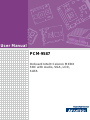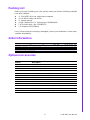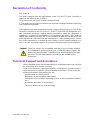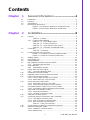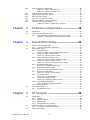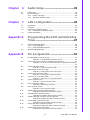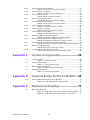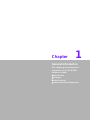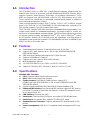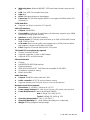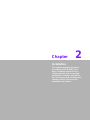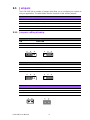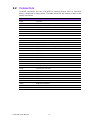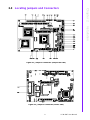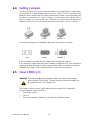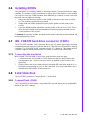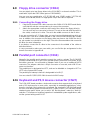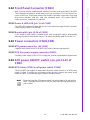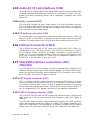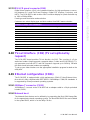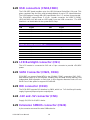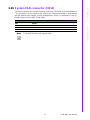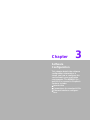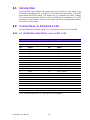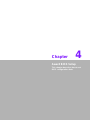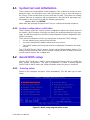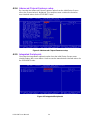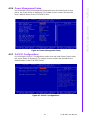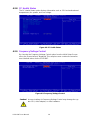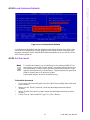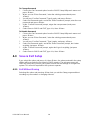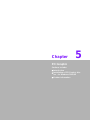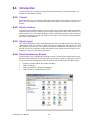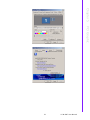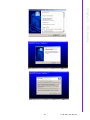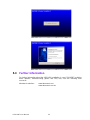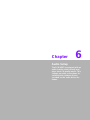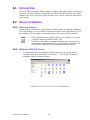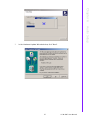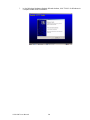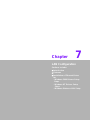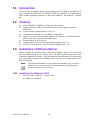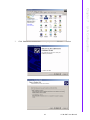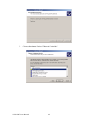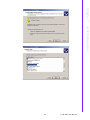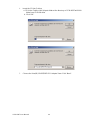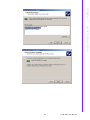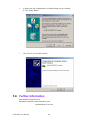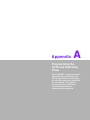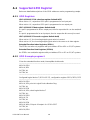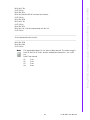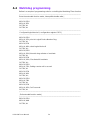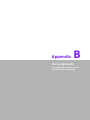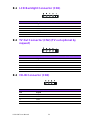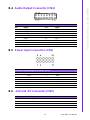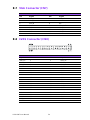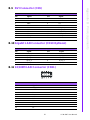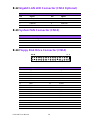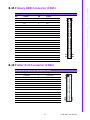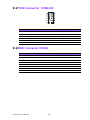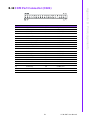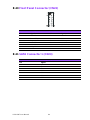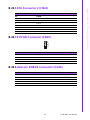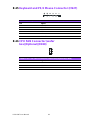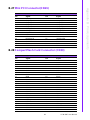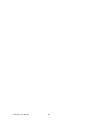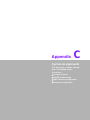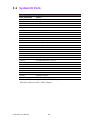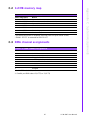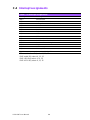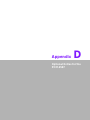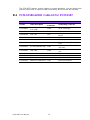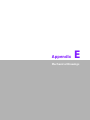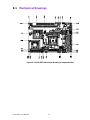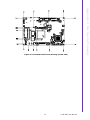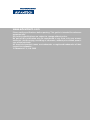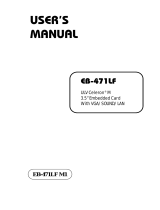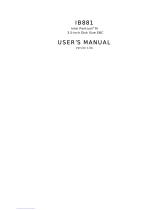Advantech PCM-9587 User manual
- Category
- Motherboards
- Type
- User manual
This manual is also suitable for

User Manual
PCM-9587
Onboard Intel® Celeron M EBX
SBC with Audio, VGA, LCD,
SATA

PCM-9587 User Manual ii
Copyright
The documentation and the software included with this product are copyrighted 2008
by Advantech Co., Ltd. All rights are reserved. Advantech Co., Ltd. reserves the right
to make improvements in the products described in this manual at any time without
notice.
No part of this manual may be reproduced, copied, translated or transmitted in any
form or by any means without the prior written permission of Advantech Co., Ltd.
Information provided in this manual is intended to be accurate and reliable. However,
Advantech Co., Ltd. assumes no responsibility for its use, nor for any infringements
of the rights of third parties, which may result from its use.
Acknowledgements
Award is a trademark of Award Software International, Inc.
VIA is a trademark of VIA Technologies, Inc.
IBM, PC/AT, PS/2 and VGA are trademarks of International Business Machines Cor-
poration.
Intel and Pentium are trademarks of Intel Corporation.
Microsoft Windows® is a registered trademark of Microsoft Corp.
RTL is a trademark of Realtek Semi-Conductor Co., Ltd.
ESS is a trademark of ESS Technology, Inc.
UMC is a trademark of United Microelectronics Corporation.
SMI is a trademark of Silicon Motion, Inc.
Creative is a trademark of Creative Technology LTD.
CHRONTEL is a trademark of Chrontel Inc.
All other product names or trademarks are properties of their respective owners.
For more information on this and other Advantech products, please visit our websites
at: http://www.advantech.com
http://www.advantech.com/eplatform
For technical support and service, please visit our support website at:
http://www.advantech.com/support
This manual is for the PCM-9587.
Part No. 2006958701 Edition 2
Printed in Taiwan September 2008

iii PCM-9587 User Manual
Packing List
Before you begin installing your card, please make sure that the following materials
have been shipped:
•1 PCM-9587 all-in-one single board computer
•1 CD disk for utility and drivers
•1 startup manual
•1 Mini Jumper*10 PCS Package (p/n: 9689000002)
1 ATX power cable (p/n:1700001112)
1 X Heatsink (50*50*30mm)
If any of these items are missing or damaged, contact your distributor or sales repre-
sentative immediately.
Order Information
Optional accessories
Part No. CPU
L2
Cache
CRT LVDS DVI TV out
10/100
LAN
Audio USB2.0 RS-232
RS-232/
422/485
LPT/FDD/
KB/MS
CF SATA
PC/
104+
PCI
Slot
Mini
PCI
Thermal
Solution
Operation
Temp.
PCM-9587F-M0A1E Celeron M 600 MHz 512 KB Yes 36-bit Yes Optional 1 Yes 4 3 1 Yes Yes 2 Yes 1 1 Passive 0~60°C
PCM-9587F-S0A1E Celeron M 1.0 GHz 0 KB Yes 36-bit Yes Optional 1 Ye s 4 3 1 Yes Yes 2 Yes 1 1 Passive 0~60°C
PCM-9587Z-M0A1E Celeron M 600 MHz 512 KB Yes 36-bit Yes Optional 1 Yes 4 3 1 Yes Yes 2 Yes 1 1 Passive -20~80°C
PCM-9587Z-S0A1E Celeron M 1.0 GHz 0 KB Yes 36-bit Yes Optional 1 Ye s 4 3 1 Yes Yes 2 Yes 1 1 Passive -20~80°C
PS: 48-bit LVDS possible btu need to confirm with AE for evaluation
Part No. Description
PCM-10586-6200E Wiring kit for PCM-9582/9587
17030506 TV-out cable
1703100260 USB cable (26 cm)
1703100121 USB cable (12 cm)
PCM-110-00A3E 1-slot PCI riser card for 5.25” biscuits
PCM-120-00A3E 2-slot PCI riser card for 5.25” biscuits
PCM-200-00A2E PCI-104 to PCI bus module
MIO-3120-00A1E Mini PCI interface to Wireless 802.11 b/g communication module
MIO-3121-00A1E Mini PCI to 4 COM Module
MIO-3140-00A1E Mini PCI interface to SATA storage module
MIO-3150-00A1E Mini PCI interface to video capture module
MIO-3130-00A1E Mini PCI interface to Dual LAN Communication Module
MIO-3131-00A1E Mini PCI interface to Single Giga LAN Communication Module

PCM-9587 User Manual iv
Declaration of Conformity
FCC Class A
This device complies with the requirements in part 15 of the FCC rules: Operation is
subject to the following two conditions:
1.This device may not cause harmful interference, and
2. This device must accept any interference received, including interference that may
cause undesired operation
This equipment has been tested and found to comply with the limits for a Class A dig-
ital device, pursuant to part 15 of the FCC Rules. These limits are designed to pro-
vide reasonable protection against harmful interference when the equipment is
operated in a commercial environment. This equipment generates, uses, and can
radiate radio frequency energy and, if not installed and used in accordance with the
instruction manual, may cause harmful interference to radio communications. Opera-
tion of this equipment in a residential area is likely to cause harmful interference in
which case the user will be required to correct the interference at his own expense.
Technical Support and Assistance
1. Visit the Advantech web site at www.advantech.com/support where you can find
the latest information about the product.
2. Contact your distributor, sales representative, or Advantech's customer service
center for technical support if you need additional assistance. Please have the
following information ready before you call:
– Product name and serial number
– Description of your peripheral attachments
– Description of your software (operating system, version, application software,
etc.)
– A complete description of the problem
– The exact wording of any error messages
Caution! There is a danger of a new battery exploding if it is incorrectly installed.
Do not attempt to recharge, force open, or heat the battery. Replace the
battery only with the same or equivalent type recommended by the man-
ufacturer. Discard used batteries according to the manufacturer’s
instructions.

v PCM-9587 User Manual
Contents
Chapter 1 General Information ............................1
1.1 Introduction ...............................................................................................2
1.2 Features....................................................................................................2
1.3 Specifications............................................................................................2
1.4 Board layout: dimensions..........................................................................4
Figure 1.1 Board layout: dimensions (component side) ..............4
Figure 1.2 Board layout: dimensions (solder side) ......................4
Chapter 2 Installation............................................5
2.1 Jumpers ....................................................................................................6
Table 2.1: Jumpers......................................................................6
2.1.1 Jumpers setting drawing...............................................................6
Table 2.2: J1: LCD Voltage Select .............................................6
Table 2.3: J2: PC104+ VIO Select .............................................6
Table 2.4: J3: Clear CMOS function Select................................6
Table 2.5: J5: COM2 RS 232/422/485 Select ............................7
2.2 Connectors................................................................................................8
Table 2.6: Connectors.................................................................8
2.3 Locating jumpers and Connectors ............................................................9
Figure 2.1 Jumper & Connector (component side)......................9
Figure 2.2 Jumper & Connector (solder side)..............................9
2.4 Setting Jumpers ......................................................................................10
2.5 Clear CMOS (J3).....................................................................................10
2.6 Installing DIMMs......................................................................................11
2.7 IDE, CDROM hard drive connector (CN15)............................................11
2.7.1 Connecting the hard drive...........................................................11
2.8 Solid State Disk.......................................................................................11
2.8.1 CompactFlash (CN30)................................................................11
2.9 Floppy drive connector (CN14)...............................................................12
2.9.1 Connecting the floppy drive ........................................................12
2.10 Parallel port connector (CN16)................................................................12
2.11 Keyboard and PS/2 mouse connector (CN27)........................................12
2.12 Front Panel Connector (CN22) ...............................................................13
2.12.1 Power & HDD LED (pin 1-4 of CN22).........................................13
2.12.2 Reset switch (pin 13-14 of CN22)...............................................13
2.13 Power connectors (CN25,CN5)...............................................................13
2.13.1 ATX power connector, +5V (CN5) ..............................................13
2.13.2 CPU Fan power supply connector (CN25)..................................13
2.14 ATX power ON/OFF switch con. pin 11-12 of CN22...............................13
2.14.1 ATX feature (CN5) & soft power switch (CN22)..........................13
2.15 Audio AC'97 Link interfaces (CN4)..........................................................14
2.15.1 Audio connector(CN4) ................................................................14
2.15.2 CD audio-in connector (CN3)......................................................14
2.16 COM port connector (CN21)...................................................................14
2.17 VGA/LVDS interface connections (CN7, CN8,CN9) ...............................14
2.17.1 CRT display connector (CN7).....................................................14
2.17.2 LVDS LCD panel connector (CN8).............................................14
2.17.3 DVI LCD panel connector(CN9)..................................................15
Table 2.7: CN9: DVI connector.................................................15
2.18 TV-out interface (CN2) (TV out optional by request)..............................15
2.19 Ethernet configuration (CN11) ................................................................15
2.19.1 100Base-T connector (CN11).....................................................15
2.19.2 Network boot...............................................................................15

PCM-9587 User Manual vi
2.20 USB connectors (CN18,CN20)............................................................... 16
Table 2.8: CN18: USB port 3/4................................................. 16
Table 2.9: CN20: USB PORT 1/2.............................................. 16
2.21 LCD Backlight connector (CN1).............................................................. 16
2.22 SATA Connector (CN23, CN24) ............................................................. 16
2.23 DIO connector (CN19)............................................................................ 16
2.24 -12V and -5V connector (CN6) ............................................................... 16
2.25 Extension SMBUS connector (CN26)..................................................... 16
2.26 System FAN connector (CN13) .............................................................. 17
Table 2.10:CN13: System FAN connector ................................ 17
Chapter 3 Software Configuration ....................19
3.1 Introduction............................................................................................. 20
3.2 Connections to Standard LCDs .............................................................. 20
3.2.1 LG LM150X06 (1024x768(16 colors) LVDS LCD)...................... 20
Table 3.1: Connections to LCD/ Flat Panel (CN8) .................... 20
Chapter 4 Award BIOS Setup............................21
4.1 System test and initialization................................................................... 22
4.1.1 System configuration verification................................................ 22
4.2 Award BIOS setup .................................................................................. 22
4.2.1 Entering setup............................................................................ 22
Figure 4.1 BIOS setup program initial screen............................ 22
4.2.2 Standard CMOS Features setup ................................................ 23
Figure 4.2 CMOS Features setup.............................................. 23
4.2.3 Advanced BIOS Features setup................................................. 23
Figure 4.3 Advanced BIOS Features setup............................... 23
4.2.4 Advanced Chipset Features setup.............................................. 24
Figure 4.4 Advanced Chipset Features setup........................... 24
4.2.5 Integrated Peripherals ................................................................ 24
Figure 4.5 Integrated Peripherals.............................................. 24
4.2.6 Power Management Setup......................................................... 25
Figure 4.6 Power Management Setup....................................... 25
4.2.7 PnP/PCI Configurations.............................................................. 25
Figure 4.7 PnP/PCI Configurations ........................................... 25
4.2.8 PC Health Status........................................................................ 26
Figure 4.8 PC Health Status...................................................... 26
4.2.9 Frequency/Voltage Control......................................................... 26
Figure 4.9 Frequency/Voltage Control....................................... 26
4.2.10 Load Optimized Defaults ............................................................ 27
Figure 4.10Load Optimized Defaults.......................................... 27
4.2.11 Set Password.............................................................................. 27
4.3 Save & Exit Setup................................................................................... 28
4.3.1 Exit Without Saving..................................................................... 28
Chapter 5 PCI Graphic ....................................... 29
5.1 Introduction............................................................................................. 30
5.1.1 Chipset........................................................................................ 30
5.1.2 Display memory.......................................................................... 30
5.1.3 Display types .............................................................................. 30
5.1.4 Dual/Simultaneous Display......................................................... 30
5.2 Installation of the PCI Graphic driver...................................................... 32
5.2.1 Installation for Windows 2000/XP............................................... 32
5.3 Further Information ................................................................................. 34

vii PCM-9587 User Manual
Chapter 6 Audio Setup .......................................35
6.1 Introduction .............................................................................................36
6.2 Driver installation.....................................................................................36
6.2.1 Before you begin.........................................................................36
6.2.2 Windows 2000/XP drivers...........................................................36
Chapter 7 LAN Configuration.............................39
7.1 Introduction .............................................................................................40
7.2 Features..................................................................................................40
7.3 Installation of Ethernet Driver..................................................................40
7.3.1 Installation for Windows 2000.....................................................40
7.4 Further information..................................................................................46
Appendix A Programming the GPIO and Watchdog
Timer...................................................47
A.1 Supported GPIO Register .......................................................................48
A.1.1 GPIO Registers...........................................................................48
A.1.2 GPIO Example program-1 ..........................................................48
A.2 Watchdog programming..........................................................................50
Appendix B Pin Assignments ...............................51
B.1 LCD Backlight Connector (CN1) .............................................................52
Table B.1: LCD Backlight Connector (CN1)...............................52
B.2 TV Out Connector (CN2) (TV out optional by request)...........................52
Table B.2: TV Out Connector (CN2) (TV out optional by request)
..................................................................................52
B.3 CD-IN Connector (CN3)..........................................................................52
Table B.3: CD-IN Connector (CN3) ...........................................52
B.4 Audio Output Connector (CN4)...............................................................53
Table B.4: Audio Output Connector (CN4) ................................53
B.5 Power input Connector (CN5).................................................................53
Table B.5: Power input Connector (CN5) ..................................53
B.6 -12V and -5V Connector (CN6)...............................................................53
Table B.6: -12V and -5V Connector (CN6)................................53
B.7 VGA Connector (CN7) ............................................................................54
Table B.7: VGA Connector (CN7)..............................................54
B.8 LVDS Connector (CN8)...........................................................................54
Table B.8: CN8 LVDS connector...............................................54
B.9 DVI Connector (CN9)..............................................................................55
Table B.9: DVI Connector (CN9) ...............................................55
B.10 Gigabit LAN Connector (CN10 Optional)................................................55
Table B.10:Gigabit LAN Connector (CN10)................................55
B.11 10/100M LAN Connector (CN11)............................................................55
Table B.11:10/100M LAN Connector (CN11) .............................55
B.12 Gigabit LAN LED Connector (CN12 Optional)........................................56
Table B.12:Gigabit LAN LED Connector (CN12)........................56
B.13 System FAN Connector (CN13)..............................................................56
Table B.13:System FAN Connector (CN13)...............................56
B.14 Floppy Disk Drive Connector (CN14)......................................................56
Table B.14:Floppy Disk Drive Connector (CN14).......................56
B.15 Primary HDD Connector (CN15).............................................................57
Table B.15:Primary HDD Connector (CN15)..............................57

PCM-9587 User Manual viii
B.16 Printer Port Connector (CN16)................................................................ 57
Table B.16:Printer Port Connector (CN16)................................. 57
B.17 USB Connector (CN18,20) .................................................................... 58
Table B.17:USB Connector (CN18,20)....................................... 58
B.18 DIO Connector (CN19) ........................................................................... 58
Table B.18:DIO Connector (CN19)............................................. 58
B.19 COM Port Connector (CN21).................................................................. 59
Table B.19:COM Port Connector (CN21)................................... 59
B.20 Front Panel Connector (CN22)............................................................... 60
Table B.20:Front panel Connector (CN22)................................. 60
B.21 SATA Connector 1 (CN23) ..................................................................... 60
Table B.21:SATA Connector 1 (CN23)....................................... 60
B.22 SATA Connector 2 (CN24) ..................................................................... 61
Table B.22:SATA Connector 2 (CN24)....................................... 61
B.23 CPU FAN Connector (CN25).................................................................. 61
Table B.23:CPU FAN Connector (CN25) ................................... 61
B.24 Extension SMBUS Connector (CN26) .................................................... 61
Table B.24:Extension SMBUS Connector(CN26)....................... 61
B.25 Keyboard and PS/2 Mouse Connector (CN27)....................................... 62
Table B.25:Keyboard and Mouse Connector (CN27)................. 62
B.26 CPU FAN Connector (wafer box)(Optional)(CN28)................................ 62
Table B.26:CPU FAN Connector (wafer box)(Optional)(CN28).. 62
B.27 Mini PCI Connector(CN29)..................................................................... 63
Table B.27:Mini PCI Connector (CN29)...................................... 63
B.28 CompactFlash Card Connector (CN30).................................................. 63
Table B.28:CompactFlash Card Connector (CN30)................... 63
Appendix C System Assignments........................65
C.1 System I/O Ports..................................................................................... 66
Table C.1: System I/O Ports...................................................... 66
C.2 1st MB memory map............................................................................... 67
Table C.2: 1st MB memory map ................................................ 67
C.3 DMA channel assignments..................................................................... 67
Table C.3: DMA channel assignments....................................... 67
C.4 Interrupt assignments ............................................................................. 68
Table C.4: Interrupt assignments............................................... 68
Appendix D Optional Extras for the PCM-9587... 69
D.1 PCM-10586-6200E Cable kit for PCM-9587........................................... 70
Table D.1: PCM-10586-6200E wiring kit 9587........................... 70
Appendix E Mechanical Drawings .......................71
E.1 Mechanical Drawings.............................................................................. 72
Figure E.1 PCM-9587 Mechanical Drawing (component side).. 72
Figure E.2 PCM-9587 Mechanical Drawing (solder side).......... 73

Chapter 1
1 General Information
This chapter gives background
information on the PCM-9587.
Sections include:
Introduction
Features
Specifications
Board layout and dimensions

PCM-9587 User Manual 2
1.1 Introduction
The PCM-9587 series is a EBX SBC (Single Board Computer) designed with the
powerful Intel Celeron M processor, and Intel 852GM and 6300ESB chipsets, which
supports Dynamic Video Memory Technology For maximum performance. PCM-
9587 also supports one 184 PIN DIMM socket for ECC DDR memory up to 1GB.
These chipsets are specifically for embedded computing and provide an optimized
on-board integrated graphics solution.
Other on-board features include 1 EIDE, 2 SATAs, 1 FDD, 1 LPT, 4 USB2.0, 4 serial
ports(3 x RS-232 and 1 x RS-232/422/485), PS/2 KeyBoard/mouse, watchdog. The
SSD solution supports Type I/II CompactFlash cards.
The PCM-9587 complies with EBX form factor (Embedded Board eXpandable). It is
compact and suitable for embedded applications, yet large enough to contain the
functions of a full embedded computer system. The EBX system expansion is based
on popular existing industry standards-PC/104
TM
, PCI, and PC/104-Plus
TM
, hence
the PC/104-Plus interface on PCM-9587 brings the advantages of a wide variety of
embedded system expansion modules. The expandability can also be fulfilled by the
MiniPCI socket on the solder side.
1.2 Features
Embedded Intel® Celeron® M 600 MHz/Celeron® M 1.0 GHz
Supports ECC DDR memory up to 1 GB, accept 128/256/512/1024 MB
DDR200/266 DRAM
EBX form factor standard and support for PC/104-Plus bus
Supports 10/100Base-T Ethernet
Supports up to two channel 36-bit LVDS interface
Wide temperature optional
2 x SATA 150 (RAID 0/1), 4 x COM, 4 x USB 2.0, 8 bit GPIO
Support PC/104-Plus (PCI + 8-bit ISA), Mini PCI and 1 x PCI Slot
1.3 Specifications
Standard SBC Functions
CPU: Supports onboard Celeron® M processor
BIOS: Award 4 Mbit byte Flash memory
System memory: One 184 pin DIMM sockets, support ECC
Double Data Rate (DDR)128 MB to 1 GB, accepts 128/256/512/1000 MB
DDR200/266 DRAM.
System chipset:Intel 852GM GMCH/6300ESB Chipset 400MHz FSB
Enhanced IDE interface: One Enhanced IDE interface supports 2 IDE devices.
PIO mode 3 or mode 4, Ultra DMA 100 transfer. 2 Serial ATA standard connec-
tor to support SATA 150
FDD interface: Supports one FDD
Serial ports: Three serial RS-232 ports, one serial RS-232/422/485 ports
Parallel port: One parallel port, supports SPP/EPP/ECP mode
Keyboard/mouse connector: Supports standard PS/2 keyboard and a PS/2
mouse
Power management: APM Rev. 1.2 compliant power management ACPI sup-
port

3 PCM-9587 User Manual
Chapter 1 General Information
Watchdog timer: Winbond W83627, 255 levels timer interval, setup by soft-
ware
USB: Four USB 2.0 compliant host ports
IrDA: N/A
GPIO: 8-bit general purpose input/output
Expansion: PC/104 Plus(support 8bit ISA, not support ISA DMA mode), PCI
and miniPCI
Solid State Disk
Supports one 50-pin socket for CFC type I/II
VGA/LCD Interface
Chipset: Intel 852GM
Frame buffer: Optimized Shared Memory Architecture, supports up to 64MB
frame buffer using system memory
Interface: 4x AGP VGA/LVDS interface
Display mode: CRT Modes: pixel resolution up to 1600 x 1200 at 85-Hz and
2048 x 1536 at 75-Hz
LCD mode: Dual channel LVDS panel support up to UXGA panel resolution
with frequency range from 25-MHz to 112-MHz
LVDS: Supports 2 channel (48-bit) LVDS LCD panel
TV-Out/DVI (TV out optional by request)
Chipset: Chrontel CH7009
Supports composite, s-video or RGB output
Supports NTSC and PAL formats
Ethernet interface
Chipset:
Intel 82551ER /82551QM optional
Ethernet interface:
IEEE 802.3u 100 BASE-T Fast Ethernet compatible (PCM-9587)
I/O address switchless setting
Built-in boot ROM
Audio Function
Chipset: 6300ESB, Audio codec ALC 650
Audio controller: AC’97 3D surround stereo sound
Supports Speaker out, CD-input, Line-in, Line-out, Microphone
Mechanical and Environmental
Dimensions: (L x W)203 x 146 mm (8" x 5.75")
Power supply Voltage:ATX, with Vcore 2 phase, +5V power only can work
Power Requirement: (Celeron M 600 with 256MB)
Max: 2.63A@ 5V, 0.03A @ 12V
Typical: 2.62A@ 5V, 0.03A @ 12V
Operating temperature:0 ~ 60° C (32~140° F)
Operating Humidity:0% ~ 90% Relative Humidity, non-condensing
Weight: 0.85 kg (weight of total package)

PCM-9587 User Manual 4
1.4 Board layout: dimensions
Figure 1.1 Board layout: dimensions (component side)
Figure 1.2 Board layout: dimensions (solder side)

Chapter 2
2 Installation
This chapter explains the setup
procedures of PCM-9587 hard-
ware, including instructions on
setting jumpers and connecting
peripherals, switches and indica-
tors. Be sure to read all safety pre-
cautions before you begin the
installation procedure.

PCM-9587 User Manual 6
2.1 Jumpers
The PCM-9587 has a number of jumpers that allow you to configure your system to
suit your application. The table below lists the functions of the various jumpers.
2.1.1 Jumpers setting drawing
Table 2.1: Jumpers
Label Function
J1 LCD Voltage Select
J2 PC104+ VIO Select
J3 Clear CMOS function Select
J5 COM2 RS232/422/485 function Select
Table 2.2: J1: LCD Voltage Select
PIN FUNCTION
1-2 +3.3 V*
2-3 +5 V
Table 2.3: J2: PC104+ VIO Select
PIN FUNCTION
1-2 VIO = +5 V *
2-3 VIO = +3.3 V
Table 2.4: J3: Clear CMOS function Select
PIN FUNCTION
1-2 Open Normal*
1-2 Close Clear CMOS
123
1 23
123
1 23
12

7 PCM-9587 User Manual
Chapter 2 Installation
Table 2.5: J5: COM2 RS 232/422/485 Select
PINS RS-232 RS-422 RS-485
1,2 Open Open Close
3,4 Open Close Open
5,6 Close Open Open
7,9 Close Open Open
8,10 Close Open Open
9,11 Open Close Close
10,12 Open Close Close
13,15 Close Open Open
14,16 Close Open Open
15,17 Open Close Close
16,18 Open Close Close
RS-232
RS-422
RS-485
2..............18
○ ○ ■■ ○ ■■ ○
□ ○
■
■
■■ ○ ■■ ○
1..............17
2..............18
○ ○ ○ ■■ ○ ■■
□
■
■
○ ○ ■■ ○ ■■
1..............17
2..............18
○ ○ ○ ■■ ○ ■■
■
■
○ ○ ○ ■■ ○ ■■
1..............17

PCM-9587 User Manual 8
2.2 Connectors
On-board connectors link the PCM-9587 to external devices such as hard disk
drives, a keyboard, or floppy drives. The table below lists the function of each of the
board’s connectors.
Table 2.6: Connectors
Label Function
CN1 LCD Backlight connector
CN2 TV-out connector (TV out optional by request)
CN3 CD-IN connector
CN4 Audio output connector
CN5 Power input connector
CN6 -12V and -5V connector
CN7 VGA connector
CN8 LVDS connector
CN9 DVI connector
CN10 Gigabit LAN connector(Optional)
CN11 10/100M LAN connector
CN12 Gigabit LAN led connector(Optional)
CN13 System FAN connector
CN14 Floppy connector
CN15 Primary HDD connector
CN16 Printer port connector
CN17 PC104 and PC104+ connector
CN18 USB port 3/4
CN19 DIO connector
CN20 USB port 1/2
CN21 COM port 1/2/3/4 connector
CN22 Front panel connector
CN23 SATA connector 1
CN24 SATA connector 2
CN25 CPU FAN connector
CN26 Extension SMBUS connector
CN27 KB / Mouse connector
CN28 CPU FAN connector (wafer box)(Optional)
CN29 MINI-PCI connector
CN30 CompactFlash card connector
PCI1 Extension PCI slot

9 PCM-9587 User Manual
Chapter 2 Installation
2.3 Locating jumpers and Connectors
Figure 2.1 Jumper & Connector (component side)
Figure 2.2 Jumper & Connector (solder side)

PCM-9587 User Manual 10
2.4 Setting Jumpers
You may configure your card to match the needs of your application by setting jump-
ers. A jumper is a metal bridge used to close an electric circuit. It consists of two
metal pins and a small metal clip (often protected by a plastic cover) that slides over
the pins to connect them. To “close” a jumper, you connect the pins with the clip. To
“open” a jumper, you remove the clip. Sometimes a jumper will have three pins,
labeled 1, 2 and 3. In this case you would connect either pins 1 and 2, or 2 and 3.
The jumper settings are schematically depicted in this manual as follows:.
A pair of needle-nose pliers may be helpful when working with jumpers.
If you have any doubts about the best hardware configuration for your application,
contact your local distributor or sales representative before you make any changes.
Generally, you simply need a standard cable to make most connections.
2.5 Clear CMOS (J3)
This jumper is used to erase CMOS data and reset system BIOS information.
The procedure for clearing CMOS is:
1. Turn off the system.
2. Push J3.
3. Turn on the system. The BIOS is now reset to its default setting.
open closed closed 2-3
open closed closed 2-3
Warning! To avoid damaging the computer, always turn off the power supply
before setting “Clear CMOS.” Before turning on the power supply, set
the jumper back to “3.0 V Battery On.”

11 PCM-9587 User Manual
Chapter 2 Installation
2.6 Installing DIMMs
The procedure for installing DIMMs is described below. Please follow these steps
carefully. The number of pins are different on either side of the breaks, so the module
can only fit in one way. DIMM modules have different pin contacts on each side, and
therefore have a higher pin density.
1. Make sure that the two handles of the DIMM socket are in the “open” position.
i.e. The handles remain leaning outward.
2. Slowly slide the DIMM module along the plastic guides on both ends of the
socket.
3. Press the DIMM module right down into the socket, until you hear a click. This is
when the two handles have automatically locked the memory module into the
correct position of the socket.
To remove the memory module, just push both handles outward, and the module will
be ejected from the socket.
2.7 IDE, CDROM hard drive connector (CN15)
The PCM-9587 provides 1 IDE channels which you can attach up to two Enhanced
Integrated Device Electronics hard disk drives or CDROM to the PCM-9587’s internal
controller. The PCM-9587's IDE controller uses a PCI interface. This advanced IDE
controller supports faster data transfer, PIO mode 3, mode 4 and UDMA/100.
2.7.1 Connecting the hard drive
Wire number 1 on the cable is red or blue, and the other wires are gray.
1. Connect one end of the cable to CN15. Make sure that the red (or blue) wire
corresponds to pin 1 on the connector, which is labeled on the board (on the
right side).
2. Plug the other end of the cable into the Enhanced IDE hard drive, with pin 1 on
the cable corresponding to pin 1 on the hard drive. (See your hard drive’s docu-
mentation for the location of the connector.)
2.8 Solid State Disk
The PCM-9587 provides a CompactFlash™ card socket.
2.8.1 CompactFlash (CN30)
The CompactFlash card shares a secondary IDE channel which can be enabled/dis-
abled via the BIOS settings.

PCM-9587 User Manual 12
2.9 Floppy drive connector (CN14)
You can attach up to two floppy drives to the PCM-9587’s on-board controller. This is
useful with 34 pin dual FDD cable (part no:1701340603).
You can use any combination of 5.25”(360 KB and 1.2MB) and/or 3.5”(720 KB,
1.44MB, and 2.88 MB) drives. An appropriate 34 pin flat cable is required.
2.9.1 Connecting the floppy drive
1. Plug the 34-pin dual FDD-cable connector into CN14 of PCM-9587 board. Make
sure that the red wire corresponds to pin one on the connector.
2. Attach the appropriate connector at the end of the cable to the floppy drive(s).
You can use only one connector in the set. The set on the end (after the twist in
the cable) connects to A: drive. The set in the middle connects to the B: drive.
If you are connecting a 3.5” floppy drive, you may have trouble determining which pin
is number one. Look for a number printed on the circuit board indicating pin number
one. In addition, the connector on the floppy drive may have a slot. When the slot is
up, pin number one should be on the right. Check the documentation that came with
the drive for more information.
If you desire, connect the B: drive to the connectors in the middle of the cable as
described above.
In case you need to make your own cable, you can find the pin assignments for the
board’s connector in Appendix B.
2.10 Parallel port connector (CN16)
Normally, the parallel port is used to connect the card to a printer. The PCM-9587
includes a multi-mode (ECP/EPP/SPP) parallel port accessed via CN16 and a 26-pin
flat-cable connector. You will need an adapter cable if you use a traditional DB-25
connector. The adapter cable has a 26-pin connector on one end, and a DB-25 con-
nector on the other.
The parallel port is designated as LPT1, and can be disabled or changed to LPT2 or
LPT3 in the system BIOS setup.
The parallel port interrupt channel is designated to be IRQ7.
You can select ECP/EPP/SPP DMA channel via BIOS setup.
2.11 Keyboard and PS/2 mouse connector (CN27)
The PCM-9587 board provides a keyboard connector that supports both a keyboard
and a PS/2 style mouse. In most cases, especially in embedded applications, a key-
board is not used. If the keyboard is not present, the standard PC/AT BIOS will report
an error or fail during power-on self-test (POST) after a reset. The PCM-9587’s BIOS
standard setup menu allows you to select “All, But Keyboard” under the “Halt On”
selection. This allows no-keyboard operation in embedded system applications, with-
out the system halting under POST.
Page is loading ...
Page is loading ...
Page is loading ...
Page is loading ...
Page is loading ...
Page is loading ...
Page is loading ...
Page is loading ...
Page is loading ...
Page is loading ...
Page is loading ...
Page is loading ...
Page is loading ...
Page is loading ...
Page is loading ...
Page is loading ...
Page is loading ...
Page is loading ...
Page is loading ...
Page is loading ...
Page is loading ...
Page is loading ...
Page is loading ...
Page is loading ...
Page is loading ...
Page is loading ...
Page is loading ...
Page is loading ...
Page is loading ...
Page is loading ...
Page is loading ...
Page is loading ...
Page is loading ...
Page is loading ...
Page is loading ...
Page is loading ...
Page is loading ...
Page is loading ...
Page is loading ...
Page is loading ...
Page is loading ...
Page is loading ...
Page is loading ...
Page is loading ...
Page is loading ...
Page is loading ...
Page is loading ...
Page is loading ...
Page is loading ...
Page is loading ...
Page is loading ...
Page is loading ...
Page is loading ...
Page is loading ...
Page is loading ...
Page is loading ...
Page is loading ...
Page is loading ...
Page is loading ...
Page is loading ...
Page is loading ...
Page is loading ...
-
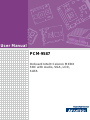 1
1
-
 2
2
-
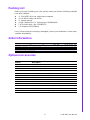 3
3
-
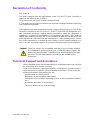 4
4
-
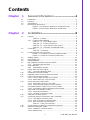 5
5
-
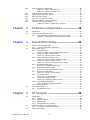 6
6
-
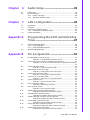 7
7
-
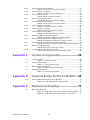 8
8
-
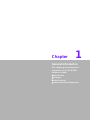 9
9
-
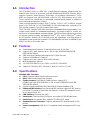 10
10
-
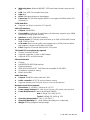 11
11
-
 12
12
-
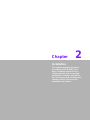 13
13
-
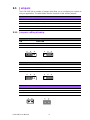 14
14
-
 15
15
-
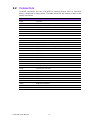 16
16
-
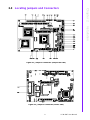 17
17
-
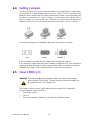 18
18
-
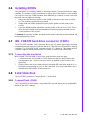 19
19
-
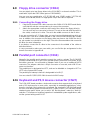 20
20
-
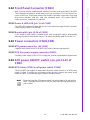 21
21
-
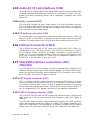 22
22
-
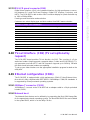 23
23
-
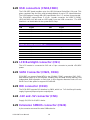 24
24
-
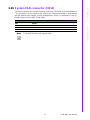 25
25
-
 26
26
-
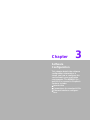 27
27
-
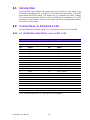 28
28
-
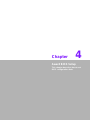 29
29
-
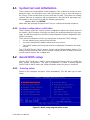 30
30
-
 31
31
-
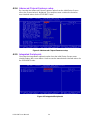 32
32
-
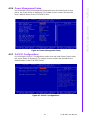 33
33
-
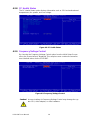 34
34
-
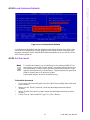 35
35
-
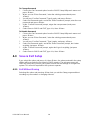 36
36
-
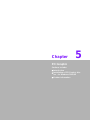 37
37
-
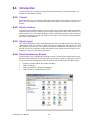 38
38
-
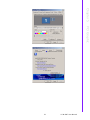 39
39
-
 40
40
-
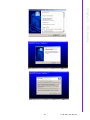 41
41
-
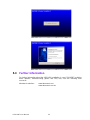 42
42
-
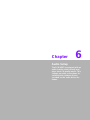 43
43
-
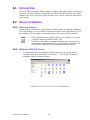 44
44
-
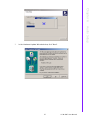 45
45
-
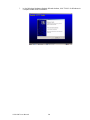 46
46
-
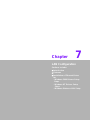 47
47
-
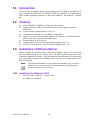 48
48
-
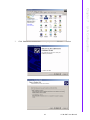 49
49
-
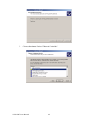 50
50
-
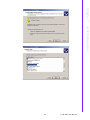 51
51
-
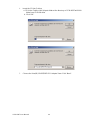 52
52
-
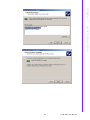 53
53
-
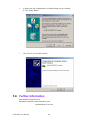 54
54
-
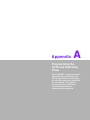 55
55
-
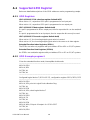 56
56
-
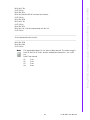 57
57
-
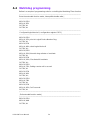 58
58
-
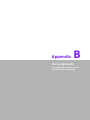 59
59
-
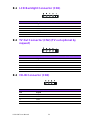 60
60
-
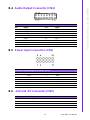 61
61
-
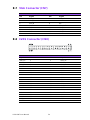 62
62
-
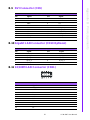 63
63
-
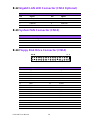 64
64
-
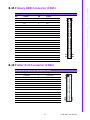 65
65
-
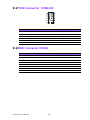 66
66
-
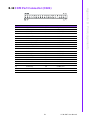 67
67
-
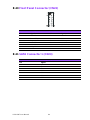 68
68
-
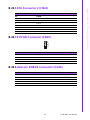 69
69
-
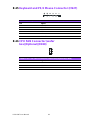 70
70
-
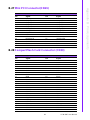 71
71
-
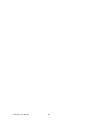 72
72
-
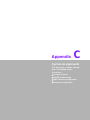 73
73
-
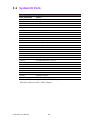 74
74
-
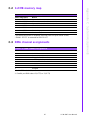 75
75
-
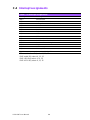 76
76
-
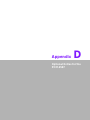 77
77
-
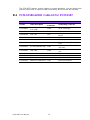 78
78
-
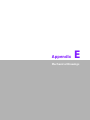 79
79
-
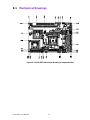 80
80
-
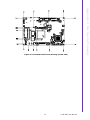 81
81
-
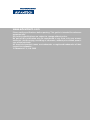 82
82
Advantech PCM-9587 User manual
- Category
- Motherboards
- Type
- User manual
- This manual is also suitable for
Ask a question and I''ll find the answer in the document
Finding information in a document is now easier with AI
Related papers
-
Advantech PCM-9587 A2 Startup Manual
-
Advantech PCM-4823/L Startup Manual
-
Advantech PCM-3612I User manual
-
Advantech PCM-3641P Startup Manual
-
Advantech PCM-3641I Startup Manual
-
Advantech PCM-3350 Series User manual
-
Advantech PCM-261 User manual
-
 StarTech.com ES-200-77 User manual
StarTech.com ES-200-77 User manual
-
Advantech PCI-1758UDIO Startup Manual
-
Advantech Vacuum Cleaner PCA-6275 User manual
Other documents
-
Sharkoon 4044951006403 Datasheet
-
Intel MB875 User manual
-
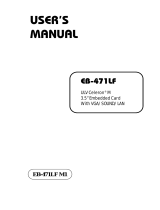 Pro-Tech ULV Celeron M 3.5" Embedded Card With VGA/ SOUND/ LAN User manual
Pro-Tech ULV Celeron M 3.5" Embedded Card With VGA/ SOUND/ LAN User manual
-
protech PCI-531LF Operating instructions
-
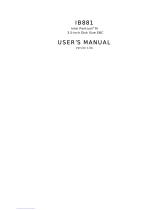 IBT Technologies IB881 User manual
IBT Technologies IB881 User manual
-
 JS Automation JD50SHB120 User manual
JS Automation JD50SHB120 User manual
-
protech PS-8851A User manual
-
Sun Microsystems F815D User manual
-
protech PS8852 User manual
-
Intel IP-4MTS6B User manual