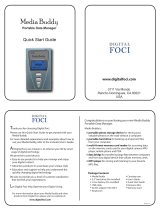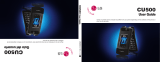Page is loading ...

EA5_020705_F6
SGH-p777 Series
PORTABLE Tri-Mode
TELEPHONE
User Guide
Please read this manual before operating your
phone, and keep it for future reference.
p777.book Page 1 Monday, February 7, 2005 1:52 PM

Intellectual Property
All Intellectual Property, as defined below, owned by or which is
otherwise the property of Samsung or its respective suppliers
relating to the SAMSUNG Phone, including but not limited to,
accessories, parts, or software relating there to (the “Phone
System”), is proprietary to Samsung and protected under federal
laws, state laws, and international treaty provisions. Intellectual
Property includes, but is not limited to, inventions (patentable or
unpatentable), patents, trade secrets, copyrights, software,
computer programs, and related documentation and other
works of authorship. You may not infringe or otherwise violate
the rights secured by the Intellectual Property. Moreover, you
agree that you will not (and will not attempt to) modify, prepare
derivative works of, reverse engineer, decompile, disassemble,
or otherwise attempt to create source code from the software. No
title to or ownership in the Intellectual Property is transferred to
you. All applicable rights of the Intellectual Property shall
remain with SAMSUNG and its suppliers.
Samsung Telecommunications America (STA),
Inc.
Headquarters: Customer Care Center:
1301 E. Lookout Drive 1601 E. Plano Parkway, Suite150
Richardson, TX 75082 Plano, TX 75074
Tel: 972.761.7000 Toll Free Tel: 1.888.987.HELP (4357)
Internet Address: http://www.samsungusa.com
©
2005 Samsung Telecommunications America, Inc. is a
registered trademark of Samsung Electronics America, Inc. and
its related entities.
p777.book Page 2 Monday, February 7, 2005 1:52 PM

Printed in South Korea
GH68-06098A
Openwave® is a registered Trademark of Openwave, Inc.
RSA® is a registered Trademark RSA Security, Inc.
Disclaimer of Warranties; Exclusion of Liability
EXCEPT AS SET FORTH IN THE EXPRESS WARRANTY
CONTAINED ON THE WARRANTY PAGE ENCLOSED WITH
THE PRODUCT, THE PURCHASER TAKES THE PRODUCT "AS
IS", AND SAMSUNG MAKES NO EXPRESS OR IMPLIED
WARRANTY OF ANY KIND WHATSOEVER WITH RESPECT
TO THE PRODUCT, INCLUDING BUT NOT LIMITED TO THE
MERCHANTABILITY OF THE PRODUCT OR ITS FITNESS FOR
ANY PARTICULAR PURPOSE OR USE; THE DESIGN,
CONDITION OR QUALITY OF THE PRODUCT; THE
PERFORMANCE OF THE PRODUCT; THE WORKMANSHIP
OF THE PRODUCT OR THE COMPONENTS CONTAINED
THEREIN; OR COMPLIANCE OF THE PRODUCT WITH THE
REQUIREMENTS OF ANY LAW, RULE, SPECIFICATION OR
CONTRACT PERTAINING THERETO. NOTHING
CONTAINED IN THE INSTRUCTION MANUAL SHALL BE
CONSTRUED TO CREATE AN EXPRESS OR IMPLIED
WARRANTY OF ANY KIND WHATSOEVER WITH RESPECT
TO THE PRODUCT. IN ADDITION, SAMSUNG SHALL NOT BE
LIABLE FOR ANY DAMAGES OF ANY KIND RESULTING
FROM THE PURCHASE OR USE OF THE PRODUCT OR
ARISING FROM THE BREACH OF THE EXPRESS WARRANTY,
INCLUDING INCIDENTAL, SPECIAL OR CONSEQUENTIAL
DAMAGES, OR LOSS OF ANTICIPATED PROFITS OR
BENEFITS.
p777.book Page 3 Monday, February 7, 2005 1:52 PM

p777.book Page 4 Monday, February 7, 2005 1:52 PM

Table of Contents 1
Table of Contents
Table of Contents
Section 1: Getting Started .................................5
Activating Your Phone ......................................................6
Dialing Your Voice Mail Box ............................................12
Accessing Your Voice Mail ..............................................13
Changing the Voice Mail Number ....................................13
Section 2: Understanding Your Phone ............15
Features of Your Phone ..................................................16
Front View of Your Phone ...............................................17
Rear View of Your Phone ................................................18
Keys ...............................................................................18
Icons ..............................................................................21
Section 3: Call Functions .................................23
Making a Call .................................................................24
Answering a Call ............................................................25
Adjusting the Call Volume ...............................................25
Missed Calls ...................................................................26
Call Log ..........................................................................27
Options During a Call .....................................................30
Section 4: Menu Navigation ............................35
Menu Navigation ............................................................36
Menu Outline .................................................................37
Section 5: Entering Text ..................................47
Changing the Text Entry Mode ........................................48
Using T9 (Predictive Text) Mode .....................................49
Using Alphabet Mode .....................................................50
Entering Numbers ..........................................................52
Entering Symbols ...........................................................52
Section 6: Understanding Your Address Book 53
Adding a New Address Book Entry ..................................54
p777.book Page 1 Monday, February 7, 2005 1:52 PM

Table of Contents
2
Dialing a Number from the Address Book .......................56
Speed Dialing .................................................................58
Finding an Entry in Address Book ...................................60
Deleting Address Book Entries ........................................64
Checking the Memory Status ..........................................65
Section 7: Messaging ......................................67
Using Instant Messenger ................................................68
Creating and Sending New Messages .............................72
Retrieving New Messages ..............................................81
Viewing Messages ..........................................................82
Delete All ........................................................................88
Settings ..........................................................................89
Memory Status ...............................................................94
Section 8: Changing Your Settings .................97
Sound Settings ...............................................................98
Display Settings ...........................................................101
Phone Settings .............................................................103
Connection Settings .....................................................106
Time & Date .................................................................108
Network Services .........................................................110
Infrared Activate ...........................................................117
Security ........................................................................119
Reset Settings ..............................................................123
Section 9: Multimedia ....................................125
Using the Camera .........................................................126
Music Zone ..................................................................137
Using Record Audio ......................................................141
Section 10: Personal Assistant .....................145
Using the Calendar .......................................................146
Consulting the Calendar ...............................................147
Using the To Do List .....................................................150
Setting Alarms ..............................................................152
p777.book Page 2 Monday, February 7, 2005 1:52 PM

Table of Contents 3
Table of Contents
Using the Calculator .....................................................154
Using the Currency Convertor .......................................155
Synchronizing PIM Data ...............................................156
Section 11: WAP ............................................159
Launching the WAP Browser ........................................160
Access a WAP Site .......................................................160
Navigating the WAP Browser ........................................160
Using Favorites ............................................................163
Downloading Multimedia Files ......................................164
Clearing the Cache .......................................................165
Section 12: Health and Safety Information ...169
Health and Safety Information ......................................170
Consumer Information on Wireless Phones ...................172
Road Safety .................................................................182
Operating Environment .................................................184
Using Your Phone Near Other Electronic Devices ..........184
Potentially Explosive Environments ...............................186
Emergency Calls ..........................................................187
FCC Notice and Cautions ..............................................188
Other Important Safety Information ...............................189
Product Performance ...................................................190
Section 13: Warranty Information .................195
Standard Limited Warranty ...........................................196
Intellectual Property Statement ....................................202
Samsung Telecommunications America (STA), L.P. ......203
Index ..............................................................204
p777.book Page 3 Monday, February 7, 2005 1:52 PM

Table of Contents
4
p777.book Page 4 Monday, February 7, 2005 1:52 PM

Section 1: Getting Started 5
Section 1
Section 1: Getting Started
Topics Covered
• Activating your phone
• Setting Up Voice Mail
• Customer Support
• Understanding this User Manual
This section allows you to start using your phone by
activating your service, setting up your voice mail,
contacting customer support, or getting an
understanding of how this manual is put together.
p777.book Page 5 Monday, February 7, 2005 1:52 PM

6
Section 1
Activating Your Phone
When you subscribe to a cellular network, you are
provided with a plug-in SIM card loaded with your
subscription details, such as your PIN or any optional
services available. To Install the SIM card, use the
following instructions:
Installing the SIM Card
Note: The plug-in SIM card and its contacts can be easily damaged by scratches
or bending, so be careful when handling, inserting, or removing the card. Keep
your SIM card out of reach from small children.
To install the SIM card:
1. With the phone turned off, remove the battery as shown
in the following illustration.
Slide the battery lock toward the top of the phone and
hold it in that position. Lift the battery away as shown.
p777.book Page 6 Monday, February 7, 2005 1:52 PM

Section 1: Getting Started 7
Activating Your Phone
Section 1
2. Slide the SIM card into the SIM card socket so that the
card socket, as shown, so that the card locks into
position.
Make sure the gold colored contacts of the card face into
the phone.
3. To remove the SIM card, slide it upwards, as shown, and
take it out of the socket.
p777.book Page 7 Monday, February 7, 2005 1:52 PM

8
Section 1
4. Replace the battery so that the tabs on the end align with
the slots at the bottom of the phone.
5. Press the battery down until it clicks into place. Make
sure that the battery is properly installed before
switching on the power.
p777.book Page 8 Monday, February 7, 2005 1:52 PM

Section 1: Getting Started 9
Activating Your Phone
Section 1
Charging the Battery
Your phone is powered by a rechargeable Li-ion battery.
A travel charger comes with your phone for charging the
battery. Use only approved batteries and chargers. Ask
your local Samsung dealer for further details.
The travel charger allows you to use the phone while the
battery is charging, but this causes the phone to charge
more slowly.
Note: You must fully charge the battery before using your phone for the first
time. A discharged battery recharges fully in approximately 200 minutes.
To charge the battery:
1. With the battery in position on the phone, plug the
connector of the travel charger into the jack at the
bottom of the phone.
p777.book Page 9 Monday, February 7, 2005 1:52 PM

10
Section 1
2. Plug the charger into a standard AC wall outlet.
3. When charging is finished, unplug the charger from the
power outlet then disconnect it from the phone by
pressing the buttons on both sides of the connector and
pulling the connector out.
p777.book Page 10 Monday, February 7, 2005 1:52 PM

Section 1: Getting Started 11
Activating Your Phone
Section 1
Note: You must unplug the charger before removing the battery from the phone
during charging, otherwise, the phone could be damaged.
Low Battery Indicator
When the battery is weak and only a few minutes of talk
time remain, a warning tone sounds and a pop-up
message repeats at regular intervals on the display. In this
case, your phone will turn off the backlight to conserve the
remaining battery power.
When the battery level is too low, the phone turns off
automatically.
p777.book Page 11 Monday, February 7, 2005 1:52 PM

12
Section 1
Turning on your phone
1. Press and hold the key until the phone turns on.
2. If the phone asks you to enter a password, enter a
password and press the OK soft key or the key. The
password default is ‘00000000’.
3. If the phone asks for a PIN, enter the PIN and press the
OK soft key or the key.
Turning off your phone
Press and hold the key until the power-off image
displays.
Using Keypad Lock
The keypad can be locked to prevent accidental key
entries.
1. When the display is on, press the Unlock soft key and
then press the OK soft key.
2. When the display is off, press and hold the key and
then press the OK soft key. Or you can press and hold
either of the Volume keys on the side of the phone and
press the Unlock soft key and then press the OK soft
key.
Dialing Your Voice Mail Box
To access your Voice Mail from your keypad, use the
following steps:
1. Open the slider to access your keypad.
2. From an Idle screen, press and hold the key.
3. Follow the voice mail prompts to access messages.
p777.book Page 12 Monday, February 7, 2005 1:52 PM

Section 1: Getting Started 13
Accessing Your Voice Mail
Section 1
Accessing Your Voice Mail
1. In Idle mode, press the Menu soft key to access Menu
mode.
2. Highlight Recent Calls and press the key.
3. Highlight Voice Mail and press the key.
4. Highlight Connect to Voice Mail and press the key.
Your phone dials the specified number of the voice mail
center.
5. When connected, follow the voice prompts from the
voice mail center.
Changing the Voice Mail Number
Your SIM card gives you default service number of the
voice mail center. However, you may need to change the
number. Use the following procedures to change your
voice mail number.
1. In Idle mode, press the Menu soft key to access the
Menu mode.
2. Highlight Recent Calls and press the soft key or the
key.
3. Highlight Voice Mail and press the soft key or the
key.
4. Highlight Voice Mail Number and press the key or
the key. Voice Server 1 displays, press the OK soft
key to edit.
5. Press the Edit soft key or the key.
p777.book Page 13 Monday, February 7, 2005 1:52 PM

14
Section 1
6. Use the key to clear the current number, enter a new
number and press the OK soft key or the key.
7. When you are finished, press the key.
p777.book Page 14 Monday, February 7, 2005 1:52 PM

Section 2: Understanding Your Phone 15
Section 2
Section 2: Understanding Your Phone
Topics Covered
• Features of Your Phone
• Front and Rear View of Your Phone
• Command Keys
• Understanding the Display Screen
This section outlines some key features of your phone. It
also displays the screen and the icons that will are
displayed when the phone is in use.
p777.book Page 15 Monday, February 7, 2005 1:52 PM

16
Section 2
Features of Your Phone
Your phone is lightweight, easy-to-use and offers many
significant features. The following list outlines a few of the
features included in your phone.
User friendly, menu driven access to features and options.
• Instant Messaging capability
• Multimedia capability including Camera, MP3 Player, Record
Audio and Java Games.
• Personal Assistant feature provides Calendar, To Do List, Alarm,
Calculator, Currency Exchange, and PIM Synchronization.
p777.book Page 16 Monday, February 7, 2005 1:52 PM
/