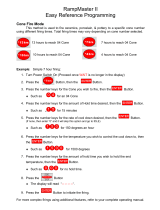Page is loading ...

1
Sentry 2.0
Digital Temperature Controller
Complete Operating Instructions
See pages 28-29 for instructions on upgrading your DTC
100, 600, 800 or 1000 series board to the Sentry.
Delay (pg 6)
From IdLE, press 3.
Enter time in hours:minutes.
Delays the start of firing.
Program Review (pg 6)
From IdLE or during
firing, press 6.
Shows the program that is
loaded in memory and ready to
fire, or the one that is firing.
Cone Table & Skip
Segment (pg 7)
From IdLE or during
firing, press 9.
From IdLE, shows tempera
-
ture for the cone you enter.
While Firing: In Ramp-Hold,
skips to the next ramp. In
Cone-Fire, skips out of
Pre-Heat or Hold.
Stop/Back (pg 7)
Press during firing or
programming.
Stops a firing. In Options,
takes you back to IdLE.
During programming,
takes you back one step
each time key is pressed.
Options (pg 17 - 21)
From IdLE, press 0. Press
Enter for option displayed.
Cone-Fire Options
SPd Speed Change the speed
of a Cone-Fire program beyond
the Fast, Medium, or Slow.
OFST Cone Offset Adjust con
-
troller to a witness cone.
FAN Vent Fan Selects when
the vent fan will operate. (Special
option not on all kilns.)
Standard Options
TCOS Thermocouple Offset
Calibrate the thermocouple
temperature.
CHG- Select °F or °C.
TC Thermocouple Type Se
-
lect Type K, S or R.
AOP AOP Outlet Select vent
fan or alarm. This is a special op
-
tion not on all kilns.
Alarm (pg 6)
From IdLE or during
firing, press 7.
Enter a temperature. When
alarm sounds during firing,
press Enter.
Present Status (pg 6)
Press 5 during firing.
Shows the segment that is
currently firing. Works in
both Ramp-Hold and
Cone-Fire.
Cone-Fire (pg 8-11)
From IdLE, press 1.
Available only on ceramic
kilns. Fires to a pyrometric
cone. Enter cone, speed,
pre-heat, hold, and slow cool.
Add Time (pg 6)
During firing, press 2.
Each additional key press
adds five minutes to a hold.
It works in both Ramp-Hold
and Cone-Fire.
Ramp-Hold (pg 12-15)
From IdLE, press 4.
Select stored program (1 - 4).
Enter rate, temperature, and
hold for each segment.
Enter/Start (pg 7)
Press Enter/Start after each
step in programming a firing.
Press Enter/Start once to be
-
gin the firing.
Id Computer ID Select identi
-
fication number for output to a
computer.
TEdE Temperature Deviation
Set temperature sensitivity of er
-
ror codes.
SFTY Maximum temp.
ELEC Electronics Temp.
Check board for overheating.
LOCK Program Lock Make a
program tamper-proof.
CFG Configuration Code
For technicians.
SOFT Software Version
For technicians.
TEST Element Test Diagnos
-
tics tool for checking elements.
RST Reset Removes cone
and thermocouple offsets, etc.
Multiple Zone Options
DIFF Difference Largest
temperature difference be
-
tween any two zones.
CAdJ Center Adjustment
Change center heat of some
two-zone kilns.
T123 Zone Tempera
-
tures Shows temperature of
each zone.

2
Introduction
Thank you for purchasing the Sentry micro processor, our most advanced generation of digi
-
tal temperature controllers. The easiest way to learn to operate the Sentry is to sit down in
front of it with these instructions and play with it. Spend time understanding the controller
before you begin to use it.
Damage caused by failure to follow instructions is not covered by warranty.
The Sentry operates in Cone-Fire and Ramp-Hold similar to the earlier DTC 600, 800, and
1000 series. If you are familiar with the earlier controllers, you can follow many of the same
operating procedures with the Sentry.
The Cone-Fire mode applies to ceramics only. If you purchased a heat treating, glass fusing,
enameling or jewelry furnace, your version of the Sentry will include only the Ramp-Hold
mode, not the Cone-Fire. In this case, please disregard “FAST,” “MEDIUM,” “SLOW,”
“Cone Fire” and “Cone #s” on your keypad.
If you purchased the TnF 2 portable controller, you should find a TnF 2 installation
instruction sheet in addition to these instructions.
Instructions for multiple-zone kilns are included in this manual. If you are not sure whether
your kiln is multiple-zone, look into the firing chamber. If you see two or three thermocouple
tips, your kiln is multiple-zone. If you see only one thermocouple, skip multiple-zone
instructions.
Do not worry if you hear a distinct clicking noise during operation. Mechanical relays click as
they turn the heating elements on and off.
You can connect your Sentry controller to a personal computer, which will allow you to graph
your firings and to monitor them from a distance. Ask for the computer inteface kit, which
consists of a cable, a computer chip for the back of the Sentry, and software for your
computer.
Once you learn the basic features of the Sentry, you will be able to control every stage of firing.
This offers learning opportunities and convenience difficult to imagine with a manual con
-
trolled kiln.
©2001, by Paragon Industries, Inc. IM-204/5-01

3
Contents
Basic Pointers . . . . . . . . . . 4
Which Instructions
Apply to Your Controller . . . . . . . . . . 4
Room Temperature and Humidity. . . 4
Thunder Storms and Power Surges . 4
Display Lights . . . . . . . . . . . . . . . . . . 5
How to Get IdLE to Display . . . . . . . . 5
Firing Completion Message . . . . . . . 5
Repeat Firings . . . . . . . . . . . . . . . . . . 5
Thermocouple Inspection . . . . . . . . . 5
The “LId” Display. . . . . . . . . . . . . . . . 5
The Keys . . . . . . . . . . . . . . . 6
Correcting Entries . . . . . . . . . . . . . . . 6
1 / Cone Fire . . . . . . . . . . . . . . . . . . . 6
2 / Add Time . . . . . . . . . . . . . . . . . . . 6
3 / Delay. . . . . . . . . . . . . . . . . . . . . . . 6
4 / Ramp Hold . . . . . . . . . . . . . . . . . . 6
5 / Present Status . . . . . . . . . . . . . . . 6
6 / Program Review . . . . . . . . . . . . . . 6
7 / Alarm. . . . . . . . . . . . . . . . . . . . . . . 6
9 / Cone Numbers & Skip Segment . 7
Enter/Start . . . . . . . . . . . . . . . . . . . . . 7
The Options Key . . . . . . . . . . . . . . . . 7
The Stop/Back Key . . . . . . . . . . . . . . 7
Cone-Fire . . . . . . . . . . . . . . 8
Standard Schedules
Low Fire Cones 022 - 011. . . . . . . . 9
Middle Fire Cones 010 - 01 . . . . . . 9
High Fire Cones 1 - 10 . . . . . . . . . . 9
Speed (SPd) . . . . . . . . . . . . . . . . . . . 9
Pre-Heat (PRHT) . . . . . . . . . . . . . . . . 9
Hold (HOLd) . . . . . . . . . . . . . . . . . . 10
Cone-Fire Programming . . . . . . . . . 10
Slow Cooling (COOL) . . . . . . . . . . . 11
When the Kiln Shuts Off Too Soon . 11
For Kilns with AOP Outlet . . . . . . . . 11
Ramp-Hold . . . . . . . . . . . . 12
Definition of a Segment . . . . . . . . . . 12
Ramp-Hold Programming . . . . . . . . 13
User Programs (USER) . . . . . . . . . . 13
Firing a Stored User Program . . . . . 14
Rate . . . . . . . . . . . . . . . . . . . . . . . . . 14
Hold (HOLd) . . . . . . . . . . . . . . . . . . 14
AOP Fan. . . . . . . . . . . . . . . . . . . . . . 14
Segments for Controlled Cooling . . 14
Sample Firing Schedules . . . . . . . . 14
Cone-Fire Program Fired in
Ramp-Hold . . . . . . . . . . . . . . . . . . 14
Sculptured Stoneware Bisque
Firing Schedule, Cone 04. . . . . . . 14
Glass Fusing Firing Schedule . . . 15
Glass Slumping Firing Schedule . 15
Starting a Firing in a Hot Kiln. . . . . . 15
When the Kiln Shuts Off Too Soon . 15
Multiple Zone Kilns . . . . . 16
An Overview of Multiple
Zone Firing. . . . . . . . . . . . . . . . . . . . 16
Viewing Zone Temperatures . . . . . . 16
Two Zone Kilns: Adjust Heat in
Center Section (CAdJ). . . . . . . . . . . 16
Thermocouple Failure
In a Multiple Zone Kiln . . . . . . . . . . . 16
Power Output Lights . . . . . . . . . . . . 16
Testing Multiple Zone Elements . . . 16
Options: Cone-Fire. . . . . . 17
Cone-Fire Speed (Spd) . . . . . . . . . . 17
Cone Offset (OFST) . . . . . . . . . . . . . 17
Interpreting Cone Bending . . . . . . 18
When Cone Temperature
Is Off More Than 20°F/11°C . . . . . 18
Fan (FAN) . . . . . . . . . . . . . . . . . . . . 18
Options: General . . . . . . . 18
Thermocouple Offset (TCOS) . . . . . 18
Thermocouple Offset for
Ceramic Firings. . . . . . . . . . . . . . . 18
Calibrating Thermocouple Offset
With a Digital Pyrometer. . . . . . . . 19
Setting Thermocouple Offset . . . . 19
Multiple Zone
Thermocouple Offset . . . . . . . . . . 19
Selecting °F or °C (CHG-) . . . . . . . . 19
°F/°C Temperature
Conversion Formula . . . . . . . . . . . 19
Thermocouple Type (TC) . . . . . . . . 19
AOP Outlet (AOP) . . . . . . . . . . . . . . 20
Computer ID (ID) . . . . . . . . . . . . . . . 20
Temperature Deviation (TEDE) . . . . 20
Maximum Temperature (SFTY) . . . . 20
Electronics Temperture (ELEC). . . . 20
Program Lock (LOCK) . . . . . . . . . . . 20
Configuration Code (CFG) . . . . . . . 21
Software Version (SOFT). . . . . . . . . 21
Element Test (TEST) . . . . . . . . . . . . 21
Reset (RST) . . . . . . . . . . . . . . . . . . . 21
Options: Multiple Zone . . 21
Zone Temperature
Difference (DIFF) . . . . . . . . . . . . . . . 21
Two Zone Kilns: Adjust Heat in
Center Section (CAdJ). . . . . . . . . . . 21
Zone Temperatures (T123) . . . . . . . 21
Error Messages . . . . . . . . 22
FTC / Failed to Cool. . . . . . . . . . . . . 22
FTH / Failed to Heat. . . . . . . . . . . . . 22
LTdE / Low Temperature
Deviation . . . . . . . . . . . . . . . . . . . . . 22
PF / Power Failure . . . . . . . . . . . . . . 22
BAdP / Bad Programming . . . . . . . . 22
ETH / Electronics Too Hot. . . . . . . . 22
FAIL / Thermocouple Failure . . . . . . 22
FTL / Firing Too Long . . . . . . . . . . . 22
HTdE / High Temperature
Deviation . . . . . . . . . . . . . . . . . . . . . 22
PF 2 / Power Failure . . . . . . . . . . . . 22
PF 3 / Power Failure . . . . . . . . . . . . 22
How the Sentry
Handles Power Failures. . . . . . . . . . 23
Using Ceramic Witness Cones
After an Extended Power Failure . 23
PLOG Error Codes. . . . . . . . . . . . . . 23
TCdE / Uneven Multiple
Zone Temperatures . . . . . . . . . . . . . 23
TCR / Thermocouple
Leads Reversed. . . . . . . . . . . . . . . . 23
Appendix A
Display Messages . . . . . . . . . . . . . . 24
Appendix B
Standard Cone-Fire Schedules. . . . 26
Appendix C
Upgrading the DTC 100, 600, 800 &
1000 to the Sentry . . . . . . . . . . . . . . 28
Appendix D
Orton Pyrometric Cone
Temperature Equivalents . . . . . . . . 30
Appendix E
Ramp-Hold Shorthand . . . . . . . . . . 31
Appendix F
Cone-Fire Shorthand . . . . . . . . . . . . 32

Safety
The warranty on your Sentry controller does not cover
damage from overfiring, regardless of the circumstances. It
is the operator’s responsibility to make sure the kiln turns off
at the end of the firing. Follow these safety rules in addition
to the ones in your kiln or furnace manual.
When the kiln is not in
use, disconnect the power
and keep the lid or door
closed. (For larger kilns
with heavy cordsets, we
recommend a power dis
-
connect box near the
kiln.)
Do not leave the kiln unattended, especially
near the expected shut-off time.
Wear firing safety glasses when looking into
peephole of a hot kiln.
Do not touch hot sides of kiln or furnace. Keep
unsupervised children away.
Install your kiln or furnace at least 12 inches
from any wall or combustible surface. (See
manufacturer’s recommendation for your
model.)
Do not open lid or door until kiln or furnace has
cooled and all switches are off.
Fire only in a well-ventilated, covered and pro
-
tected area away from flammable materials.
Keep cordset away from hot sides of kiln or fur
-
nace.
DANGEROUS VOLTAGE! Do not touch heat
-
ing elements with anything. Disconnect kiln or
furnace before servicing.
Do not operate if the controller itself is hotter
than 150°F/66°C. (See instructions on page 20
for checking board temperature.) Never allow
the firing room temperature to exceed
110°F/43°C. (Measure room temperature three
feet from the kiln.)
Stop a firing by pressing the STOP button, not
by disconnecting the power. In certain condi
-
tions, the controller will interpret a power inter
-
ruption as a power failure and turn the kiln back
on when you reconnect the power.
Chapter 1
Basic Pointers
Which Instructions
Apply to Your Controller
The Sentry fires in two modes:
I
Ceramic Cone-Fire, based on pyrometric cones.
I
Ramp-Hold, based on custom firing rates and target
temperatures.
Ceramic kilns use both Cone-Fire and Ramp-Hold. Heat
treating, glass fusing, and enameling furnaces and kilns
come with Ramp-Hold only.
1 From IdLE display, press 1.If CONE appears, you
have Cone-Fire mode. If the 1key does not respond,
you have Ramp-Hold mode only.
2 Press STOP to bring the controller back to IdLE .
Note: FAST, MEDIUM, SLOW, CONE-FIRE,
and CONE #s printed on the controller faceplate
apply only to Cone-Fire mode.
If you have Ramp-Hold only, skip pages 8 - 11.
Room Temperature and Humidity
It is okay to store the Sentry at sub-zero temperatures.
But before operating, raise the room temperature to at least
32°F/0°C.
Note: The Sentry will register sub-zero °F/°C tem
-
peratures. However, 32°F/0°C is the lowest recom
-
mended operating temperature.
The circuit board is rated for 158°F/70°C maximum op
-
erating temperature. However, the maximum recom
-
mended temperature is 125°F/52°C. Open windows and ex
-
haust hot air from the room to lower temperature. (See page
20 to check circuit board temperature.)
High humidity will not adversely affect the Sentry unless
water condenses on the circuit board. In this case, do not fire
the kiln until the moisture has evaporated from the board.
Thunder Storms and Power Surges
Unplug the kiln when not in use, especially during thun
-
der storms and in areas with frequent power surges. If the
kiln is part way through a firing when a storm begins, it may
be okay to continue the firing. When the kiln shuts off, dis
-
connect the power.
CAUTION: when firing the kiln during a storm, do
not leave the kiln unattended!
4

Display Lights
Single Center Light: Time
A lower center dot appears during time display. It sepa
-
rates hours from minutes (i.e. 1 hour, 30 minutes displays as
01.30). During temperature display, the dot disappears.
Power Output Lights
The Sentry turns on the heating elements intermittently
through relays. The power output lights in the right side of
the display appear when the Sentry sends power to the re
-
lay(s).
I
Single Zone Kiln When the Sentry sends power to the
relays, all three lights appear.
I
Two Zone Kiln The top light shows power to the relay
for the top section of the kiln. The bottom light shows
power to the bottom. Ignore the center light.
I
Three Zone Kiln The top light indicates power to the
top section relay, the middle light to the middle section,
and the bottom light to the bottom.
Single Right-Hand Light: °C
When temperature is displayed in °C, a light appears in
the lower right. In °F it disappears.
How to Get IdLE to Display
The controller displays IdLE when you first apply power
to the kiln. Operations begin from IdLE . You can’t fire the
kiln until IdLE appears.
I
If you press STOP during a firing, AbRT will appear. To
get back to IdLE , press ENTER.
I
If the display shows an error message such as FAIL in
-
stead of IdLE , see pages 22 - 23.
I
CPLT (firing completed) appears at the end of a firing.
To make IdLE appear, press any key.
Firing Completion Message
When the firing has completed, four messages will cycle
one after the other:
1 CPLT (complete)
2 Firing time in hours and minutes (amount shown
does not include Cone-Fire slow cooling time)
3 The temperature the kiln fired to in Cone-Fire, or
the temperature of the last segment in Ramp-Hold
4 The current kiln temperature
Note: If the alarm (see page 6) sounded, and then
the kiln fired to completion, you will see ALAR in
-
stead of CPLT . Press ENTER. CPLT will appear.
Repeat Firings
To repeat the last firing, press ENTER from IdLE . The
kiln will begin firing. This works in both Cone-Fire and
Ramp-Hold. But first, make sure you are repeating the cor
-
rect firing by using “Program Review” (see page 6). For re
-
peat firings that you don’t want to inadvertently change, see
“Program Lock,” page 20.
Thermocouple Inspection
The small rod protruding into the firing chamber is the
temperature sensor, or thermocouple.
CAUTION: Bumping the thermocouple can push
it out of the firing chamber. This could cause an
overfire! The controller does not contain an alarm
to detect this type of failure.
Thermocouples come in different widths. The wider the
thermocouple, the farther it should extend into the firing
chamber. A ¼” diameter thermocouple should extend into
the firing chamber about 1”. A 1/8” thermocouple should ex-
tend into the chamber ½” - 5/8”.
Keep shelves, posts and ware 1” - 1 ½” away from the
thermocouple. Keep an extra thermocouple on hand, espe
-
cially if you fire hotter than 2000°F/1093°C.
If you are using a portable, separate controller, you will
need to install the thermocouple onto the kiln. See the sepa
-
rate TnF 2 installation instructions.
The “LId” Display
Reasons LId appears in the display:
I
The kiln is equipped with the optional safety switch.
(The switch turns off power to the elements when the lid
or door is open.) LId appears in the display while the lid
is open during firing.
I
On the back of the Sentry circuit board, at the top right
side, is a small two-pin terminal. If the connector on that
terminal is missing, LId will appear in the display dur
-
ing firing. The elements will not turn on. (If the two-pin
connector is missing, you can buy another from a com
-
puter supply store.)
I
The safety lid switch is defective or the safety switch wire
is broken.
5
°F
°C

Chapter 2
The Keys
Correcting Entries
If you enter the wrong temperature, cone, time, etc., while
programming, enter 0000. Then enter the correct numbers
before pressing ENTER. See also the Stop/Back Key, page 7.
1 / Cone Fire
Cone-Fire is a method of firing ceramics
to a pyrometric cone. See Chapter 3, page 8,
for details. To find out if your Sentry in
-
cludes Cone-Fire:
1 From IdLE display, press 1.If CONE appears, you
have Cone-Fire mode. If the 1 key does not re
-
spond, you have Ramp-Hold mode only.
2 Press STOP to bring the controller back to IdLE .
2 / Add Time
This key adds five minutes to a Hold. It is
designed for ceramists who watch witness
cones through the peephole, and for glass
artists who inspect the glass near the end of firing.
1 During a firing, press Add Time. HOLd , and time
in hold, will appear.
2 Press Add Time again. The time shown will in-
crease by 5 minutes. In a few seconds, temperature
display will return.
Note: Add Time will add 5 minutes to Hold in ei-
ther Cone-Fire or Ramp-Hold, even if no hold had
been programmed. After hold time displays, 5 min
-
utes are added with each press of the key.
3 / Delay
This delays the start of the firing by the
amount of time entered. Use it to fit a firing
into your schedule or to take advantage of
lower electric rates at night. Delay zeroes out after each fir
-
ing. Therefore, it must be programmed for each firing.
1 A Cone-Fire or Ramp-Hold program must be in ac
-
tive memory, ready to fire. (See pages 10 and 13.)
2 From IdLE press 3. Enter delay time (i.e., 5 ½
hours = 05.30). Press ENTER.
3 To begin Delay, press ENTER once from IdLE .A
Delay count-down timer will appear.
Note: Press START during delay to end the delay
and begin the firing. The maximum delay is 99
hours and 59 minutes.
CAUTION: For safety, do not leave the kiln alone
during a delay or a firing. We cannot guarantee your
kiln against overfiring even though the controller is
automatic. The operator assumes full responsibility
for shutting the kiln off at the proper time.
4 / Ramp Hold
Ramp-Hold fires the kiln to the tempera
-
ture you specify, whereas Cone-Fire fires to
a pyrometric cone. Press 4 from IdLE to
program a firing or to select a stored program. See
“Ramp-Hold,” page 12.
5 / Present Status
Press 5 during a firing to display the cur
-
rent segment that is firing. The messages
that can appear in Present Status:
I
RA 1 Ramp (see page 12), and segment number.
I
Hd 1 Hold (see page 12), and segment number.
I
PRHT Cone-Fire Pre-Heat (see page 9).
I
COOL Cone-Fire Slow Cooling (see page 11).
Uses for Present Status:
I
You are firing a program that contains several heating
and cooling segments. Without Present Status, it would
be easy to lose track of which segment is firing.
I
In Cone-Fire, you may think the kiln has fired too long
when it is actually only in a slow cooling.
6 / Program Review
When you press ENTER to begin firing,
the controller will fire the program that is in
active memory. Program Review shows the
values for that program. The program in active memory is—
I
The program that was fired last, or
I
The program that was selected since the last firing.
Start Program Review from IdLE , or while firing, by
pressing 6.
Note: In Program Review, Cone-Fire Fast speed
displays as F20. Slow speed displays as S20.
(These speeds are 20% faster and slower than the
standard speed.)
7 / Alarm
The alarm sounds when the kiln reaches
the alarm temperature you enter. Use the
alarm to alert you to—
I
Lower the lid from venting position (ceramics).
I
Check the witness cone near shut-off time (ceramics).
I
Check the fusing or slumping of glass.
I
Remove the knife blade from the furnace at the end of
heat treating.
You can enter only one alarm temperature at a time. How
-
ever, after the alarm beeps, you can set the alarm for another
temperature, as many times as you want, during the firing.
You can enter a higher or lower temperature than the cur
-
rent temperature. Entering an alarm temperature automati
-
cally erases the previous alarm temperature.
6

Setting Alarm From Idle
1 From IdLE , press 7. ALAR will appear alternating
with the last alarm temperature entered.
2 Enter alarm temperature. Press ENTER. IdLE will
appear. (Enter 0000 to turn alarm off.)
Note: 9999, as an alarm temperature, automati
-
cally changes to the maximum temperature rating
of your controller.
When the alarm sounds, shut it off by pressing any key ex
-
cept STOP. (The STOP key does not work while an alarm
sounds.) If the alarm sounds as soon as firing begins, it is be
-
cause the alarm was set to a temperature below the current
temperature.
Setting Alarm During Firing
1 The alarm beeps while the kiln is firing. Press 7.
2 Enter the new temperature.
3 Press ENTER. The kiln will continue firing.
If you touch 7, enter a new temperature, and forget to
press ENTER, the controller will merely continue firing.
Note: When an alarm sounds, firing to completion
does not shut the alarm off.
9 / Cone Numbers
& Skip Segment
Cone Table
Look up a cone temperature with the 9 key.
1 From IdLE , press 9. CONE will appear, then the
cone, if any, currently programmed in Cone-Fire.
2 Enter a pyrometric cone number. Press ENTER. The
display will show the cone temperature. If you enter a
non-existent cone number, the display will show
CONE , ready for you to enter a different cone num
-
ber.
Note: Do not be concerned if the actual cone
shut-off temperature does not match the Cone Ta
-
ble. The temperature of a cone varies with firing
speed. The cone temperatures in Cone Table are
for self-supporting cones fired at a rate of 108°F /
60°C per hour during the last hour of firing.
Skip Segment
Skip Segment works only during firing. It jumps from the
current segment to the next one.
To skip a segment, press 9. SKIP will appear, then the
current segment. Press ENTER. (If you change your mind
and don’t want to skip that segment, don’t press ENTER after
SKIP appears. Instead, press 9 again. The firing will con
-
tinue in the same segment.)
Skip Segment in Cone-Fire
In Cone-Fire, Skip Segment works in Pre-Heat and Hold:
I
To skip out of Pre-Heat and begin the cone firing.
I
To skip out of Cone-Fire Hold. Slow Cooling will begin.
(If the firing does not include Slow Cooling, Skip Seg
-
ment will not end a Hold. Press STOP to end the firing.)
Skip Segment in Ramp-Hold
In Ramp-Hold, the firing will skip to the ramp of the next
segment from either a ramp or hold of the current segment.
(See page 12 for details on ramps, holds, and segments.)
Skip Segment Examples
For additional examples, see Chapter 4, pages 14 - 15.
Cone-Fire
I
In Cone-Fire you are firing to an 05 witness cone for the
first time. You select cone 04 with a 60 minute hold and a
slow cooling. After 30 minutes in hold, the 05 witness
cone bends to maturity. Use Skip Segment to end the
hold and begin Slow Cooling.
Note: Once you know how much hold time will
bend the witness cone, program that much hold for
the next firing.
Ramp-Hold
I
Skipping to a Cooling Segment: You have programmed
2167°F for a cone 5 glaze firing, followed by a segment for
controlled cooling. Watching the witness cone through
the peephole, you notice that cone 5 is bending at 2150°F.
Use Skip Segment to end the firing segment and begin
the one for slow cooling.
Note: Make a note of the temperature at which the
cone bent. Program that temperature for the next
firing.
I
Skipping to a Hold: Skip Segment does not skip from a
ramp to a hold. It skips to the next segment. If you need to
skip to a hold, program an additional segment with the
hold that you want. Then skip to that segment. Example:
Segment 1: rate 500°F to 1828
Segment 2: rate 200°F to 1750 with 30 minute hold
Enter/Start
I
Press ENTER after each step in program
-
ming a firing.
I
Press ENTER once to begin firing.
The Options Key
See Chapter 6, page 17.
The Stop/Back Key
You can stop a firing at any time (except
when the alarm sounds) by pressing STOP.
If you inadvertently enter Ramp-Hold,
Cone-Fire, or Options, you do not have to go through all the
prompts to get back out. Press STOP to go to IdLE .
The STOP/BACK key is also like the Back button on an
Internet browser. It works in Cone-Fire and Ramp-Hold
programming. It will take you back one step every time you
press the key.
7

Chapter 3
Cone-Fire
Cone-Fire mode is based on
pyrometric cones. It is not designed for
heat treating, glass fusing and enameling.
For these firings, see “Ramp-Hold,”
page 12. Use Ramp-Hold to fire ceramic
pieces that require a custom firing
schedule, such as some types of stone
-
ware sculpture or crystalline glaze.
Pyrometric Witness Cones
The Sentry shuts off automatically without cones. Never
-
theless, every ceramic firing should include at least one wit
-
ness cone (also called the shelf cone). The witness cone is
the most accurate measurement of heat work in a ceramic
firing.
If you fire the same size load and type of ware regularly,
the witness cones let you compare one firing to the next and
alert you when something is wrong. For example, if the wit-
ness cone bends less and less with each consecutive firing,
this may indicate thermocouple temperature drift.
Note: If the bending of the witness cone does not
match the Cone-Fire shut-off, you may want to ad-
just Cone Offset or Thermocouple Offset. See
pages 17 - 19. If the witness cones bend inconsis-
tently from one firing to another, see “Sentry Trou-
bleshooter,” a separate publication.
How to Position Cones on the Shelf
Position the witness cones
so that you can see them
through a peephole during fir
-
ing. If the kiln takes longer than
usual to fire, you may wonder if
something has gone wrong and
the kiln is overfiring. But by
seeing the cones, you will know
how the firing is progressing.
If you follow these guide
-
lines, you should be able to see
the cones even at cone 10:
I
Place the cones 8” - 12” away from a peephole. Posi
-
tioning them closer makes them difficult to see.
I
Have enough space around the cones to keep them from
touching a piece of ware when they bend.
I
Position cones so that when viewed from the peephole,
they are silhouetted by an element on the opposite kiln
wall. (Keep cones at least 2” from an element.)
I
The element that silhouettes the cones should be level
with the lower part of the cone. If the element is in line
with the upper part of the cone, you won’t be able to see
the cone when it bends.
I
If you use the three
cone system, always
have the higher tem
-
perature cone on the
same side in every fir
-
ing. Otherwise you can
lose track of which cone
is which.
I
Wear firing safety
glasses when viewing
the cones through the
peephole.
See your dealer if in
doubt about which cone number to use with each clay and
glaze.
Firing Schedules
Cone-Fire uses three firing schedules:
I
Low fire cones 022 - 011
I
Medium fire cones 010 - 01
I
High fire cones 1 - 10
Should you ever want to customize a Cone-Fire program,
transfer the firing schedule to Ramp-Hold. See Appendix B,
pages 26 - 27.
During a cone firing, press 5 (Present Status) to see
which stage, or segment, of the firing the kiln has reached.
The number displayed will be a segment number from one
of these firing schedules.
Note: Pre-Heat shows in Present Status as PRHT .
It is not given a separate segment number.
Firing time in each segment is approximate and depends
on the age of elements, voltage, size of load, and the firing
speed you have chosen.
CAUTION: Cone numbers beginning with 0 are
lower in temperature than those without the 0.
When programing a Cone-Fire, be sure you know
the difference between an 05 and 5. See “Tempera
-
ture Equivalents Chart for Orton Self-Supporting
Pyrometric Cones,” Appendix D, page 30.
8
Use self-supporting witness
cones on the shelf. They stand
upright without cone holders.
Silhouette the lower part of the cone
against an element. Keep the cone 8”
- 12” away from the peephole.

Low Fire Cones 022 - 011
This range includes decals, over-decorations, lusters,
and golds. The firing can be fast. Good venting is important,
because oils and other organics burn off. Do not close the lid
from the vented position until all odor has disappeared.
Low Fire Cones 022 - 011 Firing Schedule
Segment Rate Per Hour Time in Segment
1 396°F/220°C 2 hours
2 108°F/60°C 1 hour
Firing time is about 3 to 5 hours, depending on the cone and speed.
Middle Fire Cones 010 - 01
Use this range for earthenware and commercial low-fire
glazes. Glazes fired on bisque ware (ware that has already
been fired) can be fired faster than the unfired greenware. In
this cone range, slow firings can produce poor quality glazes.
In the following schedule, the firing is slowed during the
silica phase change (1063°F/573°C).
Earthenware and clays that contain ball clays, talc, and ka
-
olin will burn off water, carbon, and sulfur. This reduces
weight by 10%.
Cooling too fast can produce glaze pinholes, blisters, and
craters. Unless cooling is slowed near 1063°F/573°C, a phys-
ical change in the silica can cause the ware to crack. For this
reason we recommend that you use Cone-Fire’s Slow
Cooling option (see page 11).
We recommend a 10 - 20 minute hold when firing
lead-free glazes.
Middle Fire Cones 010 - 01 Firing Schedule
Segment Rate Per Hour Time in Segment
1 324°F/180°C 2 hours, 30 minutes
2 153°F/85°C 35 minutes
3 180°F/100°C 2 hours, 40 minutes
4 108°F/60°C 1 hour, 30 minutes
Firing time is about 6 to 8 hours, depending on the cone and speed.
High Fire Cones1-10
This is the firing range for porcelain and stoneware.
These bodies fire nearly to vitrification and can shrink up to
16%. Water, carbon and sulfur burn out during the early
stages and must be vented. The amount of oxygen in the kiln
affects the color of the fired clay. The high fire schedule be
-
low slows down during the last 210°F/100°C to produce
better density in the ware.
Typical porcelain clays are formulated from kaolin, feld
-
spars, silica and ball clays. Weight loss is 10 - 12% and
shrinkage is as high as 20%. If overfired, porcelain may warp
or blister. Cone-fire’s Hold option usually enhances porce
-
lain.
High Fire Cones 1 - 10 Firing Schedule
Segment Rate Per Hour Time in Segment
1 324°F/180°C 2 hours, 30 minutes
2 153°F/85°C 35 minutes
3 162°F/90°C 4 hours, 35 minutes
4 108°F/60°C 2 hours
Firing time is about 9 hours, 30 minutes to 11 hours, depending on the cone and
speed.
Cone-Fire Features
Speed (SPd)
The Cone-Fire schedules shown on this page are stan
-
dard. When you select Medium speed in a Cone-Fire pro
-
gram, the kiln uses these standard firing schedules. When
you select Fast (1), the standard schedule fires 20% faster.
On Slow (3), it fires 20% slower.
You can also alter the firing speed even more under Speed
(Spd) in Options. See page 17.
Pre-Heat (PRHT)
Moist greenware can explode during firing. This happens
when the moisture in the clay turns to steam rapidly and can-
not escape fast enough. The Sentry Pre-Heat feature dries
the ware at low temperature before the moisture can turn to
steam.
Pre-Heat is sometimes necessary when firing thick
greenware, such as stoneware. It may also be necessary in
humid weather, which inhibits drying. If possible, however,
avoid using Pre-Heat to dry greenware. If the greenware
feels damp or cool when you touch it to your cheek, dry it lon-
ger before firing. Use a dehumidifier in humid weather.
Drying greenware in the kiln tends to rust the kiln.
Note: During Pre-Heat, vent the lid. Otherwise the
firebricks will absorb moisture, leading to rust be
-
hind the steel case. Moisture in the firebrick can
also slow the firing to a crawl.
CAUTION: Venting the lid during Pre-Heat is so
important that some ceramists use the extended
vent position or even leave the lid open. If you do
this, you must be near your kiln at the end of
Pre-Heat to lower the lid.
Pre-Heat raises the temperature 60°F/33°C per hour to
200°F/93°C. Then it holds at 200°F/93°C for the time you
specify. Pre-Heat works in Cone-Fire only. After Pre-Heat is
finished, the kiln will automatically begin firing to the cone
you have selected.
Note: At high altitude, water boils at a lower tem
-
perature. This may cause moisture in the ware to
turn to steam even during Pre-Heat.
9

Mirror Test
This test will help you de
-
termine how much Pre-Heat
to use. Occasionally during
Pre-Heat, hold a mirror near
the top peephole. (Be careful
to avoid burns.) The mirror
must be at room tempera
-
ture, not hot, so hold it near
the peephole for only several
seconds.
If the mirror fogs, mois
-
ture is still escaping from the
ware. When the mirror no longer fogs, you can exit Pre-Heat
and begin the firing.
To interrupt Pre-Heat and begin firing to the cone in
Cone-Fire, press 9(Skip Segment). SKIP , alternating with
1 , will appear. Press ENTER. Segment 1 of the firing will
now begin. (See Cone-Fire firing schedules, page 9.)
Note: If you are using a vent fan, such as the Orton
KilnVent, turn the fan on during Pre-Heat. The fan
will help to remove moisture. (AOP Fan users: see
the Fan option, page 18.)
How to Use Pre-Heat When Kiln is Above
200°F/93°C at Beginning of Firing
If you begin firing with Pre-Heat in a kiln that is already
hotter than Pre-Heat temperature, the kiln will skip
Pre-Heat and begin firing to the cone. There are two ways to
use Pre-Heat in this situation:
I
Wait until the kiln cools below 200°F before starting the
firing. This is the preferred method.
I
Load the kiln and start the firing, but include enough
time in Delay for the kiln to cool below 200°F before
Pre-Heat begins.
Hold (HOLd)
Cone-Fire Hold heat-soaks the ware at the cone tempera
-
ture at the end of the firing. Without Hold, the kiln shuts off
after it reaches the cone temperature. Hold maintains the
cone temperature for the period you specify. Hold helps even
out the temperature throughout the kiln. It also helps the
heat to penetrate completely into the clay. (Rapid firing is
like cooking: the turkey will be done on the outside but not
on the inside.) Hold helps glaze absorb china paint. It helps
to heal glaze defects such as bubbles. A little hold time can
yield dramatic results.
CAUTION: Too much hold time can overfire your
ware and burn out colors.
One way to add Hold time without over-firing is to fire to
one cone cooler than needed. Then add enough hold time to
bend the next hotter cone. Hold time needed to bend the
next cone will vary. As a rule of thumb, 45 - 60 minutes of
hold = one cone of heat work.
Example: to fire to cone 05, program Cone-Fire for 06
and add 45-60 minutes of hold time.
10
Cone-Fire Programming
Use these instructions for your first firings. Later
you may prefer “Cone-Fire Shorthand Pro
-
gramming,” page 32.
As the Sentry prompts for cone, speed, pre-heat,
hold, and slow cooling, values entered for the last firing
will appear. To use these values again, press ENTER.
To fire without Delay or Alarm: Follow steps 1
through 7 below. Then from IdLE press START.To
use Delay or Alarm, see also page 6.
1 Apply power to the kiln. 8888 then IdLE
will appear. (Press ENTER if IdLE does not
appear.)
2 Press 1. CONE will appear. Enter cone num
-
ber. (If the 1 key does not respond, your con
-
troller uses Ramp-Hold only.)
3 Press ENTER. SPd will appear. Enter speed:
FAST (1), MEDIUM (2), SLOW (3). (Me
-
dium speed will display as Std .)
4 Press ENTER. PRHT will appear. To use
Pre-Heat, enter time. Otherwise enter 0.
5 Press ENTER. HOLd will appear. To soak the
ware at the end of firing, enter a hold time.
Otherwise enter 0.
6 Press ENTER. COOL will appear. To use
Slow Cooling, enter cooling rate as degrees
per hour. (180°F/82°C is maximum rate.
Press 0 to turn Slow Cooling off.)
7 Press ENTER. IdLE will appear.
8 To set Alarm: Press 7. ALAR will appear. En
-
ter alarm temperature. (Press 0to turn alarm
off.) Then press ENTER.
9 To set Delay: Press 3. dELA will appear. En
-
ter delay time. Press ENTER. (Delay zeroes
out after each firing.)
10 To start program, press ENTER once.
STRT will appear, then temperature. If
Delay was programmed, DELA will appear,
then time remaining until start. To stop the
program during firing, press STOP.
When program fires to completion, CPLT will ap
-
pear. Press ENTER. IdLE will appear. To shut off the
alarm when it sounds during a firing, press ENTER.
Vent the kiln until moisture no lon
-
ger fogs a mirror.

Watch the pyrometric witness cones through the peep
-
hole. Press STOP when the correct witness cone bends, not
-
ing how much Hold time was needed. Program that much
Hold time the next time you fire the same type of ware loaded
to the same capacity.
Note: During Hold, the display temperature will
alternate with time left in Hold. To figure hold time
for the next firing, subtract time left in Hold from
the total Hold time entered.
When Hold is set to 99.99 hours, the Sentry will remain at
that temperature indefinitely, until STOP is pressed.
Slow Cooling (COOL)
Slow cooling enhances the quality of some ceramic
glazes. Slow cooling encourages crystal develoment, deeper
gloss, and sometimes startling color shifts. Iron red glazes
seem to respond well to slow cooling. For these reasons we
have added a Slow Cooling feature to Cone-Fire.
I
Slow Cooling begins after the cone firing (and Hold, if
any) and ends at 392°F/200°C.
I
When COOL appears in Cone-Fire programming, enter
a cooling rate between 1°F/C to 180°F/82°C. A good start
-
ing point is a rate of 90°F/50°C.
I
Enter a rate of 0 to turn Slow Cooling off.
Note: Slow Cooling can extend the firing time by
many hours. For instance, if the shutoff tempera-
ture is 1945°F/1063°C, and the cooling rate is
100°F/55°C, the kiln will take 15 ½ hours to reach
392°F/200°C.
When the Kiln Shuts Off Too Soon
If the kiln shuts off before the pyrometric witness cone
bends, you can turn the kiln back on and keep firing. Simply
program the next hotter cone in Cone-Fire. Then from
IdLE , press START. The kiln will begin firing, taking up
where it left off.
Note: By looking at the witness cones through a
peephole, you will know if the kiln shuts off too
soon.
If the kiln shuts off within 100°F/55°C of maturity, and the
temperature drops 50°F/28°C or more after the kiln shuts
off, do not depend on the witness cones. Once they cool
50°F/28°C after they have been heated to within 100°F/55°C
of maturity, they will not bend properly. This is because they
form a hard shell.
Wrong Thermocouple Type
If a Type-K thermocouple is installed on your kiln, but
your controller is set for Type-S, the kiln will continually
underfire by a wide margin. See page 19 to check thermo
-
couple type.
For Kilns with AOP Outlet
The AOP (auxiliary output) is a special-order receptacle
mounted in the kiln switch box. The Sentry controls power
to the AOP receptacle. The AOP is usually used to power a
kiln vent.
The Fan option, which is accessed through the OPTIONS
key, determines when an AOP-powered kiln vent will oper
-
ate during Cone-Fire.
Before the Fan option will appear on the Options list, (1)
you must enter a Cone-Fire program in active memory and
(2) you must select FAN3 in the AOP option. (See page 20
for instructions on selecting FAN3 in the AOP option.)
1 From IdLE , press OPTIONS repeatedly until FAN
appears.
2 Press ENTER. Use the 1 and 2 keys to select one of
these settings:
I
ON The vent is on during Pre-Heat, the cone firing,
and Slow Cooling. It turns off at 212°F/100°C.
I
OPT The vent is on during Pre-Heat and the cone fir
-
ing. It is off during Slow Cooling.
I
OFF The vent is off all the time.
3 After selecting one of the above, press ENTER. Press
STOP to return to IdLE .
11

Chapter 4
Ramp-Hold
Definition of a Segment
Ramp-Hold fires in segments. Every segment must have
a target temperature and a heating rate to reach that temper
-
ature. Shown in diagram A is a segment with a temperature
of 750°.
Rate is figured in degrees per hour. In Diagram A above,
the temperature takes two hours to reach 750°. The rate is
750 ÷2 = 375.
Diagram B, below, shows three rates. A rate of 1000° will
reach 1000° in 1 hour. A rate of 500° will reach 1000° in 2
hours. A rate of 333° will reach 1000° in 3 hours.
A segment, which is a target temperature and a rate of
heating to reach that temperature, can also have a hold. Hold
maintains the target temperature for the length of time you
specify. (Diagram C, above.)
A segment has two parts:
I
Ramp: where the temperature changes
I
Hold: where the temperature remains the same
A segment can have only one ramp and only one hold.
Therefore, if you need more than one hold, you will have to
add additional segments to the firing. Firing to a tempera-
ture at a single rate would need only one segment. Reasons to
add more segments:
I
To change the heating rate
I
To add a hold somewhere below the shut-off tempera-
ture
I
To change the temperature direction. Example: to con
-
trol the cooling rate.
Diagram D, below, shows a 3 segment firing. Two seg
-
ments were used on the way up in temperature. Another
segment was added for controlled cooling.
12
Diagram A: a single segment.
Diagram C: a single segment with hold. The two parts of a segment are
the ramp and the hold. Not all segments have a hold, but they all have a
ramp.
Diagram D: a 3 segment firing. Only 2 segments have a hold.
Diagram B: Rate is degrees per hour. This diagram shows 3 rates. Di
-
vide the target temperature by the number of hours it took to reach that
temperature.

User Programs (USER)
When you enter Ramp-Hold mode, the first prompt to ap
-
pear is USER , meaning, “Select one of your programs.”
You, the user, can make your own firing schedules and store
them in memory. A firing schedule, or program, is the seg
-
ments needed for a firing. To make a segment, you will need
three facts:
I
rate (how fast temperature changes in degrees per hour)
I
target temperature
I
hold, if any
The controller can retain four user programs in memory
even when power is turned off. User programs are num
-
bered from 1 through 4. User program #1 can have up to 20
segments. User programs #2 - #4 can have ten segments
each. You don’t have to use all 20 or all 10 segments—only
the number needed per firing. Often one segment is all you
will need. A User program can be as simple as a single ramp.
When using Ramp-Hold for the first time, press 1 when
USER appears. Your first firing will be stored as User Pro
-
gram #1.
Each time you store another program, select another
available number, such as 2, at the USER prompt. Adding a
program to a user number over-writes any existing program
stored there. Write down your User Programs.
Note: If you don’t need all the segments available
in a User program, zero out the unused segments.
First, enter values for the segments needed. At the
RA _ prompt for the segment you don’t need, press
0, then ENTER. The display will return to IdLE .
Note: For repeat firings that you don’t want to in
-
advertently change, see Program Lock, page 20.
13
Ramp-Hold Programming
Use these instructions for your first firings.
Later you may prefer “Ramp-Hold Shorthand In
-
structions,” page 31.
As the program prompts for segments, rate,
temperature, etc., you will see values from the last
firing. To use these again, press ENTER. To control
cooling, set the segment to a lower temperature
than that of the preceding segment.
To fire without Alarm or Delay: Follow steps
1 through 7. Then press START once.
1 Apply power to the kiln. 8888 then IdLE
will appear. (Press ENTER if IdLE does not
appear.)
2 Press 4. USER will appear. Enter a number
from 1 to 4.
3 Press ENTER. rA 1 will appear. Enter firing
rate for segment 1 (temperature change per
hour: from 1° to 9999°).
4 Press ENTER. °F 1 (or °C 1) will appear.
Enter the target temperature of segment 1.
5 Press ENTER. Hd 1 will appear. Enter seg-
ment 1 hold time in hours/minutes (e.g. 12
hours, 30 minutes = 12.30). No hold = 0.
6 Press ENTER.If FN 1 appears, and you have
an AOP receptacle on your kiln, select ON or
OFF. Press ENTER. (For more details on
AOP, see AOP option, page 20.)
7 Continue entering values for the segments
needed. When RA _ appears for the first
segment you don’t need, press 0, then
ENTER. IdLE will appear.
8 To set Alarm: press 7. ALAR will appear.
Enter alarm temperature. (Enter 0 to turn
alarm off.) Then press ENTER. IdLE will
appear.
9 To set Delay: press 3. dELA will appear.
Enter delay time (i.e. 12 hours, 30 minutes
= 12.30). Then press ENTER. (Delay zeroes
out after each completed firing.) IdLE will
appear.
10 To start program, press ENTER once.
STRT will appear, then kiln temperature. If
a delay was programmed, STRT will ap
-
pear, then time remaining until start. To
stop the firing, press STOP.
We recommend using Program Review (page 6)
before firing. When program fires to completion,
CPLT will appear. Press ENTER. IdLE will ap
-
pear. To shut off the alarm when it sounds during a
firing, press ENTER.
Write down each program stored in memory.
Before firing, use Program Review to be sure
everything is correct.

Firing a Stored User Program
To use a stored program, press 4 from IdLE. Enter the
program number at the USER prompt. Press ENTER.If
there are no changes to the program, press STOP. IdLE will
appear. The controller is ready to fire your selected program.
To begin firing, press ENTER once. (Use “Program Re
-
view,” page 6, before firing. See also “Repeat Firings,” page
5.)
Rate
As stated before, each segment must include a rate, pro
-
grammed as degrees of temperature change per hour.
The kiln will fire at full power when the rate is
1799°F/999°C or higher. Programming a rate of 9999 is the
easiest way to program a maximum rate.
Note: In Program Review, 9999 is displayed as
FULL . When a kiln is heated at full power, it may
over-shoot the target temperature, especially in the
lower range. To avoid this, add an extra segment
with a slower rate for the last 20 degrees of tempera
-
ture rise.
CAUTION: The Sentry includes error messages
to warn you when the kiln is at the wrong tempera
-
ture. Firing the kiln at full rate turns off some of
these warnings. For details, see “Temperature De-
viation,” page 20.
If you are not sure how fast to fire, remember an old firing
adage: “When in doubt, slow it down.”
Hold (HOLd)
Hold maintains the temperature of a segment for the time
you specify. Hold gives the temperature time to become
more even throughout the kiln. Hold can be used in either
heating up or cooling down segments.
Ceramics: Wearing firing safety glasses, watch the wit
-
ness cone near the end of the firing. (See page 8.) When the
witness cone bends, note the hold time. The next time you
fire the same type of ware loaded to the same capacity, pro
-
gram that amount of hold time.
Note: During Hold, the display temperature will
alternate with time left in Hold. To figure hold time
needed for the next firing, subtract time left in Hold
from total Hold time entered.
When Hold is set to 99.99 hours, the Sentry will remain at
that temperature indefinitely, until STOP is pressed.
AOP Fan
The optional AOP (auxiliary output) is a special-order
electrical receptacle mounted in the kiln’s switch box. This
receptacle can power a kiln vent or external alarm. (See Op
-
tions, page 20.) In Ramp-Hold, the prompt for the AOP out
-
let is FN , which can be turned on or off for each segment.
Segments for Controlled Cooling
For controlled cooling, program a segment to a lower
temperature than that of the preceding segment.
If you prop the lid for a fast cooling, program a fast cooling
rate. If you program a slow cooling rate, but lower the tem
-
perature quickly by propping the lid, the controller will de
-
feat your fast cooling. It will raise the temperature again.
Glass fusers sometimes flash-cool the glass at the end of
fusing. They lift the lid slightly to remove heat, then close it
again. This takes the glass down rapidly through the
devitrification range. To program a flash-cool, use a rate of
9999.
Suppose you enter a cooling rate that is faster than the
kiln is able to cool? Depending on the rate you enter, you may
get an alarm message. (Press ENTER to turn off the alarm.)
The controller, of course, cannot speed cooling
beyond the kiln’s natural cooling rate.
Note: During fast cooling, do not open the lid /door
all the way. Do not force-cool the kiln with a fan.
Sample Firing Schedules
These sample firing schedules illustrate different ways to
use your Sentry. When designing a firing schedule for mate-
rials you are unfamiliar with, or when using one of these
schedules, test-fire samples first.
Cone-Fire Program Fired in Ramp-Hold
The following firing schedule is the cone 04 Cone-Fire
schedule at standard (medium) speed. (See pages 26 - 27.) A
slow-cooling segment was added.
Rate Temp.
Segment °F/°C °F/°C Hold
1 324/180 1022/550 00.00
2 153/85 1112/600 00.00
3 180/100 1837/1003 00.00
4 108/60 1945/1063 00.00
5 150/83 1000/537 00.00
In this schedule, the kiln will cool at 150°F/83°C per hour
to 1000°F/537°C. Some ceramists use slow cooling with cer
-
tain glazes.
Sculptured Stoneware Bisque
Firing Schedule, Cone 04
Rate Temp.
Segment °F/°C °F/°C Hold
1 60/33 200/93 03.00
2 80/44 700/371 02.00
3 80/44 1100/593 00.00
4 108/60 1945/1062 00.00
5 150/83 1400/760 00.00
This slow firing is for thick stoneware. Change the target
temperature in segment 4 when firing to a different pyro
-
metric cone. The ware should be bone dry. Test samples un
-
til you are sure the schedule works for your clay.
14

If you are not using a kiln vent, leave peephole plugs out
and vent the lid. Set the alarm to 1000°F. When the alarm
sounds, close the lid from venting position.
Set the alarm again, this time to 1850° F. When it sounds,
check the witness cone through the peephole. When the
cone bends to six o’clock, write down the temperature. (Use
that temperature in segment 4 on your next firing of the
same type of ware.) Then press 9, ENTER (Skip Segment).
This will advance you to segment 5, a slow cooling seg
-
ment. Do not open the lid until the kiln has cooled to room
temperature.
Glass Fusing Firing Schedule
Rate Temp.
Segment °F/°C °F/°C Hold
1 250/138 750/398 00.00
2 900/500 1425/773 00.30
3 9999/9999 1050/565 00.00
4 150/83 750/398 00.00
Stained glass,
1
8
", 2 layers, full fuse. The fusing tempera
-
ture will vary depending on the brand of glass, the batch, and
even upon the color. Vent the lid. Set the alarm to 500°F.
When the alarm sounds, close the lid from venting position
and insert peephole plugs.
Set the alarm again, this time to 1350°F. When it sounds,
check the glass through the peephole. When the glass fuses
to your satisfaction, write down the temperature and hold
time for future firings, and press 9, ENTER (Skip Segment).
This will advance you to segment 3, a flash cooling seg-
ment. Lift the kiln lid slightly or open the door ajar until the
temperature drops to 1050° F. Then close the door/lid. The
kiln will cool slowly through the annealing range, then turn
off.
Note: A cooling rate of 9999 (FULL) shuts off the
warning alarm that sometimes sounds during rapid
cooling. For more details about alarms, see page 20.
Glass Slumping Firing Schedule
Rate Temp.
Segment °F/°C °F/°C Hold
1 250/138 750/398 00.00
2 900/500 1250/676 00.30
3 9999/9999 1050/565 00.00
4 150/83 750/398 00.00
Stained glass,
1
8
", 2 fused layers, 12" circular pieces,
slumped into a bowl. Set the alarm to 500° F. When the alarm
sounds, close the lid from venting position and insert peep
-
hole plugs.
Set the alarm again, this time to 1150° F. When it sounds,
check the glass through the peephole. When the glass
slumps into the bowl, write down the temperature and hold
time for future firings, and press 9, ENTER (Skip Segment).
This will advance you to segment 3, a flash cooling seg
-
ment. Lift the kiln lid slightly or open the door ajar until the
temperature drops to 1050° F. Then close the door/lid. The
kiln will cool slowly through the annealing range. Then it will
turn off and cool to room temperature.
Note: A cooling rate of 9999 (FULL) shuts off the
warning alarm that sometimes sounds during rapid
cooling. For more details about alarms, see page 20.
Starting a Firing in a Hot Kiln
Sometimes a firing begins in a hot kiln after a power fail
-
ure, or other interruption. In this case, the Sentry will begin
firing from the first segment that matches the current tem
-
perature. See Power Failures, page 23.
When the Kiln Shuts Off Too Soon
Ceramic Firings
If the kiln fires to completion before the pyrometric wit
-
ness cone bends, you can turn the kiln back on and keep fir
-
ing. Simply program a hotter temperature. Then from
IdLE , press START. The kiln will begin firing, taking up
where it left off.
Note: By looking at the witness cones through a
peephole, you will know if the kiln shuts off too soon.
If the kiln shuts off within 100°F/55°C of maturity, and the
temperature drops 50°F/28°C or more after the kiln shuts
off, do not depend on the witness cones. Once they cool
50°F/28°C after they have been heated to within 100°F/55°C
of maturity, they will not bend properly. This is because they
form a hard shell.
Wrong Thermocouple Type
If a Type-K thermocouple is installed on your kiln, but
your controller is set for Type-S, the kiln will continually
underfire by a wide margin. See page 19 to check thermo
-
couple type.
15

Chapter 5
Multiple Zone
Kilns
Note: See also Multiple Zone Options, page 21.
An Overview of Multiple Zone Firing
If you are not sure how many zones your kiln has, look into
the firing chamber. The number of thermocouple tips indi
-
cates the number of zones.
In single-zone kilns, the Sentry measures temperature
from one location. When the controller turns on the heat, all
the elements turn on.
With two and three zone kilns, the Sentry measures tem
-
perature from each individual zone. It then adjusts the heat
separately for each zone to improve temperature uniformity.
To maintain even temperature, the Sentry calculates not
only temperature difference between zones, but also length
of time needed to change temperature. By carefully timing
heat output, it maintains even temperature with a minimal
loss in firing speed.
Note: Multiple zone kilns use the same Cone-Fire
and Ramp-Hold programming instructions as sin-
gle zone kilns.
Note: Firing a Ramp-Hold program at FULL rate
(1799°F/999°C or higher rate) shuts off multi-
ple-zone control for that firing. The kiln then fires
as a single zone kiln.
Viewing Zone Temperatures
The temperature displayed during firing is an average
taken from all zones. Through the Options key, you can gain
more precise temperature readings:
Zone Difference (DIFF)
1 Press OPTIONS repeatedly until DIFF appears.
2 Press ENTER.
3 The maximum difference in temperature between
the zones is shown. (Example: -005 .)
Zone Temperatures (T123)
1 Press OPTIONS repeatedly until T123 appears.
2 Press ENTER.
3 The temperature for each zone will display one after
the other. This information will cycle for one min
-
ute. Then normal temperature display will return.
For example:
I
Top zone: TC 1¯ 1250
I
Middle zone: TC 2- 1251
I
Bottom zone: TC 3_ 1249
Two Zone Kilns: Adjust Heat in
Center Section (CAdJ)
The Center Adjust option is accessed with the Options
key. It appears only on 2 zone kilns that contain 3 relays and 3
banks of elements. It does not appear on 2 zone kilns with 2
relays, or on 3 zone kilns.
The Center Adjust acts as an infinite control switch that
adjusts heat to the center section of the kiln. A number will
display. 100 is the factory default, meaning 100% heat. You
can change the setting from 0 to 200. The higher the num
-
ber, the more the heat in the center section.
1 From IdLE , press OPTIONS repeatedly until
CAdJ appears.
2 Press ENTER. Use any number key to change the
number that appears.
3 Press ENTER. Press STOP to return to IdLE .
Thermocouple Failure
In a Multiple Zone Kiln
In a multiple zone kiln, if a thermocouple fails, the firing
will continue as a single-zone kiln so long as one thermocou
-
ple still operates. FAIL will appear, alternating with the
thermocouple that failed (i.e. TC 1¯ ).
Power Output Lights
The 3 lights to the right of the
temperature display turn on
when the controller sends power
to the relays.
I
Two Zone Kiln The top light shows power to the relay
for the top section of the kiln. The bottom light shows
power to the bottom. Ignore the center light.
Three Zone Kiln The top light indicates power to the
top section relay, the middle light to the middle section, and
the bottom light to the bottom.
Testing Multiple Zone Elements
When relays or thermocouples are connected to the
wrong controller terminals, zones will show a wide tempera
-
ture difference. To wire the kiln properly, trace the switch
box wiring with the kiln’s wiring diagram. Also, see “Ele
-
ment Test,” page 21.
16

Chapter 6
Options
The Options key gives you access to a list of features. With
each press of the Options key, you will see the display code
for the next option.
1 When you find the option you want to use, press
ENTER.
2 Use the 1 and 2 keys to select changes within the op
-
tion.
3 After making a selection for an option, press ENTER.
The display code for the option you just changed will
appear. You are then ready to go to the next option.
I
In Cone-Fire mode, you will see more options than in
Ramp-Hold mode.
I
If you select a change for an option but don’t press
ENTER, the change will not go into effect.
There are two ways to get out of Options and back to
IdLE :
1 Press STOP. If you are firing the kiln while in Op-
tions, pressing STOP takes you out of Options and
back to the firing display. But it does not stop the fir-
ing.
2 Do nothing for 60 seconds in Options. You will auto-
matically be taken out of Options.
Cone-Fire Options
These options appear only if a Cone-Fire program has
been selected. If your kiln has Ramp-Hold only, skip to
“General Options,” page 18.
Cone-Fire Speed (Spd)
Adjust Cone-Fire Speed
Beyond Slow, Medium & Fast
There are two ways to adjust the speed of a cone fire:
1 Select Fast (1), Medium (2), or Slow (3) when pro
-
gramming a firing.
2 Choose a speed In the Speed (Spd) option.
Every cone has a standard firing schedule. Select Medium
speed (the 2 key) during Cone-Fire programmng, and the
cone will fire to the standard schedule. Select Fast (1), and
the standard schedule will speed up by 20%. Select Slow (3),
and the standard schedule will slow down by 20%.
In the Speed option, you can further adjust the speed of a
standard schedule 10 - 40% slower or faster:
1 First, program a Cone-Fire.
2 After programming a Cone-Fire, IdLE will appear.
From IdLE , press OPTIONS until SPd appears.
3 Press ENTER. Use the 1or 2key to scroll through this
selection:
Std Same as Medium in cone programming.
F10 10% faster than standard
F20 Same as Fast in cone programming
F30 30% faster than standard
F40 40% faster than standard
S40 40% slower than standard
S30 30% slower than standard
S20 Same as Slow in cone programming
S10 10% slower than standard
When the speed of choice appears, press ENTER.
4 To go back to IdLE , press STOP.
The kiln is now ready to fire with the new speed.
Note: Program Cone-Fire before using the Speed
option. Programming Cone-Fire after selecting a
speed in Speed option will change the speed to Me
-
dium, Slow or Fast.
Cone Offset (OFST)
Calibrate Cone-Fire to a Shelf Cone
Sometimes the pyrometric cone programmed in
Cone-Fire does not match the bending of the witness cone.
Cone Offset will adjust Cone-Fire to fire hotter or cooler.
Each time you use Cone Offset, you alter the temperature
for only one of the three ranges of cones:
I
Low fire cones 022 - 011
I
Medium fire cones 010 - 01
I
High fire cones 1 - 10
The range of cones affected a Cone Offset is determined
by the cone programmed to fire when you enter Cone Offset.
Example: You have programmed an 05 cone in
Cone-Fire. By changing Cone Offset, you change not only
the firing of the 05 cone, but all medium fire cones from 010
to 01.
Adjusting one range of cones has no effect on the other
two. To adjust all the cones equally, use Thermocouple Off
-
sets, page 18.
Note: Use Cone Offset to adjust one particular
temperature range of cones. Use Thermocouple
Offset to make an overall adjustment for all cones.
Follow these guidelines before deciding that you need to
use Cone Offset:
I
The thermocouple must protrude into the firing cham
-
ber the correct distance: about 1” for ¼” wide
thermocouples,
1
2
" -
5
8
" for 1/8” wide thermocouples.
I
Keep shelves 1” - 1 ½” away from the thermocouple.
I
Keep witness cones at least 2” away from heating ele
-
ments.
17

I
Place witness cones in several locations in the kiln.
How to Use Cone Offset
Cone Offset changes the shut-off point of the cone by the
degrees of temperature shown in the chart below.
1 From IdLE , press OPTIONS until OFST appears.
2 Press ENTER. The current Cone Offset adjustment
number will appear.
3 Using the 1 and 2 keys, select a new adjustment
number (see chart below). Then press ENTER.
OFST will appear. To return to IdLE , press
STOP.
Cone Offset Settings
Note: select a cone in Cone-Fire before changing Cone Offset.
°F Setting °C Setting Result
0 0 No adjustment
5 3 Kiln will fire hotter
10 6 Kiln will fire hotter
15 8 Kiln will fire hotter
20 11 Kiln will fire hotter
-5 -3 Kiln will fire cooler
-10 -6 Kiln will fire cooler
-15 -8 Kiln will fire cooler
-20 -11 Kiln will fire cooler
Cone Offsets remain in memory for future firings unless
you use the Reset option (page 21).
Interpreting Cone Bending
Position the witness cone in the kiln according to instruc-
tions on page 8.
The cone bent to 6 o’clock:
No calibration in Cone Offset
needed. The self-supporting cone
has fired to maturity when the tip is
even with the base as shown.
The cone did not bend far
enough: Use a positive Cone Off
-
set number for a hotter firing, such
as 20 (°F).
The cone bent too far: Use a
negative Cone Offset for a cooler
firing, such as -20 (°F).
Note: Do not be overly concerned with achieving
an exact 6 o’clock bend. The difference between a 3
o’clock and a 6 o’clock bend is only a few degrees.
When Cone Temperature
Is Off More Than 20°F/11°C
The maximum amount that Cone Offset can change the
temperature is 20°F/11°C. When the temperature is off more
than that amount, correct with Thermocouple Offset.
Fan (FAN)
Control the Optional AOP Receptacle in Cone-Fire
The AOP (auxiliary output) is a special-order kiln switch
box receptacle. The Sentry controls power to the AOP recep
-
tacle. The AOP is usually used to power a kiln vent. The Fan
option determines when an AOP-powered kiln vent will turn
on during Cone-Fire.
Before the Fan option will appear on the Options list, (1)
you must enter a Cone-Fire program in active memory and
(2) you must select FAN3 in the AOP option. (See page 20
for instructions on selecting FAN3 in the AOP option.)
1 From IdLE , press OPTIONS repeatedly until FAN
appears.
2 Press ENTER. Use the 1 and 2 keys to select one of
these settings:
I
ON The vent is on during Pre-Heat, the cone firing,
and Slow Cooling. It turns off at 212°F/100°C.
I
OPT The vent is on during Pre-Heat and the cone fir-
ing. Then it shuts off. (It is off during Slow Cooling.)
I
OFF The vent is off all the time.
3 After selecting one of the above, press ENTER.
Press STOP to return to IdLE .
General Options
General options are available on all Sentry controllers.
Thermocouple Offset (TCOS)
Calibrate the Thermocouple(s)
The thermocouple is the rod protruding into the firing
chamber. It measures temperature. Thermocouples can
“drift” as they age, causing a shift in temperature readings.
Thermocouple Offset calibrates the controller to compen
-
sate for drift.
Note: The thermocouple must protrude into the
firing chamber the correct distance: 1” for ¼”wide
thermocouples,
1
2
"-
5
8
" for 1/8” wide
thermocouples.
Thermocouple Offset for Ceramic Firings
In ceramics, Cone Offset (see page 17) adjusts only one
range of pyrometric cones without affecting the other cones.
Thermocouple Offset, on the other hand, affects all cones,
and all Ramp-Hold firings, equally. A 5° hotter setting in
Thermocouple Offset fires everything 5º hotter.
Note: If you find that all your cones are consistently
under- or over-firing, adjust Thermocouple Offset.
If you need to adjust only a particular cone, use
Cone Offset.
18

Calibrating Thermocouple Offset
With a Digital Pyrometer
You can calibrate Thermocouple Offset using a cali
-
brated digital pyrometer. One way to calibrate your pyrome
-
ter is to take it to a heat treater or other location that has a cal
-
ibrated controller you can trust. Take a reading from a
furnace with your pyrometer. Either zero it out to match the
calibrated controller on the furnace, or write down the tem
-
perature difference between your pyrometer and the reliable
source. Store your pyrometer. Use it only for calibrating con
-
trollers. Thus, it remains a reliable calibration standard.
Note: The temperature at which you calibrated
your digital pyrometer should be the same tempera
-
ture you use to check the controller’s temperature
readout. Example: if you took a reading from a reli
-
able source at 2000°F, you should check the control
-
ler reading at around 2000°F.
Mount the thermocouple of the calibrated pyrometer in
the firing chamber near the Sentry’s thermocouple. With the
Sentry on Hold, compare readings between the Sentry and
the calibrated pyrometer. Adjust Thermocouple Offset to
compensate for any temperature difference between them.
Setting Thermocouple Offset
You can enter a temperature change up to 45°F/25°C
higher or lower than the zero factory setting.
1 From IdLE , press OPTIONS repeatedly until
TCOS appears.
2 Press ENTER. CO, or a Thermocouple Offset, will
appear.
3 Using the 1 and 2 keys, enter the new offset. (See
chart below.) Press ENTER. TCOS will appear. To
return to IdLE , press STOP.
Thermocouple Offset Settings
°F Setting °C Setting Result
C 0 C 0 No adjustment
H 1-45 H 1-25 Kiln will fire hotter
C 1-45 C 1-25 Kiln will fire cooler
Thermocouple Offset Examples
Setting Result
H 1 Kiln will fire 1° hotter
H 17 Kiln will fire 17° hotter
C 12 Kiln will fire 12° cooler
Multiple Zone Thermocouple Offset
1 From IdLE , press OPTIONS repeatedly until
TCOS appears.
2 Press ENTER. TC1¯ (top thermocouple) will appear.
3 While TC1¯ displays, press OPTIONS. The other
thermocouple(s), then TCOS , will appear with each
press of the OPTIONS key.
3 zone kilns: TC1¯ TC2 - TC3 _ TCOS
2 zone kilns: TC 1¯ TC3 _ TCOS
4 When the correct thermocouple appears, press
ENTER.
3 Using the 1 and 2 keys, enter the new offset. (See
charts at left.) Press ENTER. The thermocouple you
adjusted (i.e. TC ¯ ) will appear. Select another ther
-
mocouple, or return to IdLE by pressing STOP.
Selecting °F or °C (CHG-)
The controller operates in your choice of °F or °C temper
-
ature. In °C display, a lighted dot appears in the lower right.
In °F, it disappears. To switch from °F to °C or vice versa:
1 From IdLE , press OPTIONS repeatedly until CHG-
appears.
2 Press ENTER. Use the 1 and 2 keys to select °F or
°C .
3 After selecting one of the above, press ENTER. Press
STOP to return to IdLE .
°F/°C Temperature Conversion Formula
Below are formulas for converting temperture between
°F and °C. Converting a firing rate requires a different for
-
mula than firing temperature:
Firing Temperature
(i.e. “Fire to 1600°F.” 1600°F = 871°C)
(°C x 1.8) +32 = °F
(°F - 32) ÷ 1.8 = °C
Firing Rate and Temperature Change
(i.e. “Fire at 200°F per hour” or “Fire 200°F hotter.” 200°F =
111°C)
°C x 1.8 = °F
°F ÷ 1.8 = °C
Thermocouple Type (TC)
Select Type-K, S or R Thermocouple
The Sentry can be used with Type-K, S or R
thermocouples. If you specialize in firings above
2200°F/1204°C, you should use the Type-S or R. Type-K is
best suited for temperatures below 2200°F/1204°C.
CAUTION: Be careful about changing the
thermocouple type! If you select Type-S or R,
but your kiln is wired with a Type-K, your kiln will
underfire. If you select Type-K and your kiln is
wired with a Type-S or R, your kiln will OVERFIRE.
After using the Reset (RST) option (page 21), make
sure you have the correct thermocouple selected.
Reset changes thermocouple selection to Type-S!
1 From IdLE , press OPTIONS repeatedly until TC
appears.
2 Press ENTER. Use the 1 and 2 keys to select TC K
TC R or TC S .
3 After selecting one of the above, press ENTER. Press
STOP to return to IdLE .
19

AOP Outlet (AOP)
Select Vent Fan or Alarm for the Auxiliary Output
The optional “AOP” (Auxiliary Output) is an electrical
receptacle mounted in the kiln’s switch box. This outlet can
power a kiln vent or an external alarm, such as a bell. The
AOP is a special-order option that might not be on your kiln.
The choices in the AOP option:
I
ALAR Alarm: This choice sends power to the AOP re
-
ceptacle whenever the alarm sounds. (See Alarm, pages 6
& 7.) Plug in a loud bell to alert you, from a distance, that
the kiln has reached the alarm temperature.
I
NONE None: Use this setting if your kiln does not have
the AOP outlet.
I
FAN2 Do not use FAN2.
I
FAN3 Kiln Vent: This option adds a prompt for fan
( FN ) to each segment in Ramp-Hold (page 13). For
Cone-Fire controllers, selecting FAN3 makes the FAN
option visible on the options list (page 18).
1 From IdLE , press OPTIONS repeatedly until
AOP appears.
2 Press ENTER. Use the 1and 2keys to select ALAR
FAN3 or NONE .
3 After selecting one of the above, press ENTER.
Press STOP to return to IdLE .
Computer ID (ID)
Enter an ID Number for Connection to a Computer
This feature is for assigning an identification number,
from 1 to 15, to the controller. It is used only for hookup to a
personal computer and requires an optional kit.
1 From IdLE , press OPTIONS repeatedly until ID
appears.
2 Press ENTER. Use the 1 and 2 keys to select an ID
number from 1 to 15. Press ENTER. Press STOP to
return to IdLE .
Temperature Deviation (TEDE)
Adjust Temperature Sensitivity of Error Codes
The ideal temperature of a firing, at any given time, is
called the set point. During a ramp, the set point changes at
the rate you programmed. During a hold, the set point re
-
mains steady. The Sentry shows error messages when it
can’t maintain the set point. The cushion, or leeway, allowed
before an error message flashes is called Temperature Devi
-
ation. When the temperature is off by more than the Tem
-
perature Deviation setting, the alarm sounds. Temperature
Deviation affects these error messages (see page 22):
FTH Fail to Heat
FTC Fail to Cool
HTDE High Temperature Deviation
LTDE Low Temperature Deviation
To turn these error codes off, enter a Temperature Devi
-
ation of 0.
CAUTION: The High Temperature Deviation
(HTDE) alarm shuts off the kiln to prevent an
overfire. Entering a temperature deviation of 0
shuts off this important alarm! Programming a fir
-
ing at FULL rate (1799°F/999°C or higher rate) will
also shut off the deviation alarms for that firing.
1 From IdLE , press OPTIONS repeatedly until
TEDE appears.
2 Press ENTER. Change the deviation temperature.
Press ENTER. Press STOP to return to IdLE .
Example: The Fail to Heat code FTH appears during
firing, because the kiln could not heat as fast as pro
-
grammed. The Temperature Deviation TEDE is 60°F. The
Fail to Heat code appeared when the temperature was 60°F
below the set point.
Maximum Temperature (SFTY)
View the Kiln’s Maximum Operating Temperature
From IdLE , press OPTIONS repeatedly until SFTY ap
-
pears. Press ENTER. The temperature displayed is the max
-
imum operating temperature programmed in the Sentry for
your kiln. It can be altered only at the factory. Press ENTER.
Press STOP to return to IdLE .
Electronics Temperature (ELEC)
Check the Circuit Board Temperature
High temperatures in the switch box can damage the con-
troller circuit board, which is rated for 158°F/70°C maxi-
mum operating temperature. If necessary, exhaust hot air
from the room to lower board temperature.When firing sev-
eral kilns, position them at least three feet apart to allow ade-
quate air circulation.
From IdLE or while firing, press OPTIONS repeatedly
until ELEC appears. Press ENTER. The temperature of the
circuit board will appear. Press ENTER. Press STOP to re
-
turn to IdLE .
Program Lock (LOCK)
Make a Program Tamper-Proof
With Program Lock activated, a stored program cannot be
altered or removed from memory. Use Program Lock for re
-
peat firings that you don’t want to inadvertently change.
Note: Program Lock does not save a Delay setting.
While a program is locked, you can enter a new
Delay.
1 From IdLE , press OPTIONS repeatedly until
LOCK appears.
2 Press ENTER. LO (locked) or UN (unlocked)
will appear.
3 To change the setting, press DELAY 3 times.
4 Press ENTER. Press STOP to return to IdLE .
20
/