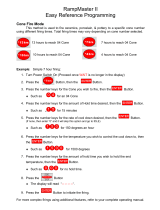Page is loading ...

Sentry 3.0
Digital Temperature Controller
Cone-Fire and Ramp-Hold Instructions
Delay (pg 7)
From IDLE, press 3.
Enter time in hours:minutes.
Delays the start of firing.
Program Review (pg 8)
From IDLE or during
firing, press 6.
Shows the program that is
loaded in memory and ready to
fire, or the one that is firing.
Cone Table & Skip
Segment (pg 9)
From IDLE or during fir
-
ing, press 9.
1) From IDLE, shows tempera
-
ture for the cone # you enter.
2) While firing in Ramp-Hold,
skips to any ramp you select.
3) While firing In Cone-Fire,
skips out of Pre-Heat or Hold.
Stop/Back (pg 10)
Press during firing
or programming.
1) Stops a firing.
2) In Options, takes you
back to
[IDLE].
3) During programming,
takes you back one step
each time key is
pressed.
Alarm (pg 8-9)
From IDLE or during
firing, press 7.
Enter a temperature. When
alarm sounds during firing,
press 7. To silence, press 0,
then Enter.
Present Status (pg 8)
During firing, press 5.
Shows the rate of heating or
cooling and the segment
that is currently firing. Works
in both Ramp-Hold and
Cone-Fire.
Cone-Fire (pg 10-13)
From IDLE, press 1.
Basic firing to a cone num
-
ber. Enter cone number,
speed, pre-heat, hold, and
slow cool.
Add Time (pg 7)
During firing, press 2.
Each additional key press
adds five minutes to a hold.
It works in both Ramp-Hold
and Cone-Fire.
Ramp-Hold (pg 14-18)
From IDLE, press 4.
Select stored program (1 - 4).
Enter rate, temperature, and
hold for each segment.
Edit Ramp-Hold (pg 7)
During firing, press 4.
Change the current segment
rate. Press ENTER. Change
temperature. Press ENTER.
Change the hold. Press ENTER.
The kiln will continue firing.
Enter/Start
1) Press ENTER/Start after
each step in programming a
firing.
2) Press ENTER/Start once
from
[IDLE] to begin firing.
IM-204/12-18
Firing Cost (pg 9)
Press 8 after the kiln
fires to completion.
The cost of the last firing
will appear. (First enter
electrical cost in the
[CENT] option and kiln
wattage in the
[KW] op
-
tion, pg 23.)
Options (Next
Page)
From IDLE, press 0.
Press ENTER for the
option displayed.
Turnthepagetoexplore
the ways you can custom
-
ize your controller.
QuickCone-Fireprogramming...page11
Ramp-Holdprogrammingforthepoweruser...page15
Errormessages...pages27-29
Confused about display messages? . . . pages 30 - 31

2 Cone-Fire / Ramp-Hold Do not leave your kiln unattended during operation.
Before You Begin
Thank you for purchasing
the Sentry 3.0 temperature
controller. As you read the
manual, pull up a chair and
sit in front of your kiln so
you can try out the keys.
The controller display
messages are limited to
four characters. If at any time you are con
-
fused by these messages, turn to Appendix
A: Display Messages on pages 30 - 31.
The back cover is a shorthand guide to
programming, to be used after you have
read the programming instructions on
pages 10 and 14.
Do not worry if you hear a clicking noise
during operation. Mechanical relays click
as they turn the heating elements on and
off. This is normal.
The warranty on your Sentry controller
does not cover damage from overfiring, re-
gardless of the circumstances. It is the op-
erator’s responsibility to make sure the
kiln turns off at the end of the firing.
Instructions for multiple-zone kilns are
included in this manual. If you are not sure
whether your kiln is multiple-zone, look
into the firing chamber. If you see two or
three thermocouple tips, your kiln is mul
-
tiple-zone. If you see only one thermocou
-
ple, skip multiple-zone instructions.
New Features With the Sentry 3.0, we
are introducing the amperage test (DIAG
option, page 21). The controller now has
35 programs in Ramp-Hold, with 20 seg
-
ments each. Lock individual programs
with Program Lock (page 25). Adjust the
maximum temperature of your kiln (page
25), and use a rate of tempera
-
ture-reached-in-elapsed time if you pre
-
fer (page 23).
©2018, by Paragon Industries, L.P. IM-204/12-18
The Options
CustomizeyourSentrywiththeOptions
key. From IDLE, press Options (the 0
key) repeatedly until you see the desired
option listed below. Then press ENTER.
See pages 19 - 26 for details.
[SPD] Speed Alter the Fast, Medium, or Slow speeds of a
Cone-Fire program. (Pg 19)
[OFST] Cone Offset AdjustCone-Firetomatchthebend
-
ing of the witness cone. (Pg 20)
[COOL] Slow Cooling Turn on controlled cooling in
Cone-Fire. This can dramatically affect glazes. (Pg 21)
[FAN] Vent Fan Select when the vent fan will operate in
Cone-Fire. (This is an optional kiln upgrade.) (Page 21)
[DIAG] Amperage Test Find out why your kiln is slowing
down. Kiln must be equipped with an amp sensor. (Pg 21)
[TC] Thermocouple Type Select Type K, N, S or R thermo
-
couple. Use caution! Selecting the wrong type can over or
underfire your kiln. (Pg 21)
[F/C] Select °F or °C temperature display. (Pg 22)
[TCOS] Thermocouple Offset If your controller is firing too
hot or cold, adjust the thermocouple setting. (Pg 22)
[AOP1] [AOP2] AOP Outlet Select vent fan or alarm if
your kiln has an auxiliary output. This is a special-order kiln
feature. (Pg 22)
[RATE] Rate Calculation Type Your controller is set for
degrees-per-hour rate by default. You can change the rate
to temperature-reached-in-elapsed-time. (Pg 23)
[CENT] Electric Rate Enter rate shown on electric bill so
your controller can estimate the firing cost. (Pg 23)
[KW] TheCosttoFireKilnEnter your kiln’s wattage. (Pg
23)
[TEDE] Temperature Deviation Set temperature sensitivity
for FTH, FTC & LTdE errors. (Pg 24)
[HTDE] High Temperature Error Code Change the high
temperature shutoff setting. (Pg. 24)
[SFTY] Maximum temperature rating of your kiln. (P 25)
[LIM] Set Max. Temp. Set your own maximum tempera
-
ture.(Pg.25)
[ELEC] Electronics Temp. Check the circuit board tem
-
perature for overheating. Useful in the summer. (Pg 25)
[LOCK] Program Lock Make a program tamper-proof.
Lock individual Ramp-Hold programs. (Pg 25)
[CFG] Configuration Code For technicians. (Pg 26)
[SOFT] Software # (Pg 26)
[TEST] Element Test (Pg 26)
[RST] Reset Removes the thermocouple offset and returns
the board to factory defaults. (Pg 26)
[DIFF] Difference Multi-zone kilns: Shows the difference in
temperature between top and bottom zones. (Pg 26)
[T123] Zone Temperatures Multi-zone kilns: Shows the
temperature of each zone. (Pg 26)

Keep the kiln lid or door closed when the kiln is not in use. 3
Contents
Safety .................4
Quick habits for trouble-free firing.
1 Basic Pointers .........5
A quick read of this chapter will save
you time later when you fire your kiln.
Two Ways to Fire Your Controller . . . 5
Hot and Cold Weather............5
Thunder Storms and Power Surges . 5
How to Read the Display..........5
Repeat Firings ..................6
Thermocouple Inspection .........6
Preventing an Overfire............6
2 The Keys .............7
Learn your way around the keypad.
The 1 Key / Cone-Fire ............7
The 2 Key / Add Time ............7
The 3 Key / Delay Fire............7
The 4 Key / Ramp-Hold / Edit ......7
The 5 Key / Present Status ........8
The 6 Key / Program Review ......8
The 7 Key / Temperature Alarm ....8
The 8 Key / The Firing Cost .......9
The 9 Key / Cone #s, Skip Segment 9
The ENTER/Start Key...........10
The Options Key...............10
The Stop/Back Key.............10
3 Cone-Fire ............10
Learn basic ceramic firing quickly
and easily.
Cone-Fire Programming .........11
Speed SPD ...................12
Pre-Heat PRHT ................12
Hold HOLD ...................13
Slow Cooling COOL ............13
For Kilns with AOP Outlet ........13
4 Ramp-Hold...........14
Read this section for non-ceramic fir
-
ingsandcustomizedprograms.
Theory of Ramp-Hold Operation. . . 14
Storing Programs ..............14
Ramp-Hold Programming ........15
Types of Rates.................16
Hold (HD #)...................16
AOPFan .....................16
Programming a Cooling Segment . 16
Temperature Overshoot .........17
Sample Firing Schedules ........17
Starting a Firing in a Hot Kiln .....18
When the Kiln Shuts Off Too Soon . 18
5 Multiple-Zone ........18
Only for kilns that have more than
one thermocouple.
An Overview of Multiple-Zone Firing
.............................18
Thermocouple Failure
In a Multiple-Zone Kiln ..........18
Power Output Lights ............18
Testing Multiple-Zone Elements . . . 19
6 The Options ..........19
Become a power user with this chap
-
ter. The information is here if you
ever need it.
SPD / Cone-Fire Speed .........19
OFST / Cone Offset ............20
COOL / Slow Cooling ...........21
FAN / Controlling a Kiln Vent .....21
DIAG / Amperage Test ..........21
TC / Thermocouple Type ........21
F/C / Selecting °F or °C Display . . . 22
TCOS / Thermocouple Offset .....22
AOP1, AOP2 / Auxiliary Outlets . . . 22
RATE / Select Preferred
Type of Rate ..................23
CENT / Electric Cost ............23
KW / Kilowatts Used to
Calculate Firing Cost ............23
TEDE / Temperature Deviation ....24
HTDE / Adjust High
Temperature Deviation ..........24
SFTY / Maximum Temperature ....25
LIM / Set Maximum Temperature . . 25
ELEC / Electronics Temperature . . 25
LOCK / Program Lock...........25
CFG / Configuration Code .......26
SOFT / Software Version.........26
TEST / Element Test ............26
RST / Reset ...................26
DIFF / Zone Temperature
Difference ...................26
T123 / Zone Temperature Display . 26
7 Error Messages.......27
Error messages are like the heart
rate monitor on a digital watch . . .
They let you know when something is
wrong.
FTC / Failed to Cool ............27
FTH / Failed to Heat ............27
LTDE / Low Temperature Deviation 27
PF / Power Failure ..............27
TC and 1, 2, or 3 / Multiple-Zone Kiln
Thermocouple Failure ...........27
----/ No Thermocouple.........27
BADP / Bad Programming .......27
ETH / Electronics Too Hot........28
FAIL / Thermocouple Failure .....28
FE 1 / Failed to Read/Write
To Memory ...................28
FE 4 / Unstable Analog-to-Digital Con
-
version; Errors Detecting Thermocouple
Signal........................28
FTL / Firing Too Long ...........28
HTDE / High Temperature
Deviation .....................28
LAG / Thermocouple Lag ........28
LID / Missing Connector Pin ......28
OTL / Over Temperature Limit ....29
PF1 / Power Failure .............29
PF 2 / Power Failure ............29
PF 3 / Power Failure ............29
TC 2 / Thermocouple Failure .....29
TCDE / Uneven Multiple-Zone
Temperatures .................29
TCR / Thermocouple Leads
Reversed .....................29
Power Failures .................29
Appendix A: Display
Messages .............30
Come to this section often to master
your controller.
Appendix B: Cone-Fire
Schedules.............32
Appendix C: Upgrading In
-
structions .............34
How to replace earlier Paragon con
-
trollers (DTC 100, 600, 800 & 1000 Se
-
ries) with the Sentry 3.0.
Appendix D: Orton Cone
Temperature Chart......36
Appendix E: Blank Records
for your Kiln Log Book. . . 37
Make copies. Keep a log book of your
firings. Build a knowledge base.
Appendix F: Ramp-Hold
Shorthand Instructions. . 39
Appendix G: Cone-Fire Short
-
hand Instructions.......40

Safety Rules
The warranty on your Sentry controller does not cover
damage from overfiring, regardless of the circumstances. It
is the operator’s responsibility to make sure the kiln turns
off at the end of the firing.
Follow these safety rules in addition to the ones in your
kiln manual:
G
When the kiln is not in use, disconnect the
power and keep the lid or door closed. (For
larger kilns with heavy cordsets, we recommend
a power disconnect box near the kiln.)
G
Do not leave the kiln unattended, especially
near the expected shut-off time. Do not leave a
kiln turned on at your studio while you are at
home sleeping.
G
Wear green #3 firing safety glasses when look
-
ing into the peephole of a hot kiln.
G
Do not touch hot sides of kiln. Keep unsuper
-
vised children away.
G
Install your kiln at least 12 - 18 inches from any
wall or combustible surface. (See manufac
-
turer’s recommendation for your model.)
G
Do not open lid or door until kiln has cooled and
all switches are off.
G
Fire only in a well-ventilated, covered and pro
-
tected area away from flammable materials.
Keep cordset away from hot sides of kiln.
G
DANGEROUS VOLTAGE! Do not touch
heating elements with anything. Disconnect
kiln before servicing.
G
Do not operate if the controller itself is hotter
than 158°F / 70°C. (See instructions on page 25
for checking circuit board temperature.) Never
allow the firing room temperature to exceed
110°F / 43°C. (Measure room temperature
three feet from the kiln.)
G
Stop a firing by pressing the STOP button, not
by disconnecting the power. In certain condi
-
tions, the controller will interpret a power inter
-
ruption as a power failure and turn the kiln back
on when you reconnect the power.
G
Place the kiln on the stand recommended by the
manufacturer. When a kiln is safety tested, the
lab fires the kiln on the stand designed for the
kiln. Cinder blocks or bricks can inhibit the flow
of air under the kiln. They can also change the
kiln’s heating characteristics.
G
Place the kiln on a non-combustible surface.
G
Keep the kiln lid or door closed when the kiln is
not in use. This keeps dust out of the kiln. Also,
should someone turn on the kiln while you are
away, the closed lid will keep the heat safely in-
side the firing chamber.
G
Never place anything on the kiln lid, even when
the kiln is idle. If people become accustomed to
placing papers and other objects on the kiln,
they may forget and do that while the kiln is fir-
ing.
G
Remove all tripping hazards from around the
kiln. Keep the kiln’s supply cord out of traffic ar-
eas.
G
Avoid extension cords.
G
Never fire tempered glass inside a kiln. It could
explode.
G
Greenware, which is unfired clay, must be bone
dry before firing. Moist greenware can explode
inside the kiln, damaging the ware and the kiln.
Place a piece of greenware against the inside of
your wrist. If it feels cool, it is too wet to fire.
G
Store kiln shelves in a dry area. Moist shelves
can explode inside a kiln.
G
If you smell burning plastic, turn the kiln off.
Examine the wall outlet and supply cord for
signs of burning.
G
Never place extra insulation around the kiln in
an attempt to conserve energy. The extra insu
-
lation can cause the wiring and the steel case to
over-heat.
4
Cone-Fire / Ramp-Hold Do not leave your kiln unattended during operation.
Large studio kilns should have a power disconnect box for the
kiln. Place the box in the kiln room.

Chapter 1
Basic Pointers
In This Chapter you will learn to . . .
G
Choose between Cone-Fire and Ramp-Hold
G
Use the controller in freezing or hot weather
G
Understand the display window layout
G
Easily repeat the last firing
G
Make a quick visual check of your thermocouple
G
Avoid overfiring your kiln
Two Ways to Fire Your Controller
The Sentry fires in two modes:
I
Cone-Fire, based on pyrometric cones (page 10).
Quickly program a ceramic firing by selecting a cone
number and firing speed.
I
Ramp-Hold is for those who want to design their own
firing schedules. Program custom firing rates and target
temperatures (page 14).
Ceramic kilns come with both Cone-Fire and
Ramp-Hold. Heat treating, glass fusing, and enameling
kilns come with Ramp-Hold only.
1 From [IDLE] display, press 1. If [CONE] appears,
you have Cone-Fire mode. If the 1 key does not re-
spond, you have Ramp-Hold mode only.
2 Press STOP to bring the controller back to [IDLE] .
If you have Ramp-Hold only, skip pages 10 - 13.
Hot and Cold Weather; Storage Sheds
It is okay to store the Sentry at sub-zero temperatures.
But before operating, raise the room temperature to at
least 32°F / 0°C.
The Sentry will register sub-zero °F / °C temperatures.
However, 32°F / 0°C is the lowest recommended operating
temperature.
Pointer: Raise the room temperature with a space
heater before firing the kiln. Place the space heater
within a couple of feet of the control panel and let it
run for an hour or so. Or even hang a shop light
near the kiln to raise the temperature above
freezing.
The circuit board is rated for 176°F / 80°C maximum op
-
erating temperature. However, the maximum recom
-
mended temperature is 158°F / 70°C, measured at the con
-
troller inside the kiln switch box. To lower the temperature,
open windows and blow air across the kiln’s switch box with
a fan. Place several fans in the room during hot weather.
(See page 25 to check circuit board temperature.)
High humidity will not adversely affect the Sentry unless
water condenses on the circuit board. In this case, do not
fire the kiln until the moisture has evaporated from the
board.
Thunder Storms and Power Surges
Unplug the kiln when not in use, especially during thun-
der storms and in areas that have frequent power surges. If
the kiln is part way through a firing when a storm begins, it
may be okay to continue the firing. When the kiln shuts off,
disconnect the power.
CAUTION: When firing the kiln during a storm,
do not leave the kiln unattended.
How to Read the Display
Center Dot: Time
A center dot appears when
time is displayed. The dot sepa
-
rates hours from minutes (i.e. 1
hour, 30 minutes = 01.30). Dur
-
ing temperature display, the dot
disappears.
Three-Light Display
The Sentry turns on the heat
-
ing elements through relays.
Power output lights appear in the
right side of the display when the
Sentry sends a signal to turn on the relays. This lets you
know when the elements turn on.
I
Single-Zone Kiln When the Sentry turns on the relays,
the lights will appear. The number of lights that appear
depend on the number of relays in your kiln.
I
Multiple-Zone Kiln The top light indicates power to
the top section of the kiln, the middle light power to the
middle section, and the bottom light power to the bot
-
Keep the kiln lid or door closed when the kiln is not in use. 5
Hot weather pointer: Blow a gentle stream of air through the control
panel of the kiln to reduce the temperature of the controller circuit board.
Try to avoid firing your kiln during thunderstorms. Keep the kiln discon
-
nected from the power when not in use. (Lake Grapevine, Texas. Photo by
Jared Davidson.)

tom section. (Two-zone kilns: The middle light does not
turn on.)
Note: Though power output lights are on, mechan
-
ical problems can prevent the elements themselves
from turning on.
Single Right-Hand Dot: °C
When temperature is dis
-
played in °C, a dot appears in the
lower right. In °F display, it disap
-
pears. You can choose between
Fahrenheit and Celsius display.
SeetheF/Coption, page 22.
IDLE Display: Kiln is Ready to Begin
The controller displays [IDLE]
when you first apply power to the
kiln. Operation begins from
[IDLE]. You can’t fire the kiln
until
[IDLE] appears. It means the kiln is ready to be pro
-
grammed or to begin firing.
I
If you press STOP during a firing, [ABRT] will appear.
To get back to
[IDLE], press any key.
I
If the display shows an error message such as [FAIL] in
-
stead of
[IDLE], Press any key to make [IDLE] appear.
(See pages 27 - 29 for error messages.)
I
[CPLT] (firing completed) appears at the end of a firing.
To make
[IDLE] appear, press any key.
CPLT Message: Firing Completed
When the firing has successfully completed, the Sentry
will beep for 60 seconds and shut off the elements. Then
four messages will cycle one after the other:
1 [CPLT] (complete)
2 Firing time in hours and minutes
3 The temperature reached during the last segment
that you programmed
4 The current kiln temperature
Note: After the kiln fires to completion, discon
-
nect the power. It is okay to turn off the power to
the controller while the kiln cools to room
temperature.
Note: If the temperature alarm sounded (see page
9) before the kiln fired to completion, you will see
[ALAR] instead of [CPLT].PressENTER.
[CPLT] will appear.
LID Display
This indicates that your kiln is equipped with a lid or
door safety switch, and the lid or door is open. This will turn
off the elements.
If your kiln does not have a safety switch, or the kiln is
closed, please see page 28.
Repeat Firings
To repeat the last firing, press ENTER from [IDLE]. The
kiln will begin firing. This works in both Cone-Fire and
Ramp-Hold. But first, make sure you are repeating the cor
-
rect firing by using Program Review (see page 8). For re
-
peat firings that you don’t want to inadvertently change, see
Program Lock, page 25. Program Lock is especially useful
in classroom settings.
Thermocouple Inspection
The small rod protruding into the firing chamber is the
temperature sensor, or thermocouple.
CAUTION: Bumping the thermocouple can push
it out of the firing chamber. This could cause an
overfire! The controller does not contain an alarm
to detect this type of failure. Bumping the thermo
-
couple could also cause inaccurate readings.
Thermocouples come in different widths. The wider the
thermocouple, the farther it should extend into the firing
chamber. A ¼” - ½” diameter
thermocouple should extend
into the kiln about ¾” - 1”. (Do
not be concerned if your thermo
-
couple extends into the firing
chamber even farther.)
Note: Keep shelves, posts
and ware 1” - 1 ½” away
from the thermocouple.
Keep an extra thermocou-
ple on hand, especially if
you fire hotter than 2000°F /
1093°C.
If you are using a separate portable controller, you will
need to install the thermocouple on the kiln. See the sepa
-
rate TnF 2 installation instructions.
Preventing an Overfire
Even though a digital controller turns off the kiln auto
-
matically, you should monitor the kiln during firing. This is
to prevent a possible overfire.
1 Remain nearby while the kiln is firing. Check the
kiln occasionally.
2 Set the temperature
alarm (page 8) to re
-
mind yourself to check
the kiln. If you are too
farawaytohearthe
alarm, you might try us
-
ing a baby monitor.
3 After the kiln fires to
completion, disconnect
the power. It is okay to
turn off the power to
the controller while the kiln cools to room temper
-
ature.
6 Cone-Fire / Ramp-Hold Do not leave your kiln unattended during operation.
Pointer: Keep shelves,
posts and ware 1” - 1 ½” away
from the thermocouple.
Pointer: Set a wristwatch alarm,
cell phone, or even an alarm clock
to remind you to check on your

Chapter 2
The 12 Keys
In This Chapter you will learn to . . .
G
Check for mistakes before firing a program
G
Edit a program during a firing
G
Delay a firing to suit your schedule
G
Know which segment is firing at any time
G
Set an audible temperature alarm
G
Find out the electrical cost of a firing
Correcting Entries
If you enter the wrong temperature, cone, time, etc.,
while programming, enter 0000. Then enter the correct
numbers before pressing ENTER. See also the Stop/Back
Key, page 10.
Note: During programming mode on the previous
Sentry 2.0 controllers, the display went back to
[IDLE] if you paused for one minute. On your new
Sentry 3.0, the display will no longer time out dur
-
ing programming. You must advance or go back to
exit programming.
The 1 Key / Cone-Fire
Cone-Fire mode fires your kiln to a pyrometric cone. See
Chapter 3, page 10, for details. To find out if your Sentry in-
cludes Cone-Fire:
1 From [IDLE] display, press 1. If [CONE] appears,
you have Cone-Fire mode. If the 1 key does not re-
spond, you have Ramp-Hold mode only.
2 Press STOP to bring the controller back to [IDLE] .
The 2 Key / Add Time
This key adds five minutes to a Hold. It is designed for
ceramists who watch witness cones and for glass artists who
watch the glass near the fusing temperature.
1 During a firing, press 2. [HD ] plus the segment
number, and hold time, will appear. If that segment
has no hold time,
[00.00] will appear.
2 Press 2 again. The time shown will increase by 5 min
-
utes.
3 To return to the temperature display, press any key
(except 2) or wait 10 seconds.
Note: Add Time will add 5 minutes to a hold even if
no hold had been programmed before. After hold
time appears in the display, 5 minutes will be added
with each press of the key.
The 3 Key / Delay Fire
This delays the start of the firing by the amount of time
entered. Use it to fit a firing into your schedule or to take
advantage of lower electric rates at night. Delay zeroes out
after each firing. Therefore, it must be programmed again
for each firing. The maximum delay is 99 hours and 59 min
-
utes.
1 First, enter the Cone-Fire or Ramp-Hold program
you are going to fire.
2 From [IDLE] press 3. Enter delay time (i.e., 5 ½
hours = 05.30). Press ENTER.
3 To begin Delay, press ENTER once from [IDLE].A
Delay count-down timer will appear.
Note: Press START during delay to end the delay
and begin the firing. (You could also press STOP
to end the delay and then START to begin the
firing.)
CAUTION: For safety, do not leave the kiln alone
during a delay or a firing. We cannot guarantee
your kiln against overfiring even though the con
-
troller is automatic. The operator assumes full re
-
sponsibility for shutting the kiln off at the proper
time.
The 4 Key / Ramp-Hold / Edit
Ramp-Hold fires the kiln to the temperature you spec
-
ify, whereas Cone-Fire fires to a pyrometric cone. Press 4
from
[IDLE] to program a Ramp-Hold firing or to select a
stored Ramp-Hold program. See “Ramp-Hold,” page 14.
Editing the Current Segment
During Ramp-Hold Firing
Note: This feature works only in Ramp-Hold, not
in Cone-Fire.
While the kiln is firing in Ramp-Hold, you can change
the target temperature, ramp rate, and hold time of the cur
-
rent segment. (You can edit only the segment that is firing.
Keep the kiln lid or door closed when the kiln is not in use. 7

To edit other segments, wait until the firing has progressed
to those segments.)
If the current segment has already started its hold time,
you can edit only the hold time.
1 During firing, press 4.
2 The display will show the rate of the current seg
-
ment. Use the number keys to change the rate.
Then press ENTER.
3 The display will show the target temperature of the
current segment. Use the number keys to change
the temperature. Then press ENTER.
4 The display will then show the hold time of the cur
-
rent segment (or
[00.00] if there is no hold time).
Change the time, if needed, and press ENTER.
The kiln will resume firing.
The 5 Key / Present Status
Press 5 during a firing to display the current segment
that is firing. (See page 14 for the definition of segments,
rate, and hold.) The messages that can appear in Present
Status:
I
[RA ] , the segment number, and the actual rate: The
Sentry is in the ramp part of a segment.
I
[HD ] and segment number: The Sentry is in the hold
part of a segment.
I
[PRHT] Cone-Fire Pre-Heat (see page 12).
I
[COOL] Cone-Fire Slow Cooling (see page 13).
Uses for Present Status:
I
You are firing a program that contains several heating
and cooling segments. Without Present Status, it would
be easy to lose track of which segment is firing.
I
In Cone-Fire, you may think the kiln has fired too long
when it is actually only in a slow cooling.
Note: Present Status shows the actual firing rate of
the current segment instead of only the rate you
programmed. This is very useful in knowing how
fast your kiln can actually fire.
The 6 Key / Program Review
Pointer: Use Program Review before every firing!
It takes only seconds.
When you press ENTER to begin firing, the controller
will fire the program that is in active memory. Program Re
-
view shows the values for that program. The program in ac
-
tive memory is—
I
The program that you fired last, or
I
The program that you entered or selected since the last
firing.
Start Program Review from
[IDLE], or while firing, by
pressing 6.
Note: In Program Review, Cone-Fire speed is dis
-
played as the RA part of each segment. Cone-Fire
Review shows the segments and ramp rates listed
in the charts on pages 32 - 33.
The 7 Key / Temperature Alarm
If you need to know when your kiln reaches a particular
temperature, set the alarm. The controller will beep and
[ALAR] will flash when the kiln reaches the alarm tempera-
ture that you enter. Use the alarm to alert you to—
I
Lower the lid from the venting position and insert the
peephole plugs.
I
Check the witness cone near shut-off time.
I
Check the glass before the expected fusing or slumping
temperature. You can see the glass through a kiln win
-
dow.
You can enter only one alarm temperature at a time.
However, after the alarm beeps, you can set the alarm for
another temperature, as many times as you want, during the
firing. Entering an alarm temperature automatically erases
the previous alarm temperature.
Note: The alarm temperature that you set during a
firing must be higher than the current display tem
-
perature. The alarm is designed only for higher
temperatures and not for cooling temperatures.
After the alarm beeps, the alarm temperature will stay in
memory for future firings until you replace it with a new
temperature.
Monitoring the Alarm from a Distance
Place an inexpensive baby monitor near the kiln. From
another location in your building, you will be able to hear
the temperature alarm beeping and even the relays clicking
if your kiln has mechanical relays.
8 Cone-Fire / Ramp-Hold Do not leave your kiln unattended during operation.

Keep the kiln lid or door closed when the kiln is not in use. 9
Setting the Alarm From IDLE
1 From [IDLE], press 7. [ALAR] will appear alternat
-
ing with the last alarm temperature entered.
2 Enter new alarm temperature. Press ENTER.
[IDLE] will appear. (To disable the alarm, set the
alarm temperature to 0.)
Setting the Alarm During Firing
1 The alarm beeps while the kiln is firing. [ALAR] will
appear, alternating with the temperture. Press 7.
2 Enter the new temperature. (To disable the alarm,
set the alarm temperature to 0.)
3 Press ENTER. [ALAR] will disappear, and the kiln
will continue firing.
If you touch 7, enter a new temperature, and forget to
press ENTER, the controller will continue firing without
resetting the alarm.
[ALAR] will continue alternating with
the kiln temperature.
Question The alarm on my Sentry sounds a min
-
ute into each firing. Why is the alarm going off?
Answer The alarm was set to a temperature below
the current temperature. To deactivate the alarm
for your next firing, set it to 0.
The 8 Key / Estimating the Firing Cost
The Sentry controller can figure the electrical cost of a
firing. Set up the controller as follows:
In the
[CENT] option, enter the cost of a kilowatt-hour
of electricity. See page 23.
In the
[KW] option, enter the wattage for your kiln. See
page 23.
After the kiln fires to completion,
[CPLT] will flash.
Press the 8 key;
[IDLE] will appear. Press again; the cost
of electricity to fire the last load will appear. To return to
temperature display, press ENTER.
Note: If you enter the kiln wattage in the
[KW] op
-
tion but you do not enter cost per kilowatt-hour in
the
[CENT] option, the controller will display kilo
-
watt-hours instead of firing cost.
Note: By pressing the 8 key during a firing, you can
seehowmuchthecostincreasesasthefiring
progresses.
Pointer: If you wonder how much Slow Cooling
adds to the cost of a firing, press the 8 key before
Slow Cooling begins, and press it again after the
kiln has fired to completion.
The 9 Key / Look Up Cone Numbers &
Skip a Segment
Cone Table
Look up a cone temperature with the 9 key. (See the
next page for information on cones.)
1 From [IDLE] , press 9. [CONE] will appear, then
the cone, if any, currently programmed in
Cone-Fire.
2 Enter a pyrometric cone number. Press ENTER.
The display will show the temperature for that cone.
If you enter a non-existent cone number, the display
will repeat the last cone number that you looked up.
Note: Do not be concerned if the actual cone
shut-off temperature does not match the Cone Ta-
ble. The temperature of a cone varies with firing
speed. The cone temperatures in Cone Table are
for self-supporting cones fired at a rate of 108°F /
60°C per hour during the last hour of firing.
Skip a Segment
Skip Segment works only during a firing. It jumps from
the current segment to the next one.
To skip a segment, press 9.
[SKIP] will appear alternat-
ing with the number of the next segment. Press ENTER.
If you change your mind and don’t want to skip that seg
-
ment, wait 10 seconds without pressing any key. You will
exit the Skip option, and the firing will continue in the same
segment as before.
Skip More Than One Segment
1 Press 9. [SKIP] will appear alternating with the
number of the next segment.
2 Press the 1 (or 3) key. Keep pressing the 1 (or 3) key
to scroll through the available segments. When you
see the segment you want to skip to, press ENTER.
The temperature display will return, and the kiln
will fire in your chosen segment.
Note: As you scroll through the available seg
-
ments, one of the options is
[CANC] (Cancel). If
you don’t want to skip to a different segment after
all, press ENTER when
[CANC] appears.
Skip Segment in Cone-Fire
See the segments in the Cone-Fire firing schedules on
pages 32 - 33. Reasons to skip a segment in Cone-Fire:
I
To skip out of Pre-Heat and begin the cone firing. You
might do this if the ware is dry and ready to fire before
Your Sentry can give you the electrical cost of a firing.
Photo by Nick Casberg.

Pre-Heat has ended. (You can tell by placing a small
mirror near an open peephole.)
I
To skip out of Cone-Fire Hold. Slow Cooling will begin.
(If the firing does not include Slow Cooling, Skip Seg
-
ment will not end a Hold. Press STOP to end the firing.)
Skip Segment in Ramp-Hold
In Ramp-Hold, the firing will skip to the next segment
from either a ramp or hold of the current segment. (See
pages 14 - 18 for details on ramps, holds, and segments.)
Note: Skip Segment does not skip from a ramp to a
hold. It skips to the new ramp.
Skip Segment Examples
For additional examples, see pages 17 - 18.
Cone-Fire
I
In Cone-Fire you are firing to an 05 witness cone for the
first time. You select cone 04 with a 40 minute hold and
a slow cooling. You can see the witness cone through a
peephole. After 20 minutes in hold, the 05 witness cone
bends to maturity. Use Skip Segment to end the hold
and begin Slow Cooling.
Pointer: Once you know how much hold time will
bend the witness cone, program that much hold for
the next firing.
Ramp-Hold
I
Skipping to a Cooling Segment: You have pro-
grammed 2167°F for a cone 5 glaze firing, followed by a
segment for slow cooling. Watching the witness cone
through the peephole, you notice that cone 5 is bending
at 2150°F. Use Skip Segment to end the firing segment
and begin the one for slow cooling.
Pointer: Make a note of the temperature at which
the cone bent. Program that temperature for the
next firing. Adds comments like this to a firing log.
The ENTER/Start Key
I
Press ENTER after each step in programming a firing.
I
From [IDLE] press ENTER once to begin firing.
I
Press ENTER to access an Option. See pages 19 - 26.
0 / The Options Key
See Chapter 6, page 19.
The Stop/Back Key
You can stop a firing at any time by pressing STOP.If
you inadvertently enter Ramp-Hold or Options, you do not
have to go through all the prompts to get back out. Press
STOP to go to
[IDLE].
The STOP/BACK key works in Cone-Fire and
Ramp-Hold. It will take you back one step with each key
press.
Chapter 3
Cone-Fire
In this chapter you will learn to . . .
G
See witness cones at high temperatures
G
Program a Cone-Fire program in minutes
G
Pre-heat the ware so it doesn’t explode
G
Bend a cone by adding extra hold time
G
Cool slowly (called down fire) to alter glazes
Cone-Fire mode is based on pyrometric
cones. It is not designed for heat treating,
glass fusing and enameling. For these
firings, see “Ramp-Hold,” pages 14 - 18.
Use Ramp-Hold to fire ceramic pieces
that require a custom firing schedule,
such as some types of stoneware sculp
-
ture or crystalline glaze.
Before using Cone-Fire mode, read all of
this chapter. Have your controller in
front of you so you can try out the keys as
youread.Formoredetailsonpyrometric
cones, please see your kiln manual.
Pyrometric Witness Cones
Question A cone 5 firing was 7°F below the target
listed in your manual, and a cone 6 firing was 22°F
below the target. Is this typical and okay? Is the dig
-
ital controller on my kiln operating normally even
though it did not achieve the controller tempera
-
tures that were programmed at cone 5 and 6?
Answer This is normal for Cone-Fire operation. If
the kiln fires slower than the normal rate, it will
shut off at a lower temperature. If the kiln fires
faster than a normal rate, it will shut off at a higher
temperature, sometimes by only a few degrees.
The Sentry controller
shuts off automatically with
-
out cones. Nevertheless, ev
-
ery ceramic firing should in
-
cludeatleastonewitness
cone (also called the shelf
cone). The witness cone is
placed inside the kiln. The
witness cone is the most accu
-
rate measurement of heat
work in a ceramic firing.
10 Cone-Fire / Ramp-Hold Do not leave your kiln unattended during operation.
Use self-supporting witness
cones on the shelf. They stand
upright without cone holders.

If you fire the same size load and type of ware regularly,
the witness cones let you compare one firing to the next and
alert you when something is wrong. For example, if the wit
-
ness cone bends farther and farther with each consecutive
firing, this may indicate thermocouple temperature drift.
Note: If the bending of the witness cone does not
match the Cone-Fire shut-off, you may want to ad
-
just Cone Offset or Thermocouple Offset. See
pages 20 - 21. If the witness cones bend inconsis
-
tently from one firing to another, see “Sentry Trou
-
bleshooter,” a separate publication.
How to Position Cones on
the Shelf
Position the witness cones
so that you can see them
through a peephole during
firing. If the kiln takes longer
than usual to fire, you may
wonder if something has gone
wrong and the kiln is over-fir
-
ing. But by seeing the cones,
you will know how the firing is
actually progressing.
If you follow these guide-
lines, you should be able to see the cones even at cone 10:
1 Place the cones 8” - 12” away from a peephole. Posi-
tioning them closer makes them difficult to see.
2 Have enough space around the cones to keep them
from touching a piece of ware when they bend.
3 Position cones so that when viewed from the peep-
hole, they are silhouetted by a glowing heating ele-
ment on the opposite kiln wall. (Keep cones at least
2” from an element.)
4 The element that silhouettes the cones should be
level with the lower part of the cone. If the element
is in line with the upper part of the cone, you won’t
be able to see the cone when it bends.
5 If you use the three cone system, always have the
higher temperature cone on the same side in every
firing. Otherwise you can lose track of which cone is
which.
6 Wear green #3 kiln firing safety glasses when view
-
ing the cones through the peephole.
See your dealer if in doubt about which cone number to
use with each clay and glaze.
Firing Schedules
Cone-Fire uses three firing schedules:
I
Low fire cones 022 - 011
I
Medium fire cones 010 - 01
I
High fire cones1-10
Keep the kiln lid or door closed when the kiln is not in use. 11
Cone-Fire Programming
Use these instructions for your first firings. Later
you may prefer “Cone-Fire Shorthand Programming,”
page 40.
As the Sentry prompts for cone, speed, pre-heat,
hold, and slow cooling, values entered for the last firing
will appear. To use these values again, press ENTER.
To fire without Delay or Alarm: Follow steps 1
through 7 below. Then from
[IDLE] press START.To
use Delay or Alarm, see also pages8-9.
1 Apply power to the kiln. [8888] then [IDLE]
will appear. (Press ENTER if [IDLE] does not
appear.)
2 Press 1. [CONE] will appear. Enter cone num
-
ber. (If the 1 key does not respond, your con
-
troller has Ramp-Hold only.)
3 Press ENTER. [SPD] will appear. Enter speed:
FAST (1), MEDIUM (2), SLOW (3). (Me
-
dium speed will display as
[STD].)
4 Press ENTER. [PRHT] will appear. To use
Pre-Heat (p. 12), enter time. Otherwise enter 0.
5 Press ENTER. [HOLD] will appear (pg 13). To
soak the ware at the end of firing, enter a hold
time. Otherwise enter 0.
6 Press ENTER. [COOL] will appear (after you
have turned it on in Options, pg 13). To use
Slow Cooling, enter cooling rate as degrees per
hour. (180°F/82°C is the maximum cooling rate.
Set 0 to turn Slow Cooling off.)
7 Press ENTER. [IDLE] will appear.
8 To set Alarm: Press 7. [ALAR] will appear.
Enter alarm temperature. (Press 0 to turn
alarm off.) Then press ENTER.
9 To set Delay: Press 3. [DELA] will appear.
Enter delay time. Press ENTER. (Delay zeroes
out after each firing.)
10 To start the firing, press ENTER once.
[STRT] will appear, then temperature. If Delay
was programmed,
[DELA] will appear, then
time remaining until start. To stop the program
during firing, press STOP.
When program fires to completion,
[CPLT] will ap
-
pear and the controller will beep. Press ENTER.
[IDLE] will appear. To shut off the alarm when it
sounds during a firing, press ENTER.
Silhouette the lower part of the
cone against an element. Keep
the cone 8” - 12” away from the
peephole.

The firing schedules programmed into Cone-Fire mode
are listed in Appendix B, pages 32 - 33. Should you ever
want to customize a Cone-Fire program, make the desired
changes to a firing schedule and program it in Ramp-Hold
(page 14).
During a cone firing, press 5 (Present Status) to see
which stage, or segment, of the firing the kiln has reached.
The number displayed will be a segment number from the
schedule listed in Appendix B that you are firing.
Note: Pre-Heat shows in Present Status as
[PRHT]. It is not given a separate segment
number.
CAUTION: Cone numbers beginning with 0 are
lower in temperature than those without the 0.
When programing a Cone-Fire, be sure you know
the difference between an 05 and 5. See “Tempera
-
ture Equivalents Chart for Orton Self-Supporting
Pyrometric Cones,” Appendix D, page 36.
Low Fire Cones 022 - 011
This range includes decals, over-decorations, lusters,
and golds. You can usually fire fast. Good venting is impor
-
tant because of the oils and other organics. Do not close the
lid from the vented position until all odor has disappeared.
Middle Fire Cones 010 - 01
Glazes fired on bisque ware (ware that has already been
fired) can be fired faster than greenware.
High Fire Cones 1 -10
This is the firing range for porcelain and stoneware.
These bodies fire nearly to vitrification and can shrink up to
16%. Water, carbon and sulfur burn out during the early
stages and must be vented. The amount of oxygen in the
kiln affects the color of the fired clay. The high fire sched
-
ules programmed into Cone-Fire slow down during the last
216°F/120°C (two hours) to produce better density in the
ware.
Cone-Fire Features
Speed [SPD]
When you select Medium speed in a Cone-Fire pro
-
gram, the kiln uses the standard firing schedules listed on
pages 32 - 33. When you select Fast (1), the standard sched
-
ules fire 20% faster. On Slow (3), they fire 20% slower.
You can alter the firing speed even more under Speed
(SPD) in Options. You can increase or decrease the firing
time of a standard schedule by up to 40%. For instance, if
you are on a tight deadline, you can reduce a 7 hour fast
cone firing to 5 ½ hours.
Note: The final segment heating rate will not
change. It will always be 108°F/60°C per hour. SPD
option affects only the earlier ramp segments.
Pre-Heat [PRHT]
Moist greenware can explode during firing. This hap
-
pens when the moisture in the clay rapidly turns to steam
and cannot escape from the clay fast enough. The Sentry
Pre-Heat feature dries the ware at low temperature before
the moisture can turn to steam.
Pre-Heat is sometimes necessary when firing thick
greenware. It may also be necessary in humid weather,
which inhibits drying. If possible, however, avoid using
Pre-Heat to dry greenware. If the greenware feels damp or
cool when you touch it to your cheek, dry it longer outside
the kiln before firing. Use a dehumidifier in humid
weather. Drying greenware in the kiln tends to rust the kiln.
Note: During Pre-Heat, vent the lid or use the op
-
tional Orton Vent Master. Otherwise the fire
-
bricks will absorb moisture, leading to rust behind
the steel case. Moisture in the firebricks can also
slow down the firing.
CAUTION: Venting the lid during Pre-Heat is so
important that some ceramists use the extended
vent position. If you do this, you must be near your
kiln at the end of Pre-Heat to lower the lid.
Pre-Heat raises the temperature 60°F/33°C per hour to
200°F/93°C. Then it holds at 200°F/93°C for the period of
time that you specify. Pre-Heat works in Cone-Fire only.
After Pre-Heat is finished, the kiln will automatically begin
firing to the cone you have selected.
Note: Above an altitude of 6,000 feet / 9,656
kilometers, water boils at a lower temperature.
This may cause moisture in the ware to turn to
steam even during Pre-Heat.
Mirror Test
This test will help you
determine how much
Pre-Heat to use.
Occasionally during
Pre-Heat, hold a mirror
near the top peephole.
(Be careful to avoid
burns.) The mirror must
be at room temperature,
so hold it near the peep
-
hole for only several sec
-
onds at a time.
If the mirror fogs,
moisture is still escaping
from the ware. When the
mirror no longer fogs, you can exit Pre-Heat and begin the
firing.
To interrupt Pre-Heat and begin firing to the cone in
Cone-Fire, press 9 (Skip Segment).
[SKIP], alternating
with
[RA 2], will appear. Press ENTER. Segment 1 of the
main firing will now begin.
12 Cone-Fire / Ramp-Hold Do not leave your kiln unattended during operation.
Vent the kiln until moisture no longer
fogs a mirror.

Note: If you are using a vent fan, such as the Orton
Vent Master, leave the fan on during Pre-Heat.
The fan will help to remove moisture. (Kilns
equipped with the AOP Fan: see the Fan option,
page 21.)
How to Use Pre-Heat When Kiln is Already Above
200°F/93°C at Beginning of Firing
If you begin firing with Pre-Heat in a kiln that is already
hotter than the Pre-Heat temperature, the kiln will skip
Pre-Heat and begin firing to the cone. There are two ways
to use Pre-Heat in this situation:
I
Wait until the kiln cools below 200°F / 93°C before start
-
ing the firing. This is the preferred method.
I
Load the kiln and start the firing, but include enough
time in Delay for the kiln to cool below 200°F / 93°C be
-
fore Pre-Heat begins.
Temperature Hold [HOLD]
Cone-Fire Hold heat-soaks the ware at the cone temper
-
ature. Without Hold, the kiln shuts off after it reaches the
cone temperature. Hold maintains the cone temperature
for the period you specify. Hold helps even out the temper
-
ature throughout the kiln. It also helps the heat to penetrate
completely into the clay. (Rapid firing is like cooking: the
turkey will be done on the outside but not always on the in-
side.) Hold helps glaze absorb china paint for saturated
colors. It may heal glaze defects such as bubbles. A little
hold time can yield dramatic results.
Pointer: Too much hold time can overfire your
ware and burn out colors. Be sure to experiment
with hold before firing a full load of ware with hold.
One way to add Hold time without over-firing is to fire to
one cone cooler than needed. Then add enough hold time
to bend the next hotter cone. As a rule of thumb, roughly 20
minutes of hold = one cone of heat work.
Example: to fire to cone05, program Cone-Fire for 06
and add about 20 minutes of hold time.
Watch the pyrometric witness cones through a peephole.
Press STOP when the correct witness cone bends, noting
how much Hold time was needed. Program that much Hold
time the next time you fire the same type of ware. (During
Hold, the temperature will alternate with time left in Hold.
Subtract that amount from the total Hold time entered.)
When Hold is set to 99.59 hours or higher, the Sentry will
remain at that temperature indefinitely, until you press
STOP.
Slow Cooling [COOL]
Slow cooling, also called down firing, enhances the qual
-
ity of some ceramic glazes and may heal glaze bubbles. Slow
cooling encourages crystal develoment, deeper gloss, and
sometimes startling color shifts. Iron red glazes seem to re
-
spond well to slow cooling.
I
The COOL prompt does not appear in the display dur
-
ing programming until you activate Slow Cooling with
the Options key. See page 21.
I
The Sentry’s Slow Cooling begins after the cone firing
and ends at 1500°F / 815°C.
I
When [COOL ] appears in Cone-Fire programming, en
-
ter a cooling rate between 1°F - 180°F / 1°C - 82°C per
hour. A good starting point is a rate of 90°F / 50°C.
I
Enter a rate of 0 to turn Slow Cooling off.
Pointer: If the kiln seems to take forever to shut
off, press 5 for Present Status. Check the Slow
Cooling rate. The firing time can extend for many
hours if the cooling rate is too slow.
When the Kiln Shuts Off Too Soon
If the kiln shuts off before the pyrometric witness cone
bends, you can turn the kiln back on and keep firing. Simply
program the next hotter cone in Cone-Fire. Then from
[IDLE] , press START. The kiln will begin firing, taking up
where it left off.
Note: Look at the witness cones through a peep
-
hole to know if the kiln shuts off too soon.
If the kiln shuts off within 100°F/55°C of maturity, and
the temperature drops 50°F/28°C or more after the kiln
shuts off, do not depend on the witness cones. Once they
cool 50°F/28°C after they have been heated to within
100°F/55°C of maturity, they will not bend properly. This is
because they form a hard shell.
Wrong Thermocouple Type
If a Type-K thermocouple is installed on your kiln, but
your controller is set for Type-S, the kiln will underfire. See
the TC option, page 21, to check the thermocouple type.
For Kilns with the AOP Outlet
The AOP (auxiliary output) is an optional receptacle, or
socket, mounted on the kiln. Plug a kiln vent into the recep
-
tacle, and use your controller to turn on the vent automati
-
cally. That is done through the Fan option.
But before
[FAN] will appear in the Options list, (1) you
must enter a Cone-Fire program in active memory and (2)
you must select
[VFAN] in the [AOP1] or [AOP2] option.
(See page 22 for instructions on selecting
[VFAN].)
1 From [IDLE], press OPTIONS repeatedly until
[FAN] appears.
2 Press ENTER. Use the 1 and 2 keys to select one of
these settings:
I
[ON] The vent is on during Pre-Heat, the cone firing,
and Slow Cooling. It turns off at 212°F/100°C.
I
[OPT] The vent is on during Pre-Heat and the cone fir
-
ing. It is off during Slow Cooling.
I
[OFF] The vent is off all the time.
3 After selecting one of the above, press ENTER.
Press STOP to return to
[IDLE] .
Keep the kiln lid or door closed when the kiln is not in use. 13

Chapter 4
Ramp-Hold
In this chapter you will learn to . . .
G
Program a Ramp-Hold firing
G
Store programs in memory
G
Turn a vent fan on or off throughout the firing
G
Control the cooling rates for down firing
Before using Ramp-Hold, read all of this
chapter with your controller in front of
yousoyoucanpressthekeysasyouread.
Theory of Ramp-Hold Operation
The temperature you are firing to in Ramp-Hold is
called the target temperature. After the Sentry reaches the
target temperature, it can hold, or soak, the kiln at that tem
-
perature for the length of time that you program.
The Sentry fires at a controlled heating rate. The rate is
figured in degrees per hour. If you selected a rate of 100°
per hour, it would take 10 hours for the kiln to reach 1000°.
Rate is similar to miles per hour.
In summary, Ramp-Hold mode does three basic tasks:
1) It fires at a controlled heating rate, or speed, mea-
sured in degrees of temperature change per hour.
2) It fires to a target temperature.
3) It can hold, or soak, the target temperature for a pe-
riod of time.
The Sentry fires in segments, or stages. A segment is a
controlled heating rate to a target temperature. A segment
can also have a hold. Shown in the chart below is a segment
with a target temperature of 1250°, a rate of 625°, and a hold
of one hour.
A segment has two parts:
I
Ramp: The temperature changes.
I
Hold: The temperature remains the same.
The heating rate is figured in degrees per hour. The rec
-
ommended heating rate for the material you are firing is
usually available from your supplier. The heating rate also
varies depending on the thickness of the material.
Note: Some brands of controllers fire to a temper
-
ature in a given length of time. If you would prefer
to program that way instead of at a rate per hour,
see the Rate option, page 23.
A segment can have only one ramp and only one hold.
Therefore, if you need more than one hold, add more seg
-
ments to the firing. Firing to a temperature at a single rate
would need only one segment. Reasons to add more seg
-
ments:
I
To change the heating rate
I
To add a hold somewhere below the shut-off tempera
-
ture
I
To control the cooling rate.
The diagram below shows a 3 segment firing. Segments 1
and 2 were used on the way up in temperature. Segment 3
was added to control the cooling rate.
To figure how many hours a segment will take to fire,
subtract the current temperature from the target tempera-
ture and divide the result by the heating rate. In the diagram
in the left column, the firing time is 1250° - 80° (room tem-
perature) = 1170 ÷ 625 = 1.87 hours.
After the Sentry has finished firing the last segment, it
will turn off the heating elements.
Storing “USER” Programs
To program the controller in Ramp-Hold, [IDLE] must
appear. From
[IDLE] press 4. [USER] will appear. The
controller is ready for you to choose a stored program or to
enter a new one. (See next page for programming instruc
-
tions.)
The controller can hold 35 programs in memory. They
stay in memory even when the power is turned off. Stored
programs are numbered 1 - 35. Each program can have up
to 20 segments. You don’t have to use all the segments
available—use only the number needed. Sometimes one
segment is all you will need.
14 Cone-Fire / Ramp-Hold Do not leave your kiln unattended during operation.
Here is a simple 3-segment program. Segments 1 and 2 each have a hold.
Segment 3 is a controlled cooling segment.
This segment will reach the target temperature of 1250° in 2 hours, then
hold that temperature for 1 hour.

Step 7 of Ramp-Hold Programming in the red box at
right shows you how to zero out the segments you don’t
need. (Entering a rate of 0 for the first segment you
don’t need zeroes out the rest of the segments.)
When entering a Ramp-Hold program for the first
time, press 1 after
[USER] appears. Your first firing
will be stored as Program 1. (See Step 2 at right.)
Each time you store another program, select the next
available number, such as 2, at the
[USER] prompt. Se
-
lecting a number for a new program over-writes
(erases) any program stored there. Write down your
user programs for quick reference. (Copy the blank
forms on page 37 and keep them in a 3-ring binder.)
Pointer: For repeat firings that you don’t want to
inadvertently change, see Program Lock, page 25.
Firing a Stored User Program
After you enter a new program and the display shows
[IDLE], the new program is in memory and ready to fire.
Selecting a different stored program takes only sec
-
onds:
1 From [IDLE] press 4.
2 [USER] will appear. Enter the program number (1
- 35).
3 If there are no changes to the program, press
STOP.
[IDLE] will appear. The controller is ready
to fire your selected program. To begin firing, press
ENTER once.
Pointer: Use Program Review to be sure you are
firing the correct program! From
[IDLE] or even
after the firing has started, press 6. The values for
the program will appear.
Rate as Degrees Per Hour
Each segment must include a rate, which is the firing
speed of that segment. We measure rate as degrees per
hour. This is similar to miles per hour; just replace miles
with degrees. During programming, enter the rate when
[RA] appears. ([RA] will also include the segment num
-
ber:
[RA 1] [RA 2] etc.)
Keep the kiln lid or door closed when the kiln is not in use. 15
Ramp-Hold Programming
Use these instructions for your first firings. Later you
may prefer “Ramp-Hold Shorthand Instructions,” inside
back cover.
As you follow these steps, you will see values (tempera
-
tures, rates, etc.) from the last firing. To use these again,
press ENTER. To program a controlled cooling, set the
segment to a lower target temperature than that of the pre
-
vious segment.
To fire without Alarm or Delay: Follow steps 1
through 7. Then press START once.
1 Apply power to the kiln. [8888] then [IDLE] will
appear. (Press ENTER if
[IDLE] does not appear.)
2 Press 4. [USER] will appear. Enter a program num
-
ber from 1 to 35.
3 Press ENTER. [RA 1] will appear. Enter firing rate
for segment 1 (temperature change per hour: from
1° to 9999°).
Note: If you have selected Time in the Rate op
-
tion, enter the time needed to reach the target
temperature for that segment. (See next page.)
4 Press ENTER. [°F 1] (or [°C 1]) will appear. Enter
the target temperature of segment 1.
5 Press ENTER. [HD 1] will appear. Enter segment 1
hold time in hours / minutes (e.g. 12 hours, 30 min-
utes = 12.30). No hold = 00.00.
6 Press ENTER.If[FN 1] appears, and you have an
AOP receptacle on your kiln, use the 1 or 2 key to
select ON or OFF. Press ENTER. (For more de-
tails on AOP, see next page.)
7 Continue entering values for the segments needed.
When
[RA _] appears for the first segment you
don’t need, press 0 then ENTER.
[IDLE] will ap
-
pear. The kiln is ready to fire.
8 To set Alarm: press 7. [ALAR] will appear. Enter
alarm temperature. (Enter 0 to turn alarm off.)
Then press ENTER.
[IDLE] will appear.
9 To set Delay: press 3. [DELA] will appear. Enter
delay time (i.e. 12 hours, 30 minutes = 12.30). Then
press ENTER.
[IDLE] will appear. (Delay zeroes
out after each completed firing.)
10 To start program: From [IDLE] press ENTER
once.
[-ON-] will appear, then kiln temperature. If
a delay was programmed,
[DELA] will appear, then
time remaining until start. To stop the firing at any
time, press STOP.
We recommend using Program Review (page 8) before
firing. When the program fires to completion,
[CPLT] will
appear and the controller will beep. Press ENTER.
[IDLE]
will appear.

The diagram at the bottom of the previous page shows
three rates. A rate of 1000° per hour will reach 1000° in 1
hour. A rate of 500° will reach 1000° in 2 hours. A rate of
333° will reach 1000° in 3 hours.
If you want the kiln to fire at full speed, enter a rate of
9999. See step 3, inside the red box on the previous page.
Note: In Program Review, a heating rate of 9999 is
displayed as
[FULL]. When a kiln is heated at full
power, it may overshoot the target temperature,
especially in the lower range. To avoid this, add an
extra segment with a slower rate for the last 50 de
-
grees of temperature rise.
CAUTION: The Sentry includes error messages
to warn you when the kiln is at the wrong tempera
-
ture. Firing the kiln at full rate turns off some of
these warnings. See TEDE, Temperature Devia
-
tion, and HTDE, High Temperature Deviation,
page 24.
If you are not sure how fast to fire, remember an old fir
-
ing adage: When in doubt, slow it down.
Note: In the Rate option, page 23, you can set up
your controller to calculate rate in one of three
ways: 1) degrees of temperature change per hour
2) degrees of temperature change per minute, or 3)
elapsed time needed to reach a temperature. The
normal setting is degrees per hour. If you are hav-
ing problems entering rate, check the RATE op-
tion to be sure your controller is set for degrees per
hour.
Rate as Time Needed to Reach the
Target Temperature
After selecting [TIME] in the RATE option, program
the amount of time that each segment should take to reach
its target temperature. For example, 1 hour and 30 minutes
is programmed in Rate as 01.30.
The Time mode in some ways is different and opposite
the standard degrees-per-hour rate explained above:
I
For a Full rate, or the fastest that the kiln will fire, select
a time rate of 00.00.
I
After you have entered all of the segments for your pro
-
gram, you will need to zero out the remaining available
segments. To do this, select a rate of 99.00 hours.
Hold (HD #)
Hold is the length of time that you want the kiln to re
-
main at the target temperature. Hold is also called soak or
dwell time. Hold helps even out the temperature through
-
out the kiln. Hold can be used in either heating or cooling
segments.
In programming step 5, previous page, enter the hold
time. When hold is set to 99.99 hours, the Sentry will remain
at that temperature indefinitely until you press STOP.
Ceramics: Watch the pyrometric witness cones
through a peephole. Press STOP when the correct witness
cone bends, noting how much Hold time was needed. Pro
-
gram that much Hold time the next time you fire the same
type of ware. (During Hold, the temperature will alternate
with time left in Hold. Subtract that amount from the total
Hold time entered.)
AOP: Turn on a Fan, Light, or Alarm
The AOP (auxiliary output) is an optional receptacle, or
socket, mounted on the kiln. Plug a kiln vent, light, or bell
into the receptacle, and use your controller to turn the re
-
ceptacle on or off for each segment.
If your kiln has the AOP receptacle and you want to use
it, see the AOP1, AOP2 option on page 22. Follow the in
-
structions to activate the AOP.
During programming,
[FN] will appear for each seg
-
ment (
[FN 1] [FN 2] [FN 3] etc.). Use the 1 and 2 keys to se
-
lect On or Off for each segment.
[FN] will appear only if the
AOP has been activated in the AOP1 or AOP2 Option.
Programming a Cooling Segment
For controlled cooling, program a segment to a lower
target temperature than that of the previous segment.
Example: You fire at a rate of 500°F per hour to 1450°F
with your first segment. Then you want the kiln to cool at a
rate of 100°F per hour down to 700°F. Here is how you
would program the two segments:
Rate Temp.
Segment °F/°C °F/°C Hold
1 500 / 277 1450 / 788 00.00
2 100 / 55 700 / 371 00.00
The first segment is the heating segment. The second
one is the cooling segment. The controller does not use mi-
nus numbers for cooling. Just enter a lower target tempera-
ture than that of the previous segment.
Pointer: If you prop the lid or door of the kiln for a
fast cooling, program a fast cooling rate for that
segment. If you lower the temperature quickly by
propping the lid but program a slow cooling rate,
the controller will just raise the temperature again.
Example: Some glass artists flash-cool the glass just after
it fuses. They open the door a few inches to remove heat,
then close it again. This takes the glass down rapidly
through the devitrification range. To program a flash-cool,
use a rate of 9999. This shuts off the heating elements dur
-
ing that segment, allowing the kiln to cool rapidly.
Note: During fast cooling, do not open the door all
the way. Do not force-cool the kiln with a fan.
Note: See Temperature Deviation (TEDE), page
24, for information on error codes that may appear
during crash cooling. To turn these codes off, pro
-
gram a crash cooling rate of 9999. This turns off
TEDE error codes only for that particular seg
-
ment. The TEDE codes still work on the hold and
the other segments.
16 Cone-Fire / Ramp-Hold Do not leave your kiln unattended during operation.

Keep the kiln lid or door closed when the kiln is not in use. 17
Suppose you enter a cooling rate that is faster than the
kiln can cool? Depending on the rate you enter, you may get
an alarm message. (Press ENTER to turn off the alarm.)
The controller, of course, cannot speed cooling
beyond the kiln’s natural cooling rate.
Temperature Overshoot
When a kiln is heated too fast, it may overshoot the tar
-
get temperature, especially in small kilns at lower tempera
-
tures. To avoid this, add an extra segment to slow the firing.
The segment with the slower rate should begin about 40° -
60° below the target temperature of the following segment.
A Practice Program
To practice using the controller, we will enter a program
that includes three segments. The last segment is a cooling
segment.
Using the instructions in the red box on page 15, enter
this firing schedule. Then use Program Review to check for
accuracy.
USER = 1
RA1 = 250
°F1=750
HD 1 = 00.00
RA2 = 900
°F 2 = 1425
HD 2 = 00.30
RA3 = 150
°F3=750
HD 3 = 00.00
RA4 = 0
Note: Enter 0 for the rate in segment 4. This zeroes
out all the segments past segment 3.
Sample Firing Schedules
These sample firing schedules illustrate different ways to
program the Sentry. When designing a firing schedule for
materials you are unfamiliar with, or when using one of
these schedules, always test-fire samples first. This is be
-
cause these generalized schedules may not suit the clay or
glass that you use.
For practice, you might want to enter these programs
even though you may never actually use them.
Cone-Fire Program Customized
in Ramp-Hold
This is the cone 04 Cone-Fire schedule at standard
(Medium) speed with an added slow-cooling segment. (See
Cone-Fire schedules on pages 32 - 33.)
Rate Temp.
Segment °F/°C °F/°C Hold
1 324/180 1022/550 00.00
2 153/85 1112/600 00.00
3 180/100 1837/1003 00.00
4 108/60 1945/1063 00.00
5 150/83 1000/537 00.00
In this schedule, the kiln will cool at 150°F/83°C per hour
to 1000°F/537°C. Some ceramists use slow cooling to
enhance certain glazes.
Sculptured Stoneware Bisque Firing
Schedule, Cone 04
Rate Temp.
Segment °F/°C °F/°C Hold
1 60/33 200/93 03.00
2 80/44 700/371 02.00
3 80/44 1100/593 00.00
4 108/60 1945/1062 00.00
5 150/83 1400/760 00.00
This slow firing is for thick stoneware. Change the target
temperature in segment 4 when firing to a different pyro-
metric cone. The ware should be bone dry. Test samples un-
til you are sure the schedule works for your ware.
If you are not using a kiln vent, leave peephole plugs out
and prop the lid in the vented position. Set the alarm to
1000°F/537°C. When the alarm sounds, close the lid from
the venting position.
Set the alarm again, this time to 1850°F/1010°C. When it
sounds, check the witness cone through a peephole. When
the cone bends to six o’clock, write down the temperature.
(Use that temperature in segment 4 on your next firing of
the same type of ware.) Then press 9, ENTER (Skip Seg
-
ment).
This will advance you to segment 5, a slow cooling seg
-
ment. Do not open the lid until the kiln has cooled to room
temperature.
Glass Fusing Firing Schedule
Rate Temp.
Segment °F / °C °F / °C Hold
1 250 / 138 750 / 398 00.00
2 900 / 500 1425 / 773 00.30
3 9999 / 9999 1050 / 565 00.00
4 150 / 83 750 / 398 00.00
Stained glass,
1
8
", 2 layers, full fuse. The fusing tempera
-
ture will vary depending on the brand of glass, the batch,

and even the color. Vent the lid. Set the alarm to
500°F/260°C. When the alarm sounds, close the lid from the
venting position and insert the peephole plugs.
Set the alarm again, this time to 1350°F/732°C. When it
sounds, check the glass through the peephole or kiln
window. When the glass fuses to your satisfaction, write
down the temperature and hold time for future firings, and
press 9, then ENTER (Skip Segment).
This will advance the kiln to segment 3, a flash cooling
segment. Lift the kiln lid slightly or open the door ajar until
the temperature drops to 1050°F/565°C. Then close the
door / lid. The kiln will cool slowly through the annealing
range, then turn off.
Note: A cooling rate of 9999 (FULL) shuts off the
warning alarm (error message) that sometimes
sounds during rapid cooling. This turns off the
alarm only for that particular ramp. The alarm
codes still work on the hold and the other pro
-
grammed segments. For details about error mes
-
sages, see pages 27 - 29.
Starting a Firing in a Hot Kiln
Sometimes a firing begins in a hot kiln after a power fail
-
ure or other interruption. In this case, the Sentry will begin
firing from the first segment that matches the current tem-
perature. See Power Failures, page 29.
When the Kiln Shuts Off Too Soon
Ceramic Firings
If the kiln fires to completion before the pyrometric wit-
ness cone bends, you can turn the kiln back on and keep fir-
ing. First, program a hotter temperature. Then from
[IDLE], press START. The kiln will begin firing, taking up
where it left off.
Note: By looking at the witness cones through a
peephole, you will know if the kiln shuts off too
soon.
If the kiln shuts off within 100°F/55°C of maturity, and
the temperature drops 50°F/28°C or more after the kiln
shuts off, do not depend on the witness cones. Once they
cool 50°F/28°C after they have been heated to within
100°F/55°C of maturity, they will not bend properly. This is
because they form a hard shell.
Wrong Thermocouple Type
If a Type-K thermocouple is installed on your kiln, but
Type-S is selected in Options, the kiln will continually
underfire by a wide margin. (The kiln will overfire if Type-S
is installed and Type-K is selected.) See page 21 to check
the thermocouple type selected in Options.
Chapter 5
Multiple Zone Kilns
In this chapter you will learn to . . .
G
Understand multi-zone kilns
G
Know when one of the thermocouples fails
G
Understand which zone is turning on
G
Test the elements
Note: See also Multiple Zone Options, page 26.
An Overview of Multiple-Zone Firing
If you are not sure how many zones your kiln has, look
into the firing chamber. The number of thermocouple tips
indicates the number of zones.
In single-zone kilns, the Sentry measures the tempera
-
ture from one location. In the standard single-zone design,
when the controller turns on the heat, all the elements turn
on at the same time.
With two- and three-zone kilns, the Sentry measures the
temperature from each individual zone. It then adjusts the
heat separately for each zone to improve temperature uni-
formity.
To maintain even temperature, the Sentry calculates not
only the temperature difference between zones, but also
the length of time needed to adjust the temperature of the
zones. By carefully timing heat output, it maintains even
temperature with a minimal loss in firing speed.
Note: Multiple-zone kilns use the same Cone-Fire
and Ramp- Hold programming instructions as sin-
gle-zone kilns.
Note: Firing a Ramp-Hold program at FULL rate
(9999) shuts off multiple-zone control for that fir
-
ing. The kiln then fires as a single-zone kiln.
Thermocouple Failure
In a Multiple-Zone Kiln
In a multiple-zone kiln, if a thermocouple fails, the firing
will continue as a single-zone kiln so long as one thermo
-
couple still operates.
[TC 1] [TC 2] or [TC 3] will appear,
indicating which thermocouple(s) failed. (See page 27 for
multiple-zone thermocouple error messages.)
Power Output Lights
The three lights on the right of the temperature display
turn on when the controller sends a signal to the relays.
I
Single-Zone Kiln When the Sentry sends a signal to
the relays, these lights appear:
Kilns with 1 relay: middle light only
Kilns with 2 relays: top and bottom lights
Kilns with 3 relays: all 3 lights
18 Cone-Fire / Ramp-Hold Do not leave your kiln unattended during operation.

Keep the kiln lid or door closed when the kiln is not in use. 19
I
Two-Zone Kiln The top light indicates power to the
top section of the kiln. The bottom light indicates power
to the bottom section. Ignore the center light.
I
Three-Zone Kiln The top light indicates power to the
top section, the middle light is power to the middle sec
-
tion, and the bottom light is power to the bottom sec
-
tion.
When a zone temperature is too low, its indicator light
will flash rapidly. The heating elements in that zone will stay
on continuously, and the controller will attempt to balance
the heat in the other two zones.
Checking Multiple-Zone Elements and
RelaysforProperWiring
When relays or thermocouples are connected to the
wrong controller terminals, the zones will show a wide tem
-
perature difference. To make sure the thermocouples are
wired to the correct relays, trace the switch box wires, one at
a time, and compare them with the kiln’s wiring diagram.
Also, see “Element Test,” page 26.
Chapter 6
The Options Key
In this chapter you will learn to . . .
G
Activate slow cooling in Cone-Fire
G
Check the amperage that your kiln pulls
G
Display temperature in Fahrenheit or Centigrade
G
Choose from three types of rates used in
programming
G
Set up your controller to give the cost of electricity
G
Activate Program Lock so you can protect stored
Ramp-Hold programs
G
Check the circuit board temperature, adjust error
messages, check the software version, and more
The Options key gives you access to a list of special fea
-
tures and adjustments in your Sentry. With each press of
the Options key, the controller will display the next option.
1 When you find the option you want to use, press
ENTER.
2 Use the 1 and 3 keys to select changes for that op-
tion.
3 After making a selection for an option, press
ENTER. The display code for the option you just
changed will appear. You are then ready to go to the
next option.
I
In Cone-Fire mode, you will see more options than in
Ramp-Hold mode.
I
If you select a change for an option but don’t press
ENTER, the change will not go into effect.
There are two ways to get out of Options and back to
[IDLE]:
1 Press STOP.
2 Do nothing for 90 seconds in Options. You will au
-
tomatically be taken out of the Options display and
back to
[IDLE].
Note: If you are firing the kiln while in Options,
pressing STOP takes you out of Options and back
to the firing display. But it does not stop the firing.
Cone-Fire Options
These options appear only if a Cone-Fire program has
been selected. If your controller has Ramp-Hold mode
only, skip to General Options, page 21.
SPD / Cone-Fire Speed
Adjust Cone-Fire Speed
Beyond Slow, Medium & Fast
There are two ways to adjust the speed of a cone fire:
If you are not sure how many zones your kiln has, look inside and count the
thermocouples. The kiln has a zone for each thermocouple. In this photo,
the kiln is single-zone because it has only one thermocouple.

1 Select Fast (1), Medium (2), or Slow (3) when pro
-
gramming a firing.
2 Alter a speed in the Speed [SPD] option.
Every cone has a standard firing schedule, shown on
pages 32 - 33. Select Medium speed (the 2 key) during
Cone-Fire programming, and the cone will fire to the stan
-
dard schedule. Select Fast (1), and the standard schedule
will speed up by 20%. Select Slow (3), and the standard
schedule will slow down by 20%.
In the Speed option, you can further adjust the speed of a
standard schedule 10 - 40% slower or faster:
1 First, program a Cone-Fire.
2 After programming a Cone-Fire, [IDLE]] will ap
-
pear. From
[ IDLE] , press OPTIONS until [SPD]
appears.
3 Press ENTER. Use the 1 or 3 key to scroll through
this selection:
[STD] Same as Medium in cone programming
[F10] 10% faster than standard
[F20] Same as Fast in cone programming
[F30] 30% faster than standard
[F40] 40% faster than standard
[S40] 40% slower than standard
[S30] 30% slower than standard
[S20] Same as Slow in cone programming
[S10] 10% slower than standard
When the speed of choice appears, press ENTER.
4 To go back to [IDLE] , press STOP.
The kiln is now ready to fire with the new speed.
Note: SPD settings do not affect the final ramp
segment of the cone program.
Pointer: If you are not sure whether the Cone-Fire
speeds have been altered, check by going to the
SPD option and pressing Enter.
OFST / Cone Offset
Calibrate Cone-Fire to a Witness Cone
Sometimes the pyrometric cones programmed in
Cone-Fire do not match the bending of the witness cones.
Cone Offset will adjust Cone-Fire to bend the cones.
Note: Thermocouple Offset (see page 22) adjusts
all temperature readings. Cone Offset changes
only the last heating segment of the cone firings. In
the earlier Sentry 2.0 controller, Cone Offset ad
-
justed one particular temperature range of cones.
Cone Offset in the Sentry 3.0 adjusts all the cones
instead of only a range of cones.
Follow these guidelines before deciding that you need to
use Cone Offset:
I
The thermocouple must protrude into the firing cham
-
ber the correct distance: about ¾” for ¼” wide
thermocouples, ½” - 5/8” for 1/8” wide thermocouples.
I
Keep shelves 1”-1½”away from the thermocouple.
I
Keep witness cones at least 2” away from heating ele
-
ments.
I
Place witness cones in several locations in the kiln.
How to Use Cone Offset
Cone Offset changes the shut-off point of the cone by the
degrees of temperature shown in the chart below.
1 First, program a Cone-Fire.
2 From [IDLE] , press OPTIONS until [OFST] ap
-
pears.
3 Press ENTER. The current Cone Offset adjust
-
ment number will appear.
4 Using the 1 and 3 keys, select a new adjustment
number (see chart below). Then press ENTER.
[OFST] will appear. To return to [IDLE], press
STOP.
Cone Offset Settings
Note: select a cone in Cone-Fire before changing Cone Offset.
°F Setting °C Setting Result
0 0 No adjustment
5 3 Kiln will fire hotter
10 6 Kiln will fire hotter
15 8 Kiln will fire hotter
20 11 Kiln will fire hotter
-5 -3 Kiln will fire cooler
-10 -6 Kiln will fire cooler
-15 -8 Kiln will fire cooler
-20 -11 Kiln will fire cooler
A cone offset remains in memory unless you use the Re
-
set option (page 26).
Interpreting Cone Bending
Position the witness cones in the kiln according to the in
-
structions on page 11.
The cone bent to 6 o’clock: No
calibration in Cone Offset needed.
The self-supporting cone has fired
to maturity when the tip is close to
even with the cone base as shown.
Theconedidnotbendfar
enough: Use a positive Cone Off
-
set number for a hotter firing, such
as 10 (°F).
20 Cone-Fire / Ramp-Hold Do not leave your kiln unattended during operation.
/