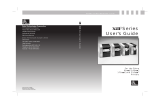Page is loading ...

User's Guide
A300
Zebra
Customer order #55530L
Manufacturer part #55530LB
© Zebra Technologies Corporation
ZEBRA PERSONAL PRINTER LINE
DIRECT THERMAL PRINTER
Zebra House
The Valley Centre, Gordon Road
High Wycombe
Buckinghamshire HP13 6EQ, UK
Telephone +44 (0)1494 472872
Facsimile +44 (0)1494 450103
Zebra Technologies Europe Limited
333 Corporate Woods Parkway
Vernon Hills, Illinois 60061.3109 USA
Telephone +1 847.634.6700
Facsimile +1 847.913.8766

Zebra
®
A300
User’s Guide
Customer order # 55530L
Manufacturer part # 55530LB Rev. 4
55530lr4 Page -3 Wednesday, March 26, 1997 11:18 AM

This manual contains proprietary information of Zebra Technologies Corporation. It is intended solely for the information and
use of parties operating and maintaining the equipment described herein. Such proprietary information may not be used, repro-
duced, or disclosed to any other parties for any other purpose without the expressed written permission of Zebra Technologies
Corporation.
Continuous improvement of products is a policy of Zebra Technologies Corporation. All specifications and signs are subject to
change without notice.
Note: This equipment has been tested and found to comply with the limits for a Class A digital Device, pursuant to Part 15 of
the FCC Rules. These limits are designed to provide reasonable protection against harmful interference when the equipment is
operated in a commercial environment. This equipment generates, uses and can radiate radio frequency energy and, if not
installed and used in accordance with the instructions manual, may cause harmful interference to radio communications. Opera-
tion of this equipment in a residential area is likely to cause harmful interference in which case the user will be required to cor-
rect the interference at his own expense.
In order to insure compliance, this printer must be used with Shielded Communication Cables.
“The user is cautioned that any changes or modifications not expressly approved by Zebra Technologies Corporation could void
the user’s authority to operate the equipment.”
This digital apparatus does not exceed the Class A limits for radio noise emissions from digital apparatus as set out in the radio
interference regulations of the Canadian Department of Communications.
If the accompanying printer displays the CE mark, it also meets EMC directive 89/336/EEC, with ammendments effective at the
time of manufacture.
Zebra Technologies Corporation takes steps to assure that its published Engineering specifications and Manuals are correct;
however, errors do occur. Zebra Technologies Corporation has been advised of the possibility of such damages. Because some
states do not allow the exclusion or limitation of liability for consequential or incidental damages, the above limitation may not
apply to you.
This copyrighted manual and the label printer described herein are owned by Zebra Technologies Corporation. All rights are
reserved. Unauthorized reproduction of this manual or the software in the label printer may result in imprisonment of up to one
year and fines of up to $10,000 (17 U.S.C.506). Copyright violators may be subject to civil liability.
All trademarks are the property of their respective owners. Zebra, ZPL, and ZPL II are registered trademarks and ZebraNet is a
trademark of Zebra Technologies Corporation. Centronics is a registered trademark of Centronics Data Computer Corporation.
Windows is a trademark of Microsoft Corporation. IBM is a registered trademark of International Business Machines Corp.
© Zebra Technologies Corporation. All rights reserved.
55530lr4 Page -2 Wednesday, March 26, 1997 11:18 AM

Introduction. . . . . . . . . . . . . . . . . . . . . . . . . . . . . . . . . . . . . . . . . . . . . . . . . . 1
Unpacking and Inspection. . . . . . . . . . . . . . . . . . . . . . . . . . . . . . . . . . . . . . . 1
Additional Requirements. . . . . . . . . . . . . . . . . . . . . . . . . . . . . . . . . . . . . . . . 1
Setting Up the Zebra A300 Printer . . . . . . . . . . . . . . . . . . . . . . . . . . . . . . . . 2
Setting Up the Software . . . . . . . . . . . . . . . . . . . . . . . . . . . . . . . . . . . . . . . 12
Operating the System . . . . . . . . . . . . . . . . . . . . . . . . . . . . . . . . . . . . . . . . . 13
ZebraNet Option . . . . . . . . . . . . . . . . . . . . . . . . . . . . . . . . . . . . . . . . . . . . . 17
Preventive Maintenance . . . . . . . . . . . . . . . . . . . . . . . . . . . . . . . . . . . . . . . 18
Troubleshooting. . . . . . . . . . . . . . . . . . . . . . . . . . . . . . . . . . . . . . . . . . . . . . 19
Specifications . . . . . . . . . . . . . . . . . . . . . . . . . . . . . . . . . . . . . . . . . . . . . . . 22
Software License Agreement . . . . . . . . . . . . . . . . . . . . . . . . . . . . . . . . . . . 25
Warranty . . . . . . . . . . . . . . . . . . . . . . . . . . . . . . . . . . . . . . . . . . . . . . . . . . . 26
55530lr4 Page -1 Wednesday, March 26, 1997 11:18 AM

Figure 1: Printer Overview
Media cover
Media holder
Media guides
Tear bar
Printhead
Print mechanism latches
Peel-off roller
Peel-off door latches
Platen roller
Power/fault lights
Feed button
Printhead open sensor
Paper out sensor
Label presentation sensor
55530lr4 Page 0 Wednesday, March 26, 1997 11:18 AM

This manual provides all of the information you will need to operate your
printer on a daily basis. To print labels, tags, or tickets with the A300 printer,
refer to the ZPL II Programming Guide (part # 46469L) or to the on-line
instructions with the BAR-ONE software. To obtain a copy of the ZPL II
Programming Guide, mail or fax in the card at the back of this book.
Save the carton and all packing materials in case shipping is ever required.
Inspect the printer for possible damage incurred during shipment. If you dis-
cover shipping damage upon inspection:
• Immediately notify the shipping company of the damage.
• Retain all packaging material for shipping company inspection.
• File a damage report with the shipping company and notify your local
distributor and Zebra Technologies Corporation of the damage.
Zebra Technologies Corporation is not responsible for any damage incurred
during shipment of the equipment and will not repair this damage under war-
ranty. Immediate notification of damage to the shipping company or its
insuring agency will generally result in ensuring any damage claim validity
and ultimate monetary compensation.
• Shielded data cable—serial or parallel, depending on which method you
prefer to use.
• Power cord—for 230 VAC operation only (120 VAC units come with a
power cord)
• ZPL II Programming Guide, if you are going to use ZPL II to design
label formats for the A300 printer. To obtain a copy, mail or fax in the
card at the back of this book.
55530lr4 Page 1 Wednesday, March 26, 1997 11:18 AM

1
2
55530lr4 Page 2 Wednesday, March 26, 1997 11:18 AM

3
4
55530lr4 Page 3 Wednesday, March 26, 1997 11:18 AM

5
6
7
1
2
3
55530lr4 Page 4 Wednesday, March 26, 1997 11:18 AM

1
2
55530lr4 Page 5 Wednesday, March 26, 1997 11:18 AM

3
4
55530lr4 Page 6 Wednesday, March 26, 1997 11:18 AM

5
6
1
2
3
55530lr4 Page 7 Wednesday, March 26, 1997 11:18 AM

7
8
55530lr4 Page 8 Wednesday, March 26, 1997 11:18 AM

1
2
55530lr4 Page 9 Wednesday, March 26, 1997 11:18 AM

Figure 2: Parallel Connection
55530lr4 Page 10 Wednesday, March 26, 1997 11:18 AM

Figure 3: Serial Connection
55530lr4 Page 11 Wednesday, March 26, 1997 11:18 AM

Note: If you plan to use BAR-ONE software to create your labels, you will
need to install the software on your computer before you can operate your
printer.
You will not need to use BAR-ONE software if you are printing label for-
mats created in ZPL II. To print ZPL II, you may use virtually any text pro-
gram on any computer—including Apple
®
computers—that will send ASCII
text to the printer via either the serial or parallel port. For more information,
refer to the ZPL II Programming Guide (available by sending in the mail-in/
fax-in postcard at the back of this book).
BAR-ONE software works with most IBM
®
-compatible personal computers
available today. The software may be installed and up-and-running within a
few minutes. Refer to the on-line help system and to the Read-Me file for
further information and/or last-minute updates. The BAR-ONE software
may be installed on any computer that meets the following system require-
ments:
486SX 486SX
3 MB 10 MB
4 MB RAM 8 MB RAM
RS-232 Parallel
VGA SVGA
3½”
Windows™ 3.1 or higher, NT, 95; OS/2
RS-232 or PS/2
55530lr4 Page 12 Wednesday, March 26, 1997 11:18 AM

The A300 printer uses BAR-ONE software or ZPL II Programming Lan-
guage sent from any Windows™ or DOS application.
1. Start Windows.
2. Insert disk 1 of the BAR-ONE software in your floppy disk drive (A: or
B:).
3. In Program Manager, click on the File menu. Select Run. (Windows 95
users: select Run from the Start menu.)
4. Type A:\SETUP (or B:\SETUP) and then press OK.
5. Follow the on-screen instructions to complete the installation.
To create a label for the A300, you may either use the BAR-ONE software to
create the label format or write one in ZPL II , which is Zebra’s programming
language for creating labels. If you are using BAR-ONE software, refer to
the on-line BAR-ONE instructions. If you are using, or plan to use, the
ZPL II programming language to format your labels, make sure you have a
copy of the ZPL II Programming Guide. Refer to the mail-in/fax-in card
included with the A300 printer to obtain a copy, if desired.
The operator tears off each label (or a strip of labels) as
it is printed.
The backing material is peeled away from the label as it
is printed, the printer waits until the operator removes the label, then the next
label prints.
55530lr4 Page 13 Wednesday, March 26, 1997 11:18 AM

Located on the right-hand side of the printer near the
back. The power switch should be turned off before connecting or discon-
necting any cables.
In normal use, pressing the Feed Key once when the printer is
idle (not printing) will cause the printer to feed a blank label. The Feed Key
also activates a number of specialized functions which are described in
Table 1.
Table 1: Feed Key Troubleshooting Modes
With the printer power off, press and hold the Feed key while you turn the power on. The
printer prints out a listing of its current configuration (configuration label). See Figure 5 on
page 20. For best results, use media that is at least 4” wide by 4” long. After printing the
label, the printer will automatically enter a diagnostic mode in which the printer prints out a
literal representation of all data subsequently received (hex dump mode). To exit this mode,
turn the printer power off.
With the printer power on, printhead closed, and Fault light off, press and hold the Feed key
for several seconds and the Fault Light will flash the following numer of times in sequence.
The explanation at the right shows what happens when you release the key after the specific
number of flashes.
The label showing the current configuration of the printer prints. For best results, use
media that is at least 4” wide by 4” long. See Figure 5 on page 20.
The media sensor calibration process is entered. See “Calibration” on page 15.
The serial communication parameters are reset to 9600 baud, 8 bit word length, no
parity, and 1 stop bit.
Reset factory defaults. Once this mode is entered, the Fault light will flash rapidly. If
the Feed key is pressed and released at this time, the factory default settings will be
saved into memory.
If the feed key is held down past 4 flashes, the printer will ignore the key when it is released.
55530lr4 Page 14 Wednesday, March 26, 1997 11:18 AM

Zebra A300 & T300
User's Guide
Addendum
1
C:\A_Series\A_T_Adden.vp
Wed Aug 12 10:52:06 1998
Color profile: Disabled
Composite Default screen
/