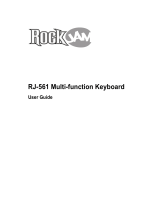Page is loading ...

BEFORE YOU PLAY
INSTALL BATTERIES
(Always ask an adult to install the batteries for you.)
This keyboard uses 4 size AA (1.5 V) batteries (not included).
Loosen the screw on the battery compartment door with a Phillips
head screwdriver. Open the compartment and refer to the image inside
to install the batteries. Pay close attention to the negative (–) and
positive (+) ends of the battery to be sure they are placed correctly.
Incorrect installation of batteries can damage the keyboard or cause an
electrical hazard.
Note: If the batteries start to wear out, the keyboard’s sound may
deteriorate. If this happens, install a new set of batteries. If you are not
going to play for a long time, remove the batteries from the keyboard.
Do not mix old and new batteries. Do not mix alkaline standard
(carbon-zinc) and rechargeable (nickel-cadmium) batteries.
PLUG IT IN(Optional)
Insert the plug of a standard DC converter (6V) into the rear panel,
labeled ”DC 6V”, and plug it into an outlet. Use only a 6-volt DC
converter with this keyboard.
Use of a converter of the wrong voltage could damage the keyboard or
cause an electrical hazard. Unplug the keyboard when not in use.
PLAYING THE DIGITAL KEYBOARD
POWER
To play, press the POWER button to turn the keyboard ON.
AUTOMATIC POWER OFF
If no keys are pressed for 1 minute, the keyboard will go into sleep
mode. Press any key to “wake up” the keyboard.
VOLUME and TEMPO
Press VOLUME UP and DOWN buttons to adjust the volume.
Press RHYTHM VOLUME +/- to turn accompaniment volume
up or down.
Press TEMPO +/- to speed up or slow down the tempo of rhythms and
demo songs.
DEMO SONGS
When you press the POWER button to turn the keyboard on, a DEMO
song will play automatically.
Press the DEMO ONE button, then press a white key to select a song.
To change the tone, press one of the TONE buttons.
To change tempo, press the TEMPO UP/DOWN buttons.
The SPEAKER will flash in rhythm with each demo song, and the
keys will light up, so you can learn to play along. You can also just
experiment by playing different keys.
To choose a different demo song, press another white key.
DEMO ALL
In DEMO ALL mode, the keyboard will automatically cycle through all
of the demo songs.
Press STOP to exit the DEMO or DEMO ALL modes.
TONE
Press any of the TONE buttons to select a tone. The keyboard will play
a sample of the tone, then you can play any of the black and white
keys in this tone.
To switch to another TONE, just select another tone button.
Press the VOLUME UP and DOWN buttons to adjust the volume.
RHYTHM
Press any of the RHYTHM buttons to select a rhythm.
Congratulations on your new keyboard!
Please read this guide carefully before you
play the keyboard.
FDI35
DIGITAL
KEYBOARD
INSTRUCTION MANUAL
Customer Assistance
Phone: 888.551.1115
Email: info@firstact.com
First Act, First Act Discovery, and the
First Act Discovery logo are trademarks
of First Act Inc.
©2008 First Act Inc.
All rights reserved.
FI135.M.03
1. Flashing speakers
2. Record
3. Volume
4. Drum/Beat
5. Snare Drum
7. Hi-Hat
6. Bass Drum
8. Cymbal
9. Play
10. Tempo
11. Tone buttons
12. Demo One
13. Demo All
14. Guide 1
15. Rhythm Volume
16. Guide 2
17. Stop
18. Rhythm buttons
19. Power (On/Off)
20. MP3 Input
21. DC 6V input
(%JCFNIF:B
)%E<NIF:B
*%;@J:F
+%IF:B
,%D8I:?
-%N8CKQ
.%J8D98
/%9CL<J
I?PK?DJ
(%DLJ@:9FO
)%D8E;FC@E
*%FI>8E
+%G@8EF
,%KILDG<K
-%>L@K8I
.%M@F@E
/%9<CC
KFE<J
I<:
J;ILD
9;ILD
?@?8K
;ILD&
9<8K
:PD98C
LG
MFC
;FNE
;<DFFE<;<DF8CC
JKFG
LG
K<DGF
;FNE
*
, - . /
( ) +
*
, - . /
( ) +
GFN<I
FE
F==
I?PMFC$
I?PMFC"
>L@;<(
>L@;<)
1
3
2
4
7
1
8
18
17
16
15
14
13
12
11
5
6
9
10
19
20
21
The Digital Keyboard

Warning: Changes or modifications to this unit not expressly
approved by the party responsible for compliance could void the
user’s authority to operate the equipment.
WARNINGS
1. The pressure and polarity of the electric adaptors used should
conform to the keyboard specifications to avoid heat and damage
to it. Turn off the electricity, unplug the adaptors, and have the
product repaired by professionals if any of the following occurs:
wires or plugs are worn, torn or damaged; strange smells or smoke
appears; the instrument suddenly becomes silent when being played.
2. Do not change the parts without professional instructions. Any
Important Safety Instructions
Please read carefully.
Continued
Press TEMPO UP/DOWN to speed up or slow down the tempo.
Press RHYTHM VOLUME +/- to turn rhythm volume up or down.
Press any of the black and white keys to play along.
Press STOP to exit.
DRUM/BEAT
Press the DRUM/BEAT button.
In DRUM mode, hit any of the PERCUSSION buttons to add sounds to
songs.
In BEAT mode, the keyboard will play a beat, and you can press the
PERCUSSION buttons to add rhythms.
RECORD and PLAY (up to 50 notes)
Press RECORD to begin the recording function.
The notes you play will be recorded. Only one note can be recorded at a
time, up to 50 notes.
Press PLAY to play the recorded notes back.
Press STOP to end the recording function.
GUIDE FUNCTION
Press GUIDE 1 to start the teaching function. Press any white key to
choose a demo song.
When you play the correct key, you get a piano sound for that key.
When you play the wrong key, you get a crash sound. If you can play
the song with all piano sounds, you got all of the notes right!
GUIDE 2
While the song is playing, if you do not press the keys, the keyboard
will stay on the current chord until you press the keys again.
After the current song is played, the keyboard will automatically repeat
the song.
Press STOP to stop the song being played.
MP3 INPUT
The 1/8-inch input jack lets you plug in your MP3 player and play
along with your favorite tunes.
change may cause malfunctions.
3. When the keyboard is not in use, turn off the power and unplug
the keyboard to avoid damage to inner components or fires caused
by being electrified too long.
4. Keep the wrapping bag out of the reach of children to avoid a
choking hazard.
5. Always move the keyboard carefully to avoid damage to outer
covering and inner components.
6. The keyboard should not come in contact with acid or alkali. It
should not be operated where there is corrosive or excessively
moist air around to avoid corrosion of the electrical contacts.
NOTE: This equipment has been tested and found to comply with the
limits for a Class B digital device, pursuant to Part 15 of the FCC Rules.
These limits are designed to provide reasonable protection against
harmful interference in a residential installation. This equipment
generates, uses, and can radiate radio frequency energy and, if not
installed and used in accordance with the instructions, may cause
harmful interference to radio communications. However, there is no
guarantee that interference will not occur in a particular installation.
If this equipment does cause harmful interference to radio or television
reception, which can be determined by turning the equipment off and
on, the user is encouraged to try to correct the interference by one or
more of the following measures:
- Reorient or relocate the receiving antenna.
- Increase the separation between the equipment and receiver.
- Connect the equipment into an outlet or a circuit different from
that to which the receiver is connected.
- Consult the dealer or an experienced radio TV technician for help.
1. Read and follow these instructions.
2. Do not use this device near water.
3. Clean only with a dry cloth.
4. Do not use near any heat sources such as radiators, heaters, stoves,
or other heat producing machinery.
5. If you use a power cord, protect it from being walked on or
pinched particularly at plugs and at the point where it exits from
the keyboard.
6. Only use the attachments/accessories specified by the
manufacturer.
7. Unplug the keyboard during lightning storms or when unused for
long periods of time.
8. Refer all servicing to qualified service personnel. Servicing is
required when the keyboard has been damaged in any way, such
as power supply cord or plug is damaged, liquid has been spilled
or objects have fallen into the keyboard, the keyboard has been
exposed to rain or moisture, does not operate normally, or has
been dropped.
9. To reduce the risk of fire and electric shock, do not expose this
apparatus to rain or moisture.
/