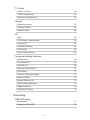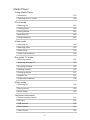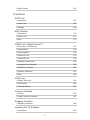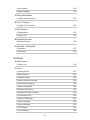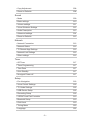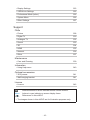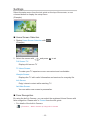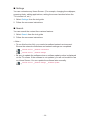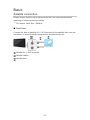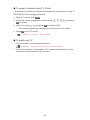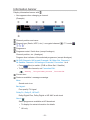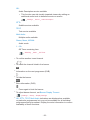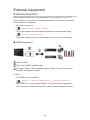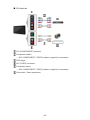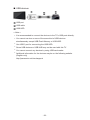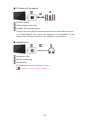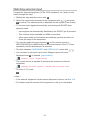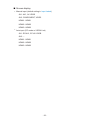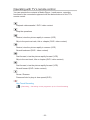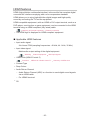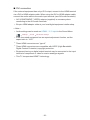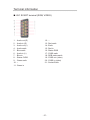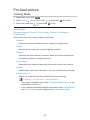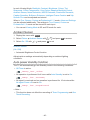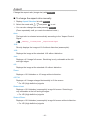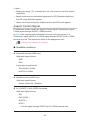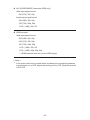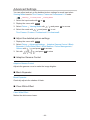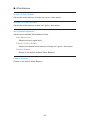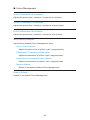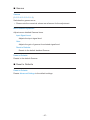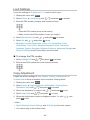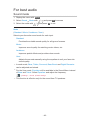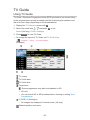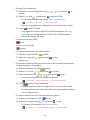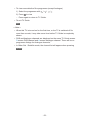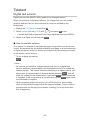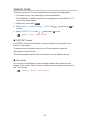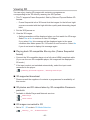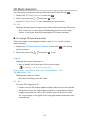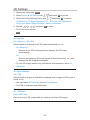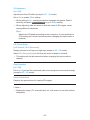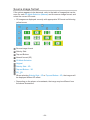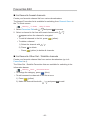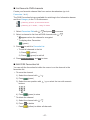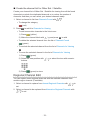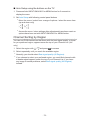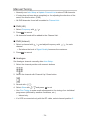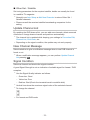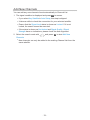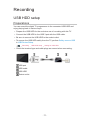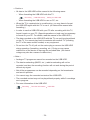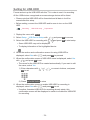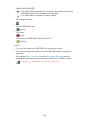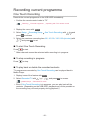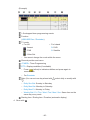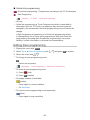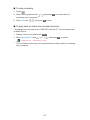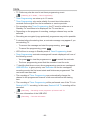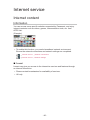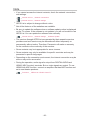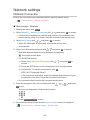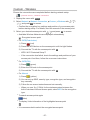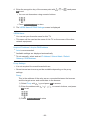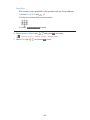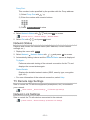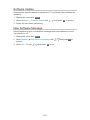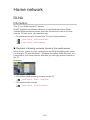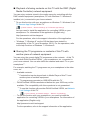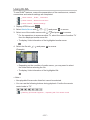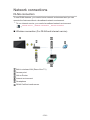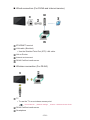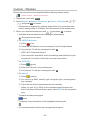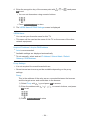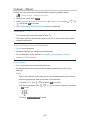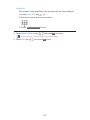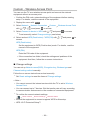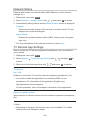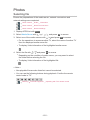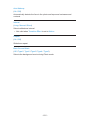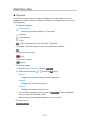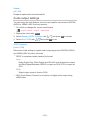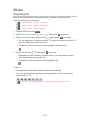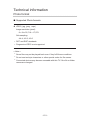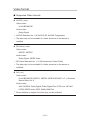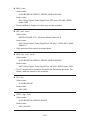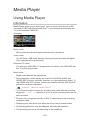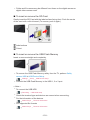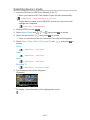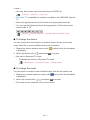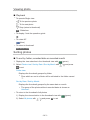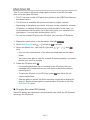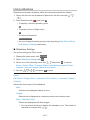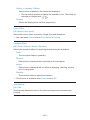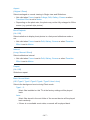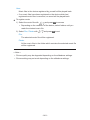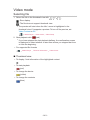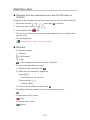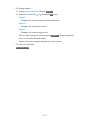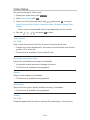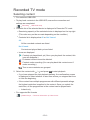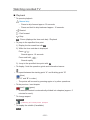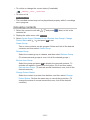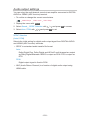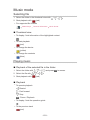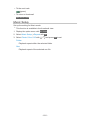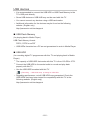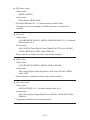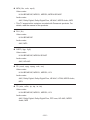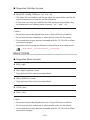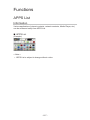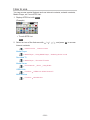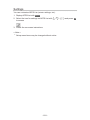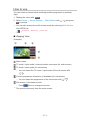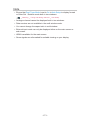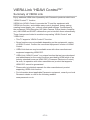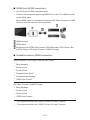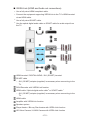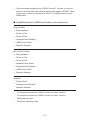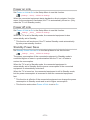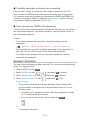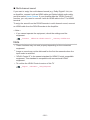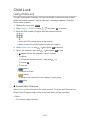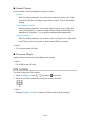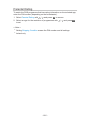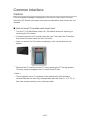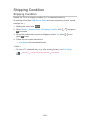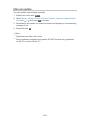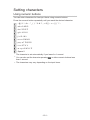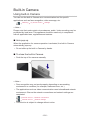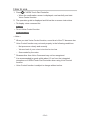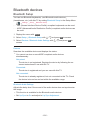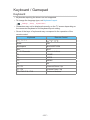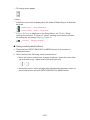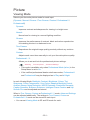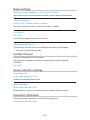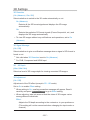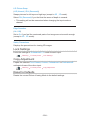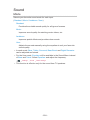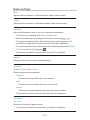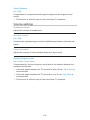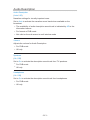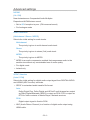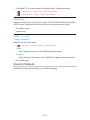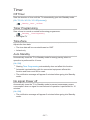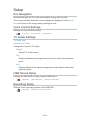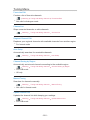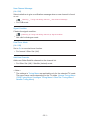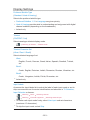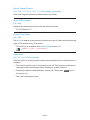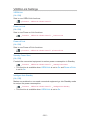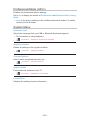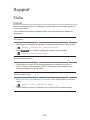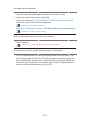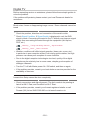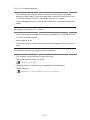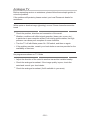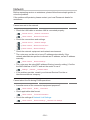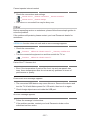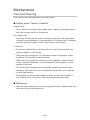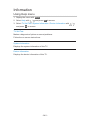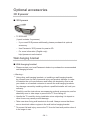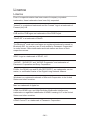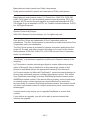Panasonic TXL55WT65B Operating instructions
- Category
- LCD TVs
- Type
- Operating instructions
This manual is also suitable for

e
HELP
English
TX-L47WT65B
TX-L55WT65B

- 2 -
Watching
my Home Screen
•Information 11
•How to use 12
•Settings 13
Basic
•Satellite connection 15
•Basic connection 17
•Selecting channel 19
•Information banner 21
•Option Menu 23
•Subtitle 25
•Off Timer 26
•Last view 26
External equipment
•External connection 27
•Watching external input 31
•Operating with TV’s remote control 33
•HDMI features 35
•Terminal information 37
•Valid input signals 38
For best picture
•Viewing Mode 39
•Ambient Sensor 40
•Auto power standby function 40
•Aspect 41
•Aspect Control Signal 42
•Advanced Settings 44
•Lock Settings 48
•Copy Adjustment 48
For best audio
•Sound mode 49

- 3 -
TV Guide
•Using TV Guide 50
•Timer Programming 53
•Guide link programming 54
Teletext
•Digital text service 55
•Viewing Teletext 56
•Teletext mode 58
3D
•Note 59
•3D Eyewear - Maintenance 59
•Viewing 3D 60
•3D Mode Selection 61
•3D Settings 62
•Source image format 64
Tuning and editing channels
•Setting menu 65
•Favourites Edit 66
•Channel List 69
•Regional Channel Edit 70
•Auto Setup 71
•Channel Sorting by Region 73
•Manual Tuning 74
•Update Channel List 75
•New Channel Message 75
•Signal Condition 75
•Add New Channels 76
Recording
USB HDD setup
•Preparations 77
•Setting for USB HDD 79

- 4 -
Recording current programme
•One Touch Recording 81
•Rewind LIVE TV 82
Timer Programming
•Setting timer programming 84
•Editing timer programming 86
•Note 88
Technical information
•USB HDD 89
Internet service
Internet content
•Information 90
•Selecting internet content 91
•Note 92
Network connections
•Internet connection 93
•Note 94
Network settings
•Network Connection 95
•Custom - Wireless 97
•Custom - Wired 100
•Network Status 101
•TV Remote App Settings 101
•Network Link Settings 101
•Software Update 102
•New Software Message 102
Home network
DLNA
•Information 103
•Using DLNA 107

- 5 -
Network connections
•DLNA connection 108
•Note 110
Network settings
•Network Connection 111
•Custom - Wireless 113
•Custom - Wired 116
•Custom - Wireless Access Point 118
•Network Status 119
•TV Remote App Settings 119
•Network Link Settings 120
•Software Update 121
•New Software Message 121
Photos
•Selecting file 122
•Viewing photo 123
•Using slideshow 124
Videos
•Selecting file 126
•Watching video 127
•Video Setup 128
•Audio output settings 129
Music
•Selecting file 130
•Playing music 131
•Music Setup 131
DIGA Recorder
•Controlling DIGA Recorder 132
Technical information
•Photo format 133
•Video format 134
•Music format 137

- 6 -
Media Player
Using Media Player
•Information 138
•Selecting device / mode 140
Photo mode
•Selecting file 142
•Viewing photo 143
•Sorting photos 143
•Multi Shot 3D 144
•Using slideshow 145
Video mode
•Selecting file 149
•Watching video 150
•Video Setup 152
•Audio output settings 153
Recorded TV mode
•Selecting content 154
•Watching recorded TV 155
•Grouping contents 156
•Deleting content 157
•Changing device 157
•Chapter List 157
•Audio output settings 158
Music mode
•Selecting file 159
•Playing music 159
•Music Setup 160
Technical information
•Device handling caution 161
•SD Card 161
•USB devices 162
•Photo format 163
•Video format 163

- 7 -
•Music format 166
Functions
APPS List
•Information 167
•How to use 168
•Settings 169
Multi Window
•Information 170
•How to use 171
•Note 173
VIERA Link “HDAVI Control™”
•Summary of VIERA Link 174
•Preparations 178
•Easy playback 178
•Power on Link 179
•Power off Link 179
•Standby Power Save 179
•Intelligent Auto Standby 180
•VIERA Link Control 180
•Speaker Selection 181
•Note 182
Child Lock
•Using Child Lock 183
•PIN number 184
•Parental Rating 185
Common Interface
•Caution 186
•Using Common Interface 187
Shipping Condition
•Shipping Condition 188
Updating the TV Software
•Information 189

- 8 -
•Auto update 189
•Manual update 190
Setting characters
•Using numeric buttons 191
Built-in Camera
•Using built-in Camera 192
Voice Control
•Preparations 193
•How to use 194
Bluetooth devices
•Bluetooth Setup 195
Keyboard / Gamepad
•Keyboard 197
•Gamepad 198
Settings
Setting menu
•How to use 199
Picture
•Viewing Mode 201
•Basic settings 202
•Ambient Sensor 202
•Noise reduction settings 202
•Resolution Remaster 202
•Caption Smoother 203
•Brilliance Enhancer 203
•Intelligent Frame Creation 203
•24p Smooth Film 203
•Advanced Settings 203
•Option Settings 204
•Screen Settings 205
•3D Settings 207
•Lock Settings 208

- 9 -
•Copy Adjustment 208
•Reset to Defaults 208
Sound
•Mode 209
•Basic settings 210
•Volume settings 211
•Voice Guidance Settings 212
•Audio Description 213
•Advanced settings 214
•Reset to Defaults 215
Network
•Network Connection 216
•Network Status 216
•TV Remote App Settings 216
•Network Link Settings 216
•Other settings 216
Timer
•Off Timer 217
•Timer Programming 217
•Time Zone 217
•Auto Standby 217
•No signal Power off 217
Setup
•Eco Navigation 218
•Voice Control Settings 218
•TV Guide Settings 218
•USB Device Setup 218
•Recording Setup 218
•VIERA Touch Pad Controller 219
•Bluetooth Setup 219
•Child Lock 219
•Tuning Menu 220
•Language 222

- 10 -
•Display Settings 223
•VIERA Link Settings 225
•Professional Mode (isfccc) 226
•System Menu 226
•Other Settings 227
Support
FAQs
•Picture 228
•Digital TV 230
•Analogue TV 232
•Sound 233
•3D 234
•HDMI 235
•Network 236
•Other 237
Maintenance
•Care and Cleaning 239
Information
•Using Help menu 240
Optional accessories
•3D Eyewear 241
•Wall-hanging bracket 241
Licence
•Licence 242
OK Letters enclosed in a box indicate remote control buttons.
Menu Letters in cyan indicate on-screen display items.
References in this eHELP
●
The images shown in this eHELP are for illustrative purposes only.

- 11 -
Watching
my Home Screen
Information
“my Home Screen” is a gateway to the TV, applications, and more.
It provides easy access to special features such as the Media Player, videos,
games, communication tools, etc. as shown below (example).
HOME
OK
OK HOME
Home Screen
Selected content screen (TV, application, etc.)
Home Screen Selection
– Your preferred Home Screen can be selected or added.

- 12 -
How to use
Home Screen provides access to special features such as the Media Player,
TV, internet content, data services, communication tools, etc.
1. Display Home Screen with HOME
(Example)
●
The last viewed Home Screen is displayed when the TV is turned on.
●
Press again to select or add your preferred Home Screen layout.
Watching my Home Screen Settings
2. Select a feature with / / / and press OK to access
●
To watch full-screen TV
1) Select the TV viewer with
/ / /
(Example)
2) Press OK to watch
(Example)
●
Also refer to Tutorial from the tool guide.

- 13 -
Settings
Select the setup menu from the tool guide on the top of the screen, or use
coloured button to display the setup menu.
(Example)
■ Home Screen Selection
1. Display Home Screen Selection with HOME
(Example)
2. Select the screen with
/ and press OK to set
Full Screen TV:
Displays full-screen TV
TV Home Screen:
To make your TV experience more convenient and comfortable.
Lifestyle Screen:
Displays the TV with useful information and services for everyday life.
Info Screen:
Enjoy internet content while watching TV.
Add New Screen:
You can add a new screen to personalise.
■ Face Recognition
By using the built-in Camera, you can select the registered Home Screen with
face recognition. Please refer to Tutorial from the tool guide.
●
For details of the built-in Camera
Functions Built-in Camera Using built-in Camera

- 14 -
■ Settings
You can customise any Home Screen. (For example, changing the wallpaper,
renaming freely, editing applications, setting the screen launched when the
TV is turned on, etc.)
1. Select Settings from the tool guide
2. Follow the on-screen instructions
■ Search
You can search the content from various features.
1. Select Search from the tool guide
2. Follow the on-screen instructions
= Note =
●
To use this function fully, you need a broadband network environment.
Ensure the network connections and network settings are completed.
Internet service Network connections
Internet service Network settings
●
Be sure to update the software when a software update notice is displayed
on the TV screen. If the software is not updated, you will not be able to use
my Home Screen. You can update the software later manually.
Internet service Network settings Software Update

- 15 -
Basic
Satellite connection
Please ensure that the unit is disconnected from the mains socket before
attaching or disconnecting any cables.
●
For freesat, Other Sat. / Satellite
■ Dual tuner
Connect the both of satellite IN 1 / IN 2 terminals to the satellite dish, and you
can watch or record 2 satellite programmes simultaneously, etc.
Satellite IN 1 / IN 2 terminals
Satellite cables
Satellite dish

- 16 -
■ Single tuner
Connect the satellite IN 1 terminal to the satellite dish.
●
Watching or recording 2 satellite programmes simultaneously, etc. are not
available.
Satellite IN 1 terminal
Satellite cable
Satellite dish
= Note =
●
To ensure your satellite dish is correctly installed, please consult your local
dealer. Also consult the received satellite broadcasting companies for
details.
●
The freesat channel uses Astra2 at 28.2° East and Eurobird1 at 28.5° East
satellites. To ensure your satellite dish is correctly installed, consult your
freesat registered dealer. (UK only)
●
External equipment and cables shown are not supplied with this TV.
●
Keep the TV away from electronic equipment (video equipment, etc.) or
equipment with an infrared sensor, otherwise distortion of image / sound
may occur or operation of other equipment may be affected.
●
Check the terminal type and cable plugs are correct when connecting.

- 17 -
Basic connection
Please ensure that the unit is disconnected from the mains socket before
attaching or disconnecting any cables.
■ Aerial
Terrestrial terminal
RF cable
Terrestrial aerial
●
For DVB, Analogue
■ DVD Recorder / VCR
Terrestrial terminal
RF cable
DVD Recorder / VCR
Terrestrial aerial
AV1 (SCART) terminal
SCART cable
– AV1 (SCART) adaptor (supplied) is necessary when connecting to the
TV.

- 18 -
■ DVD Recorder / VCR and Set top box
HDMI terminal
HDMI cable
Cable TV box
Terrestrial aerial or cable
AV1 (SCART) terminal
SCART cable
– AV1 (SCART) adaptor (supplied) is necessary when connecting to the
TV.
RF cable
SCART cable
Terrestrial terminal
RF cable
DVD Recorder / VCR
●
For VIERA Link connections
Functions VIERA Link “HDAVI Control™” Summary of VIERA Link

- 19 -
= Note =
●
External equipment and cables shown are not supplied with this TV.
●
Please also read the manual of the equipment being connected.
●
Keep the TV away from electronic equipment (video equipment, etc.) or
equipment with an infrared sensor, otherwise distortion of image / sound
may occur or operation of other equipment may be affected.
●
When using a SCART or HDMI cable, it is recommended to use fully wired
one.
●
Check the terminal type and cable plugs are correct when connecting.
Selecting channel
1. Display the TV Selection screen with TV
2. Select the mode with
/ and press OK to set
freesat (UK only) / DVB / Analogue / Other Sat. (UK only) / Satellite
(Ireland only)
●
Other Sat. is displayed if Auto Setup is completed for Other Sat.
channels.
Watching Tuning and editing channels Auto Setup
●
The selectable modes vary depending on the channels stored.
●
You can also select the mode pressing TV repeatedly on the remote
control or INPUT/OK/HOLD for MENU button on the control panel of
the TV.
●
If the TV Selection menu is not displayed, press TV to switch the mode.
3. Select a channel with Channel Up / Down or numeric buttons
●
freesat channel position numbers are in the 100 - 999 and 0100 - 0999
ranges. DVB and Other Sat. / Satellite channel position begin from
number 1 upward. Analogue channel position numbers are in the 0 - 99
range.
■ To select a channel using information banner
It is possible to confirm the channel name and programme information by
using the information banner before changing channels.
1. Display information banner with
if it is not displayed
2. Select a channel with
/ and press OK to watch while the banner is
displayed
Watching Basic Information banner

- 20 -
■ To select a channel using TV Guide
It is possible to confirm the channel and programme information by using TV
Guide (EPG) before changing channels.
1. Display TV Guide with GUIDE
2. Select the current programme or channel with
/ / / and press
OK to access
3. Select View with
/ and press OK to access (DVB)
– The current programme is displayed on the top left of the screen.
4. Press OK to exit TV Guide
Watching TV Guide Using TV Guide
■ To watch pay-TV
●
For information of the encrypted channels
Functions Common Interface Using Common Interface
●
Consult the operator / broadcaster or CI module manufacturer for more
information and conditions of the services.
Page is loading ...
Page is loading ...
Page is loading ...
Page is loading ...
Page is loading ...
Page is loading ...
Page is loading ...
Page is loading ...
Page is loading ...
Page is loading ...
Page is loading ...
Page is loading ...
Page is loading ...
Page is loading ...
Page is loading ...
Page is loading ...
Page is loading ...
Page is loading ...
Page is loading ...
Page is loading ...
Page is loading ...
Page is loading ...
Page is loading ...
Page is loading ...
Page is loading ...
Page is loading ...
Page is loading ...
Page is loading ...
Page is loading ...
Page is loading ...
Page is loading ...
Page is loading ...
Page is loading ...
Page is loading ...
Page is loading ...
Page is loading ...
Page is loading ...
Page is loading ...
Page is loading ...
Page is loading ...
Page is loading ...
Page is loading ...
Page is loading ...
Page is loading ...
Page is loading ...
Page is loading ...
Page is loading ...
Page is loading ...
Page is loading ...
Page is loading ...
Page is loading ...
Page is loading ...
Page is loading ...
Page is loading ...
Page is loading ...
Page is loading ...
Page is loading ...
Page is loading ...
Page is loading ...
Page is loading ...
Page is loading ...
Page is loading ...
Page is loading ...
Page is loading ...
Page is loading ...
Page is loading ...
Page is loading ...
Page is loading ...
Page is loading ...
Page is loading ...
Page is loading ...
Page is loading ...
Page is loading ...
Page is loading ...
Page is loading ...
Page is loading ...
Page is loading ...
Page is loading ...
Page is loading ...
Page is loading ...
Page is loading ...
Page is loading ...
Page is loading ...
Page is loading ...
Page is loading ...
Page is loading ...
Page is loading ...
Page is loading ...
Page is loading ...
Page is loading ...
Page is loading ...
Page is loading ...
Page is loading ...
Page is loading ...
Page is loading ...
Page is loading ...
Page is loading ...
Page is loading ...
Page is loading ...
Page is loading ...
Page is loading ...
Page is loading ...
Page is loading ...
Page is loading ...
Page is loading ...
Page is loading ...
Page is loading ...
Page is loading ...
Page is loading ...
Page is loading ...
Page is loading ...
Page is loading ...
Page is loading ...
Page is loading ...
Page is loading ...
Page is loading ...
Page is loading ...
Page is loading ...
Page is loading ...
Page is loading ...
Page is loading ...
Page is loading ...
Page is loading ...
Page is loading ...
Page is loading ...
Page is loading ...
Page is loading ...
Page is loading ...
Page is loading ...
Page is loading ...
Page is loading ...
Page is loading ...
Page is loading ...
Page is loading ...
Page is loading ...
Page is loading ...
Page is loading ...
Page is loading ...
Page is loading ...
Page is loading ...
Page is loading ...
Page is loading ...
Page is loading ...
Page is loading ...
Page is loading ...
Page is loading ...
Page is loading ...
Page is loading ...
Page is loading ...
Page is loading ...
Page is loading ...
Page is loading ...
Page is loading ...
Page is loading ...
Page is loading ...
Page is loading ...
Page is loading ...
Page is loading ...
Page is loading ...
Page is loading ...
Page is loading ...
Page is loading ...
Page is loading ...
Page is loading ...
Page is loading ...
Page is loading ...
Page is loading ...
Page is loading ...
Page is loading ...
Page is loading ...
Page is loading ...
Page is loading ...
Page is loading ...
Page is loading ...
Page is loading ...
Page is loading ...
Page is loading ...
Page is loading ...
Page is loading ...
Page is loading ...
Page is loading ...
Page is loading ...
Page is loading ...
Page is loading ...
Page is loading ...
Page is loading ...
Page is loading ...
Page is loading ...
Page is loading ...
Page is loading ...
Page is loading ...
Page is loading ...
Page is loading ...
Page is loading ...
Page is loading ...
Page is loading ...
Page is loading ...
Page is loading ...
Page is loading ...
Page is loading ...
Page is loading ...
Page is loading ...
Page is loading ...
Page is loading ...
Page is loading ...
Page is loading ...
Page is loading ...
Page is loading ...
Page is loading ...
Page is loading ...
Page is loading ...
Page is loading ...
Page is loading ...
Page is loading ...
Page is loading ...
Page is loading ...
Page is loading ...
Page is loading ...
Page is loading ...
Page is loading ...
Page is loading ...
Page is loading ...
Page is loading ...
Page is loading ...
Page is loading ...
-
 1
1
-
 2
2
-
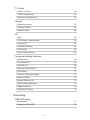 3
3
-
 4
4
-
 5
5
-
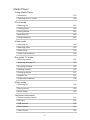 6
6
-
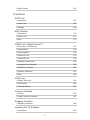 7
7
-
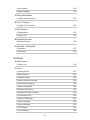 8
8
-
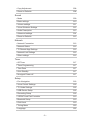 9
9
-
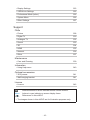 10
10
-
 11
11
-
 12
12
-
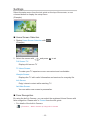 13
13
-
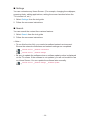 14
14
-
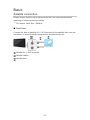 15
15
-
 16
16
-
 17
17
-
 18
18
-
 19
19
-
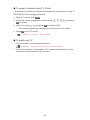 20
20
-
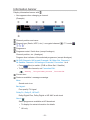 21
21
-
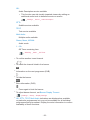 22
22
-
 23
23
-
 24
24
-
 25
25
-
 26
26
-
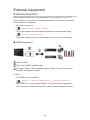 27
27
-
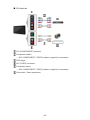 28
28
-
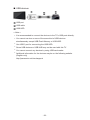 29
29
-
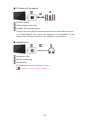 30
30
-
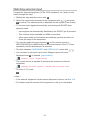 31
31
-
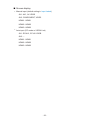 32
32
-
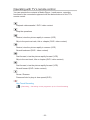 33
33
-
 34
34
-
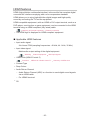 35
35
-
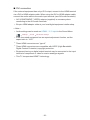 36
36
-
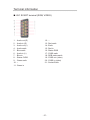 37
37
-
 38
38
-
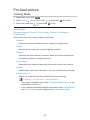 39
39
-
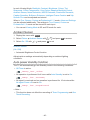 40
40
-
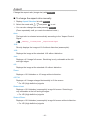 41
41
-
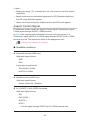 42
42
-
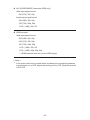 43
43
-
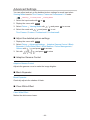 44
44
-
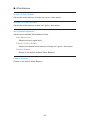 45
45
-
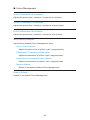 46
46
-
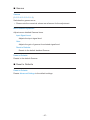 47
47
-
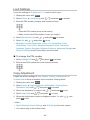 48
48
-
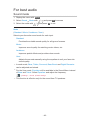 49
49
-
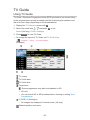 50
50
-
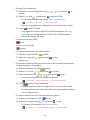 51
51
-
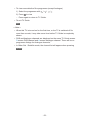 52
52
-
 53
53
-
 54
54
-
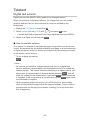 55
55
-
 56
56
-
 57
57
-
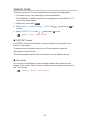 58
58
-
 59
59
-
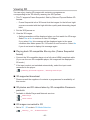 60
60
-
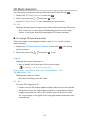 61
61
-
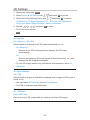 62
62
-
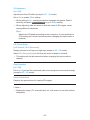 63
63
-
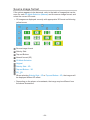 64
64
-
 65
65
-
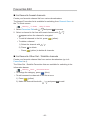 66
66
-
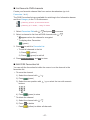 67
67
-
 68
68
-
 69
69
-
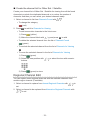 70
70
-
 71
71
-
 72
72
-
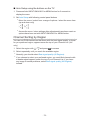 73
73
-
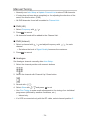 74
74
-
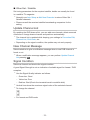 75
75
-
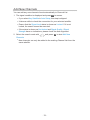 76
76
-
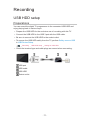 77
77
-
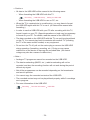 78
78
-
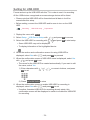 79
79
-
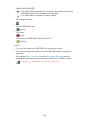 80
80
-
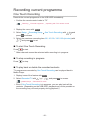 81
81
-
 82
82
-
 83
83
-
 84
84
-
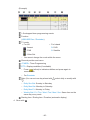 85
85
-
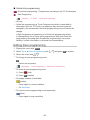 86
86
-
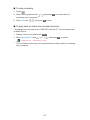 87
87
-
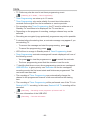 88
88
-
 89
89
-
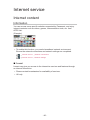 90
90
-
 91
91
-
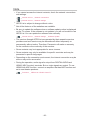 92
92
-
 93
93
-
 94
94
-
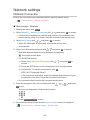 95
95
-
 96
96
-
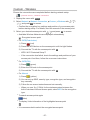 97
97
-
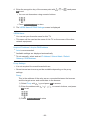 98
98
-
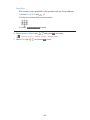 99
99
-
 100
100
-
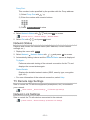 101
101
-
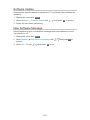 102
102
-
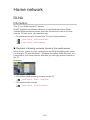 103
103
-
 104
104
-
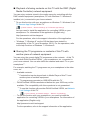 105
105
-
 106
106
-
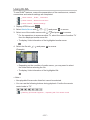 107
107
-
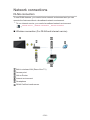 108
108
-
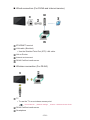 109
109
-
 110
110
-
 111
111
-
 112
112
-
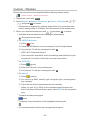 113
113
-
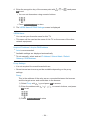 114
114
-
 115
115
-
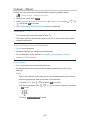 116
116
-
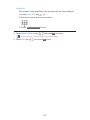 117
117
-
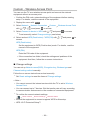 118
118
-
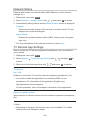 119
119
-
 120
120
-
 121
121
-
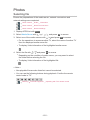 122
122
-
 123
123
-
 124
124
-
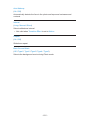 125
125
-
 126
126
-
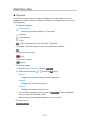 127
127
-
 128
128
-
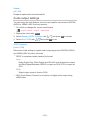 129
129
-
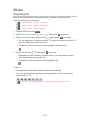 130
130
-
 131
131
-
 132
132
-
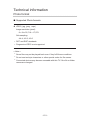 133
133
-
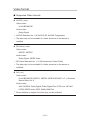 134
134
-
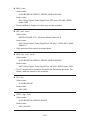 135
135
-
 136
136
-
 137
137
-
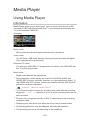 138
138
-
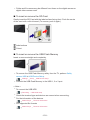 139
139
-
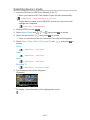 140
140
-
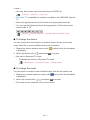 141
141
-
 142
142
-
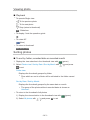 143
143
-
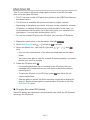 144
144
-
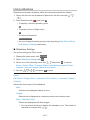 145
145
-
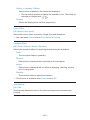 146
146
-
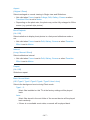 147
147
-
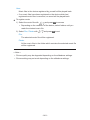 148
148
-
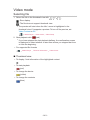 149
149
-
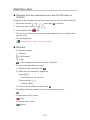 150
150
-
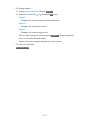 151
151
-
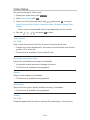 152
152
-
 153
153
-
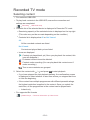 154
154
-
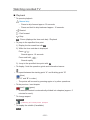 155
155
-
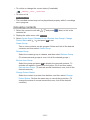 156
156
-
 157
157
-
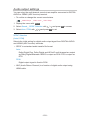 158
158
-
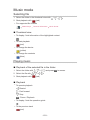 159
159
-
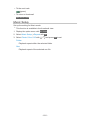 160
160
-
 161
161
-
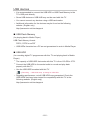 162
162
-
 163
163
-
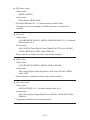 164
164
-
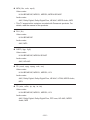 165
165
-
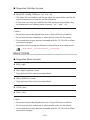 166
166
-
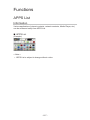 167
167
-
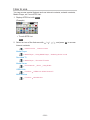 168
168
-
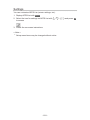 169
169
-
 170
170
-
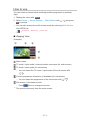 171
171
-
 172
172
-
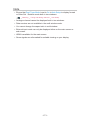 173
173
-
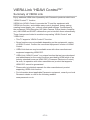 174
174
-
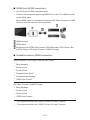 175
175
-
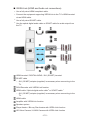 176
176
-
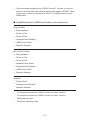 177
177
-
 178
178
-
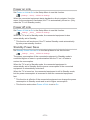 179
179
-
 180
180
-
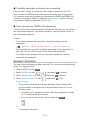 181
181
-
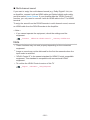 182
182
-
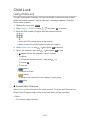 183
183
-
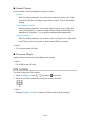 184
184
-
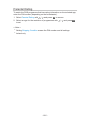 185
185
-
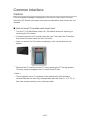 186
186
-
 187
187
-
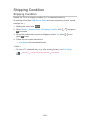 188
188
-
 189
189
-
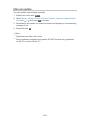 190
190
-
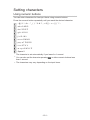 191
191
-
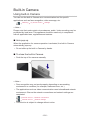 192
192
-
 193
193
-
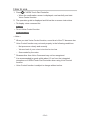 194
194
-
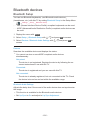 195
195
-
 196
196
-
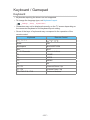 197
197
-
 198
198
-
 199
199
-
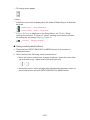 200
200
-
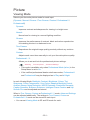 201
201
-
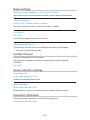 202
202
-
 203
203
-
 204
204
-
 205
205
-
 206
206
-
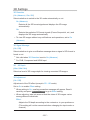 207
207
-
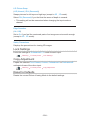 208
208
-
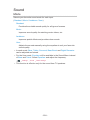 209
209
-
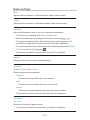 210
210
-
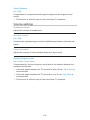 211
211
-
 212
212
-
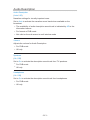 213
213
-
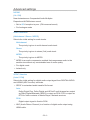 214
214
-
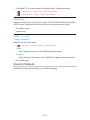 215
215
-
 216
216
-
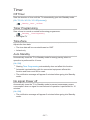 217
217
-
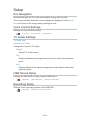 218
218
-
 219
219
-
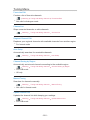 220
220
-
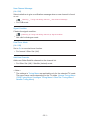 221
221
-
 222
222
-
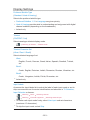 223
223
-
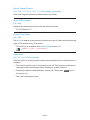 224
224
-
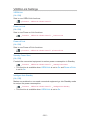 225
225
-
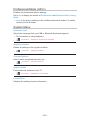 226
226
-
 227
227
-
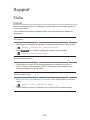 228
228
-
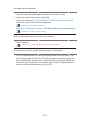 229
229
-
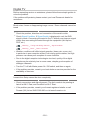 230
230
-
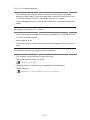 231
231
-
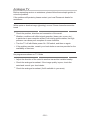 232
232
-
 233
233
-
 234
234
-
 235
235
-
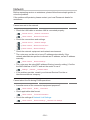 236
236
-
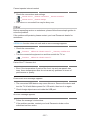 237
237
-
 238
238
-
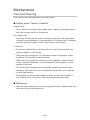 239
239
-
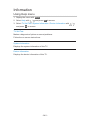 240
240
-
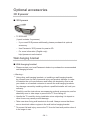 241
241
-
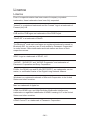 242
242
-
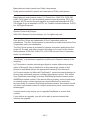 243
243
-
 244
244
-
 245
245
Panasonic TXL55WT65B Operating instructions
- Category
- LCD TVs
- Type
- Operating instructions
- This manual is also suitable for
Ask a question and I''ll find the answer in the document
Finding information in a document is now easier with AI
Other documents
-
Metronic Freesat HD Upgrade Instructions
-
 NIX Advance X12D User manual
NIX Advance X12D User manual
-
LG 32LF7700 Owner's manual
-
LG 47LF7700 Owner's manual
-
 Macsense Connectivity Portable Multimedia Player none User manual
Macsense Connectivity Portable Multimedia Player none User manual
-
JOBO Digital Photo Frame PDJ100 User manual
-
Philips 7FF1WD User manual
-
Humax FOXSAT-HDR User manual
-
Sony 6124 User manual