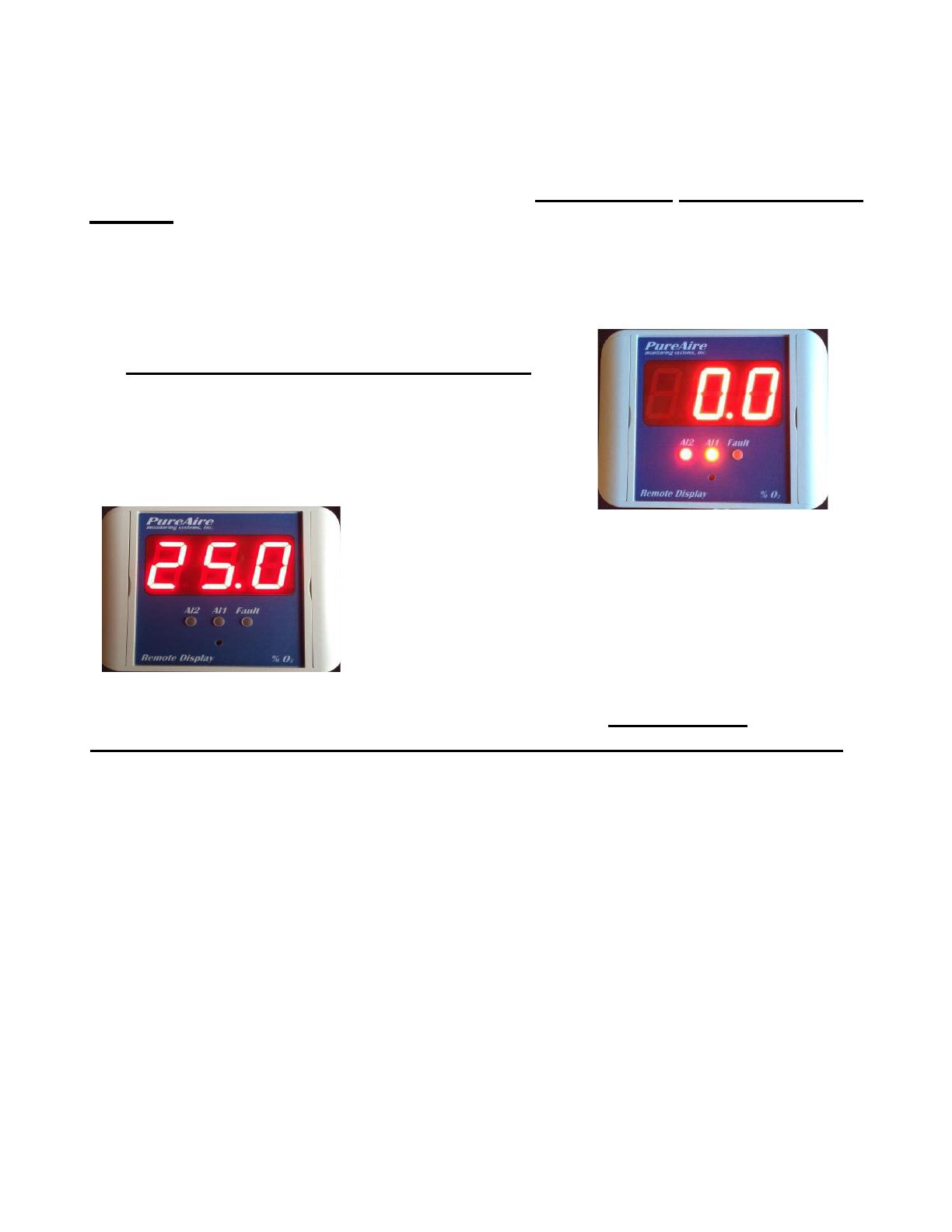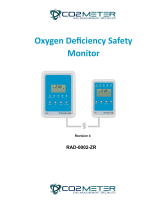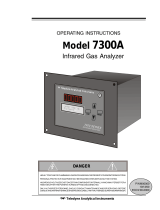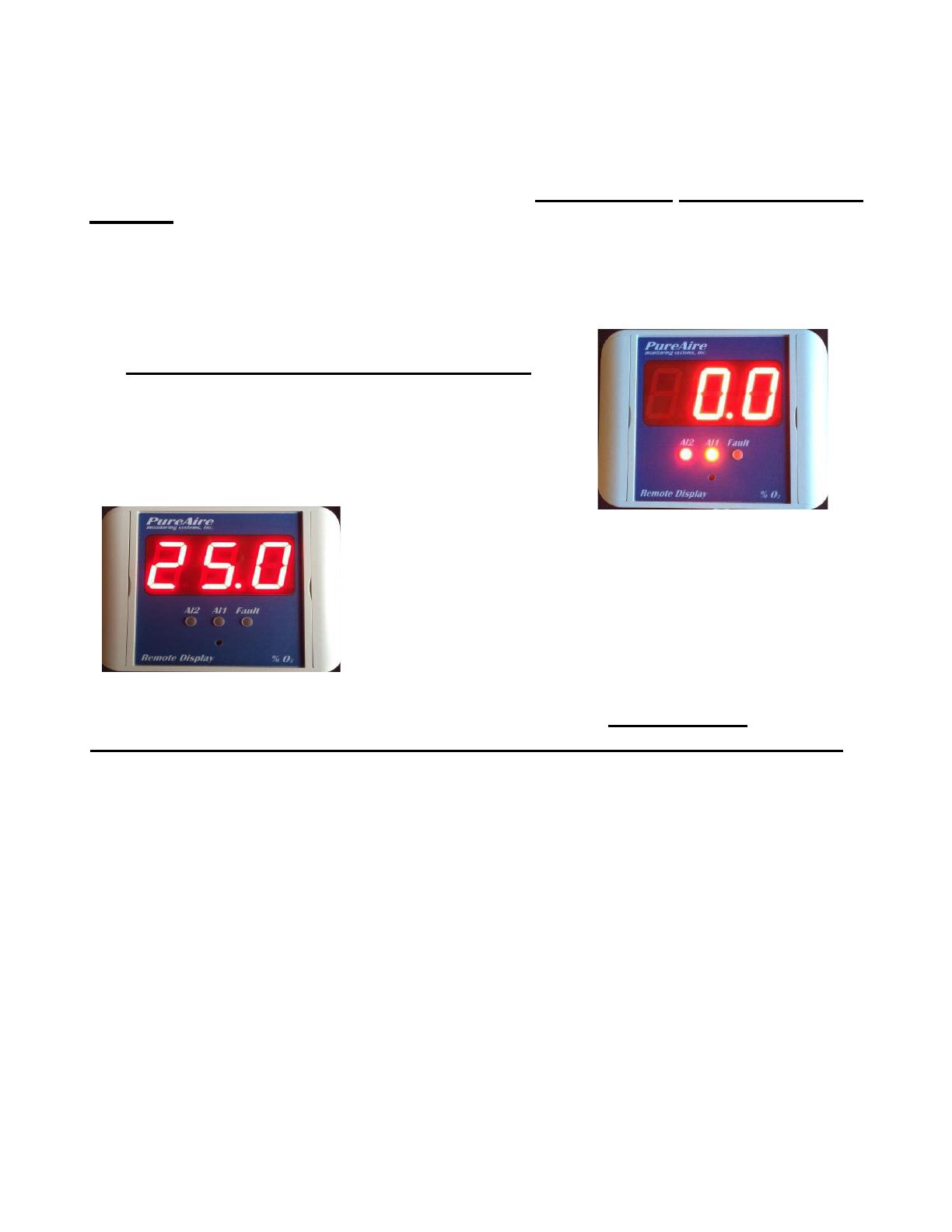
How to set the zero and full scale range
This will need to be set up in the field to adjust to the length of cable between the monitor and the
remote display alarm indicator. To perform this in the field, first enter the password on your monitor
and select the “Set 4-20mA loop” menu. (See Section 5.5.1 Set 4-20mA loop).
Push the joystick right to select “Set 4mA Zero” and then push the joystick right one more time to
activate it. This sends a 4mA signal to the remote display. On the back of the remote display push the
ZERO button for 3 seconds. You’ll see the display reset and automatically adjust itself to the new zero.
If necessary, you can push the joystick up or down to fine tune the zero reading. NOTE: Both AL1
and AL2 LED’s will also be illuminated.
(To exit the Zero menu, push the Joystick left once)
Push the joystick down once to select “Set 20mA Span” and
then push the joystick right one more time to activate it. This
sends a 20mA signal to the remote display. On the back of the
remote display push the SPAN button for 3 seconds. You’ll see the
display reset and automatically adjust itself to the new span of
25%. If necessary you can push the joystick up or down to fine
tune the full scale reading once)
To return the main menu, push the Joystick left until the
monitor scrolls Oxygen 0-25% on the top line.
NOTE: To fine tune the reading to match the
reading on the monitor, use the “Set 20mA
Span” menu. Push the joystick up or down
until both displays match.
CAUTION: If the monitor is in the measuring mode and the ZERO push button is pressed an “Err” will
be displayed on the remote display and no readings will be recorded. If the SPAN push button is
pressed in the measuring mode, the remote display will automatically adjust to 25.0%. You will
need to repeat the above adjustment procedure again for the remote display to mirror the monitor.
NEVER PUSH THE SPAN in the measuring mode.
How to set the internal alarms on the Remote Display
The Remote Display has two user selectable alarms with a separate horn tone to identify Alarm 1 from
Alarm 2. Both alarms, unless specified otherwise, are preset at the factory as:
Oxygen Monitors: AL1 = 19.5% and AL2 = 18%.
Carbon Dioxide Monitors: AL1 = 5,000 ppm and AL2 = 10,000 ppm
LEL 0-100%: AL1 = 20% and AL2 = 40%
*Please note that alarm levels can be changed in the field.
To set Alarm 1, Press Alarm 1 for two seconds to enter the alarm change mode. The display will show
the current alarm setting and the right most decimal point will be lit. Use the UP or DOWN buttons to
increase or decrease the alarm value. When done, push the Alarm 1 button for 2 seconds to get back to
the monitoring mode.
To set Alarm 2, Press the Alarm 2 button for two seconds to enter the alarm change mode. The display
will show the current alarm setting and the left most decimal point will be lit. Use the UP or DOWN
buttons to increase or decrease the alarm value. When done, push the Alarm 2 button for 2 seconds to
get back to the monitoring mode.
4